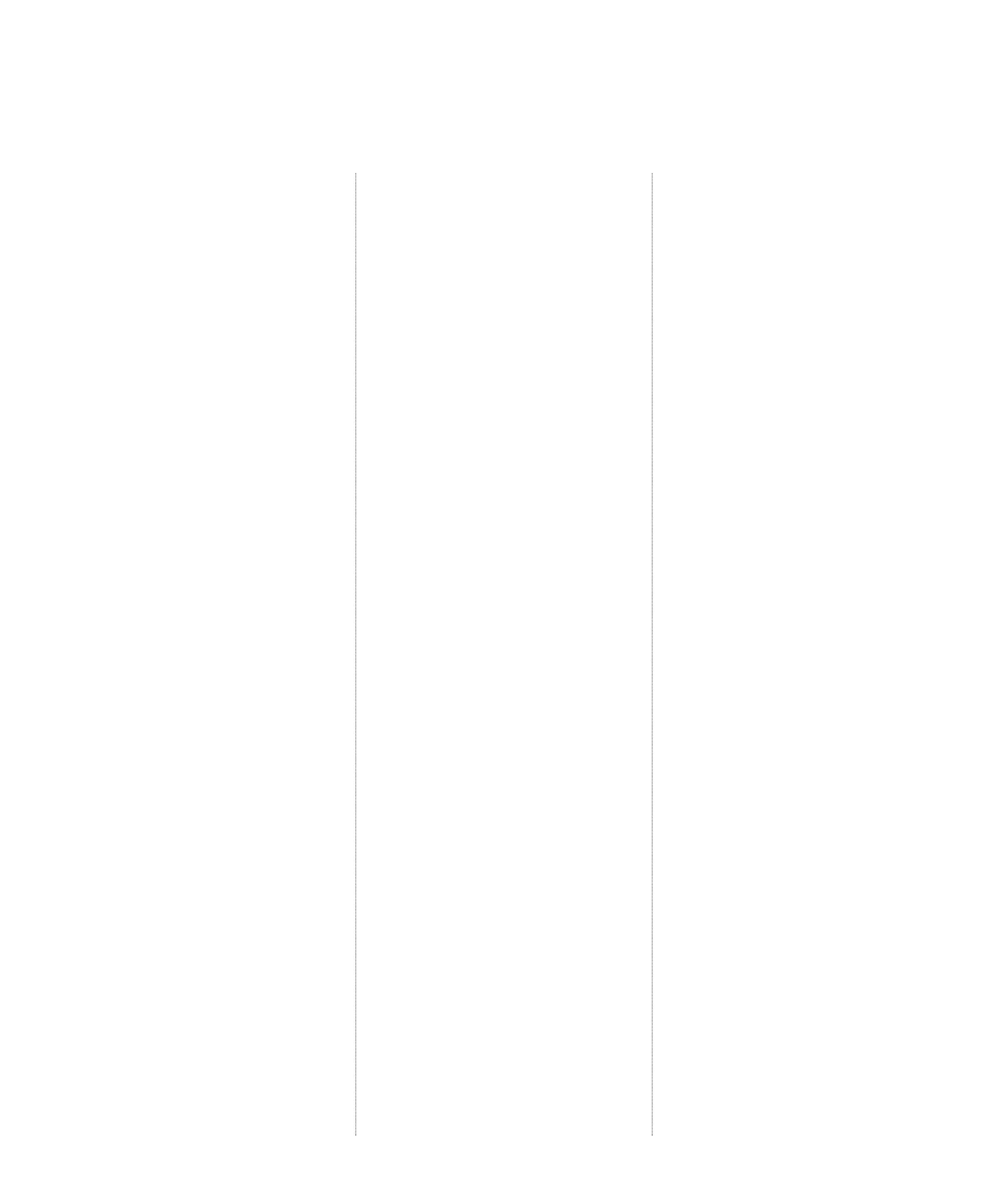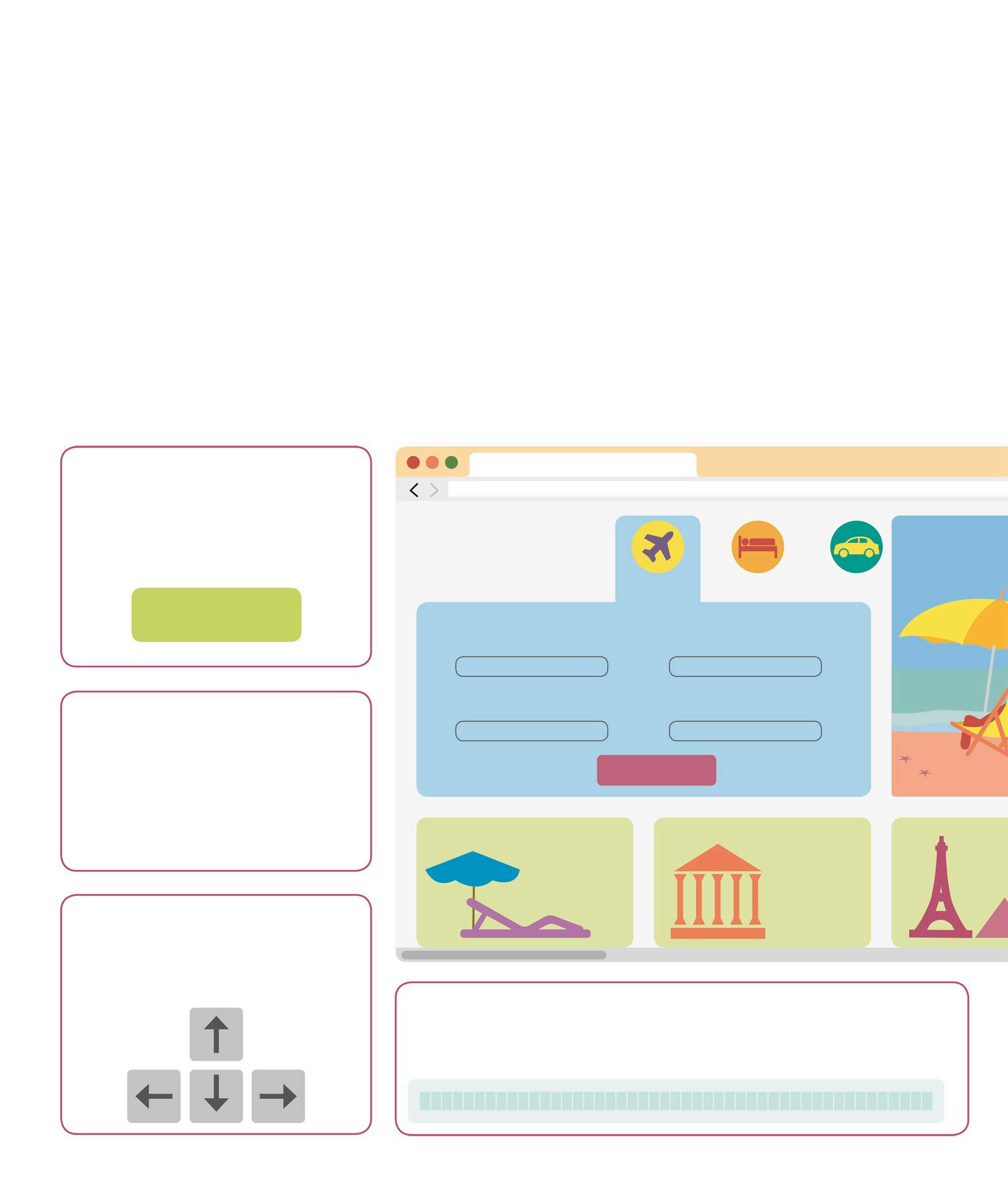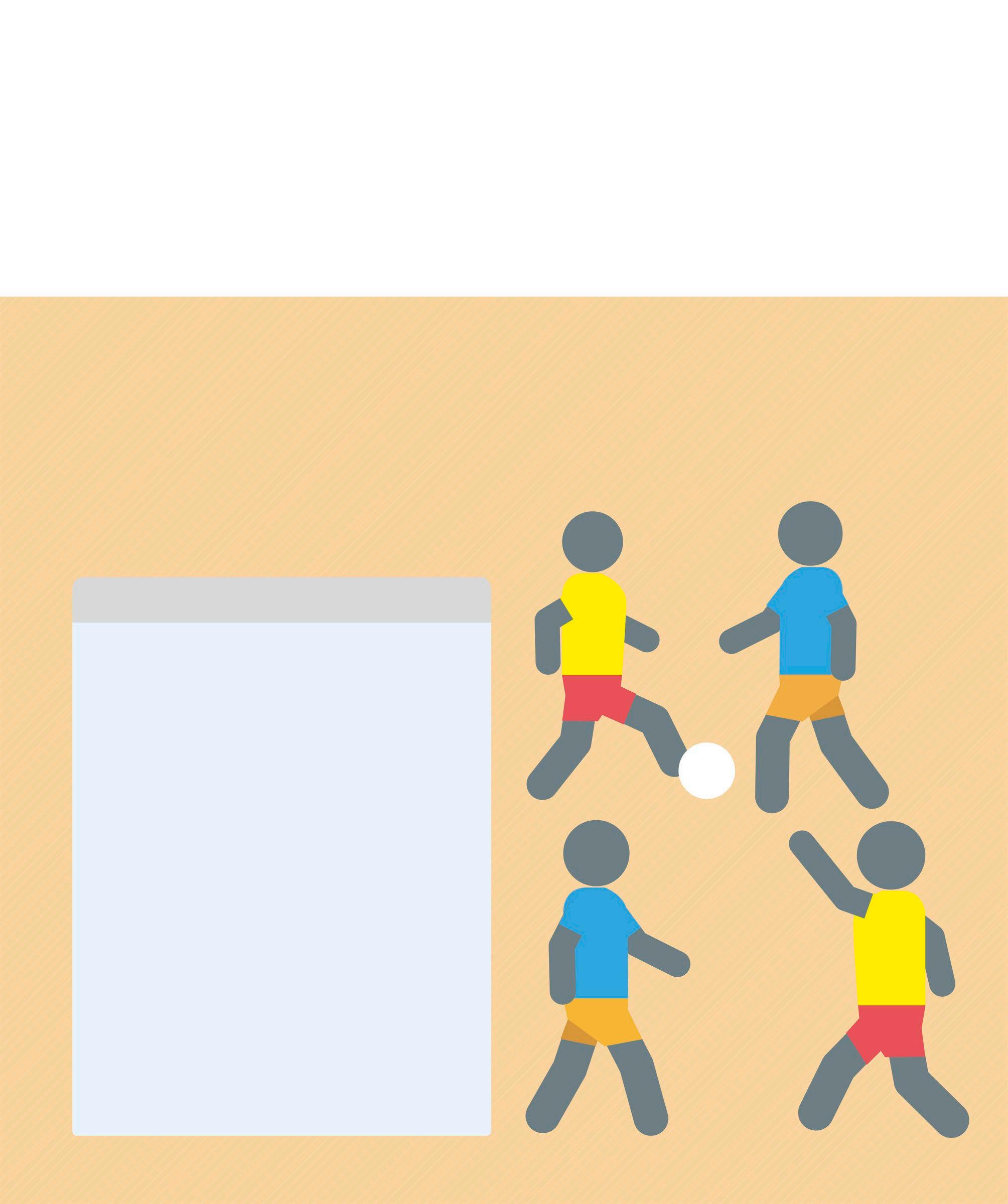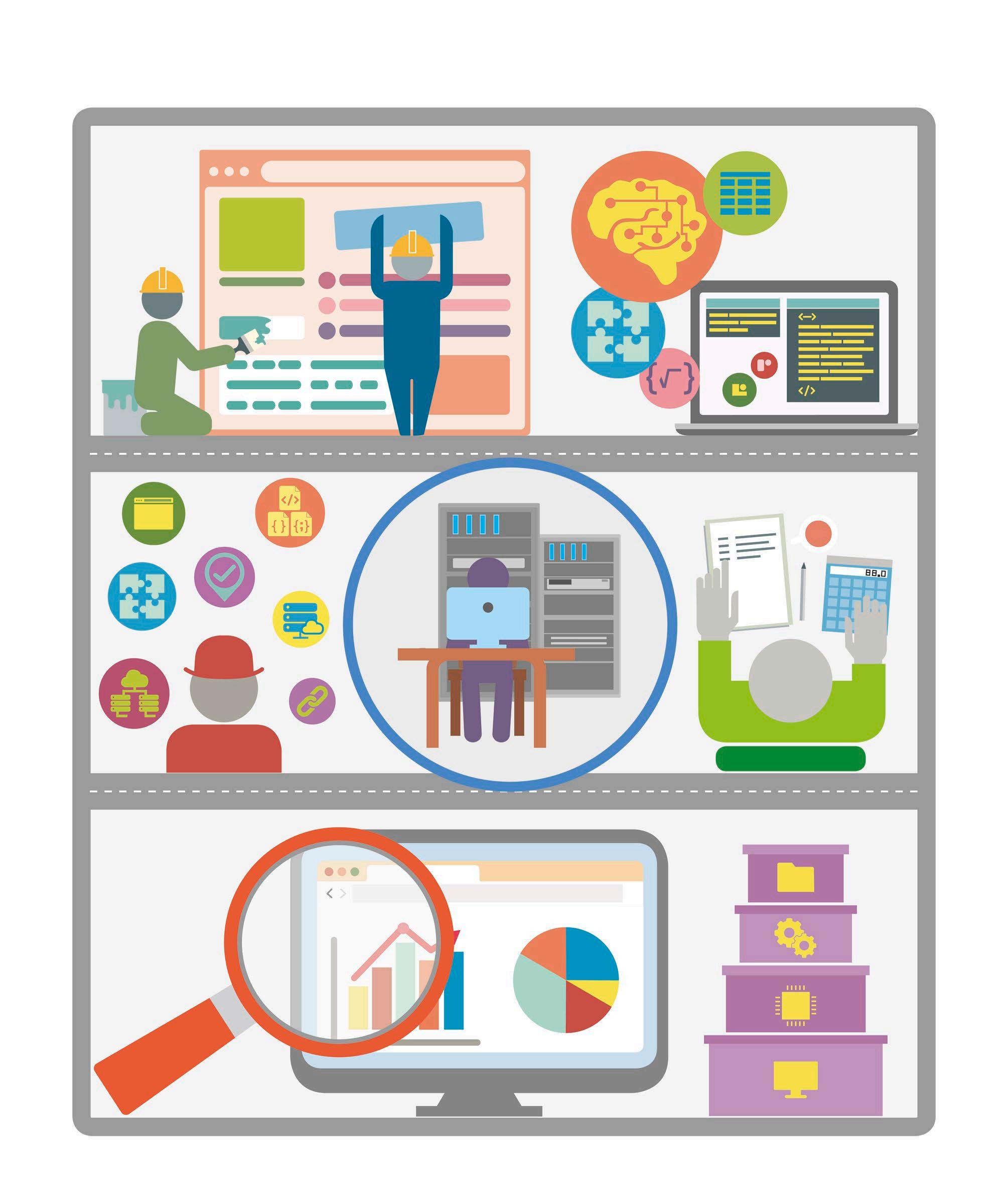Pygame Zero Pygame Zero is a tool that enables programmers to build games using Python. It provides a simplified way to create programs using the powerful functions and data types in the pygame library. Installing Pygame Zero on Windows The latest versions of pygame and Pygame Zero can be installed on a Windows computer by following the steps given below. An active Internet connection is required for this. START Open the Command Prompt On a Windows 10 operating system, click Start and open the Command Prompt by typing “Cmd” into the Search field. If you have an older version of Windows, find the Command Prompt in the Systems folder.
1
Install a package manager The easiest way to install or update Python libraries and modules on a system is to use a package manager called “pip”. Type the following command in the Command Prompt and press Enter.
2
c:\ python -m pip install -U pip The Command Prompt thumbnail looks like this
Installing Pygame Zero on a Mac The latest versions of pygame and Pygame Zero can be installed on a computer with macOS using the “Homebrew package manager”. Internet connectivity is essential for this.
Open the Terminal and install a package manager Use the Terminal app to install the modules. It can be found in the “Utilities” folder under “Applications”. Type the following command and then press Enter to install “Homebrew”. The installation process will ask for a user login password to continue, and may take some time to complete.
Install Python 3 Next, use “Homebrew” to check if Python 3 is already installed on the system, and install it if not. Type the following command in the Terminal window and then press Enter.
2
1
START
ruby -e "$(curl -fsSL https://raw. githubusercontent.com/Homebrew/ install/master/install)"
brew install python3