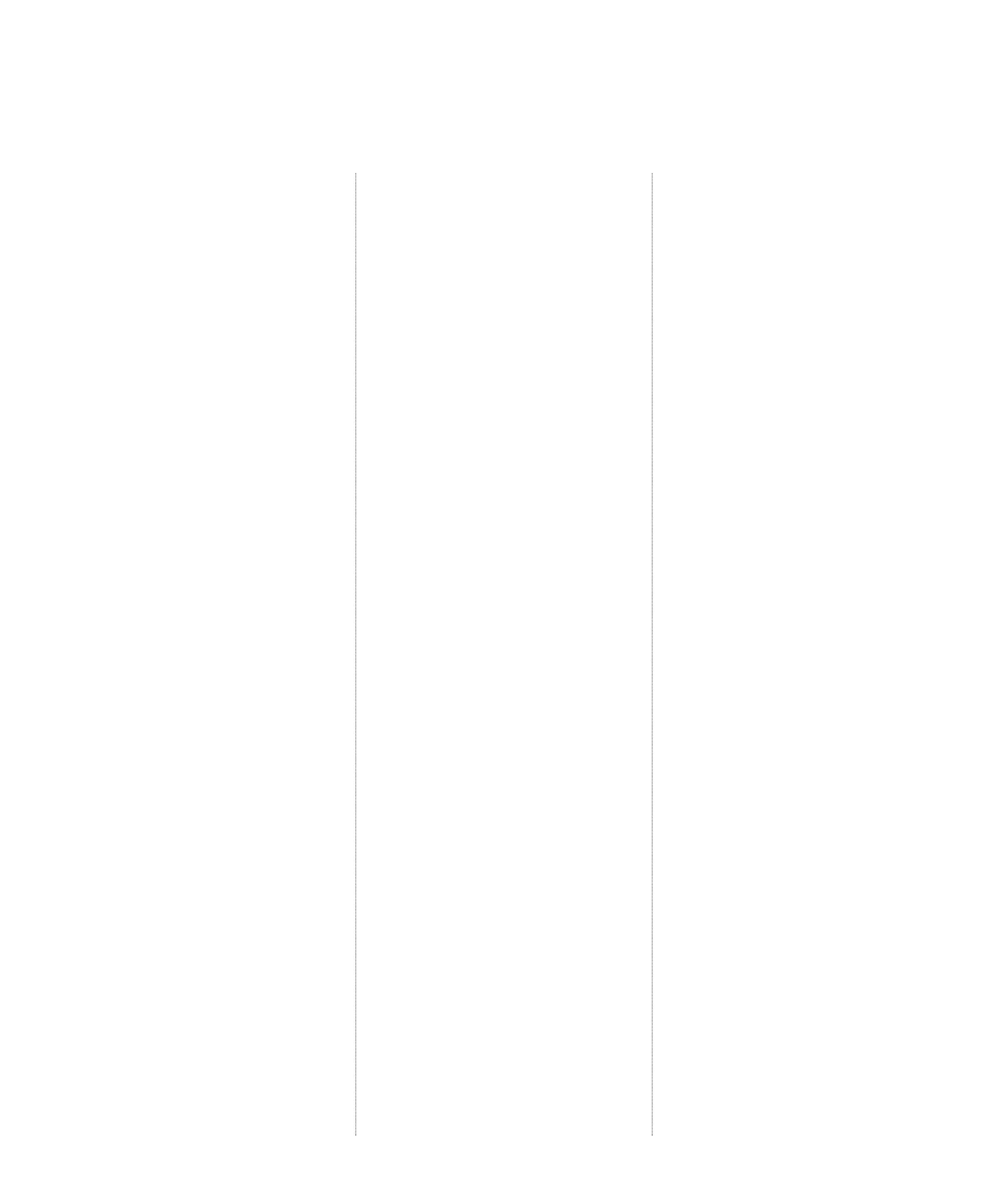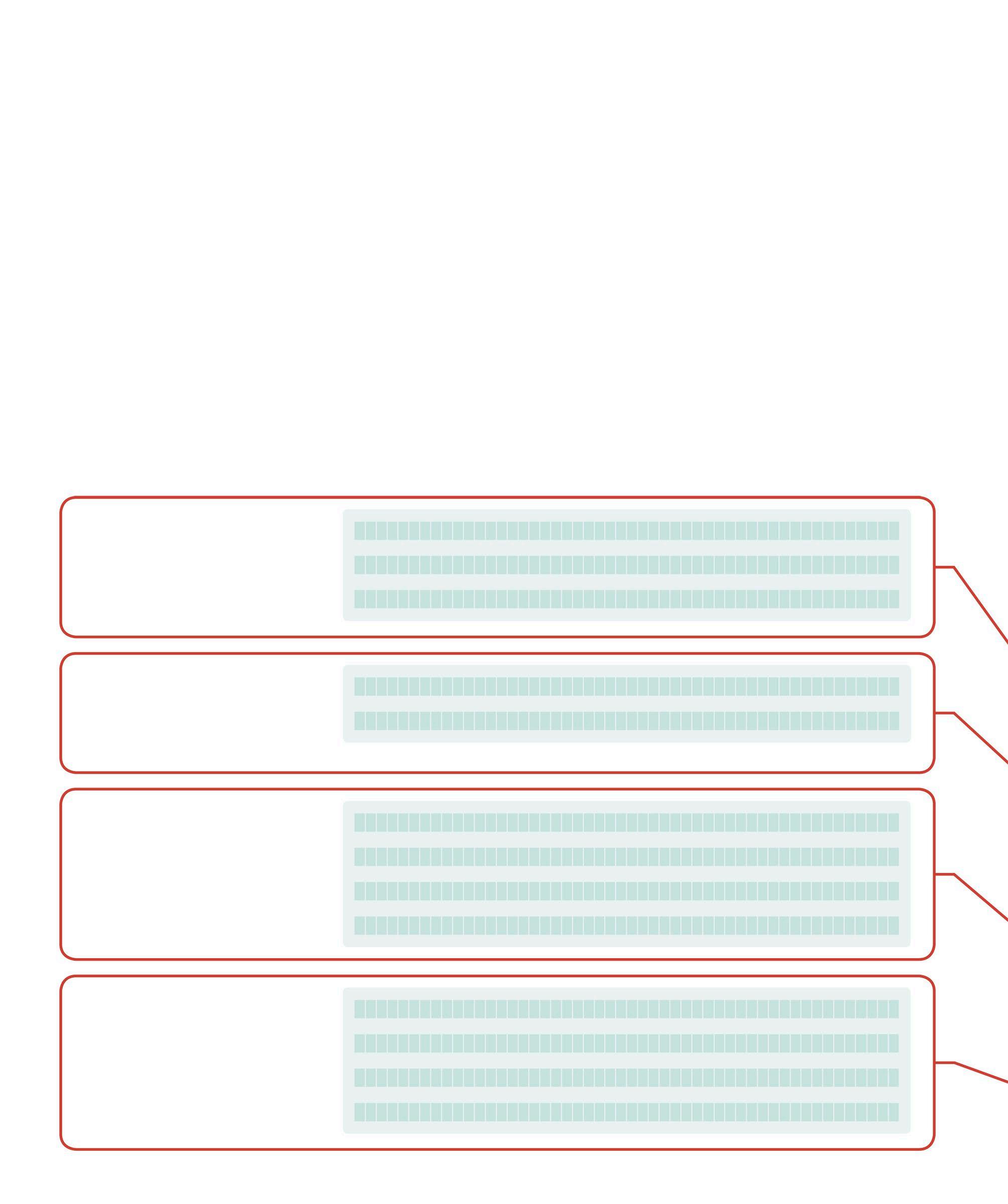
3 minute read
HTML forms and hyperlinks
Web pages are connected by hyperlinks and forms. While hyperlinks send requests for a specific url, forms send a request that includes data from the current web page. This data is then used by the server to process the request.
HTML forms
Advertisement
An HTML <form> tag contains input elements that allow the user to enter data to be sent to the server. When a user clicks the submit button, the browser will send the values of all the input fields in the form to the server. Every input field must have a “name” attribute. This identifier is used as the key for the data value. A form can include various elements for inputting data, including text fields, text areas, labels, checkboxes, radio buttons, select drop-down lists, and hidden fields.
Labels
The <label> tag adds a text label to an input control. When the label is clicked, the cursor jumps to the input control. The “for” attribute in the <label> tag must point to the “id” attribute (see p.211) of the input control.
Select drop-down lists
Select elements allow the user to choose an input from a list of possible values. This selected value is included in the form data sent to the server.
Checkboxes
This is used for indicating a true or false value. If the checkbox is ticked, the browser submits the value in the “value” attribute.
Radio buttons
Radio buttons are used to select one of a group of possible values. Each radio button’s “name” attribute will contain the same value. This indicates that they are possible answers for the same field.
<label for="Name">Name:</label>
<input type="checkbox" name="hasDrivingLicense" value="true"> Do you have a driving license?
<select name="city"> <option value="delhi">Delhi</option> <option value="cairo">Cairo</option> </select>
Hyperlinks and URLs
Hyperlinks are text hotspots that, when clicked, navigate the browser to a new HTML document. They can also refer to another element on the same web page, in which case the browser will simply scroll to the required area. In HTML, hyperlinks are indicated by an anchor <a> tag. This tag contains an “href” attribute (see p.211) that stores a url. This url is the address to the new HTML document.
External hyperlink
These are hyperlinks to an HTML document on another website. It requires a complete url to navigate.
<label for="email">Email</label>
<input name="emailaddress" type="email" />
External hyperlinks begin with the “http://” prefix
Text field
Text fields are used to enter an alphanumeric value. It is placed on a web page using the <input> tag. The “placeholder” attribute adds a hint to the input text field.
Input validation
Modern browsers use the “type” attribute to help ensure that the correct data is entered in a text input field. Since users can easily enter an invalid value in the browser, input validation must be applied at the server level. Here, the browser will not accept an input unless it is in fact an email address.
Text area
These are text boxes that can accept more than one line of input. Text areas are used to input data that naturally spans multiple lines, such as a paragraph of text or a home address.
Name:
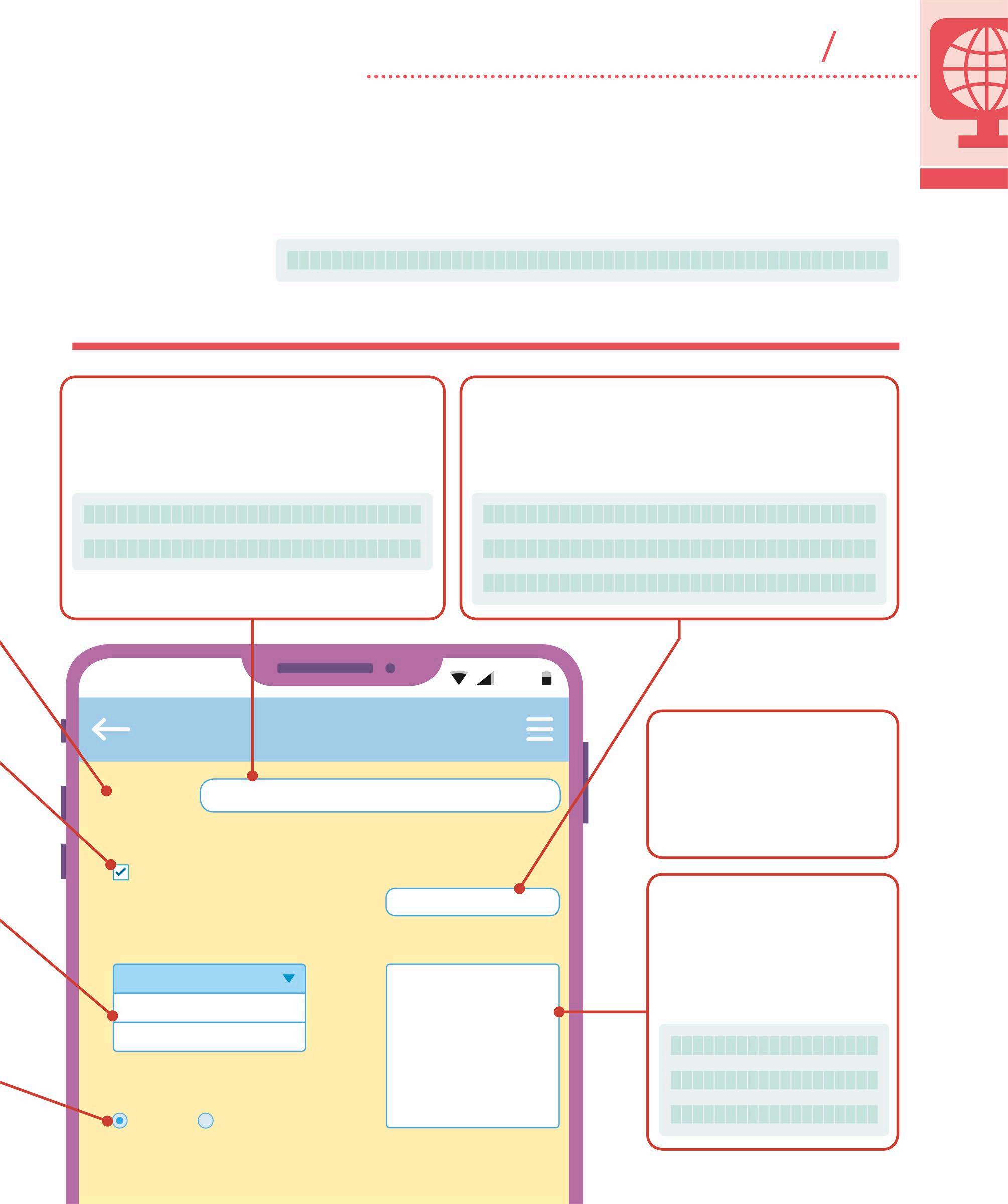
REGISTER
Enter name
Do you have a driving license?
City:
London
Delhi Cairo
Gender:
Male Female
Email:
Message:
Enter text 65%
Hidden fields
These fields do not appear on screen, but will be included in the data sent to the server when the form is submitted. Here the hidden field could be a unique identity number assigned to the user.