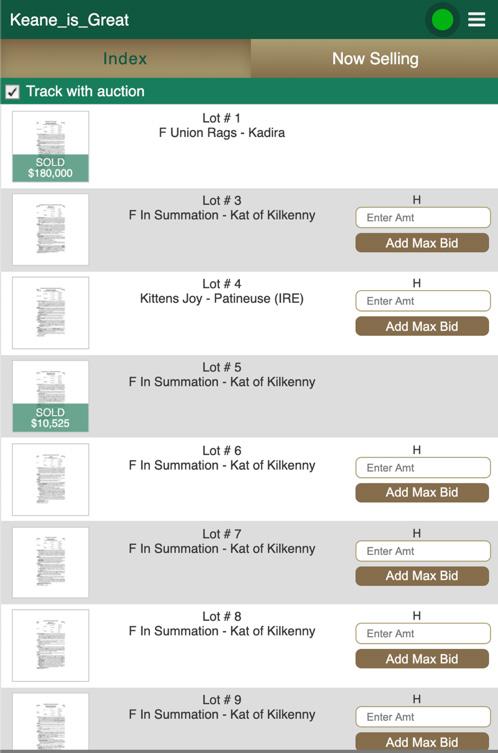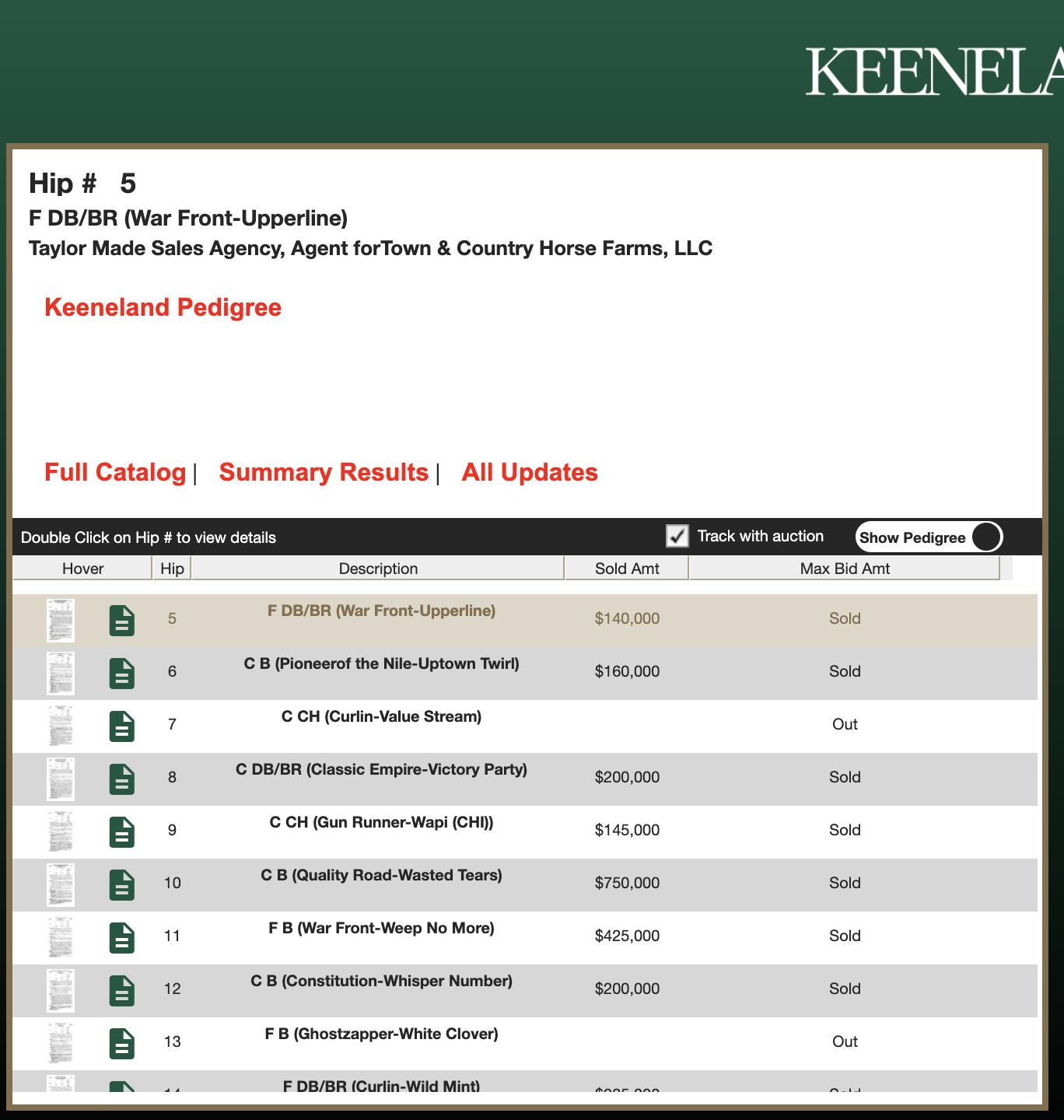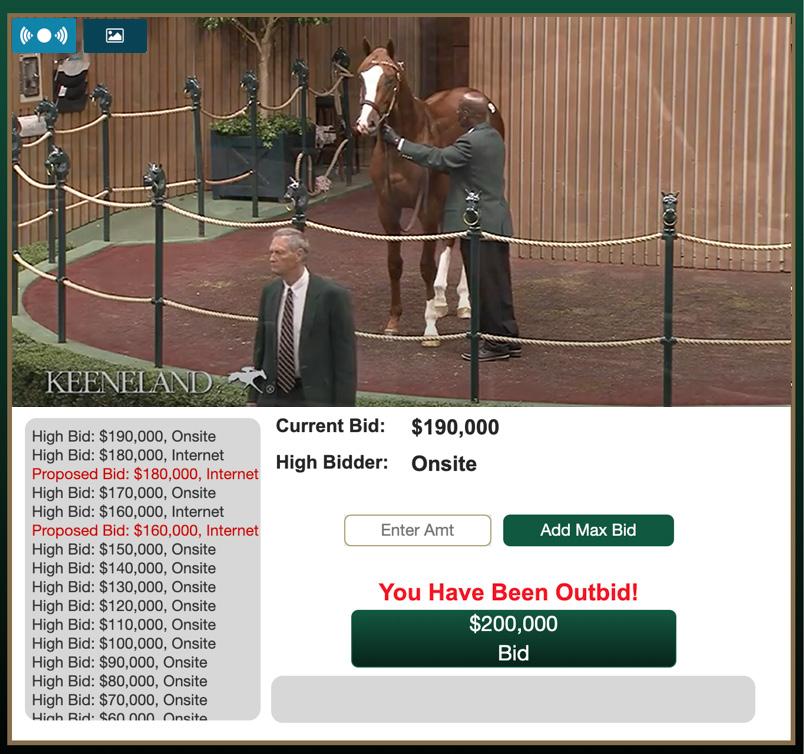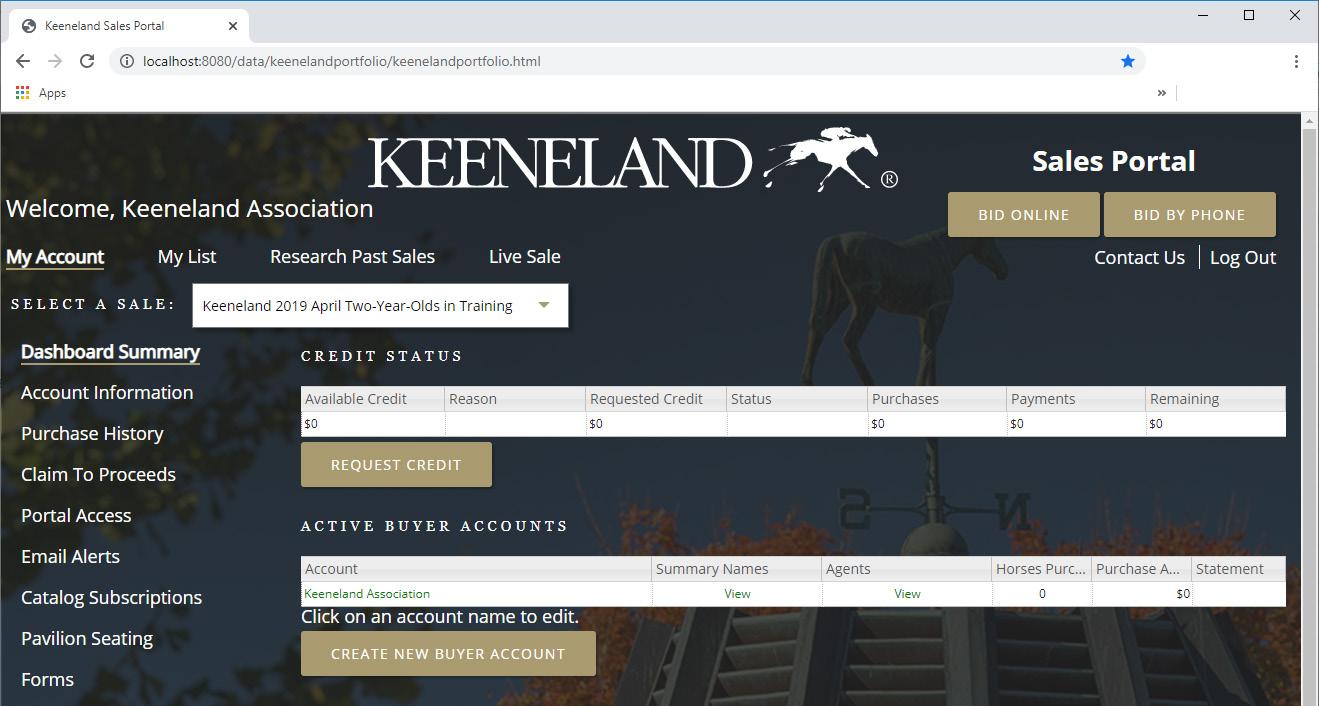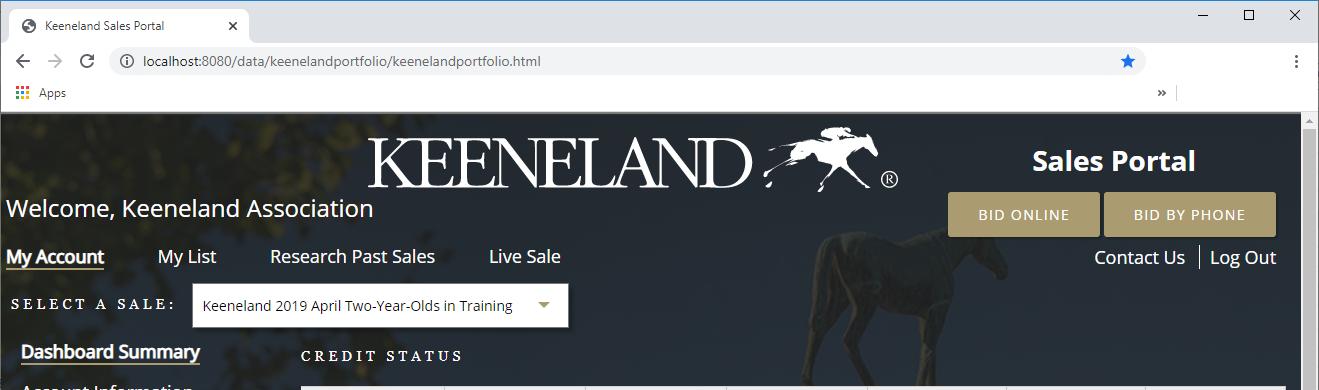Remote Bidding Guide
1
2
Table of Contents
Remote Bidding Options
4
How To Register for Remote Bidding
7
Already Have an Account?
8
Remote Registering FAQ
9
How to Participate in Phone Bidding
10
How to Participate in Online Bidding
12
Max Bid
13
Live Bid
14
Mobile Bidding
16
Interface Guide
18
Online Bidding Key Terminology
20
Online Bidding FAQ
21
Directory 23
Remote Bidding Options Keeneland will offer two remote bidding options for the upcoming sales season for buyers who may not be able to participate in-person. Both options integrate directly with the live auction experience in real-time, just as if you were standing in the Sales Pavilion.
Online Watch a real-time video view of the live sale and bid simultaneously from our online bidding platform accessible through your account in the Keeneland Sales Portal. Two options available: a live, on-demand bid that occurs manually and a max bid, which allows the software to bid on your behalf up to a designated price.
Phone Bidding Keeneland has expanded its phone bidding program to accommodate increased demand. From the Keeneland Sales Portal, click the option that you would like to speak with a Keeneland representative to participate by phone.
4
Bid online or by phone for a seamless sales experience from anywhere. 5
Register in advance and be ready to bid. 6
How To Register for Remote Bidding The first step in remote bidding is setting up your account in the Keeneland Sales Portal and establishing credit. We recommend doing this at least two weeks out from the sale.
Register for an account in the Keeneland Sales Portal at portal.keeneland.com
Log in, once your account is set up
Request credit Customers can see their current credit limit once they are logged in and entries are available online. Customers may only bid up to this credit limit.
Ready to Bid. Once your credit has been approved, you’re set to participate. Log in to the Keeneland Sales Portal during the sale to access your live bidding dashboard, or indicate that you’d like to talk with a Keeneland Representative to participate by phone.
7
Already Have an Account? You’re likely already set up to bid remotely pending a credit request for the sale, but to equip you before the sale begins, we encourage you follow a few helpful tips to verify your access:
Test Log In Make sure you know your username and password and are able to log in. If you don’t remember your login credentials, there are instructions on the Keeneland Sales Portal to reset this information. Ensure you have established credit Upon login, review your credit in the Keeneland Sales Portal and determine whether you need to request any adjustments. Any credit requests will be reviewed and approved approximately two weeks prior to the start of the sale.
8
Remote Registering FAQ I already have an account in the Keeneland Sales Portal but can’t remember my password. What should I do? Visit portal.keeneland.com and navigate to the “Forgot Your Username or Password?” button. You’ll follow a series of steps to reset your password yourself. I’m a bloodstock agent who purchases on behalf of an owner. How should I handle this with online bidding? We ask that each individual create or utilize their own account in the Keeneland Sales Portal. We ask that each agent request the amount of credit they think they will need within their account to purchase on behalf of their clients. Do I need to request credit for each sale individually in the Keeneland Sales Portal? Yes. Credit must be requested and approved for each Keeneland sale. If you have purchased with us in the past, you may have existing credit. Log in to the Keeneland Sales Portal in advance of the sale to make a credit request or verify your existing credit. Your credit limit will apply to all in-person, online and phone purchases. The Keeneland Sales Team is here to answer any other questions you may have about our expanded bidding options. Please reach out to: Brent Hacker | 859-288-4231 | bhacker@keeneland.com
9
How to Participate in Phone Bidding Your ability to bid over the phone is tied to your Keeneland Sales Portal account. For details on setting up an account and establishing credit in the Keeneland Sales Portal in advance of the sale, please reference page 7 of this guide.
Log in to the Keeneland Sales Portal at portal.keeneland.com
Click the button to Bid by Phone prior to the start of the sale on the day you wish to bid by phone to notify the sales team that you wish to place a phone bid today
Keeneland will contact you to verify your identity and identify the hips you are interested in bidding on
You will receive a phone call a few hips prior to each of your interested hips and may bid over the phone as you wish
10
Notify the sales team that you will be calling in your bids. 11
How to Participate in Online Bidding Your ability to bid online is tied to your Keeneland Sales Portal account. For details on setting up an account and establishing credit in the Keeneland Sales Portal in advance of the sale, please reference page 7 of this guide.
Log in to the Keeneland Sales Portal at portal.keeneland.com
Click the button to Bid Online, accept the Terms and Conditions, and you will be taken to Keeneland’s online bidding interface
At this point, you may browse the online index and bid in two ways: a Max Bid and a Live Bid
12
Max Bid Enter a max bid for any upcoming hip, and the software will automatically bid on your behalf up to that amount. In the left index pane enter the max amount you wish to bid and click Add Max Bid.
You can change your Max Bid at any point on the left side of the interface until the horse enters the ring by clicking Clear Max Bid.
Please use numerical values only (no characters including $ or ,)
Once the horse has entered the ring, you are unable to make changes to your previously established Max Bid. However, you may enter a new Max Bid once the horse has entered the ring, located on the right-hand side of the screen. The Max Bid function will not run the horse all the way to your maximum price, but rather bid alongside any live bidding automatically on your behalf.
13
Live Bid Place a Live Bid manually for the current horse in the ring, just as if you were at Keeneland. To do so, the horse currently in the ring will appear on the right side of your screen. When you are ready to bid, the bottom green Bid button on the right-hand side of the screen will display the current asking price which you are able to bid (Ex: $200,000 Bid). Make sure you wish to bid this amount, and click the green Bid button to place your bid on the horse in the ring.
14
The Bid Pending notice indicates that your bid is in process and waiting for the auctioneer to accept it.
After clicking the bid button, your bid will be acknowledged by the auctioneer and confirmed by the bid board operator. If you are outbid, continue to click to bid until you win the bidding or reach your spending limit. You will receive notification that you are the High Bidder if you have the leading bid.
Once the sale is complete, you will see a Sold to You! notification if you are the winning bidder. Your purchase is confirmed and Keeneland will contact you following the sale with a series of questions including blood testing and vanning.
15
Mobile Bidding Keeneland’s online bidding platform is accessible from your mobile device, however it is recommended that you bid from your desktop or laptop for optimal experience. Similar to desktop, you may Browse the Index tab to view upcoming hips and Add or Clear a Max Bid.
16
To view or bid on the current horse in the ring, click the Now Selling tab. On this tab, you can also browse the pedigree and other details associated with the horse.
To place a Live Bid on the horse in the ring, click the green bar at the bottom to activate bidding first. The banner will then display the asking price, and you may click the green Bid button if you wish to bid that amount. Similar to desktop, you can follow along to determine the status of your bid and whether you have the high bid or have been outbid.
17
Interface Guide The upper left box contains information on the current horse in the ring. There are links that will take you to detailed information about the horse on Keeneland’s website.
Check the Track with auction box if you want the index to automatically follow the sale. The horse in the ring will display at the top of the index.
Browse the index of horses in the sale. Hover over the icon on the left for a catalog page or double click the sire/dam for detailed information on each horse.
18
The Sold Amt reflects the hammer price for each horse. For detailed sales results, visit keeneland.com
These buttons allow you to toggle between the live sale footage and additional video views such as walking videos.
View the Current Bid on the horse in the ring here.
The current asking price that you can bid is listed here, where you can place a Live Bid.
This is your online bid board. You can keep track of the current bidding history on the horse in the ring and place your bid.
19
Online Bidding Key Terminology Current Bid indicates the current bid amount recognized by the auctioneer High Bid indicates the series of and location of each bid (internet or on-site) Bid Pending notes that the auctioneer has received your bid and it is awaiting approval You Are Now High Bidder is displayed when you are the current high bidder Sold to You! is displayed if you are the winning bidder at the fall of the hammer Clerk Chat allows you to send messages to an online bidding representative in a live chat View Purchases allows you to view a list of your online purchases for the sale
20
Online Bidding FAQ What happens after I make a purchase online? Your purchase is confirmed and a Keeneland representative will contact the winning bidder regarding the blood test and shipping. Can I bid on a mobile device? Yes, Keeneland’s online bidding is mobile compatible however we recommend you bid on a desktop device for the best experience. If bidding through mobile, the bid button requires one click to activate and a second to submit a bid. Can I retract a bid? No, you cannot retract a bid once submitted. Can I request a different bid amount for a Live Bid? No, you can only submit a bid at the value displayed on the green bid button, which is the asking price.
21
Sales Team Directory Should you have any questions regarding our remote bidding options please contact a representative below for assistance.
S hannon Arvin President Elect and Interim Head of Sales sarvin@keeneland.com
Geoffrey G. Russell Director of Sales Operations grussell@keeneland.com
Mark Maronde Director of Sales Development mmaronde@keeneland.com
Chip McGaughey Relationship Manager cmcgaughey@keeneland.com
Dean Roethemeier Relationship Manager droethemeier@keeneland.com
22
Kyle Wilson Relationship Manager kwilson@keeneland.com
Ashley Whalen Racing and Sales Operations Manager awhalen@keeneland.com
Brent Hacker Director of Sales Accounting bhacker@keeneland.com
International Representatives
Barry Bowiditch Australian Representative barry@magicmillions.com.au
Kate Hunter Japan Representative keibakate@gmail.com
Ed Prosser European Representative eprosser@keeneland.co.uk
23
24