Course Self-Registration on My Lakeland
Welcome to a new and easier way to registerin your courses. Follow the steps. Don’tforgetthe final step is paying (creditcard or setupLakelandCollegeasabillpaymentwithyouronlinebankingservice), because you aren’tregistered until you pay.
Login
1. Go to https://www.lakelandcollege.ca
2. Click on My Lakeland at the top centre of the page
3. Login into using your Lakeland College ID and the password you were given
1. Click on Student Centre Tile
2. Click on the My Academics link under the Academic heading
3. On My Academics, select View my advisement report. This will display a course list for your current program If you are a returning student, it shows your course history
Review and select course(s)
for current semester
1. Review the course listings and focus on current semester courses. Check schedule for courses offered in each term.
2. Select one of the courses and the Course Detail page opens
3. View Class Sections button under the Course Detail heading This will display the name of the course, the section for the semester, the date the course will begin. Some courses may have more than one section of the same course. You only need to choose one of the sections.
4. Click on the Select button to add the course to your Shopping Cart
5. Click Next
6. To add more courses click on Return to My Academic Requirements link at the bottom of the page.
7. Repeat the process until you have added all courses you wish to take in the current semester.
Note: You’ll know that a course has been successfully added when you see a green check mark under the Course Detail main heading at the top of the page
Enrol*
When you are finished adding courses
1. Go to top of Course Detail page and click on select here to enrol in courses for the current semester
2. Select each course with a check mark
3. Click Enroll
4. Then, click the Finish Enrolling button
If you are returning to the site to finish enrolling
1. Login to My Lakeland on the Lakeland College website
2. Click on the Student Centre icon
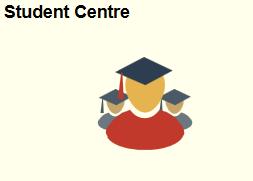
3. Under the Academics heading – click on Enrollment Shopping Cart
4. Select the correct term (eg 2019 Fall), then click Continue
5. Click the Enroll button
6. Then click on the Finish Enrolling button. The view results page opens.
Tuition& Fees
In the View Results section
1. Click on the Make a Payment button
2. In the What I Owe section complete the Payment Amount This should match the Outstanding Charges amount.
3. Click Next to go to the secure payment page
Pay
You are not registered in the course until payment is made
✔ Complete the payment information for your VISA or MasterCard credit card. There's a 2.5% convenience fee on credit card payments made through My Lakeland.

✔ Be sure to note the Order ID # displayed with the transaction for your reference This is the only time you will see this number
✔ You can also set up an online bill payment with your online banking service. Add Lakeland College as a payee. The account # is your student ID.
Need Help?

Issues logging into My Lakeland? Email: myLChelp@lakelandcollege.ca
Questions about registration? Email: records@lakelandcollege.ca
When you email: Include a detailed description of the situation and your student ID #
*Lakeland’s preferred spelling is enrol, enrolled and enrollment. My Lakeland is configured to double L’s. We’ve used that spelling for specific My Lakeland buttons and links in these instructions.
