
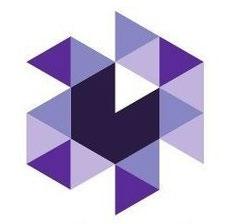
The URL for the SMARTCATALOG system is:
https://mghihp.smartcatalogiq.com/home
You now will use your MGB credentials to logon.
This will be your initial view after your login. Please follow the instructions on the following pages for accessing content and editing. Choose “Login” in the upper right corner. You will then use your MGB credentials if prompted.
Once logged in, you will then see this screen: Choose “Catalog” in the left sidebar to get to the catalog/handbook editing pages.


1. After you have logged on successfully, the first place you want to go is to the “Content Editor”. Do not go to the workbox. That step is for approvers – which in this case – would be me.

2. Once you’ve launched the “Content Editor”, you need to open the tree in the left sidebar by clicking on the black arrow next to “Content”.

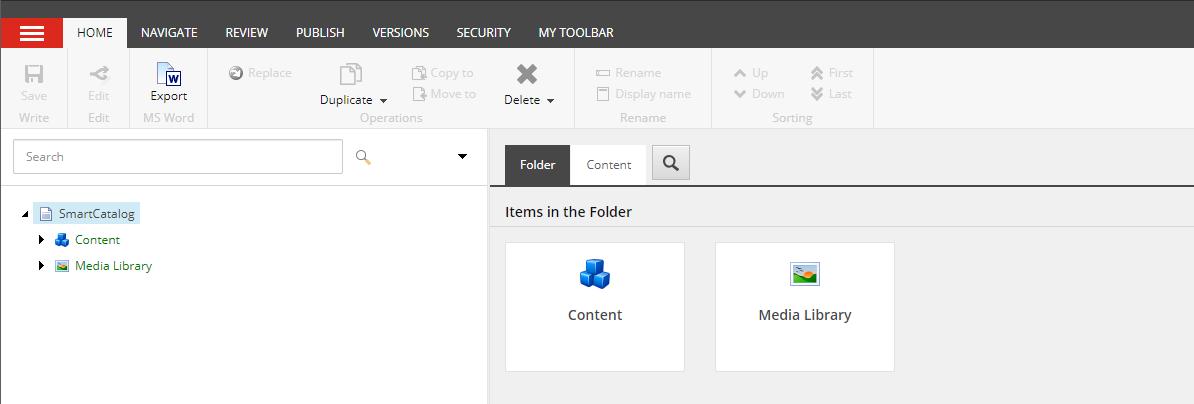
3. To begin the editing process, open up “Catalogs” next, then “MGH Institute of Health Professions”, then “20232024”, then “Catalog”. Once you have the Catalog tree open, you would then move to the section that you are responsible for. Click on the item in the tree that you are responsible for. A dialogue box will open to the right of the tree. You will see the copy for the section that you are editing.
4. To edit this copy, click on “Lock and Edit”. You will notice that the copy will then re-open in a dark black format.

5. After you have clicked “Lock and Edit” and the dark black copy is now visible, you then need to click on “Show Editor” to edit the copy. You will then be able make any edits to the copy that are necessary. Once complete, click on “Accept” at the bottom of the editing screen.
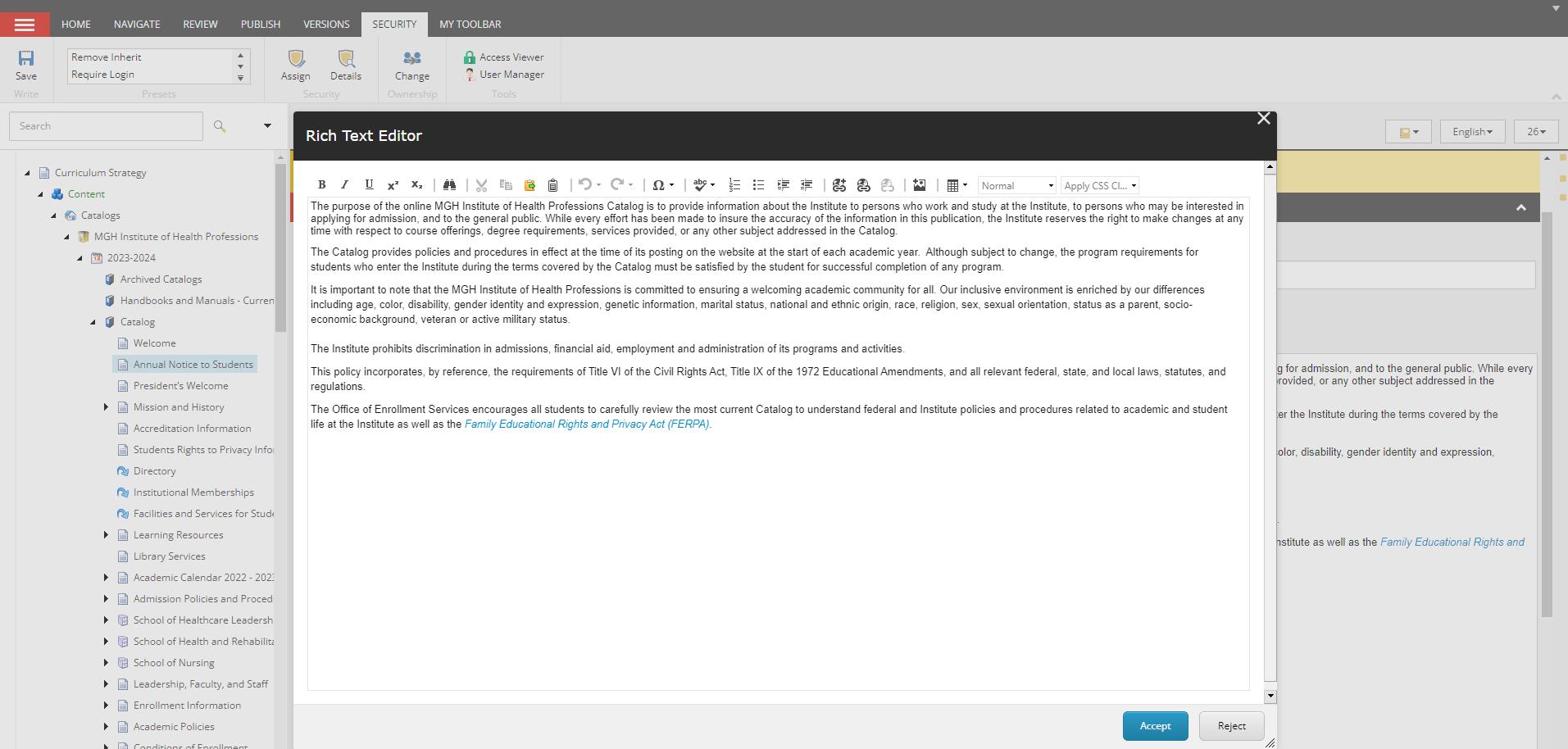
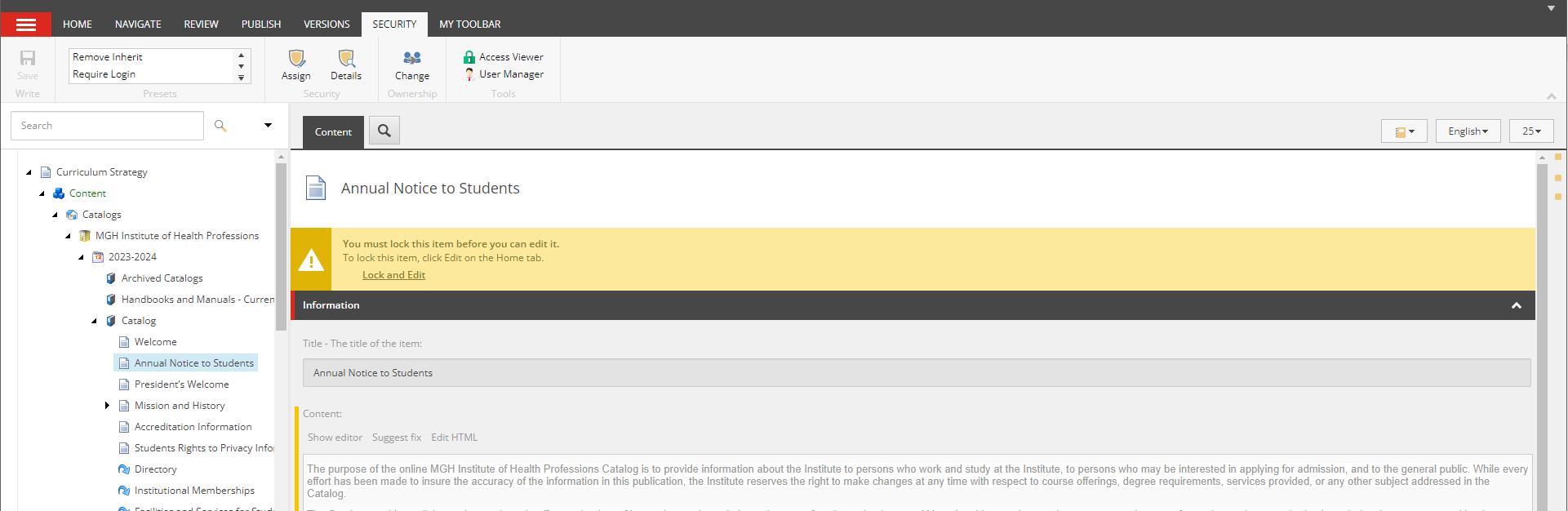
6. After you have clicked “Accept”, the next step is to save your changes. You do this by clicking on “Save” in the upper left corner of your screen.
7. After you have saved the changes, the final step is to check the document back in. You do this by clicking on the “Edit” button next to the “Save” button and then by clicking “Check In”. Once you have clicked “Check-In”, the changes will be sent to me for review, and you are done!! You can always go back in if you need to make more changes by repeating all the steps above.

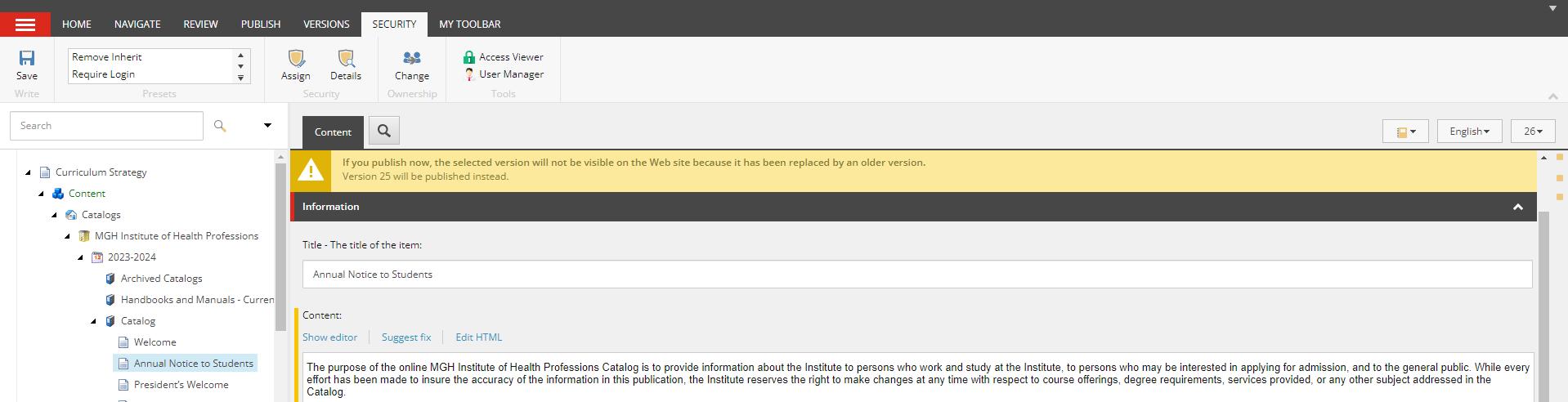
Remember – curriculum plans WITH CHANGES for 2023-2024 need to be sent to me in paper format and I will make the necessary changes. Have fun!!



