Housing & Residence Life Room Reservation Guide
New Student





It is imperative that you understand the following in order to successfully complete the Room Reservation process.
Building – is the physical structure; which consist of multiple suite/units
Suite/Unit – is within the building; which consist of one or more rooms
Room – is within the suite/unit; which consist of one or more bed spaces
Bed Space – is within the room; which denotes the how many people can live in the room
Room Type – is the occupancy description of a room


Statements:
• Gresham Hall is a community that consist of multiple suite/units; which are 2-person suite/units. Gresham Hall suite/units consist of rooms with double occupancy capacity (2 people per room).
• Scotland House is a community that consist of multiple suite/units; which are 2-person suite/units. Scotland House suite/units consist of rooms with double occupancy capacity (2 people per room).
Scenario:
If I am looking for a Gresham Hall suit/unit for my roommate group of 2 people, I will need to find 1 double room (GRM-0304) that notes: “2 bed(s) is/are available in this room.” Select the room, advance forward to assign beds spaces. If only 1 bed is available in a double occupancy room, that means someone else is assigned there. Continue to look for a suite/unit to fit your group size. If there is not a completely vacant suite/unit to fit your group, you will need to split up.
If I am looking for a Scotland House suite/unit for my roommate group of 2 people, I will need to find 1 double room (SH-4102) that notes: “2 bed(s) is/are available in this room.” Select the room, advance forward to assign beds spaces. If only 1 bed is available in a double occupancy room, that means someone else is assigned there. Continue to look for a suite/unit to fit your group size. If there is not a completely vacant suite/unit to fit your group, you will need to split up.


Housing Portal Home Page
▪ Select “Log In” from menu row, or from the drop-down bar


▪ Enter your MIDAS ID
▪ Enter Password
▪ Select “Login”
▪ If you do not have a MIDAS, please select “Create an Account” and follow the prompts





▪ Select “Academic Year” term
▪ Click “Continue”




▪ Prior to moving forward, be sure all preferred roommates are in your Roommate Group, if applicable.
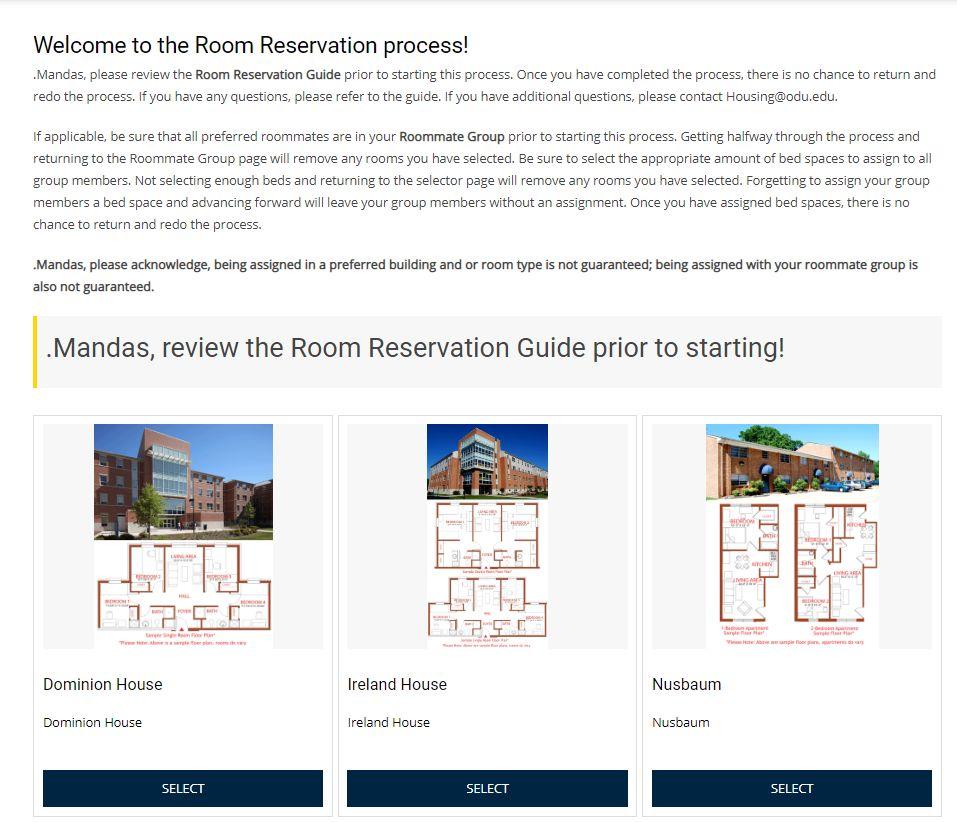

▪ Select from the available buildings
▪ You will be able to toggle to and from buildings on the next screen as well


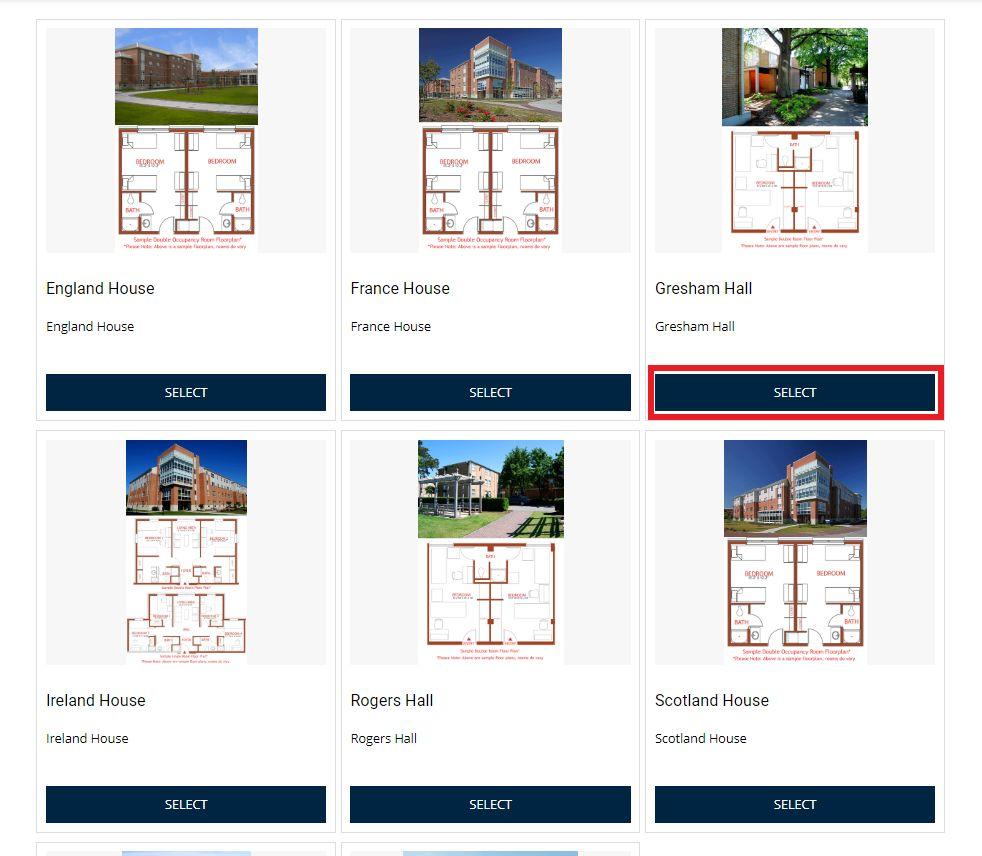
▪ If assigning group members, you must select rooms within the same suite/unit. Highlighted in red.
▪ You can determine how many beds are left in a room by the provided statement (highlighted in blue) or selecting “Who is in this room?”
▪ You can determine the type of room by reviewing the room type area. Highlighted in green.
▪ Toggle between the buildings by using the filters on the left panel (highlighted in purple).


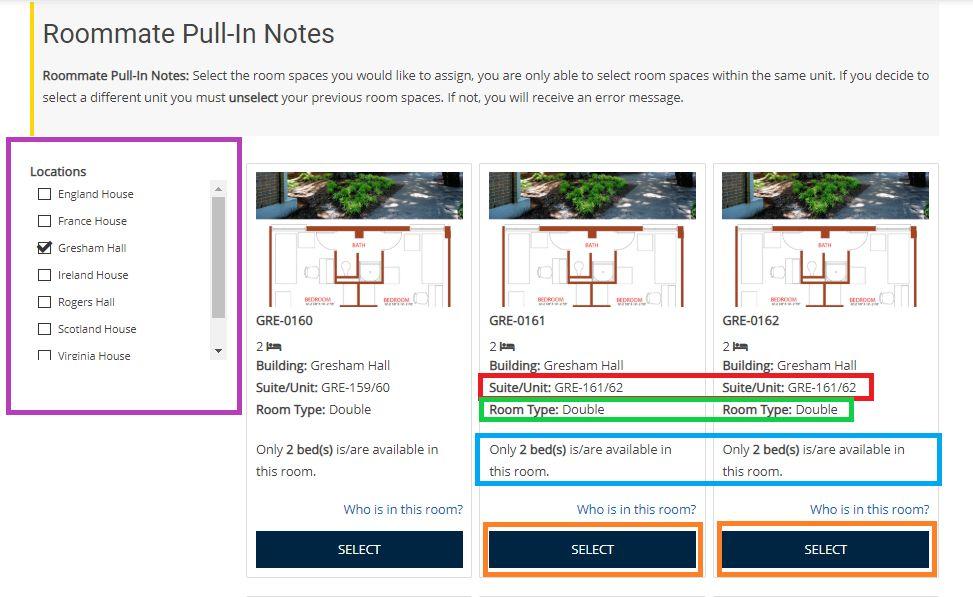
▪ If I have a Roommate Group of four (4) people. I would select two (2) rooms in Gresham Hall within the same suite/unit each with “2 bed(s) available” (highlighted in blue). Scroll to the bottom and select “Continue” and assign each group member to a space.
▪ You will have 10 minutes from this point to assign beds and reserve the assignment
▪ Assign a bed to yourself and if applicable, to your Roommate Group Members.
▪ Advancing past this page without assigning your group members will leave them without an assignment. You will not be able to return/redo this step.
▪ Select “Continue”



▪ Review the selected building, unit and bed spaces (highlighted in green).
▪ Select “Reserve Assignment” to reserve your assignment.
▪ Selecting “Go Back” will release the rooms you have selected.


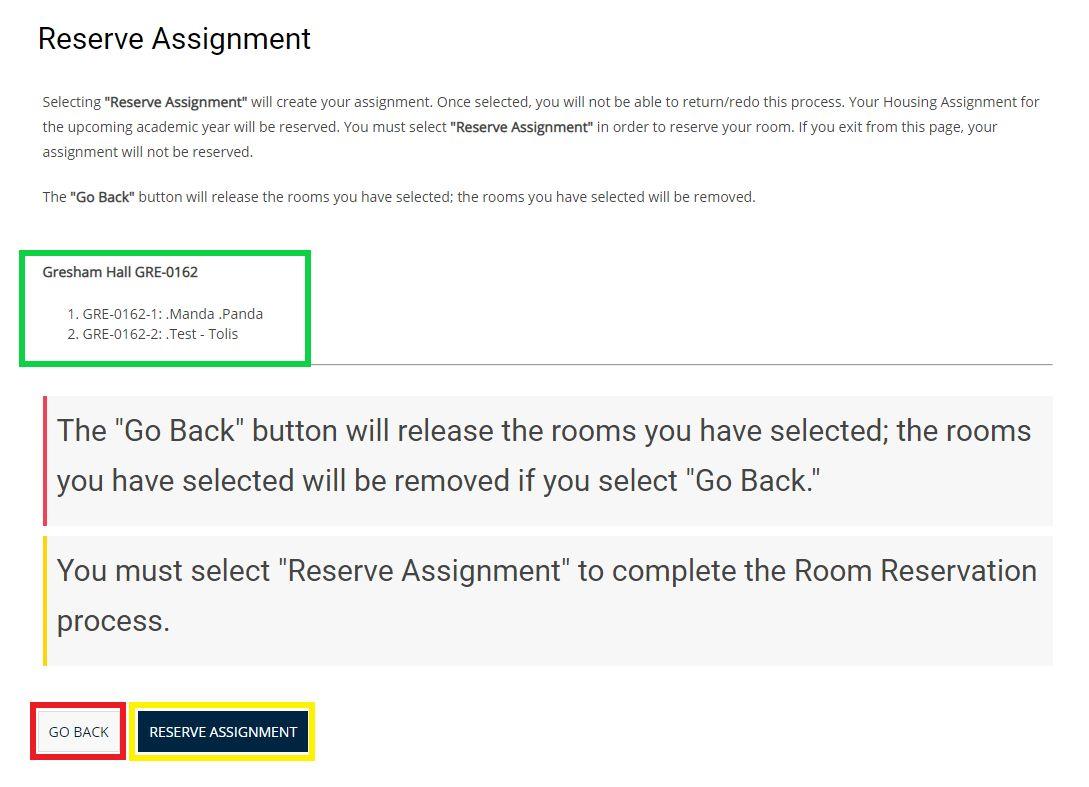


▪ Access the Meal Plan Selection via the provided hyperlink.
▪ All questions regarding meal plans should be directed to the University Card Center.
▪ Select “Continue”

▪ Review the Booking Summary area for your Location, Room and Room Type information
▪ You will also be able to view the occupants of your suite/unit; with the option to send them a message
▪ If a person is listed as “Occupied” they have opted not to share their contact information
▪ HRL will not be able to provide roommate information for those who opt not to share their contact information


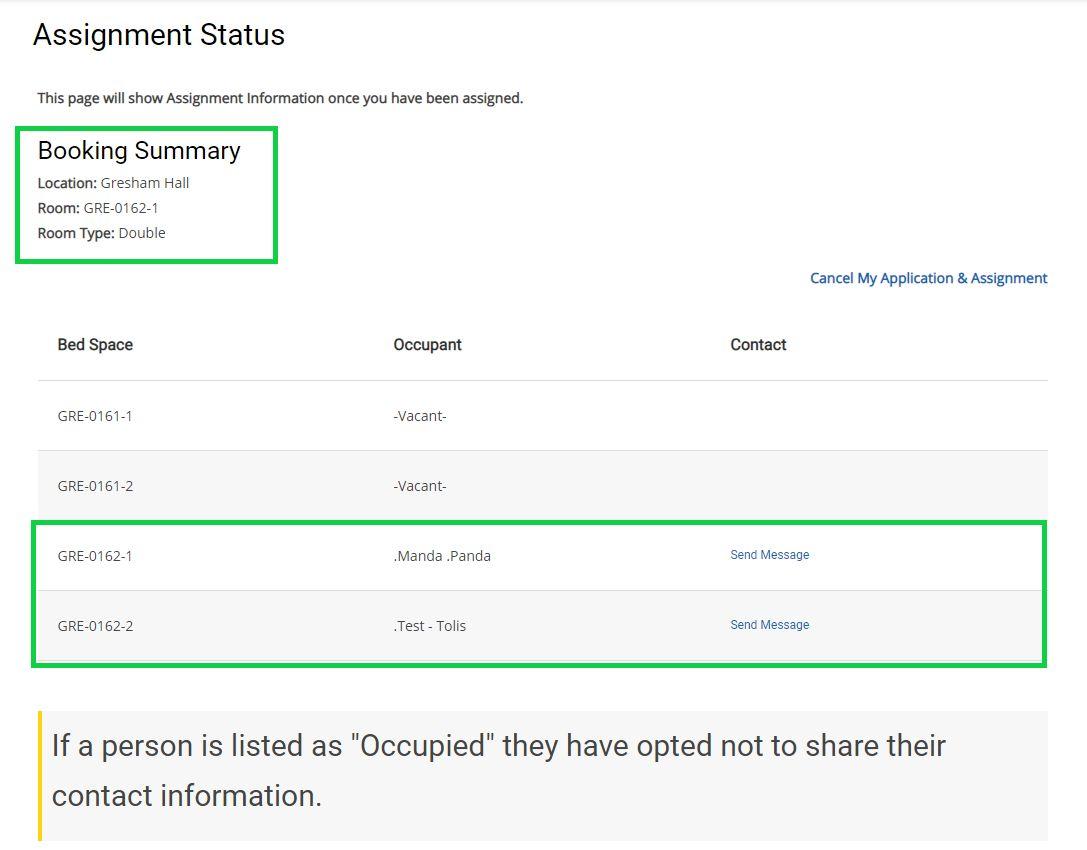


▪ We have a variety of buildings and room types on campus; please acknowledge, being assigned in a particular building and or room type is not guaranteed; additionally, being assigned with your roommate group is not guaranteed. Once all spaces in your preferred building or room type have been taken, you will need to explore the other options. If there are no suite/units available to fit your roommate group, you will need to split up.
▪ Please acknowledge, we are not able to remove one student from a space to assign another student; however, during the summer months we allow for mutual room swaps among assigned students. The room swap process is between two students who mutually agree to switch rooms; they both must complete the room swap request form. HRL does not facilitate or take a list of students wanting to swap rooms. It is the student's responsibility to seek out another student wanting to swap rooms. The HRL Room Swap Facebook group can assist with finding other students.
▪ Once you have been assigned, you are no longer eligible to request roommates and or be requested as a roommate. Your assignments process is complete.
▪ Please be sure to select your Meal Plan with the link provided on the Meal Plan page.