
7 minute read
The Oklahoma Reader V55 N2 Fall 2019
All Things Google, Part 1
Advertisement
The possibilities for learning in the classroom using Google are endless. Google tools and resources help teachers and students create, collaborate and build digital skills for the future. With Google, there is a broad selection of apps, activities, lesson plans, digital literacy tools, extensions, and games to promote learning in classrooms of any grade level from Pre-k through college. Google can transform teaching and learning and assist students in becoming creative problem solvers and effective collaborators. According to Sundar Pichai, the CEO of Google, “Technology alone will not improve education, but it can be a powerful part of the solution” (https://edu.google.com/?modal_active=none). In this article, I will share my favorite digital tools that will helpstudents create, collaborate, and build digital skills.
Google Add-Ons and Extensions Google Add-ons are customized extensions that work inside programs such as Google Docs, Slides, and Sheets. Google Extensions are small programs that add new features to your browser and personalize it for your personal needs. Some of my favorites include Pear Deck, Story Speaker, Mindmeister, Grammarly, Kaizena, and Read and Write for Google Chrome.
P ear Deck is a Google ad-on that is used with Google Slides. Pear Deck adds formative assessments and interactive questions right from Google Slide. With Pear Deck you can ensure that all of your students are engaged, see who is confused, and who is on target. Google has a library of templates to use with Pear Deck. You can add an exit ticket, poll, quiz, and more to your presentations. You can also create your own activity or questions and personalize it to fit your needs. You can add videos, animations, and GIFs with Pear Deck. Hereis an example of a presentation about Brown vs. The Board of Education using Pear Deck.
Story Speaker is a Google ad-on for Google Docs. Story Speaker allows the user to create talking, interactive “Choose Your Own Adventure” stories. Templates are provided that allow students to make their own story. When done making your story, it can be read right there in Docs or can be played on any Google Home or a device with the Google Assistant app. The tool reads the story aloud and then lets the listener speak their responses to then move the story forward. Listen to the creator explain how to use it with Google Home, but it can also be used in the classroom with Google Docs.
Mindmeister is another Google Docs ad-on. Mindmeister is a mind mapping tool made into an ad-on. Mindmeister allows you to turn a bullet-point list into a mind map to insert straight into your Google Doc. The bulleted list becomes a beautiful visual to add to your document. Mindmeister is great for brainstorming, note taking, and project planning. For a tutorial on using Mindmeister click here.
Grammarly is a Google extension that is a must for any classroom. Grammarly is a writing assistant and editor for all things Google. As an extension Grammarly will work in your Gmail, on Twitter, Facebook, Google Docs, and basically any place that you write. Grammarly not only finds spelling mistakes, but it also explores grammar, style, and tone in your work. Grammarly is muchmore than a spell check program. Grammarly can help you achieve high quality writing by finding places that your writing is wordy and unclear. Grammarly also has a built-in tone detector which will assist in assessing how your writing will come across.
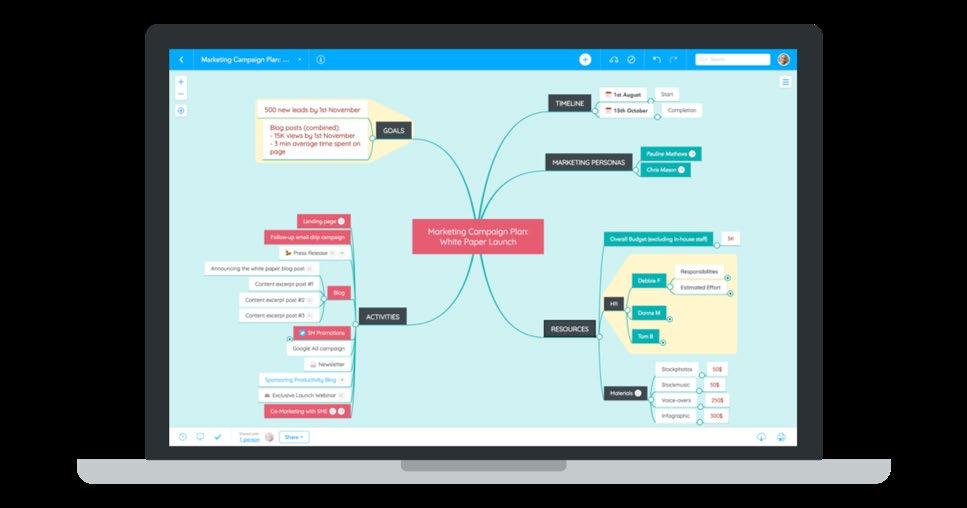
K aizena is a Google ad-on that takes feedback to a new level. Kaizena allows you to give feedback with voice comments directly on a Google Doc. Feedback has been proven to be more effective than one on one tutoring and is equivalent to eight extra months of class time (Education Endowment Foundation). With Kaizena, giving individual or group feedback is easy. You can also track student skills progress and link students to online lessons to scaffold their learning. Kaizena also helps to streamline grading writing. For an example, click here.
Read and Write for Google Chrome is an ad-on for Google that helps students with study skills. It is really useful for younger students and English Learners (Els). With Read and Write for Google Chrome, you can highlight words on a web page and then pull those words into a new document or a vocabulary list. Hover speech reads the words for you. The dictionary feature will not only look up words, but it can also give you a picture of the word. Documents can be translated into the language of your choice. Students can read aloud and then send that reading to the teacher andthe teacher can leave notes in Google Docs by using the Voice Notes. There is a premium feature that has some costs but some of these features are worth it – for example predictive type that helps beginning writers with their writing skills. A how to guide can be found here.
I have only listed my top six Google ad-ons and extensions here, but there are so many more useful Google tools that make teaching more powerful and technology more useful in the classroom. For a list of more of my favorite extensions you can check out my Google Slide presentation.
G oogle is so much more than a search engine. Google is a powerful tool for use in classrooms from Kindergarten through higher education. No matter what subject or age level you teach, there is something on Google just for you. From creativity tools to gaming in education, coding with Google, ready-made lesson plans, and visual arts, Google is a resource I encourage you to explore. Below are just a few of my very favorites.
G oogle Arts and Culture is a great way to bring art to your students. Many students have never been to a museum and funding often times does not allow for field trips. Google Arts and Culture features content from over 1200 museums and archives. Students can virtually explore various museums’ galleries, explore artwork, and compile their own virtual collection. Some of the galleries even include video and audio materials. Some of the museums and content include a White House Gallery page with a welcome video filmed by Michelle Obama, Yad Vashem, Israel’s Holocaust museum, has exhibits including 400 hours of video of the trial of Adolf Eichmann, The Metropolitan Museum of Art is included along with the Tate Gallery of London, and so many more. There are also activities that students can participate in along with the ability to find your art look alike just by taking a selfie. The ability to share some of the famous artworks from around the world with students is a powerful thing.
As a former science teacher who still has a passion for science, I love Google Sky. Any classroom studying space needs to utilize Google Sky. Using this Google tool, students can get a close up look at our solar system and so much more. Students can get a close up look at the planets, learntheir distance from the earth, see a close up look at the moon, and see glimpses of other galaxies. Content from several organizations is included with Google Sky. For example, students can access videos from the Hubble Space Telescope and news and images from NASA. Much like Google Earth, students can get a “street-view” of the universe. The newest addition to Google Sky is access to Slooh Space Center where students can see live coverage through a telescope. No matter what subject you teach, you can bring the wonder of the night sky to your students.
C S First is a free computer science program that makes coding easy. Our students live in a rapidly changing world. 65% of the jobs our students will have when they become adults have not even been invented yet. Our students need computer science skills to thrive in the real world. Teachers have the ability to create a class and make assignments to their students. Students can learn coding through video and hands-on lessons. CS First uses Scratch to teach coding. There are coding activities that involve storytelling, music, fashion and design, art, and even a cartooning program that works in cooperation with Cartoon Network.
Google has a plethora of free tools and resources that help bring our classrooms into the 21 st century. I have just begun sharing my favorite Google activities. In the next issue of The Oklahoma Reader, I will be sharing more of my Google favorites in All Things Google part 2.

Shelley Martin-Young Oklahoma State University, Doctoral Candidate Graduate Teaching Assistant ~ Teaching Language Arts and Children's Literature










