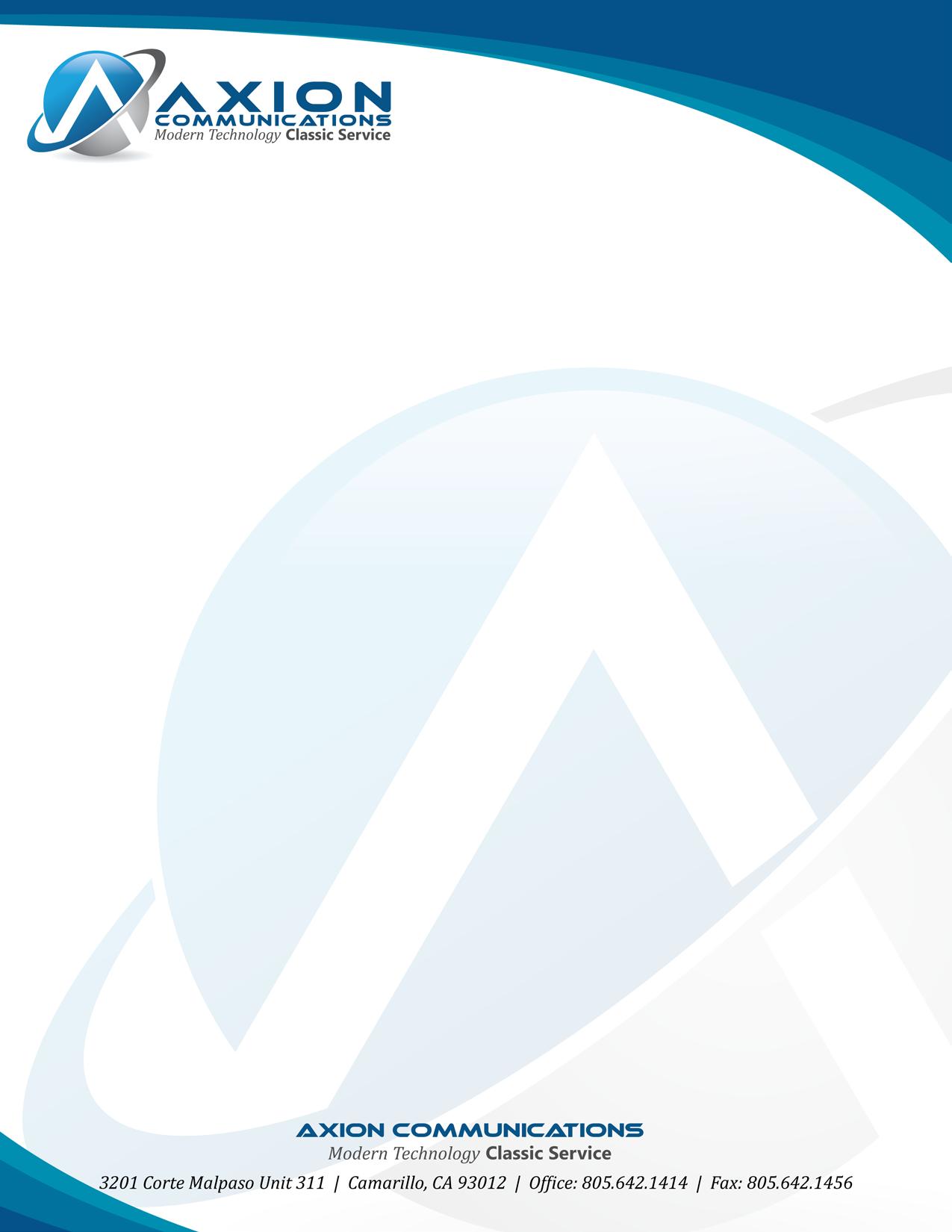
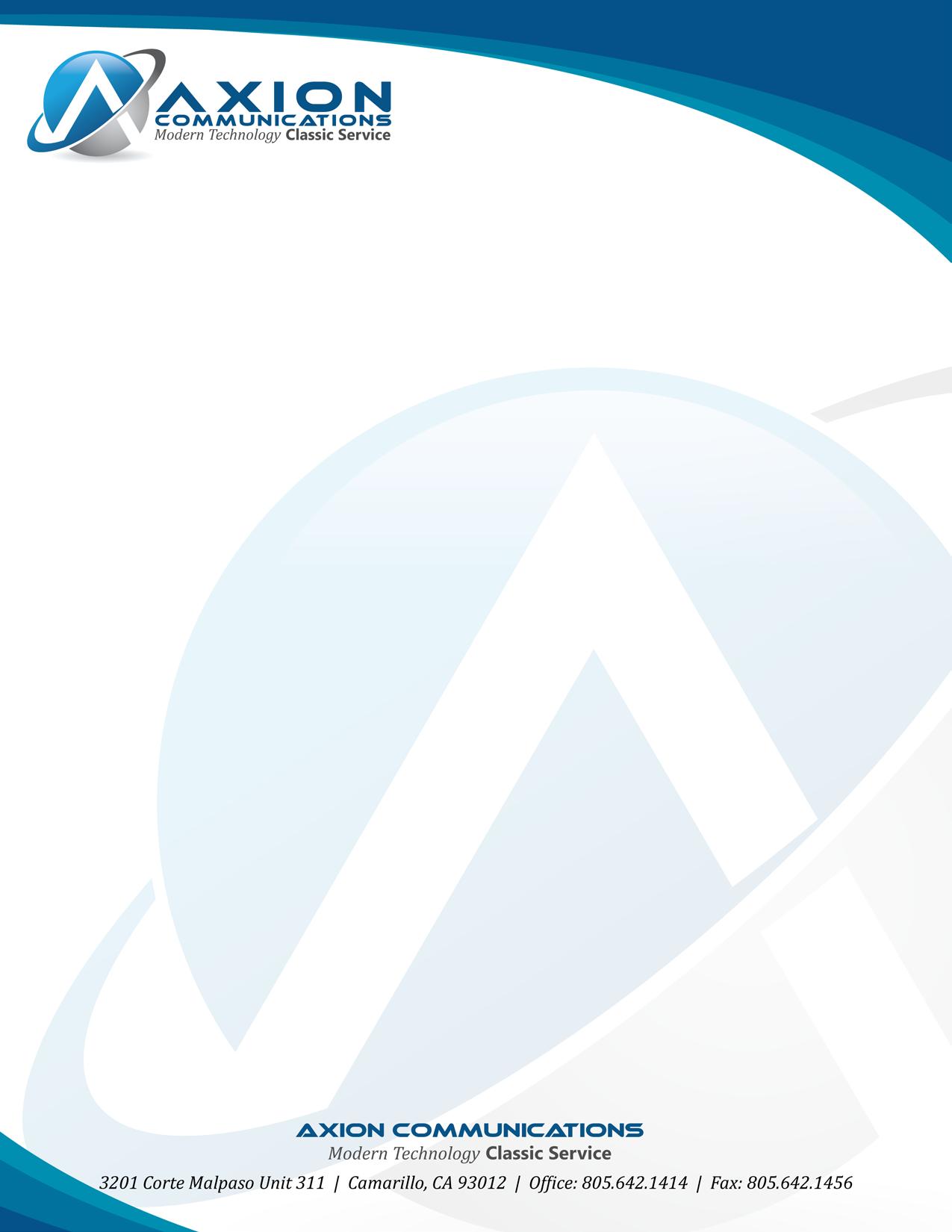
Axion VFax Information
VFax via the Web Portal:
You may have received an email with your Axion account access details including your username and a link to the web portal to setup your password. Once you’ve followed the link in this email and setup your password, you’ll have access to the main Axion Web Portal (https://cp.hivepbx.com) where you can utilize the Axion VFax Service. Using the web portal for sending and viewing vFax is as simple as sending and receiving an email. You can login to https://cp.hivepbx.com using your email address as your username and the password you configured during your account setup described above. From within the VFax portal, you’ll see an easy to navigate menu showing the available options that allow you to view your faxes, as well as compose new faxes to send out to one or multiple recipients. If at any point in time you’d like more information about specific features or options within the VFax portal, you can view the help information via the question mark (?) on the right hand side of the page.
VFax via Mail2Fax:
You can also send outbound faxes via your email using the format/instructions below.
To: outgoing@hivefax.com
From: <your registered email address in VFax web portal>
If you send a mail from any other address the email will be ignored Subject: <the 10 digit fax number you wish to send to>
Example: 8056421456
Body: text is the body of your email will be ignored, please include all information you wish to be transmitted, in your attachments.
Attachments: see below requirements and restrictions
Allowed formats: pdf, jpg, jpeg, png, gif, html, txt, xls, xlsx, csv, tif, ps, eps, doc
File Size: Max size of 5MB per attachment
Quantity of attachments: (minimum 1, maximum 20).
Image Size: If attachment is an image file (jpg, jpeg, gif or png), the width x(times) height must be more than 10000 pixels for it to be included in the fax. (This is to prevent faxing email signature graphics)
Cover Page: If there is a file name cover.* then its used as cover page
Fax Page Order: If ALL files (except cover.*) are numeric files (example: 1.doc, 2.txt, 3.xls, etc.), the fax pages will be sorted in numerical order, preceded by the cover.* file is present. However, if one file is not numerical, then the order used is determined by the order the attachments are received (the cover.* file will still be displayed first)
