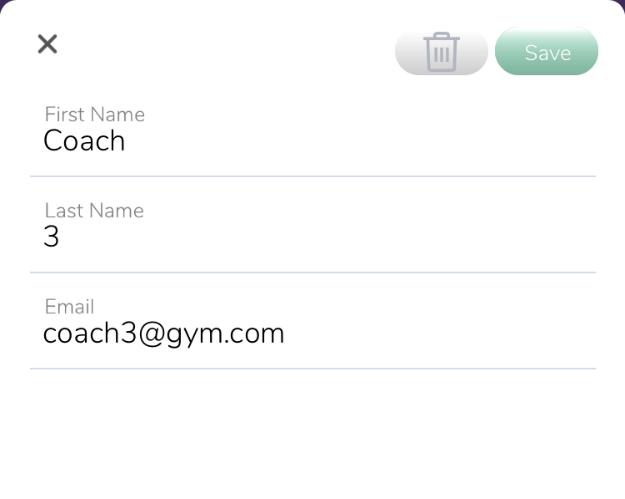1 minute read
THE FUN BEGINS! 3 STEP
from Fit Freedom
1. Open the Fit FreedomTM app and log into your account with the credentials provided in the email from your Rebel Account Manager. Reset your temporary password.

2. Your Rebel Account Manager will have your rosters pre-loaded into the app. Choose the current season or year to begin.

3. Click on the green + Athletes button on the right side.
4. Clicking one of the white roster bars will open that roster and will take you to the screen where athletes can be added by clicking the purple + Athletes button.


5. Enter athlete’s first and last names, age and gender.
6. To add additional athletes, click green + Add Another
7. Once all athletes for this order have been entered, click Finish.
8. All athletes will be listed under Athletes tab on the top bar.
9. Additional athletes can be added at any time by clicking the purple + Athletes button.



10. Athletes can be deleted by swiping left on the name. A red Delete button will appear.
11. Screen will also show who is currently measured and unmeasured.
Adding Coaches
COACHES WILL HAVE ACCESS TO SCAN ANY ATHLETE FROM THE ATHLETES TAB. ADD ANY COACH/GYM EMPLOYEE THAT WILL BE ASSISTING WITH THE FITTING.
1. Click the Coaches tab on the top bar.
2. Click purple + Coach button.

3. Once submitted, the app will send an email to the coach from FitFreedom.Logins @gmail.com with login credentials and temporary password. The coach can then download the app and set up their account.
4. To remove a coach, click their name and then click the trash can icon.