

OCTOBER 3-5,
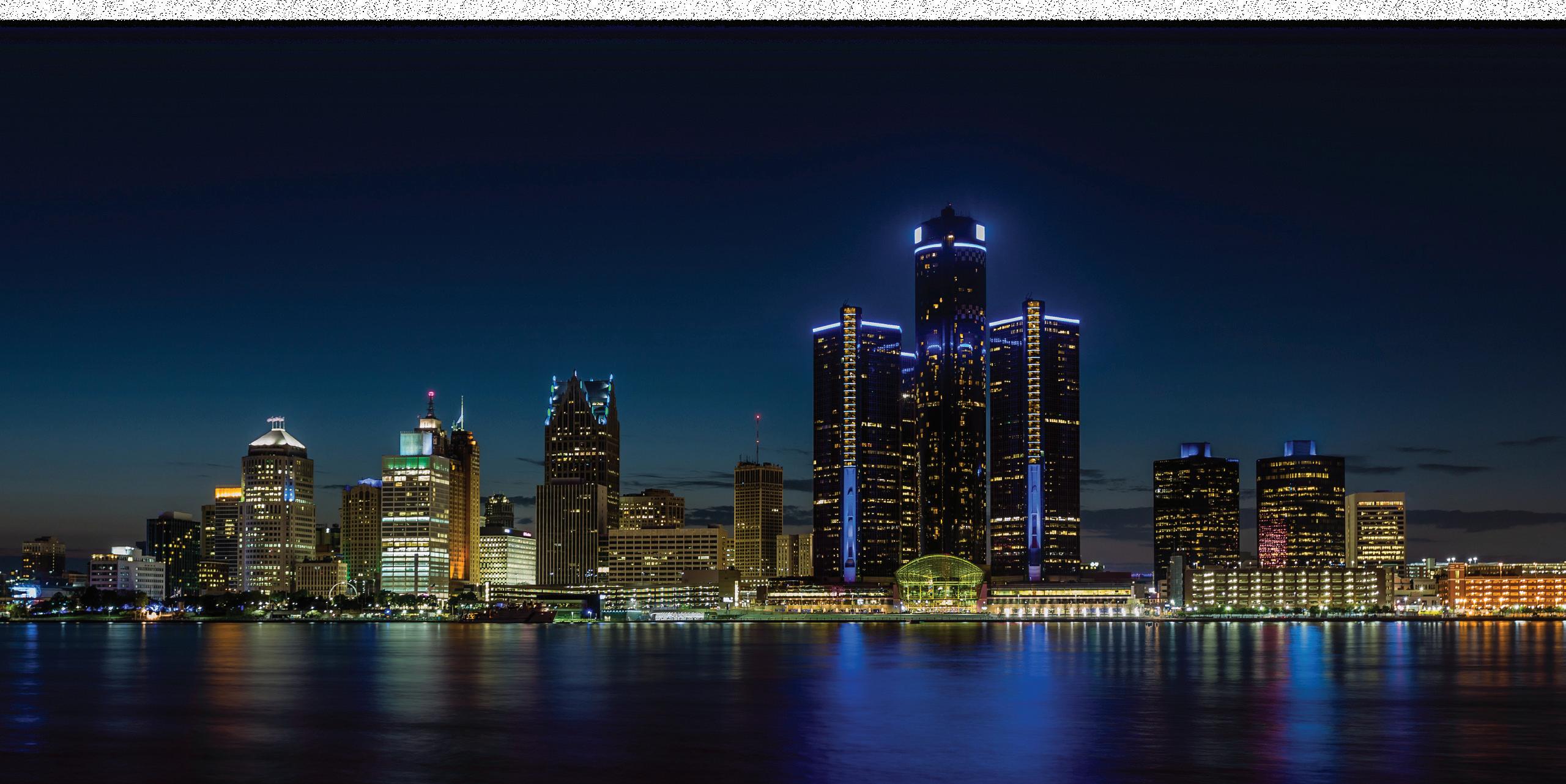
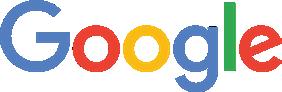



OCTOBER 3-5,
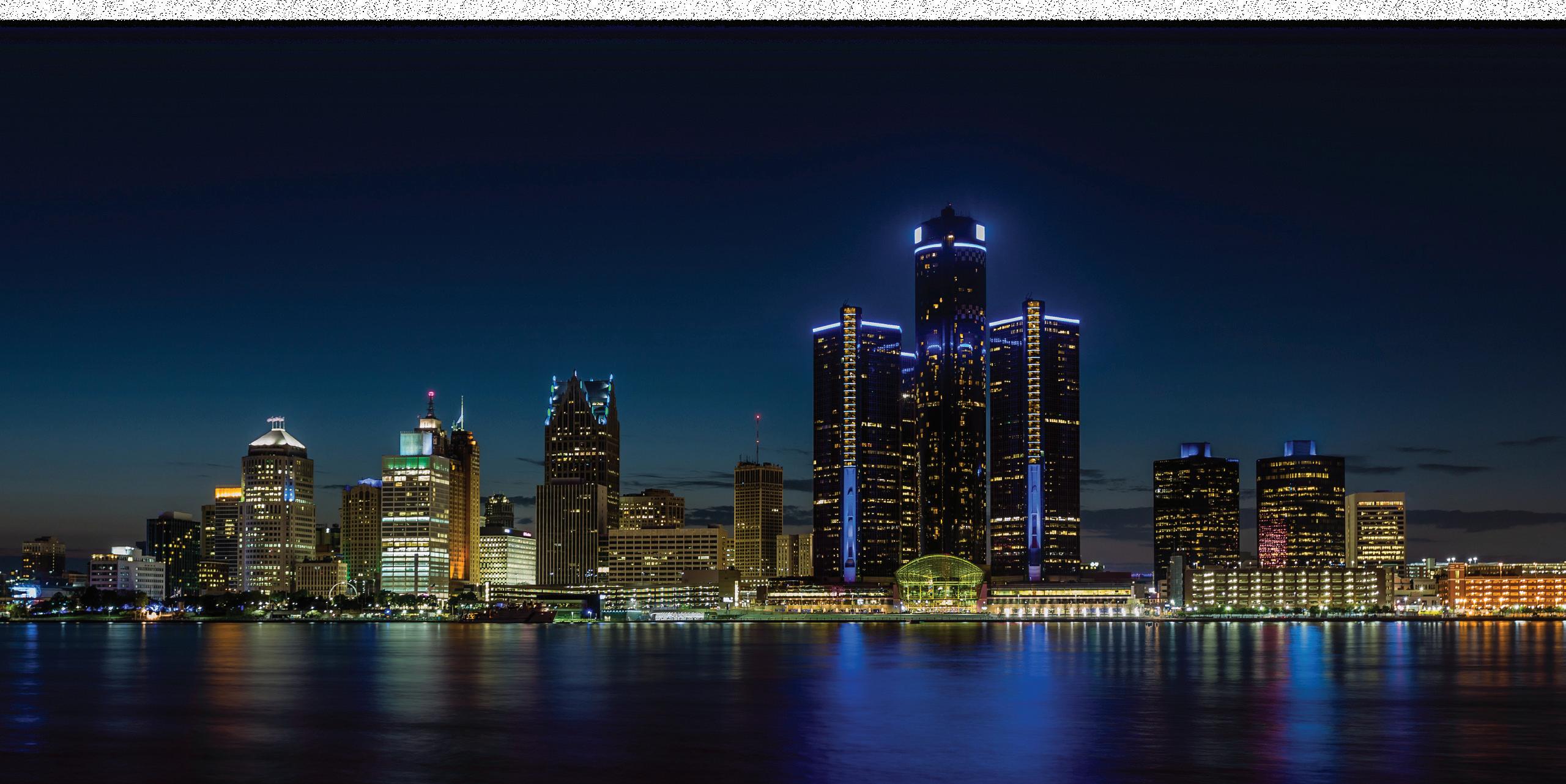
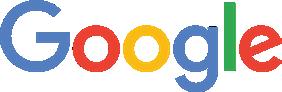


The WOC digital platforms require updated modern browsers and reliable internet to access them and for the best experience. They support Zoom and other Zoomlike tools for webinars and other videoconferencing activities and use advanced features to support our awards programs and education sessions.
EQUIPMENT FOR COMPUTER OR LAPTOP AND ZOOM
To use Zoom on a laptop or computer you will need:
• A computer or laptop which has speakers, a microphone, and a video camera. If your laptop doesn’t have a video camera, you can buy these inexpensively. You can also join a Zoom meeting without a camera, but we don’t recommend it.
• If your computer doesn’t have speakers or a microphone, you might try hands-free headphones which have an integrated microphone. Using headphones is a good thing so that you don’t disturb others.
• A reliable internet connection and preferably a quiet room.
EQUIPMENT FOR MOBILE OR TABLET AND ZOOM
While the portal can be accessed via a mobile device, our strong recommendation is to experience the virtual event on the larger screen of a computer. The environment is a visual
experience made to look like a physical event and the larger screen is important as some features will not be the same on a mobile device.
INTERNET CONNECTION REQUIREMENT
The bandwidth used by Zoom will be optimized for the best experience based on your network. It will automatically adjust for 3G, Wi-Fi, or Wired environments.
SUPPORTED BROWSERS
• PC: Firefox 27+, Chrome 30+, Edge 12+
• Mac: Safari 7+, Firefox 27+, Chrome 30+
• Linux: Firefox 27+, Chrome 30+
DOWNLOAD ZOOM
Please download Zoom if you do not have it installed on your computer or laptop. You’ll need the application to participate in the 2024 WOC STEM DTX Conference, which uses the Zoom platform for videoconferencing. Please adhere to the technology guidelines outlined above.


All conference registrants will receive an email with the link to the platform within a few days before the start of the conference. It will contain the email address that you used to register to use as your username and your Badge ID number, which will function as the password. Together, these will allow you to access the conference platform.
The profile information for All-Access and One-Day access attendees is housed in the eShow Attendee Service Center with your registration information. This information is ported over to the conference platform.
We recommend that you add your photo, update your title and other contact information in eShow. Career Fair only attendees will access WOC World II with the email address and password established when you registered.
We recommend that you visit WOC Central to view the orientation video and spend some time in the public areas before you get started.
Once you have successfully logged into the main conference platform (WOC World I), spend some time learning how to use the tool. Review and update your schedule for the 3-day event so that you don’t miss the events that are important to you. Once you have created your agenda and bookmarks in eShow, registrants (once logged in), will be able to access their selections in WOC World I from the main navigation bar, you now have the advantage of simply clicking on your event, which will take you directly to the event when it is time to attend.
Consider the benefits of downloading the conference app (Career Communications Group) as another tool to help you manage your agenda, locate and chat with other attendees, view and connect with speakers and panelists. The conference app is available for download from Apple’s App Store and the Google Play Store.
Throughout the conference platform on WOC World I, you will encounter audio cues to help you navigate the activities. You will also enter rooms where videos are running. What is important to know is that you can mute these audio cues when you want. For the best experience, we recommend that you visit all the spaces. In addition to learning and recognition events, the platform offers entertainment and games to keep you connected to the WOC STEM Community.
True to the digital twin experience, we have opened portions of the platform to those who registered as well as those who are simply curious about the event. WOC Central is the first stop where the WOC virtual ambassador welcomes you and invites you to visit the Information Center or to proceed to either of the WOC World I or II. In the Welcome Center, visitors can interact with various artifacts in the room to learn about the event. WOC Central is the hub for several live interviews and the 24/7 WOCTV programming.
Once you are inside the main conference platform (WOC World I), you will have the opportunity to explore all that the conference has to offer by using the links located at the top menu on the lobby page, and by visiting named virtual rooms, lounges, halls and navigating back to WOC Central to visit WOC World II.

If you haven’t built out an agenda yet, we highly recommend that you do so now in the eShow Attendee Service Center as each event on your agenda is linked to the virtual room in which the event takes place. Updates to the agenda are ported over to the conference platform hourly. Don’t worry if you can’t make every session of interest, recordings will be available on the platform 365 days after the conference ends.
Education sessions are accessible from your agenda or by visiting the seminar rooms. Each room displays a menu of scheduled events. Since all sessions are live, the interactive portions are only accessible at the scheduled time. You are encouraged to submit questions via the chat function in the seminar rooms. The session moderator will manage questions for the speaker and panelists during the scheduled Q&A portion of the presentation.
Any handouts as well as speaker bios and contact information will be accessible in the WOC App.
The Grand Riverview Ballroom is the main auditorium where the recognition events are held. You will see a list of the events that are scheduled to take place in the Ballroom. You will be able to access live events approximately 5 minutes before the scheduled start time. The event program guide will be available for viewing or downloading once you enter the event.
Whether you plan to network with attendees on your own or to join a scheduled networking event, head to the networking lounge to find out what’s happening. The main lounge will remain open throughout the conference. There you will find scheduled live events, discussion groups, the 2024 WOC TV channel, and other activities.
NAVIGATING THE WOC WORLD II EXHIBIT HALL
Exhibitors will be available to interact live with attendees from 10:00 AM – 4:00 PM EDT on Saturday, October 5. The exhibits will be accessible beginning on Thursday so that you can begin to download and view relevant literature about the organizations with whom you plan to interact. You should use this time to familiarize yourself with the chat functions and how to upload your resume.
NETWORKING TIPS
Set up your event profile. Putting some effort into your event profile will allow other attendees to discover who you are, what you do and how to reach you outside the virtual world. Think of your profile as a business card with the benefit of additional space to elaborate.
Take advantage of group chats. The conference will offer targeted group chat topics as well as the opportunity for you to start your own conversation topics. Use these opportunities to join in as an expert or as a community member looking to learn from others.

Set aside time to network. Virtual conferences aren’t just for learning, they’re for connecting. Yes, networking is alive and well even at a distance. Attend networking events with other attendees or co-workers with a goal to expand your network by connecting with as many other attendees as possible.
Follow Hashtags. Contribute to conversations or start one of your own on the WOC STEM DTXTM Conference’s hashtags: #WOCSTEMDTX #WOCSTEM2024
Block off your calendar. Attending the 2024 WOC STEM DTXTM Conference shouldn’t take a back seat! You chose to attend for the value you saw in the speakers, and the trusted WOC community. You saw the opportunity to learn and grow. Let your coworkers know that you are busy and try not to check your email while you are in sessions.
Schedule your time based on live and on-demand content. Now that you’ve blocked off your calendar, begin building you schedule taking into account the variety of content being offered. While most of our sessions are live, some are on-demand and can be viewed later. Also, keep in mind that all sessions will be available yearlong in STEM City USA. This means that you can be strategic when building your schedule.
Keep your family in the loop. Working from home has its perks and is never truly just work! This often means that sometimes life gets in the way and demands your attention. It’s likely that you have already established a daily work schedule. Plan to maintain the same schedule during the conference.
Build in snack and meal breaks. While in-person events would have built-in breaks and coffee setup in the hallways, your virtual conference food and beverage is mostly on you. Don’t wait to figure this out in the middle of the conference.
Actively participate in sessions. By focusing on the live sessions, you will learn more and have some great conversation starters for the networking events. Take note of interesting information that you want to learn more about and prepare yourself to ask the presenters or others how they have implemented the tips.
Go old-school. Ditch the electronics and take notes on paper! You will want to focus your attention away from the mouse and keyboard and onto your computer screen, which should be in full-screen mode during the sessions. Keep your mobile phone nearby and logged in to the conference app to receive notifications, check out the speakers’ credential, and to communicate with other attendees.
Attend with others. The WOC STEM DTXTM Conference is better when you attend with friends and coworkers. Make plans to catchup and discuss sessions after the fact or during the conference. Message them during the conference about interesting information you picked up during the conference or specific sessions. We recommend screen casting the recognition events to your Smart TV to share events with family and friends.
Stand and stretch. Don’t feel that you have to stay confined to your chair the entire time. Build in breaks between sessions and when you are not on video. Stand up and walk around in place to help you stay focused on the content.
Set up time to re-watch. One of the benefits of the WOC STEM DTXTM Conference is that the content is available on-demand 24 hours after the lie session and yearlong in STEM City USA after the conference. Whether during the conference or right after, set aside some time to review something you missed so you can make the most of the content you absorbed.
DIGITAL ENGAGEMENT IDEAS
The 2024 WOC STEM DTXTM Conference provides many opportunities to connect with others and engage in important discussions both during and after the conference. Not only can you “attend” the 2024 WOC STEM DTXTM Conference on the digital platform October 3-5, but you also receive on-demand access yearlong. This is not just a 3-day event — here are some ways to keep the conversations going long after October 5.
Join the WOC Facebook group to connect with others leading up to, during, and after the convention. The group is about meeting people with similar interests and helping each other out. It’s changing “what can you do for me?” to “what can I do for you?” Share your skills/talents/expertise with others or request the assistance of other attendees!
Host a watch party. Pick a couple sessions you’re excited about watching and invite others to watch with you. Set a time to discuss and share a video chat link with your friends and colleagues or post it in the WOC Facebook group. Don’t try to cram everything into October 3-5. You have 365 days to view the recordings on our platform.
Join the conversation on X: Follow @WOCTechnology and use one of the hashtags #WOCSTEMDTX, and #WOCSTEM2024 to participate in the live thread during the main stage events.
Mark your calendar for the WOC STEM Awards Ceremony on October 5.
Make yourself a sumptuous dinner, dress up in something other than sweatpants, and enjoy the show on your Smart TV. Then, connect with your colleagues (or friends) on a video call to congratulate the award winners and celebrate with them.
All attendees, speakers, sponsors, and volunteers at the WOC STEM DTXTM Conference (WOC) are required to agree with the following code of conduct. We are expecting cooperation from all participants to help ensure a safe environment for everybody: Be excellent to each other, show empathy, and help make this a safe space to explore tangible, equitable solutions.
THE WOC STEM DTX TM CONFERENCE CODE OF CONDUCT
WOC is committed to providing a safe, productive, and welcoming environment for all meeting participants and WOC staff. All participants, including, but not limited to, attendees, speakers, volunteers, exhibitors, WOC staff members, service providers, and all others are expected to abide by this Virtual Programs Code of Conduct. This Policy applies to all WOC conference-related events, including those sponsored by organizations other than WOC but held in conjunction with WOC events, on public or private platforms.
WOC has zero-tolerance for any form of discrimination or harassment, including but not limited to sexual harassment by participants or our staff at our conferences. If you experience harassment or hear of any incidents of unacceptable behavior, WOC asks that you inform Quentin Kennedy, WOC Code of Conduct Monitor, 469-878-6734 or email quentinkennedy10@ gmail.com so that we can take the appropriate action.
Unacceptable Behavior is defined as:
• Harassment, intimidation, or discrimination in any form.
• Verbal abuse of any attendee, speaker, volunteer, exhibitor, WOC staff member, service provider, or other meeting guest.
• Examples of verbal abuse include, but are not limited to, verbal comments related to gender, sexual orientation, disability, physical appearance, body size, race, religion, national origin, inappropriate use of nudity and/or sexual images in public spaces or in presentations, or threatening or stalking any attendee, speaker, volunteer, exhibitor, WOC staff member, service provider, or other conference guest.
• Disruption of presentations during sessions, in the exhibit hall, or at other events organized by WOC throughout the digital conference. All participants must comply with the instructions of the moderator and any WOC digital event staff.
• Presentations, postings, and messages should not contain promotional materials, special offers, job offers, product announcements, or solicitation for services. WOC reserves the right to remove such messages and potentially ban sources of those solicitations.
• Participants should not copy or take screen shots of Q&A or any chat room activity that takes place in the digital space.
WOC reserves the right to take any action deemed necessary and appropriate, including immediate removal from the meeting without warning or refund, in response to any incident of unacceptable behavior, and WOC reserves the right to prohibit attendance at any future conference, virtually or in person.
• American Society of Association Executives
• Tech Inclusion
The help icon is located throughout the platform. It is there to help you in the event you encounter issues with the platform or if you have questions about the events. Technical and event help will be available during the conference hours by chat or by email.