4 minute read
Color accuracy in camera
Is the color of an image accurate just because the camera tags the image with a profi le? Not necessarily. Th e color temperature of the light source may not match the white balance that has been set in the camera or the color temperature of the fi lm that is being used (you would have to be exceptionally lucky for the daylight temperature of the fi lm to match exactly the color temperature of the light source on location).

Advertisement




Mark Galer
Both of the images above were assigned a profi le in the camera but were then assigned diff erent white balance presets (‘Shade’ for the small inset image and ‘Sunlight’ for the larger main image). Auto white balance in the camera makes a guess at the color temperature from the range of colors it is presented with as the framing changes for each and every frame (variation can be the name of the game here as the precise recipe of colors being presented to the camera is constantly varying). Auto white balance is about as accurate at recording consistent colors as auto exposure is at recording the most appropriate exposure in all situations, i.e. not very. Th e colors in an image can only really be accurate if the photographer creates a manual white balance from a known value (a neutral tone) or creates a reference image of the color temperature of the light source.
Note > Auto white balance can be especially problematic when recording a series of images in JPEG mode. Th e colors will invariable shift slightly for each image in the series, e.g. this would be a major problem for a wedding photographer who notices the subtle tones in the wedding dress are shifting between each and every image because of an auto white balance setting rather than using a white balance preset or custom white balance setting.
It is quick and easy to use the White Balance tool in the Adobe Camera Raw interface or Photoshop Lightroom to quickly color-correct Raw images by simply clicking on a neutral tone within the image to quickly set the correct color temperature and tint.
If the subject you wish to capture does not have an obvious neutral tone then you can introduce a neutral tone as reference point in the first image of the shoot. This will enable you to measure the precise temperature and tint required to color-correct all the other images that share the same lighting conditions.
In this image a white balance card (a ‘WhiBal’ is used in the image above) has been introduced into the image and then the White Balance tool is used to set accurate temperature and tint settings.



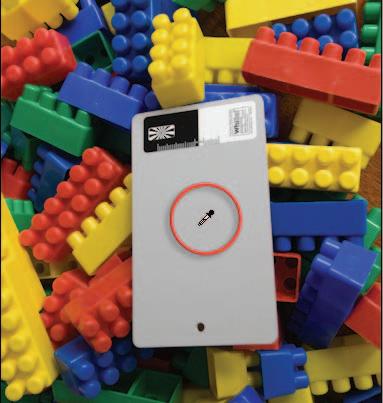

Click on the reference image thumbnail on the left-hand side of the Adobe Camera Raw interface. Then hold down the Shift key and click on the last thumbnail in the group of images that share the same lighting conditions. Select the White Balance tool and click on the main reference image preview to assign the correct white balance to all of the images.
This is before and after and clearly demonstrates how the Auto White Balance setting in the camera has misjudged the correct white balance for these images of Autumn leaves.


Note > The Expodisc can also be used create custom white balance settings in the camera, take accurate incident light meter readings and also help locate any dust on the camera’s sensor (go to www.expodisc.com for more details about this useful product).



In some scenes there may be no neutral tones to click on and no opportunity to include a white balance reference card into the scene. In these instances it is important to either create a custom white balance setting in the camera at the time of capture, or capture a reference image using a product such as the ‘Expodisc’. Th e Expodisc is placed in front of the lens and an image captured by pointing the camera back towards the light source (with the camera set to manual focus). Th e resulting image provides the photographer with a reference image that can be used to assign the correct white balance to all of the images captured in those lighting conditions.
When you want to assign the correct white balance across a group of images in Adobe Camera Raw select multiple fi les in Bridge or Elements Organizer before opening.



PERFORMANCE TIP So long as the photographer takes frequent reference images as the lighting conditions change, e.g. cloudy, sunny, time of day etc., color accuracy is assured with just a few clicks. Remember this color accuracy can only be fully appreciated if both the computer monitor and printer are calibrated to display accurate color.










