
2 minute read
Components within Components
When you are modeling a site-furnishing component, you apply the color last. This is different from the order you used to model a Flatwork Base. Color is most effectively added to faces after the component volumes are complete.
Components within Components
Advertisement
Components and groups can be modeled, created, or placed in other components or groups. There is no limit to the number of subcomponents a main component can have (Fig. 8-1, Fig. 8-2).
Fig. 8-1: The main light component (left) is constructed from many subcomponents (right). Fig. 8-2: Subcomponents are composed of other subcomponents.

Mirroring Components
The Scale tool can make a mirror image (reverse) of any selected geometry. This ability is quite handy when you’re working with components. This versatile tool lets you create new inverted shapes without creating any new geometry (Fig. 8-3, Fig. 8-4).
To mirror an object, select the component and then activate the Scale tool. Select one of the green corner handles that appear. Push the handle inward on the component. Enter -1 in the Value Control Box (VCB) and press Enter. The component will mirror itself in the opposite direction. The direction and type of mirroring accomplished is determined by which handle was used to create the mirror.
Entering -1 into the VCB tells SketchUp to scale the object 100 percent in the opposite direction (inward), keeping the object at the same scale (size and proportion). Entering a different value, either positive or negative, will scale the component to a different proportion. For example, if you enter .75, the component will be reduced in size by 25 percent. If you enter 1.25, the component will be enlarged by 25 percent. The same is true if the values entered were negative, the difference being that the component would be mirrored or flipped on itself.
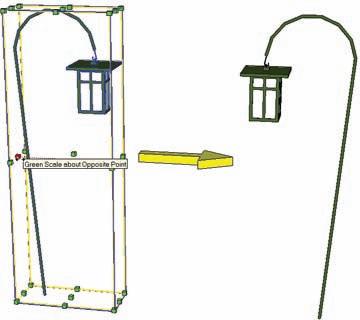
Fig. 8-3: Mirrored and reversed component. Fig. 8-4: Mirrored and inverted component.
Making Unique Components
To activate the Make Unique option, select a component or group of components and rightclick. Selecting Make Unique will convert any of the selected components into their own new component types, separate from the original (Fig. 8-5).

Fig. 8-5: All four benches are the same component. The selected component is Made Unique.










