
2 minute read
Components and Faceted Surfaces

Fig. 11-2: Hidden geometry composing the cylinder. Fig. 11-3: By making the hidden geometry visible, you can Push/Pull the individual faces on the cylinder.
Advertisement
Components, such as windows and doors, can be affixed to the individual faces of a curvature. When the Hidden Geometry is visible, placing a component onto the surface is no different than placing a component on any other face (Fig. 11-4).
Faceted faces can interfere with a component. For example, the window component in Fig. 11-5 is arranged between two faces, with the hidden edge in the middle. This will cause the component to be hidden or disrupted by the adjacent face. Components can be placed only on a single flat face, and they can’t overlap an adjacent faceted face.

Fig. 11-4: Window component affixed to a single face of a cylinder. Fig. 11-5: A window component is affixed between two edges, causing it to be obscured.
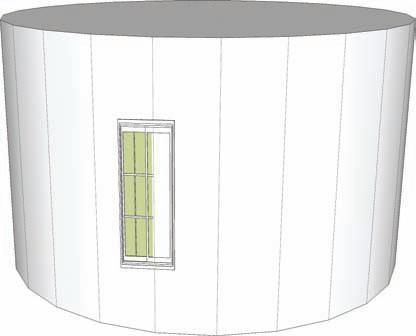
Components that are constructed to be glued to surfaces (as discussed in Chapter 9) can be copied and applied to other faceted faces. A selected component, either copied by reference or simply moved, will affix and align to the destination face. When you are applying a component to a faceted face, let SketchUp align the component to the face before you place it (Fig. 11-6).


1

2
3
Fig. 11-6: A window component being copied from one cylinder face to another using endpoints of edges for reference (1). Copied component correctly affixed to destination face (2). Once placed, the window will cut a hole in cylinder face (3).
Faceted objects can contain so many surfaces that placing the components can be difficult. Fig. 11-7 shows two similar building massings with a curved wall. The massing with 12 facets does not allow the placement of the door components; they simply do not fit on the narrow face. Conversely, the structure with five facets easily includes the door component. When you are modeling, make sure you use only the number of sides necessary.
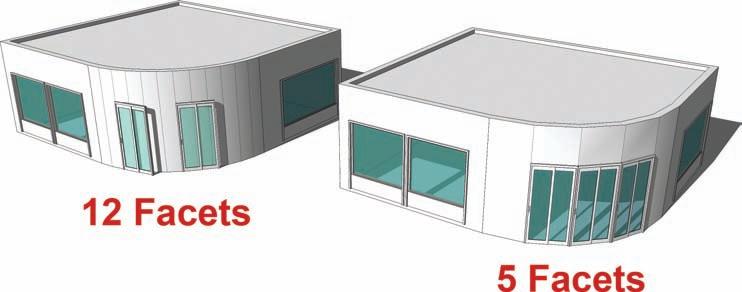
Fig. 11-7: The number of edges used to create arcs and circles can affect component placement.
To add more volume detail, you can also Push/Pull any faces that have components affixed to them. If a face is Push/Pulled, the glued component will move with the adjusted volume (Fig. 11-8).










