








Have you fully explored the power of a microcontroller like a micro:bit, or had time to experiment with some of the newer resources that Minecraft Education offers? In this issue, we show you some of the latest features of these favourite tech tools from the classroom. If you are yet to bring this type of technology into your classroom, rest assured you don’t need all the answers - learn with your students - the resources are here to support you all!’
Linda Lazenby Director, Digital Teaching and Learning
What’s your role?
My current role is Digital Learning Advisor with the Rural Access Gap program and this year I am specifically supporting schools affected by floods in order to further develop their digital resiliency in the aftermath of natural disasters. I love this role as I get to work closely with schools and contextualise support to what they need in terms of digital uplift.


I kicked off my teaching career in Madrid, Spain where I taught in a bilingual high school in a variety of subjects. It was an incredible experience as I was able to travel, learn Spanish, eat delicious food and teach high schoolers which was very new for me! Back in Australia, I taught across many grades and took on the job of computer coordinator in my school which is what ignited my passion for technology. I was fortunate to present at EduTech, the Younger Creators Conference and a few Teach Meets. I became an Assistant Principal and strengthened my love of collaborating with teachers especially when integrating technology meaningfully into teaching and learning programs.
I wish I had known what was available to us as DoE teachers in terms of professional learning and existing licenses of products, not to mention the fabulous templates, as this would have saved me a heap of time!
Give us an example of how you successfully integrate technology into your teaching and learning programs.
My favourite tech integration lesson is using a coding program to engage students to demonstrate their understanding of particular KLAs. This is when they move from being the consumer of technology to being the creators. For example, we used Scratch Jnr with ES1 students to code a game where students had to show their understanding of equal groups. We were able to differentiate the activity for all the learners in the room by changing the group sizes, plus add accessibility features in. It was such a great learning experience...and incredibly fun!
I love the Sphero indi! The little car is so cute and the coloured tiles are durable and versatile. Having this type of tech now available in the stem.T4L kits means that even our youngest learners can engage in coding. I also love how easy it is for teachers and students alike who are new to it. I recommend having a go with Sphero indi to anyone.



National Science Week is Aug 12-20, 2023. Download this great resource book full of lesson ideas and activities.
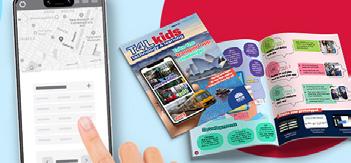



Get active and get students creating their own step counter using micro:bit. Explore even more ideas in the T4L Kids Sports Issue.
Want to see some great 360 camera action? Check out the Brewongle Environmental Education Centre’s virtual school tour. You can even go for a paddle on the Hawkesbury River! The team recently chatted with the Brewongle crew on the Virtual Staffroom to see how they use tech at their unique setting.



Teachers and students can watch this step-by-step on-demand guide to prototyping using Adobe XD. The pause-and-play session takes students from design concept right through to prototyping using the App Design issue of T4L Kids.
Contributors









Hot off the press this term is the airport design edition of Minecraft for students in Stages 3-4. Students are led through a design thinking process to collaborate on developing an airport of the future using Minecraft Education. With a focus on a sustainable and connected airport community, students are encouraged to think of green solutions for a major transport hub.
As with all editions of T4L Kids, students are encouraged to collaborate in teams and work through the challenges using a tailored design thinking model unique to the themes of each magazine. The model is unique to each issue and the airport design challenge sets up a framework for students to work through together.
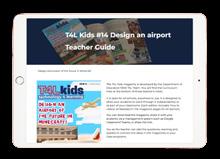
There’s a video brief giving real-life examples of a new airport construction, modelled on the new Western Sydney Airport for students to plan their concepts with.


Each issue comes with comprehensive teachers’ notes and further lesson ideas to support your digital classroom.




This session is designed to help teachers explore the many ways that Minecraft Education can be used to enhance student learning, creativity, and engagement. Learn the basics of Minecraft Education and how to access this powerful tool in your classroom.

Created in partnership with BBC Earth, students will explore five Minecraft worlds through the eyes of the animals that live there. Each world comes with all the educator resources including PowerPoints, educator guides, teacher notes and performance expectations around learning for each world.

Explore Frozen Planet II
Interested to hear recent findings on the impact of Minecraft Education on learning and collaboration in the classroom? Download the Teachers’ experience of using Minecraft Education in primary school: An Irish perspective


Keen to explore how a Minecraft Education team challenge could work at your school? Listen to Episode 24 of the Virtual Staffroom all about esports where we chat with Minecraft expert Laylah Bulman on the potential for learning with esports. Your students could also explore the T4L Kids sports edition where students are challenged to start an esports club at school!



 By Laurens Derks from the T4L team
By Laurens Derks from the T4L team
Microcontrollers are miniature computers that gather information and make decisions collected by sensors. They don’t necessarily have a keyboard, screen or a mouse like conventional computers. Looking at one, it appears to look like a bunch of microchips on a circuit board - but they have a lot of power. You can find them in almost any electronic device from cars, refrigerators, and even coffee machines. They’re probably even making decisions for you when you iron your clothes in the morning ready for school. More and more industries, across all sectors of society, are using microcontrollers to do things more efficiently. Microcontrollers are now so common they are affordable and available for students to use in the classroom to practice designing their own solutions. The stem.T4L microcontroller kit is designed for students to do exactly this. It’s an opportunity for creative problem-solving.
The microcontroller in the stem.T4L kit has 2 advantages over others. It includes 8 built-in inputs and sensors and can be programmed with both visual programming tools and generalpurpose programming languages (TE4-4DP), making it a scalable solution. For users who want to expand the range of inputs and outputs in their solution design, the kit has a total of 20 inputs and outputs, using the expansion module. The microcontroller kit is an ideal way for students to show they are responsible users of technology, capable of designing and producing solutions to identified needs or opportunities.
Year 6 students at Melrose Park Public School used microcontrollers to illustrate how they might automate activities on a farm using sensors to detect motion, light, distance, and conductivity. For Stage 3, this is an excellent example for student understanding of digital systems (ST3-11DI-T) with algorithms that include user input (ACTDIP020).
When designing a learning task for students to complete with a microcontroller, begin with an authentic purpose. Students should consider an environment, scenario, or location they are familiar with and decide on one problem in that situation to solve. This will mean that a variety of projects and ideas will simultaneously develop in the class.



The microcontroller kit supports the understanding of students to define problems, and plan and implement digital solutions. The syllabus requires students to connect computational, design and systems thinking and introduces concepts of algorithms, and user input and output.

This kit and its resources provide the technologies and opportunities for students to take those concepts and see them in action; action that they can predict, define, apply, and debug. One of the unique ideas behind the microcontroller kit is that students have access to 20 inputs and outputs that can be combined to create and innovate.
Each kit contains 18 sets of:
Micro:bit v2 built in sensors
• 25 LED matrix input & output
• simple speaker out
• 2 button input
• microphone input
• 1 touch pad input

• radio receiver input
• compass input
• temperature input
• accelerometer input
Learn more about it or book one here.
• rotary angle input
• light sensor input
• ultrasonic ranger input
• gesture sensor input
• temperature and humidity input
• speaker output
• red LED output
• waterproof LED strip output
• 4 digit display out
• servo output
Explore the power of the microcontroller with this new stack of resources taking you through the new kit as well as step-by-step activities to get your class started!



Watch the playlist!


Need more time back in your day? Why not get Canva to design your document or presentation for you? Simply click on the Canva assistant to find the magic design or magic write options – just look for the diamond or the star. Please note that this feature is only for teachers and not students.
Watch these video tutorials on how to create and use Canva templates from the T4L Kids Sports Issue. Students can design their own sport or game with these templates. These guided resources from Canva will show you what’s possible.


Got old computers and equipment languishing in your lab or classroom? Take a look at this handy guide on how to move your school’s ewaste along according to vendor. Remember, since 2015, every Acer, Apple, Dell and HP device purchased via EdBuy or through T4L or RAG rollouts, includes a takeback component.
