

School Administrative and Support Staff
Welcome
Our School Administrative and Support Staff (SASS) are vital, providing significant support to ensure that our schools run efficiently. On top of the many administration tasks, the welcoming smile at a school’s front office often results in our learners and their families feeling cared for, and part of their school community.
We want to support you in making your tasks with technology a little easier! This guide has been put together to help save you time, get the most out of platforms you use everyday, and streamline your tasks.
We know how dynamic your roles are, and hope that this guide gets you off to the best start to the school year.
Thank you for all you do!
Linda Lazenby Director – Technology Enablement, Schools and Skills

Thanks to the staff at John Palmer Public School for appearing in this issue.

Join the conversation and share ideas on our Teams channel specifically for SASS staff. Check in regularly for links to professional learning webinars, latest information tailored for you.
Acknowledgement of Country

This magazine is created on the lands of the Gadigal people of the Eora Nation.
ArtworkbyA. Fardon
EDITORIAL DIRECTOR
EDITOR
DESIGNER
Linda Lazenby
Yvette Poshoglian
Anh Ha
Meet Shari and Jade!
from John Palmer Public School
We recently met the powerhouse administration team at John Palmer Public School in north west Sydney. Two of the team –Shari and Jade, were kind enough to chat to us at the busy beginning of term!

Shari Oliver, School Administration Officer (SAO)
T4L: How long have you been at John Palmer?
Shari: I’ve been at John Palmer since it opened in 2008 and have watched the school grow and thrive. I came from the pre-school sector. All the staff get on really well and we’re proud of that.
T4L: It’s a busy start to Term 1...
Shari: Right now I’m working on enrolments, which are still coming in. Our tech processes streamline this workflow and we collaborate on documents to make sure that they’re enrolled in the system and live for their first day.
T4L: And what’s your advice to someone starting out in a new administrative team... or afraid to ask about tech?
Shari: I’ve definitely learned along the way, so my biggest piece of advice is to just ‘ask’. Ask as many times as you need to - that’s what we’re here for. Feel free to write it down or have a go yourself. Definitely ask questions!
T4L: Tell us about your time at John Palmer!
Jade: I began here as an School Learning Support Officer (SLSO) and also worked in early intervention - it was challenging but rewarding! I got to know the school through volunteering, before moving into the School Administration Manager (SAM) role and now as Business Manager.
T4L: What’s important to your team?
Jade: Communication is everything in our team. We all have our set tasks that we feel confident in - and teachers know they can approach us about. We use Microsoft Teams to collaborate, as well as other software like Sentral for student record keeping.
T4L: What are your tech goals for the office this year?
Jade: We’re really working on streamlining things even further, particularly communication methods to parents. One of our biggest achievements last year was building a digital archive and moving all our pupil record cards online. EduChat has also been a great help so far - we get so many requests from parents - it’s just been great to have this resource.

My essentials
This menu on the left is your management tool. From here you can manage your contact details and also access the department’s app store and add new tools to your essentials.



Watch this walk-through video on how to navigate the portal.

Use the pencil to remove or rearrange your essentials.




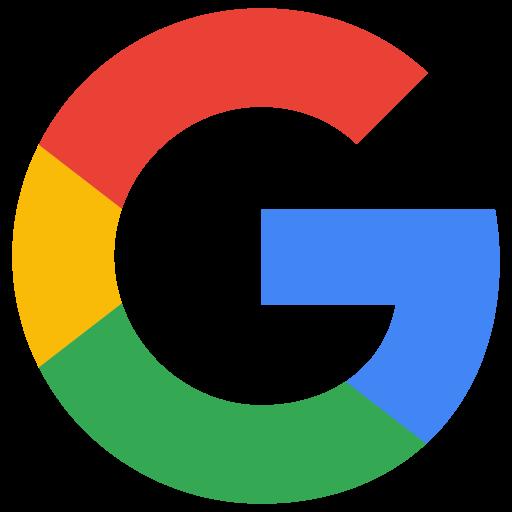

Microsoft 365
All staff have access to Microsoft 365 tools like Word, OneNote, PowerPoint, Excel and Teams. Utilise personal cloud storage with OneDrive, where each user has up to 1TB of storage. Work online in browser mode or use the desktop applications to access all the available tools.
How do I access Microsoft 365?
You can access Microsoft 365 through the Staff Portal. Add it to your “My Essentials” for quick access on any device.


Explore the T4L Microsoft 365 page where you will find video resources on how to use the tools.

Get your files in order!
OneDrive is your one-stop shop for file saving and sharing across the office and school. Watch our suite of videos covering everything from moving your data locally on a USB stick to OneDrive, to configuring the sync client, and sharing folders and files with relevant permissions.

Teams/ Sharepoint
Teams in Microsoft 365 provides access to all your favourite apps in the one location. Files and folders that need to be accessed by multiple people can be easily stored in a team, with channels created based on different levels of organisation. This allows staff to work collaboratively and have peace of mind with version history. You can sync your Teams files to your computer for easy access and use the desktop apps for editing. Make the most of Teams Chat and channel conversations to enhance your communication in your school.

OneDrive
Are you saving personal files to OneDrive?
Share, upload and sync your files to the cloud where you can access them on multiple devices. You can easily move files between OneDrive and Teams/SharePoint depending on where you want to manage or house certain documents and projects. You can even download the OneDrive app to easily digitise paper documents into PDFs.

Forms
Do you want to save time when collating information from a survey to your school community or teaching staff? Microsoft Forms can help you do this by digitising your surveys and collating the data in one location. You can invite others to respond to your form, see real time results as they’re submitted, use built in analytics to evaluate responses, and export results to Excel for additional analysis. Tips: You dont need to ask people to type in their name and their email address you can ask the form to capture that for you!

OneNote
Is your school working with OneNote? This digital note taking app provides a single place for keeping all your SASS team notes, workflows, plans, and logistics in one place. The beauty of it is in the filing. Easily bookmark your files for easy access to current or future projects. Create it in a Microsoft Team to make it a collaborative space, allowing multiple staff to work together in real time and annotate as you go.

Google Workspace
Google Workspace is available in the office and can really boost administration efficiency. With applications like Google Drive, Docs, Sheets and Chat, you can streamline your communication, collaboration and documentation processes. Streamline your workflow and communication and data management among staff. Google Workspace in schools can create an agile environment supporting administrative tasks and student engagement.
How do I access Google Workspace?
You can access Google Workspace through the Staff Portal. Access to Google Workspace uses your department Google account and is usually in the following format (sometimes you might have a number at the end of your name):
firstname.lastname@education.nsw.gov.au


The T4L Google resources page is your one-stop shop to explore video resources on using these tools.
File storage and organisation hack!

Get the most out of your school’s Google Drive with this range of video resources
Navigate the Google Drive and understand the functionality and purpose of each tab and section, then dive deeper into effective file management with establishing naming conventions and folder rules. Learn how to securely and efficiently share your data from Google Drive with others.

Docs
Collaborating in Google Docs makes creating templates and updating existing files easier. As with all the Google Workspace features, you can work together on documents seamlessly, enhancing communication and feedback and speeding up essential tasks.

Chat
Google Chat provides school staff with a streamlined communication platform that combines instant messaging, video, and file sharing. This tool boosts collaboration and smoothly connects with other Google applications. You can distribute announcements, resources and updates from a centralised hub.
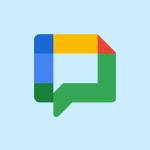
Drive
Google Drive serves as a central location where documents, forms, and reports can be easily stored and shared, ensuring that all staff have access to the latest information. Its secure cloud storage allows administration and teaching staff to organise and access materials from anywhere.

Forms
Google Forms are great for surveys, gathering feedback and even student registrations. Automate your data collection and analysis with Forms - it integrates seamlessly with other MS tools like Sheets. Tip: You don’t need to type in names and email addresses - ask the form to capture it for you!

Sheets
Create spreadsheet magic with Google Sheets. It’s fantastic for collaborative work as it allows multiple users to edit documents in real-time. This could make data management in the office more efficient and streamlined.

Sites
Create custom sites for your school or even particular events with Google Sites. Create a site with ease, while integrating other Google tools and products into your site. Publishing and sharing with the school office or community is a breeze.

Exploring Outlook
All NSW Department of Education staff use Microsoft Outlook. Email addresses for all staff and students in your school can be found in the Global Address Book or through the staff directory on the Staff Portal. As well as email, Outlook can be used to set up meetings with colleagues. You can access Outlook via the Microsoft 365 app in your portal or have it added as an app to your computer.




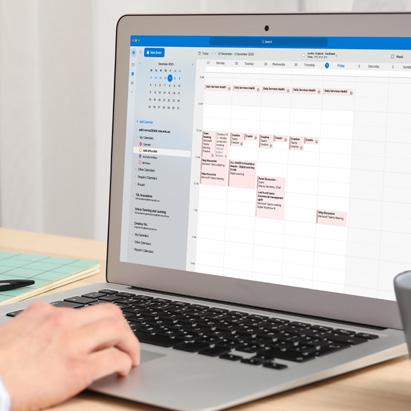
Keyboard shortcuts
Use these keyboard shortcuts to make your task faster and easier!


Canva is a user-friendly graphic design platform that empowers anyone to create stunning visual content. With Canva for Education, NSW DoE staff and students gain access to premium features for free, accessible via Single Sign-On. For the best experience, log in through the Canva Essential tile on the staff portal.
Canva Foundations
Check out the T4L video series. For a deeper dive into skillbased modules, visit Canva’s Design School, where you can explore courses designed to enhance your creative skills.

Within Templates, access the Education section for curated content.
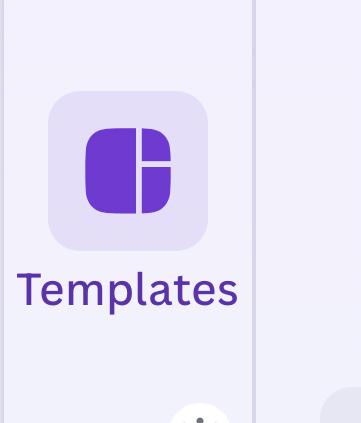
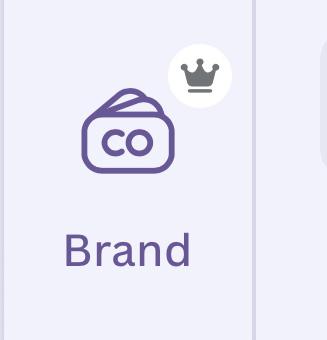
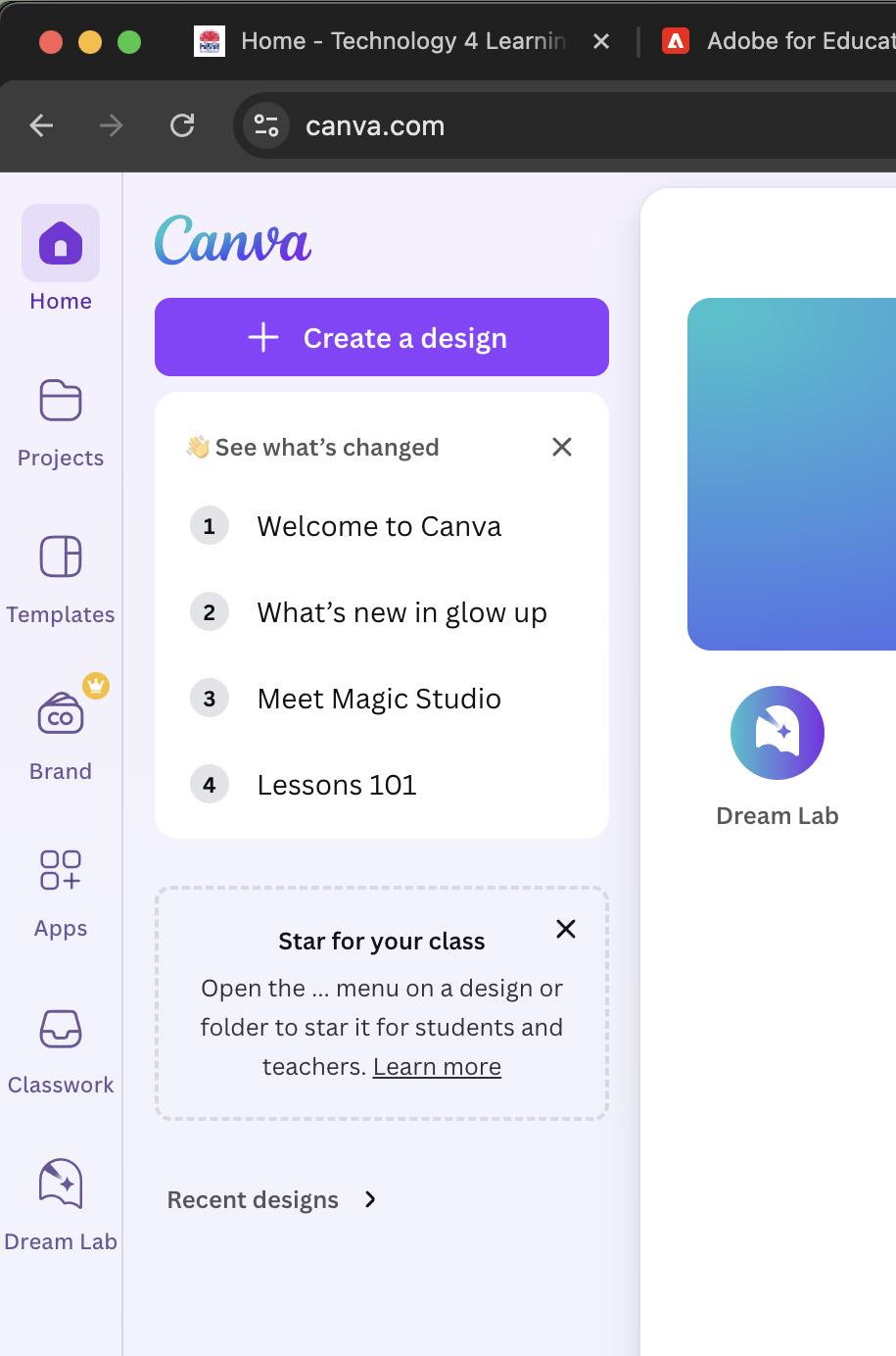

Incorporate your school’s logos and colours into your design with the Brand Kits.
Bulk create
The Bulk Create feature enables you to produce multiple versions of a design at once, perfect for certificates and customised documents.
Brand Kits
With Brand Kits, you can maintain your school’s branding by saving logos, colours, and fonts to use consistently across all designs.
Public view links
Public view links let you share updates, newsletters, or announcements with parents and the wider school community in just one click.
Simply search for whatever educational template you desire!

Your profile sits under your school(s) name



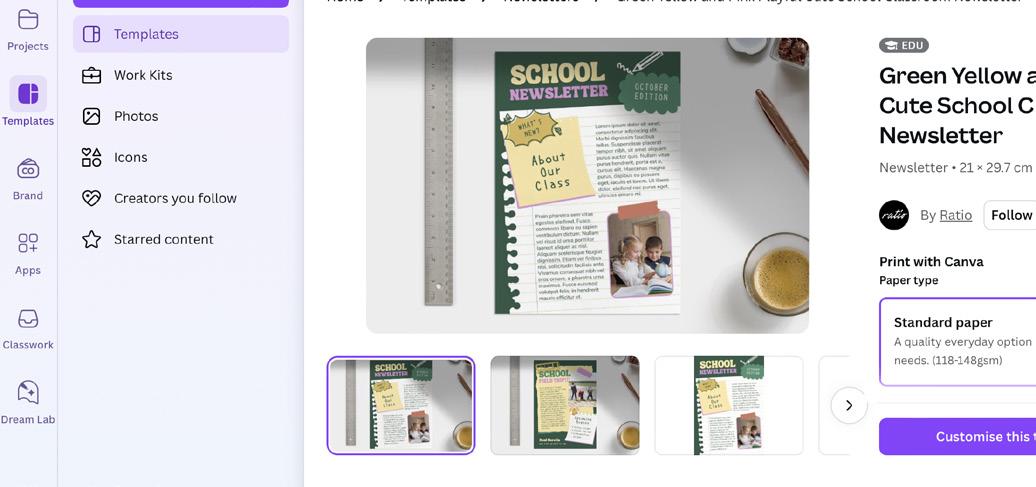



Quick access to some of Canva’s Magic tools Create a newsletter
bulk certificates
Social media for your school
Video editing

Join the T4L Teams SASS Community
Did you know there’s a channel of chat just for you? The T4L Teams community SASS channel is full of great resources and quick tips, information on upcoming events and professional learning around tech tools and platforms. Share ideas and join the community now.
Join the T4L SASS community on Teams today.
Viva Engage
This is the department’s professional networking platform. Connect with colleagues to share ideas, have questions answered and keep in touch with opportunities for professional learning. Visit the Learning Centre to connect with different groups on Viva Engage, including Business Managers, SAMs, SAOs and more.
Join the SASS community
Join the SAMs and Aspiring SAMs community

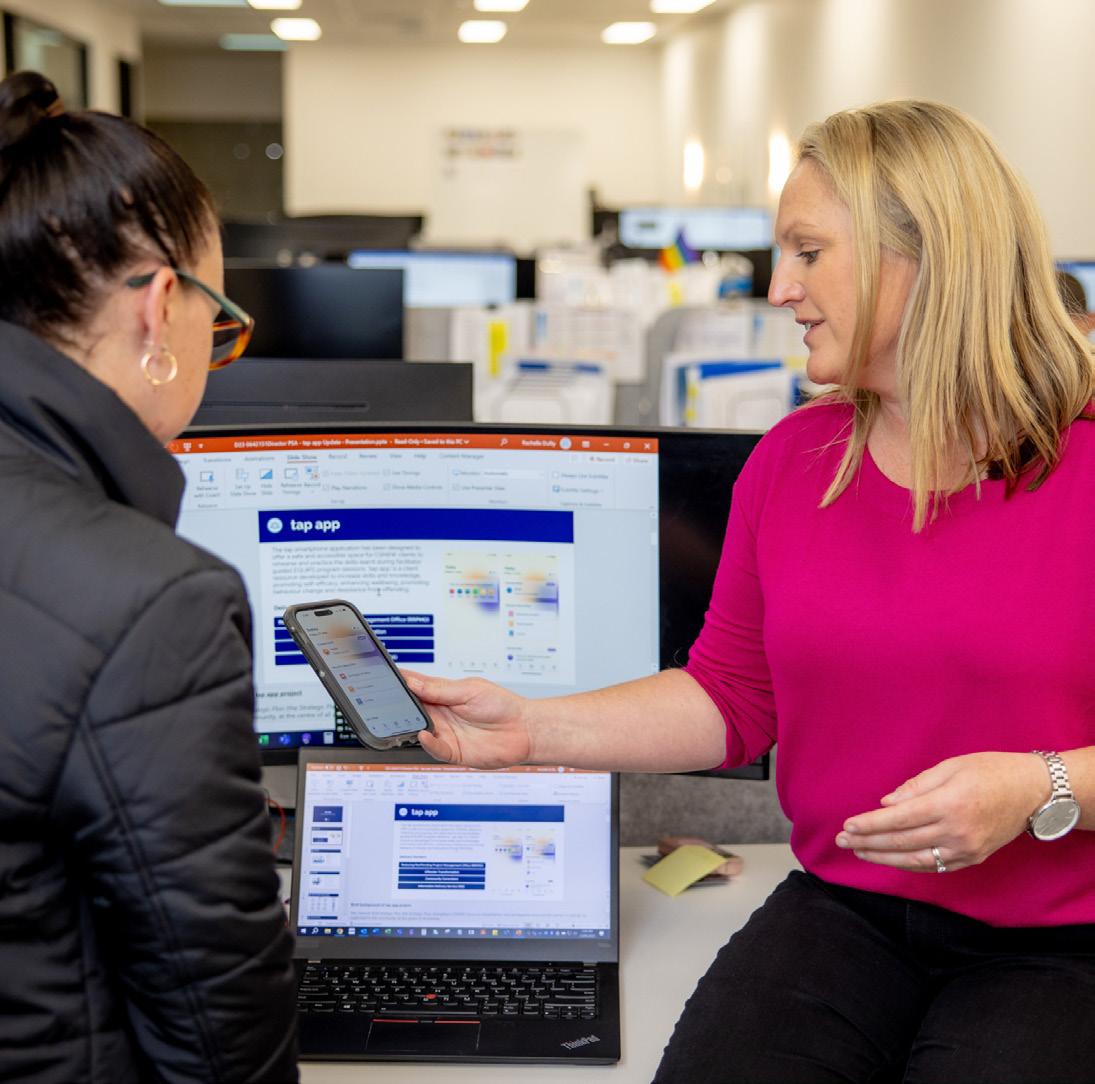
Professional development
Mandatory training in 2025 from Day One
Starting from January 2025, all new SASS will complete the newly designed commencement mandatory training courses. There are four courses to complete day one, with an additional four courses to complete over your first twelve months of employment.
With less mandatory training to do on day one, you can jump straight into your role and start making a difference at the department to make a positive impact on our students.
Once all eight commencement mandatory training courses are completed and in your second year of employment, you will move to the annual competency check (ACC) framework which is one course a year and takes less than 60 minutes to complete.

MyPL
MyPL (My Professional Learning) is the department’s home of professional learning and mandatory training. On your first school development days, you will likely complete online modules together with colleagues, such as Child Protection Awareness Training, Anaphylaxis and more. Take a beginner course to get acquainted with MyPL.
Find MyPL on the portal
Enrol in a Beginner’s Guide to MyPL


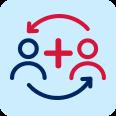
Digital PDP
Focus on your progress, not the paperwork with the Digital PDP (performance and development plan). As you move through the annual performance and development cycle, the Digital PDP makes it easier to set goals, connect with your supervisor, upload documentation, and reflect on your progress. Align your learning and development with your goals and easily share your progress with multiple supervisors.
Find the Digital PDP tile in your Staff Portal to get started.
Your learning journey
Induction for NTS

This induction program is for all school based NonTeaching Staff (NTS) new to the Department of Education and is designed to complement your onsite school induction and requisite mandatory training.
Development program for SAMs

This program is designed to provide you with the essential skills and knowledge needed to excel in your role as a School Administrative Manager. Workshops cover topics such as leading your team, effective time management, and navigating your learning opportunities.
School Development Day

Check here for a schedule of professional learning events offered on School Development Days – there are plenty of new events added all the time to support you from day one.
Strong Foundations

Have you ever wondered what exactly your role entails, and how to get better at it? How to build your toolkit of useful resources, hints and tips? This program is designed to equip all classifications of nonteaching staff in schools to perform their roles.
Empowering SLSOs

This program is designed to provide you with the essential skills and knowledge needed to excel in your role as a School Learning Support Officer. Our workshops will cover some of the most important elements needed in your role.
Learning Cafe

This series of weekly learning and discussion sessions is for both non-teaching Staff (NTS) and Education Support Staff (ESS - previously Corporate).
