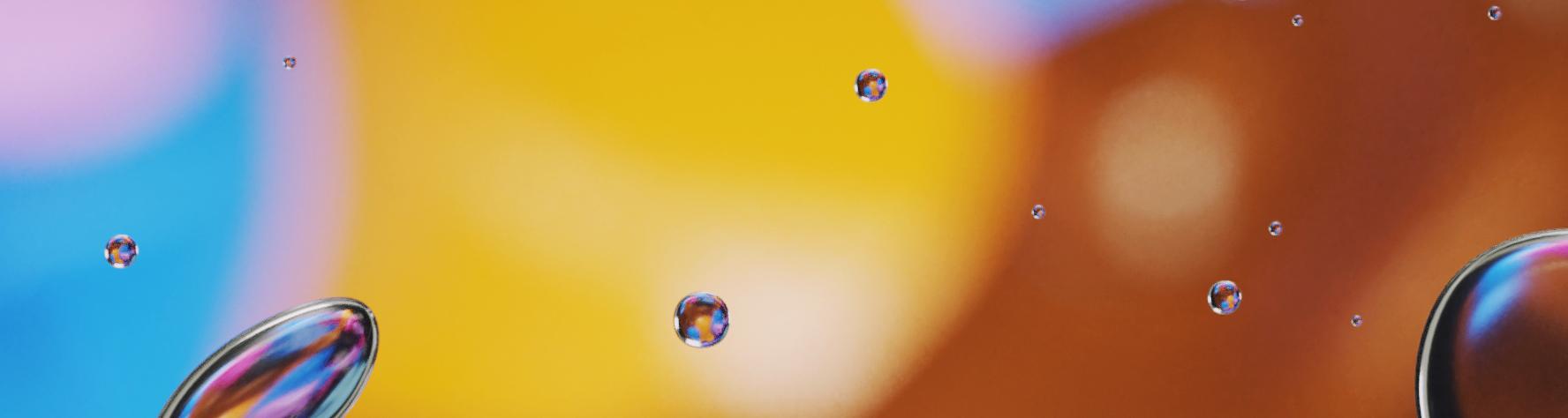
4 minute read
Registration Details
REGISTRATION
WINTER 2023 PROGRAM REGISTRATION


TUESDAY, NOVEMBER 29 7:00am at arbutusclub.com
NEED ASSISTANCE? REC SERVICES DESK
604-269-8800 registration@arbutusclub.com
REGISTRATION METHODS

Registration is conducted online or members may call or email the the Registration Desk. If you need assistance to navigate the site, please contact the Registration Desk before registration day and we will guide you through the process.
PRIVATE LESSONS
Private lessons are booked with the Head Pro, Manager or Director of the activity area directly. Contact details are listed on the page for your convenience.
DEPENDENTS
To register a new dependent in your family for a program, please ensure they have been added to your membership account well before registration day to avoid any delays. Forms are available at Club Reception, or you can contact Christine Piner, Membership Manager at cpiner@arbutusclub.com or 604-269-8770. HOW TO REGISTER ONLINE

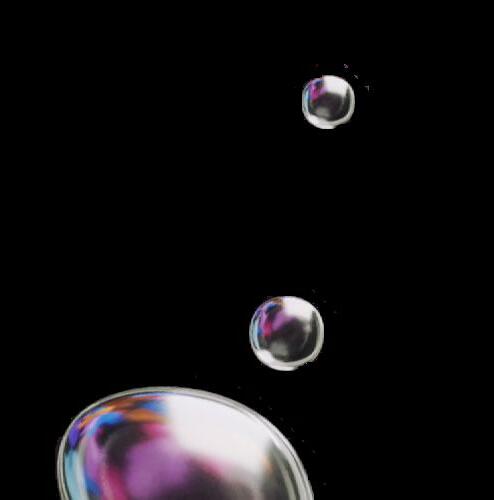
On registration day we recommend using a desktop computer or laptop.
Using a Desktop Computer
1. Go to arbutusclub.com.
2. Log in with your username and password.
3. Hover over the ‘Recreation Services’ tab and click on Booking & Reservations and you will be taken to GameTime, the Club’s registration system.
4. To register for a class, click on Classes & Events, and either type in the class # or title in the search bar, or search for an activity under the direct program category.
5. To reserve a facility booking or a court, click on the specific facility (i.e., tennis, squash, rinks, pickleball, etc.), located on the green menu bar at the top of the screen.
6. Please note that for facility bookings each member must log into the website individually to book for an activity under their name. The corresponding booking rules will apply to the ‘owner’ of the reservation.

Using a Smartphone, Tablet, or Club App
1. Visiting arbutusclub.com will take you to a mobile friendly version of our registration site.
2. For smart devices, or if you are using the Club app, click on the menu button on the top left of the screen and then on Bookings & Registration.
3. The mobile version of GameTime will appear. For full site features, including ability to search by program category or season, and to view or cancel classes you or your family is registered in, click on the Desktop option at the bottom of the menu.
ACTIVATE A USER ACCOUNT
• If you or a member of your family is not yet activated on the Club website, you will need to click the Member Registration link to register the account first.
• If you’ve simply forgotten your password, click the Password Reset link.
• If you need assistance, contact Club Reception at 604-266-7166.
REGISTRATION INFORMATION
Family Registration
• The fastest way to register for multiple people in your family is the Family Registration option, available under Classes & Events.
• Type in a class number or title in the search bar and then select the names of the participants you wish to register.
• Continue this process for all classes you wish to register your family for.
• Once completed you can review the summary on the right-hand side and click on Confirm Registrations.
• Please be sure to read the class details and cancellation policies in advance as this information is not viewable when you use this feature. HELPFUL TIPS

• Have your class names and numbers ready to go in advance.
• Ensure you are aware of any prerequisites that may be required for a class, as participants who are not at the correct level may be withdrawn by the Head Pro or Coordinator before the start date.
• The system will not notify you if you have registered in courses that run on the same day and time, so be aware of class conflicts.
• If the class you want is full when you try to register, add yourself to the waitlist. As spaces become available, waitlisted participants will automatically be registered for the program or facility and be notified by email. Please ensure your email address is up to date and remove yourself from waitlists if no longer needed.
• Be sure to familiarize yourself with all cancellation policies listed on each page of this brochure and on the details for each class in GameTime. A reminder email will be sent to registrants in advance of the cancellation deadline for the activity. It is up to the member to cancel within the designated timeline.
• To view or cancel classes, click on My Account (top right) and click on the Appointments tab to view either My Bookings or Family Bookings.
IMPORTANT REMINDER
A member may only register for a maximum of 2 classes with the same name for Tennis, Gymnastics, and Aquatics (Swim Team excluded).



