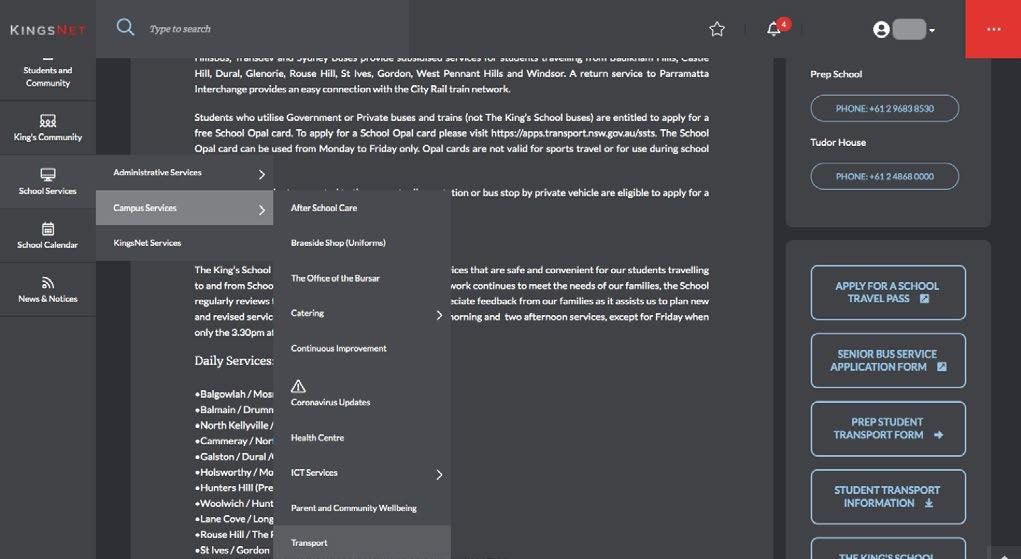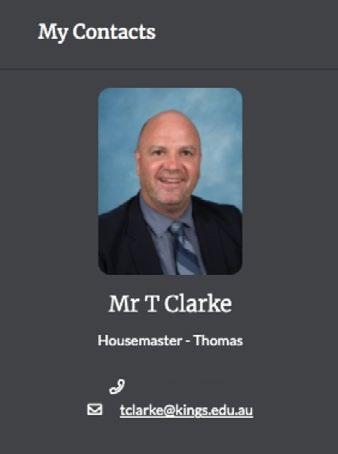8 minute read
GETTING STARTED
HOW TO RESET YOUR PASSWORD/ UPDATE CONTACT DETAILS
For new parents - your KingsNet username is your email address. In order to login the first time, please reset your password by following these instructions:
1. Visit https://kingsnet.kings.edu.au or download the App. 2. Click on Reset your password 3. Enter your email address > click Reset Password 4. If your email address was found in the system, an email will be sent to you from helpdesk@kings.edu.au with a verification number. Enter the number from the verification email into the webpage > click Verify 5. Enter a new password twice, of at least 8 characters > click Set Password
To ensure your personal details are up-to-date, click on your name located in the top right corner of your dashboard, click My Details and then click Edit Details – be sure to save when complete. Note that any changes submitted will be approved by the School, but please allow 48 hours for these changes to become live. The School will remind parents each year to update this information.
HOW TO FAVOURITE A PAGE
While, we go through this KingsNet 101 Manual there will be several important pages that we help you navigate. As there is a lot of useful information on KingsNet, we want to make things as easy as possible for our users, therefore giving you the ability to favourite a page. Parents are encouraged to favourite pages that they access on a regular basis, so they may easily return to the page. Tick the star located to the right of the page title that you would like to favourite.
Once you have made this page a favourite, it can be easily accessed by clicking the main star icon in the top right corner of your dashboard - to the left of your name.

To remove a page from your favourites list, simply untick the star icon next to the page name and it will be removed from your favourites list.

QUICK LINKS
When in doubt check Quick Links. When starting off on KingsNet, it’s always a good idea to check Quick Links for what you’re looking for. Quick Links provides easy access to relevant and important KingsNet pages that are commonly used or that the School would like to draw attention to. Quick Links will be unique to the user based on your connection with the relevant campus/es. To access Quick Links, click on the red box with the three white dots on the top navigation.

WHERE TO FIND YOUR CHILD’S HOUSE PAGE
Knowing your child’s House is a great start, however, if you don’t know it you can find it listed in the My Student(s) section of your dashboard. The House pages can be found by hovering over Students and Community in the left hand navigation, click on your relevant campus and select your child’s House. Here you will find House related content and contact details for the House Staff.
ACTION: PLEASE ADD THIS PAGE TO YOUR FAVOURITES

Alternatively, in the My Student(s) section of your dashboard you can click on the Timetable icon; scroll down past their timetable and you will find links to their Academic Classes, Co-curricular Activities and their House.
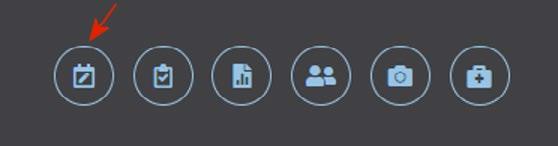
HEADS OF SCHOOL
Heads of School regularly update their KingsNet pages with valuable information. Parents are encouraged to add the relevant Heads of School pages to their favourites.
To access the Heads of School pages, click on Our School in the left hand navigation and then on the relevant campus.

HOW TO NOTIFY AN ABSENCE: STUDENT, SPORT OR SPECIAL LEAVE
In Quick Links you will find a link to Student Absences; here you will find detailed instructions on the leave request procedures for various School absences.
This information can also be found by hovering over School Services, Administrative Services and then scrolling down and clicking on Student Absences and Leave.

Please note that the School requires you to notify us via KingsNet if your child will not be attending school. There are also online forms for Special Leave and Sport Leave requests. If your child is going to be absent from sport training and games, the Sport Leave form must be completed and submitted by Wednesday each week.
ACTION: PLEASE ADD THIS PAGE TO YOUR FAVOURITES

WHERE TO FIND SPORT FIXTURES
Saturday is fast approaching and you need to find your child’s sport fixtures. Fixtures can easily be found a few ways – Quick Links, the Sport pages or the School Calendar.
Hover over School Calendar, located in the left hand navigation, followed by hovering over the relevant campus calendar to your child/children, then click Fixtures. You can also find Fixtures by clicking directly on the campus calendar. All parents should subscribe to the Fixtures Calendar by selecting which sport your child is involved in, then further filter the Calendar by Age Group and Team – click subscribe. When subscribing, parents are encouraged to click and add their email address in Weekly Email and click on the iCalendar Subscribe. Then hit subscribe.
For further assistance with the School Calendar, navigate back to School Services, then Campus Services and scroll down to ICT Services, where you’ll find a tab called KingsNet Calendars. On this tab you will find helpful information and instructional videos to assist you in learning more about the functionality of the new Calendar.
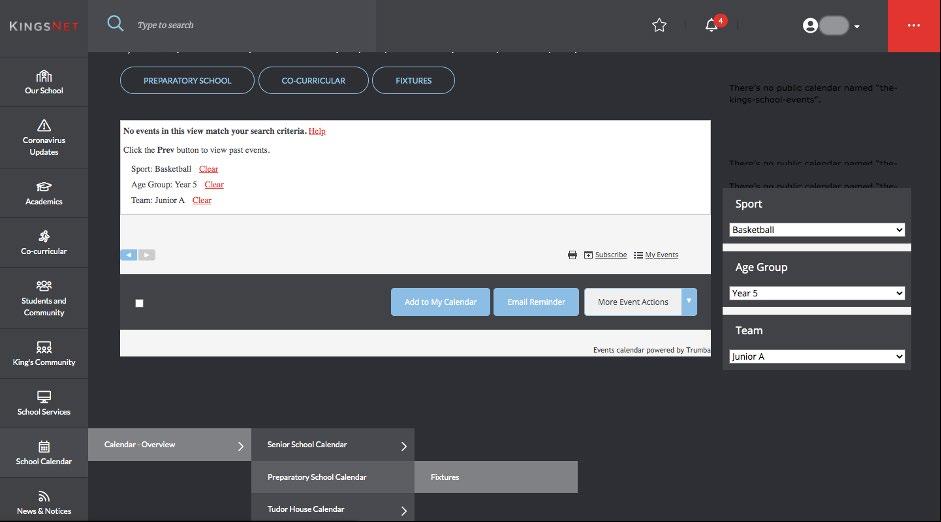
WHERE TO FIND SPORT INFORMATION PAGES
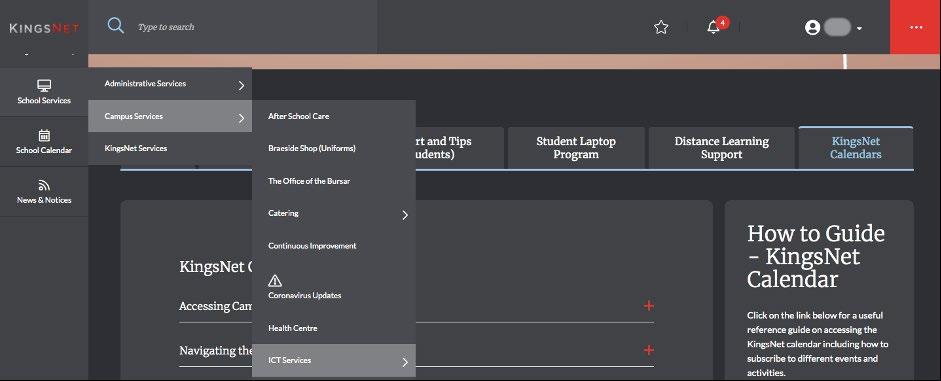
Sport pages and related information such as wet weather updates, transport arrangements and fixtures can all be found by navigating from your left hand navigation. Hover over Co-curricular, select the campus relevant to you, then scroll down the drop down list and click Sport.
To find information on a particular sport such as Basketball, Rugby, Football, etc. you can select that sport from the drop down list. Here you could find teams, coaches, photos and more.
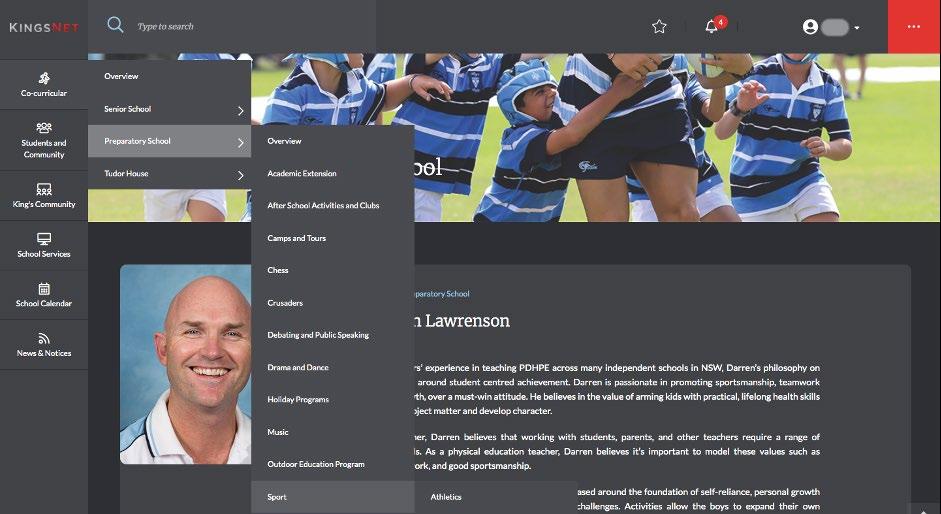
Please note wet weather updates can also be found in Quick Links.

HOW TO FIND YOUR CHILD’S DAILY/WEEKLY TIMETABLE
On your main dashboard, in the My Student(s) section, you can click the Timetable icon to see your child’s daily/weekly timetable.
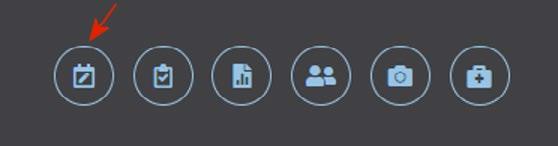

This page consolidates School information about your child/children. You can also access My Contacts, Student Reports, Academic Classes, Co-curricular Activities and House pages that are relevant to your child/children.
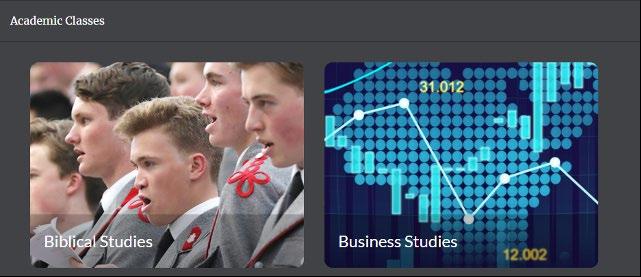
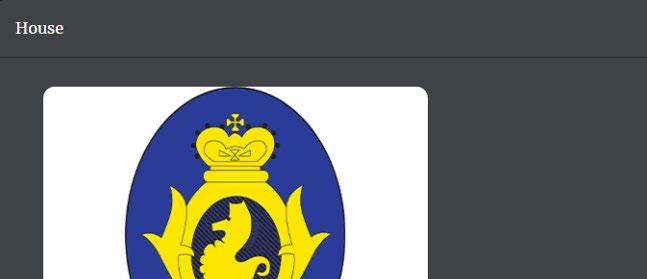
HOW TO FIND SCHOOL EVENTS AND TERM DATES
All School events can be found in the School Calendar, located in the left hand navigation.

Term dates can be found under School Services located in the left hand navigation. Hover over School Services, Administrative Services and then scroll down and click Term Dates.

HOW TO UPDATE HEALTH INFORMATION
It is critical that your child’s health information is always current. To update your child’s health information, click on the Medical Permissions icon in the My Student(s) section on your dashboard.
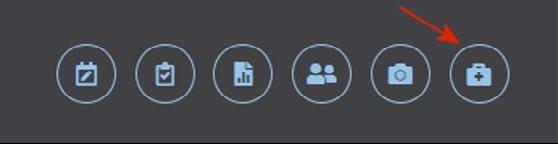
WHERE TO FIND ACADEMIC REPORTS/FEE STATEMENTS
You can access academic reports via the Reports icon in the My Student(s) section on your dashboard. As soon as a new report is available, you will receive a notification via the notification bell on the top navigation.

Fee statements can be accessed via the drop down arrow adjacent to your name in the top right hand corner of your dashboard. Click on Statements. As soon as a new fee statement is available, you will receive a notification via the notification bell on the top navigation.
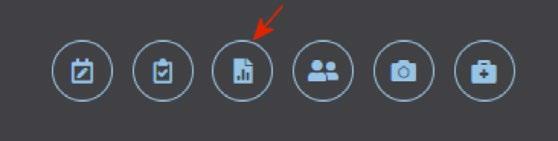
WHERE TO FIND UNIFORM INFORMATION
What is more quintessential to King’s than the School uniform. As a new parent, you may not know where to find information pertaining to the uniform and stationery requirements. All King’s uniforms can be purchased at the Braeside Shop. The easiest way to find further information is to click on Braeside (Uniforms) from your Quick Links drop down options.
You can also locate the Braeside Shop (Uniforms) page by navigating to the left hand navigation, hovering over School Services, Campus Services, then click Braeside Shop (Uniforms).

WHERE TO FIND BUS TIMETABLES/ROUTES & HOW TO APPLY FOR A SEAT
Now looking for a means of transportion? To find bus timetables/routes, hover over School Services in the left hand navigation. Then hover over Campus Services and scroll down and click on Transport. On this page you will find relevant bus/transport information for each campus. You can also apply for a seat on a bus.