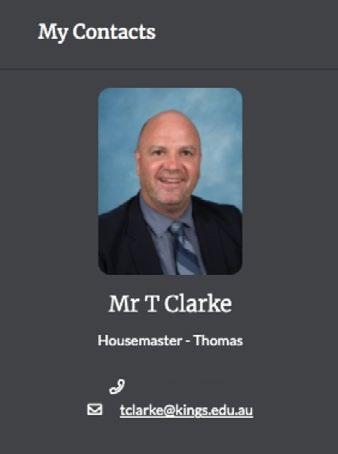A USER MANUAL TO HELP YOU BETTER NAVIGATE KINGSNET
Getting Started
HOW TO RESET YOUR PASSWORD/ UPDATE CONTACT DETAILS For new parents - your KingsNet username is your email address. In order to login the first time, please reset your password by following these instructions: 1. 2. 3. 4.
5.
Visit https://kingsnet.kings.edu.au or download the App. Click on Reset your password Enter your email address > click Reset Password If your email address was found in the system, an email will be sent to you from helpdesk@kings.edu.au with a verification number. Enter the number from the verification email into the webpage > click Verify Enter a new password twice, of at least 8 characters > click Set Password
To ensure your personal details are up-to-date, click on your name located in the top right corner of your dashboard, click My Details and then click Edit Details – be sure to save when complete. Note that any changes submitted will be approved by the School, but please allow 48 hours for these changes to become live. The School will remind parents each year to update this information.
HOW TO FAVOURITE A PAGE While, we go through this KingsNet 101 Manual there will be several important pages that we help you navigate. As there is a lot of useful information on KingsNet, we want to make things as easy as possible for our users, therefore giving you the ability to favourite a page. Parents are encouraged to favourite pages that they access on a regular basis, so they may easily return to the page. Tick the star located to the right of the page title that you would like to favourite.
5