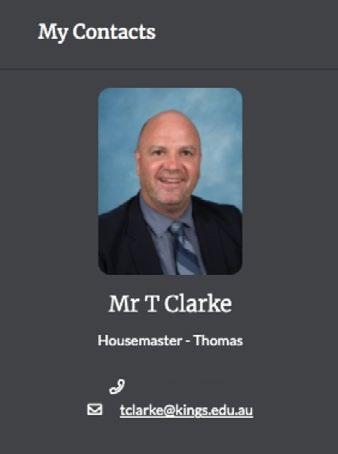101
A U S E R M A N U A L T O H E L P Y O U B E T T E R N AV I G AT E K I N G S N E T
A USER MANUAL TO HELP YOU BETTER NAVIGATE KINGSNET
Contents WELCOME 04 GETTING STARTED
05
HOW TO RESET YOUR PASSWORD/ UPDATE CONTACT DETAILS
05
HOW TO FAVOURITE A PAGE
05
QUICK LINKS
07
WHERE TO FIND YOUR CHILD’S HOUSE PAGE
08
HEADS OF SCHOOL
09
HOW TO NOTIFY AN ABSENCE: STUDENT, SPORT OR SPECIAL LEAVE
10
WHERE TO FIND SPORT FIXTURES
11
WHERE TO FIND SPORT INFORMATION PAGES
12
HOW TO FIND YOUR CHILD’S DAILY/WEEKLY TIMETABLE
14
HOW TO FIND SCHOOL EVENTS AND TERM DATES
15
HOW TO UPDATE HEALTH INFORMATION
16
WHERE TO FIND ACADEMIC REPORTS/FEE STATEMENTS
16
WHERE TO FIND UNIFORM INFORMATION
17
WHERE TO FIND BUS TIMETABLES/ROUTES & HOW TO APPLY FOR A SEAT
18
PARENTS: JUST FOR YOU
19
HOW TO CONTACT STAFF
19
HOW TO OPT INTO THE PARENT DIRECTORY
19
PARENT APPLICATIONS
20
WHERE TO GET HELP
20
COMMUNICATION CHANNELS
22
NEWS AND NOTICES
22
NEWS 22 NOTICES 23 KING’S HERALD AND KINGSCAST
25
GLOSSARY 26 3
KINGSNET 101
Welcome
KingsNet is the School’s communication platform that provides our community with easy to access, timely and accurate news, information, notices and School events. Available on your desktop/tablet at https://kingsnet.kings.edu.au or as an App (search for KingsNet) downloaded from the App Store or Google Play, KingsNet provides • Access to your child’s academic reports, fee statements, leave/absence forms, sporting fixture information, transport schedules and other information essential for a King’s famiy. • The ability to review and update your child’s medical details and other School policies/forms. • A dashboard personalising information and communication, including contact details for staff relevant to your child/children. • Information pages for Academic Departments (including courses and classes), Houses, Year Group, sports and co-curricular, King’s community clubs and associations. • Constant access to all the latest Kings’s news and notice updates.
4
A USER MANUAL TO HELP YOU BETTER NAVIGATE KINGSNET
Getting Started
HOW TO RESET YOUR PASSWORD/ UPDATE CONTACT DETAILS For new parents - your KingsNet username is your email address. In order to login the first time, please reset your password by following these instructions: 1. 2. 3. 4.
5.
Visit https://kingsnet.kings.edu.au or download the App. Click on Reset your password Enter your email address > click Reset Password If your email address was found in the system, an email will be sent to you from helpdesk@kings.edu.au with a verification number. Enter the number from the verification email into the webpage > click Verify Enter a new password twice, of at least 8 characters > click Set Password
To ensure your personal details are up-to-date, click on your name located in the top right corner of your dashboard, click My Details and then click Edit Details – be sure to save when complete. Note that any changes submitted will be approved by the School, but please allow 48 hours for these changes to become live. The School will remind parents each year to update this information.
HOW TO FAVOURITE A PAGE While, we go through this KingsNet 101 Manual there will be several important pages that we help you navigate. As there is a lot of useful information on KingsNet, we want to make things as easy as possible for our users, therefore giving you the ability to favourite a page. Parents are encouraged to favourite pages that they access on a regular basis, so they may easily return to the page. Tick the star located to the right of the page title that you would like to favourite.
5
KINGSNET 101
Once you have made this page a favourite, it can be easily accessed by clicking the main star icon in the top right corner of your dashboard - to the left of your name.
To remove a page from your favourites list, simply untick the star icon next to the page name and it will be removed from your favourites list.
6
A USER MANUAL TO HELP YOU BETTER NAVIGATE KINGSNET
QUICK LINKS When in doubt check Quick Links. When starting off on KingsNet, it’s always a good idea to check Quick Links for what you’re looking for. Quick Links provides easy access to relevant and important KingsNet pages that are commonly used or that the School would like to draw attention to. Quick Links will be unique to the user based on your connection with the relevant campus/es. To access Quick Links, click on the red box with the three white dots on the top navigation.
7
KINGSNET 101
WHERE TO FIND YOUR CHILD’S HOUSE PAGE Knowing your child’s House is a great start, however, if you don’t know it you can find it listed in the My Student(s) section of your dashboard. The House pages can be found by hovering over Students and Community in the left hand navigation, click on your relevant campus and select your child’s House. Here you will find House related content and contact details for the House Staff.
ACTION: PLEASE ADD THIS PAGE TO YOUR FAVOURITES
Alternatively, in the My Student(s) section of your dashboard you can click on the Timetable icon; scroll down past their timetable and you will find links to their Academic Classes, Co-curricular Activities and their House.
8
A USER MANUAL TO HELP YOU BETTER NAVIGATE KINGSNET
HEADS OF SCHOOL Heads of School regularly update their KingsNet pages with valuable information. Parents are encouraged to add the relevant Heads of School pages to their favourites. To access the Heads of School pages, click on Our School in the left hand navigation and then on the relevant campus.
9
KINGSNET 101
HOW TO NOTIFY AN ABSENCE: STUDENT, SPORT OR SPECIAL LEAVE In Quick Links you will find a link to Student Absences; here you will find detailed instructions on the leave request procedures for various School absences.
This information can also be found by hovering over School Services, Administrative Services and then scrolling down and clicking on Student Absences and Leave. Please note that the School requires you to notify us via KingsNet if your child will not be attending school. There are also online forms for Special Leave and Sport Leave requests. If your child is going to be absent from sport training and games, the Sport Leave form must be completed and submitted by Wednesday each week.
ACTION: PLEASE ADD THIS PAGE TO YOUR FAVOURITES
10
A USER MANUAL TO HELP YOU BETTER NAVIGATE KINGSNET
WHERE TO FIND SPORT FIXTURES Saturday is fast approaching and you need to find your child’s sport fixtures. Fixtures can easily be found a few ways – Quick Links, the Sport pages or the School Calendar. Hover over School Calendar, located in the left hand navigation, followed by hovering over the relevant campus calendar to your child/children, then click Fixtures. You can also find Fixtures by clicking directly on the campus calendar. All parents should subscribe to the Fixtures Calendar by selecting which sport your child is involved in, then further filter the Calendar by Age Group and Team – click subscribe. When subscribing, parents are encouraged to click and add their email address in Weekly Email and click on the iCalendar Subscribe. Then hit subscribe.
For further assistance with the School Calendar, navigate back to School Services, then Campus Services and scroll down to ICT Services, where you’ll find a tab called KingsNet Calendars. On this tab you will find helpful information and instructional videos to assist you in learning more about the functionality of the new Calendar.
11
KINGSNET 101
WHERE TO FIND SPORT INFORMATION PAGES Sport pages and related information such as wet weather updates, transport arrangements and fixtures can all be found by navigating from your left hand navigation. Hover over Co-curricular, select the campus relevant to you, then scroll down the drop down list and click Sport.
To find information on a particular sport such as Basketball, Rugby, Football, etc. you can select that sport from the drop down list. Here you could find teams, coaches, photos and more.
12
A USER MANUAL TO HELP YOU BETTER NAVIGATE KINGSNET
Please note wet weather updates can also be found in Quick Links.
13
KINGSNET 101
HOW TO FIND YOUR CHILD’S DAILY/WEEKLY TIMETABLE On your main dashboard, in the My Student(s) section, you can click the Timetable icon to see your child’s daily/weekly timetable.
This page consolidates School information about your child/children. You can also access My Contacts, Student Reports, Academic Classes, Co-curricular Activities and House pages that are relevant to your child/children.
14
A USER MANUAL TO HELP YOU BETTER NAVIGATE KINGSNET
HOW TO FIND SCHOOL EVENTS AND TERM DATES All School events can be found in the School Calendar, located in the left hand navigation.
Term dates can be found under School Services located in the left hand navigation. Hover over School Services, Administrative Services and then scroll down and click Term Dates.
15
KINGSNET 101
HOW TO UPDATE HEALTH INFORMATION It is critical that your child’s health information is always current. To update your child’s health information, click on the Medical Permissions icon in the My Student(s) section on your dashboard.
WHERE TO FIND ACADEMIC REPORTS/FEE STATEMENTS You can access academic reports via the Reports icon in the My Student(s) section on your dashboard. As soon as a new report is available, you will receive a notification via the notification bell on the top navigation.
Fee statements can be accessed via the drop down arrow adjacent to your name in the top right hand corner of your dashboard. Click on Statements. As soon as a new fee statement is available, you will receive a notification via the notification bell on the top navigation.
16
A USER MANUAL TO HELP YOU BETTER NAVIGATE KINGSNET
WHERE TO FIND UNIFORM INFORMATION What is more quintessential to King’s than the School uniform. As a new parent, you may not know where to find information pertaining to the uniform and stationery requirements. All King’s uniforms can be purchased at the Braeside Shop. The easiest way to find further information is to click on Braeside (Uniforms) from your Quick Links drop down options. You can also locate the Braeside Shop (Uniforms) page by navigating to the left hand navigation, hovering over School Services, Campus Services, then click Braeside Shop (Uniforms).
17
KINGSNET 101
WHERE TO FIND BUS TIMETABLES/ROUTES & HOW TO APPLY FOR A SEAT Now looking for a means of transportion? To find bus timetables/routes, hover over School Services in the left hand navigation. Then hover over Campus Services and scroll down and click on Transport. On this page you will find relevant bus/transport information for each campus. You can also apply for a seat on a bus.
18
A USER MANUAL TO HELP YOU BETTER NAVIGATE KINGSNET
Parents: Just For You HOW TO CONTACT STAFF Parents, if you need to contact a staff member, information for your child’s main contacts are available on the right side of your dashboard, under My Contacts. This includes contact information for Year Co-ordinator, Housemaster and Mentor (Senior School) and Housemaster and Class Teacher (Prep School and Tudor House).
If you would like to contact members of the Executive team, including the Headmaster, the Heads of Schools, Bursar, Registrar, Clerk to the Council, etc. you can find this information in Our School- located in the left hand navigation.
HOW TO OPT INTO THE PARENT DIRECTORY If you would like to be included in the Parent Directory, click the arrow to the right of your name and select My Details. At the bottom of this panel, you will see a green tick next to ‘Included in Parent Directory’ if you have opted in to the Parent Directory. If you have not opted in, please click on Edit Details, scroll to the bottom of the page and tick the box next to Include in Parent Directory. Please read the disclaimer at the top of the page when you opt into the directory. To access the Parent Directory, click on the fourth icon to the right (Parent Directory) in the My Student(s) section on your dashboard.
19
KINGSNET 101
New parents are encouraged to opt into the Parent Directory as it’s a great way to get in touch with like-minded parents for social, transport or networking purposes.
PARENT APPLICATIONS From the KingsNet dashboard, parents can also access specific applications that may be relevant.
WHERE TO GET HELP If you need help with KingsNet please email helpdesk@kings.edu.au or phone 02 9683 8690 during School hours, both during the Term and in the Term breaks. You can also find useful tips for parents by hovering over School Services, then Campus Services, followed by clicking ICT Services. Here you will find a tab - Support and Tips (Parents).
20
A USER MANUAL TO HELP YOU BETTER NAVIGATE KINGSNET
Alternatively, you can find helpful tutorial videos as part of the KingsNet What’s What series, by navigating to School Services, then clicking KingsNet Services. Here you will find a tab for the What’s What series.
21
KINGSNET 101
Communication Channels NEWS AND NOTICES The School uses the News and Notices functionality in KingsNet to regularly communicate with staff, parents and students.
NEWS The main news section is at the top of the dashboard; you can click on Read Article or click on the arrow in the top right hand corner of the News section for more news.
In the left hand navigation, you can also click on News. You can then filter news by campus by selecting your campus at the top of the News page.
22
A USER MANUAL TO HELP YOU BETTER NAVIGATE KINGSNET
You can then favourite this campus page for easier navigation to News.
NOTICES Parents can choose to access notices via their desktop/tablet, the KingsNet App or via email. By default, notification via email has been enabled. To change this, please click on the arrow to the right of your name in the top navigation and select Settings.
In Settings, unchecking the boxes will stop email notifications. Please click on Save All Changes when complete.
23
KINGSNET 101
In the top navigation, the notification bell will alert you to new Priority Information notices.
All notices can be viewed in the Notices section on your dashboard.
24
A USER MANUAL TO HELP YOU BETTER NAVIGATE KINGSNET
KING’S HERALD AND KINGSCAST From the KingsNet dashboard, you can also access our Herald online articles and our KingsCast videos.
25
KINGSNET 101
GLOSSARY Left Hand Navigation
Top Navigation
26
A USER MANUAL TO HELP YOU BETTER NAVIGATE KINGSNET
Main Dashboard
My Student(s)
27
The King’s School www.kings.edu.au P: +612 9683 8555 E: tks @ kings.edu.au A: PO Box 1 Parramatta 2124, NSW Australia
Cricos No: 02326F The Council of The King’s School, ABN: 24 481 364 152 Incorporated by The King’s School Council Act 1893