What is Gutenberg? A Modern WordPress Block Editor
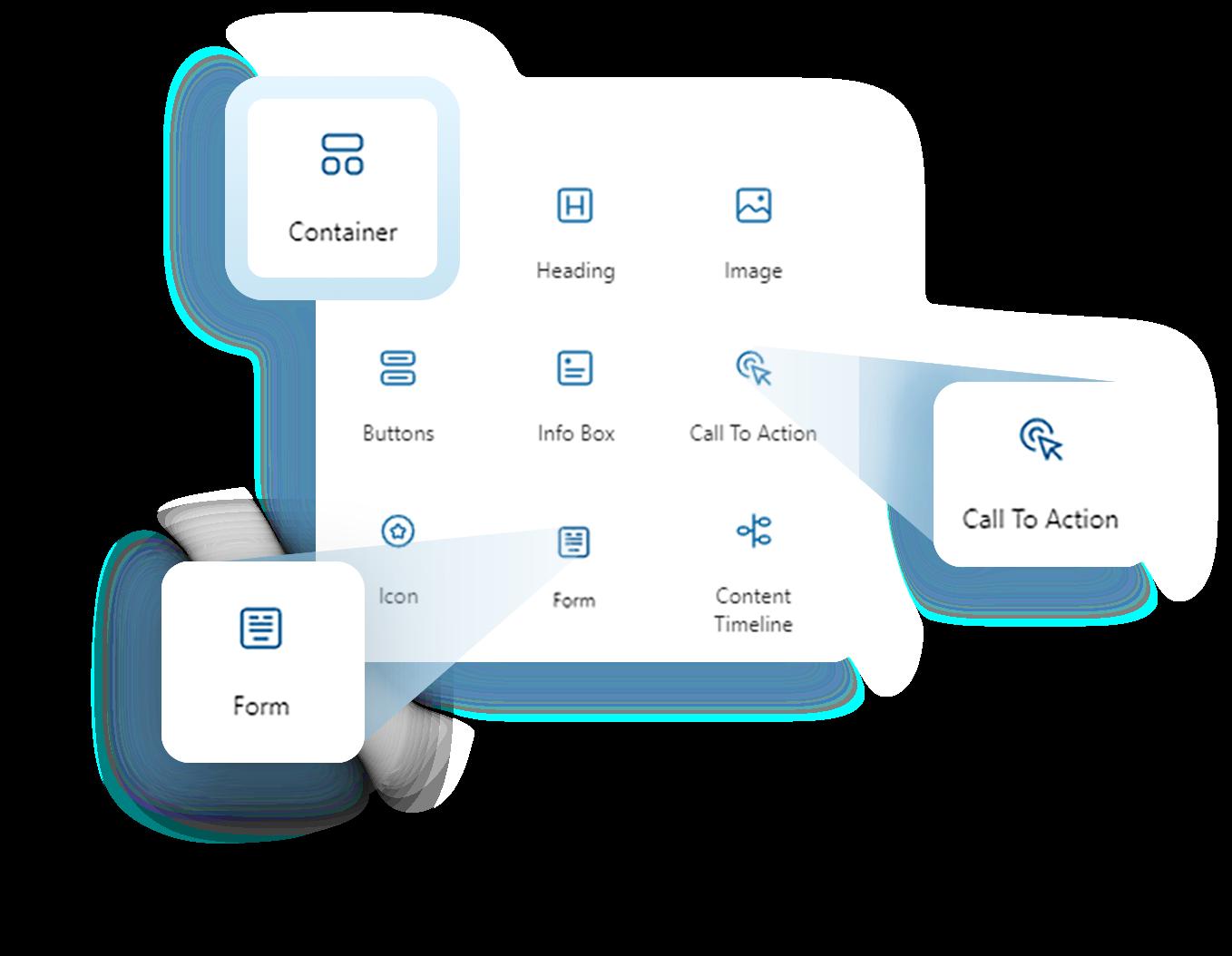

WordPress has long been a dominant player in the world of content management systems, empowering millions of websites worldwide. Over the years, it has continually evolved to meet the needs of its diverse user base. One of the most significant changes in recent years has been the introduction of the Gutenberg editor. Whether you ’ re a seasoned WordPress user or a novice just getting started, understanding Gutenberg is key to making the most of your WordPress experience. Whether you need a simple blog or a complex eCommerce website, a wordpress development company can help you achieve your goals and maximize the potential of the Gutenberg editor.
Are you new to WordPress or just want to learn more about the Gutenberg editor? This comprehensive tutorial will guide you through everything you need to know about the new WordPress block editor. With this guide, you’ll master the WordPress Gutenberg editor and create stunning content no matter your level of experience.

Step 1 : Install and Activate Gutenberg Block Editor
Make sure you have the latest version of WordPress installed. Gutenberg is the default editor in WordPress since version 5.0, so you shouldn't need to install anything separately.








