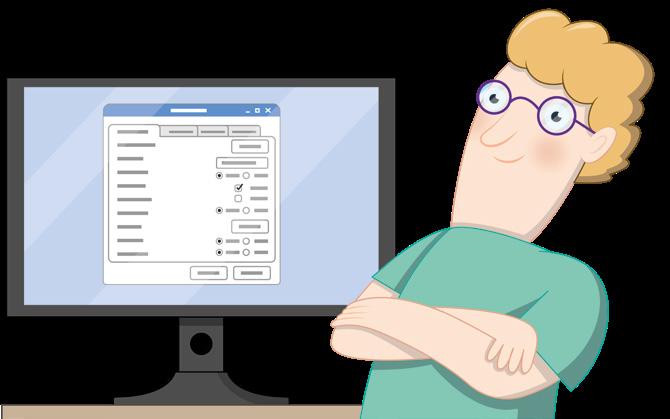
5 minute read
Appendix E: Raspberry Pi Configuration Tool
The Raspberry Pi Configuration Tool is a powerful package for adjusting numerous settings on your Raspberry Pi, from the interfaces available to programs to controlling it over a network. It can be a little daunting to newcomers, though, so this appendix will walk you through each of the settings in turn and explain their purposes.
You can load the Raspberry Pi Configuration Tool from the raspberry icon menu, under the Preferences category. It can also be run from the command-line interface or Terminal using the command raspi-config. The layouts of the command-line version and the graphical version are different, with options appearing in different categories, depending on which version you use; this appendix is based on the graphical version.
Advertisement
WARNING!
Unless you know you need a particular setting changed, it’s best to leave the Raspberry Pi
Configuration Tool alone. If you’re adding new hardware to your Raspberry Pi, such as an audio
HAT or a Camera Module, the instructions will tell you which setting to change; otherwise, the
default settings should generally be left alone.
System tab
The System tab holds options which control various Raspbian settings.

n Password: Click the ‘Change Password…‘ button to set a new password for your current user account. By default this is the ‘pi‘ account.
n Hostname: The name by which a Raspberry Pi identifies itself on networks. If you have more than one Raspberry Pi on the same network, they must each have a unique name of their own.
n Boot: Setting this to ‘To Desktop’ (the default) loads the familiar Raspbian desktop; setting it to ‘To CLI’ loads the command-line interface as described in Appendix C, The Command-Line Interface.
n Auto Login: When ‘As current user’ is ticked (the default), Raspbian will load the desktop without needing you to type in your user name and password.
n Network at Boot: When ‘Wait for network‘ is ticked, Raspbian will not load until it has a working network connection.
n Splash Screen: When set to ‘enabled‘ (the default), Raspbian’s boot messages are hidden behind a graphical splash screen.
n Underscan: This setting controls whether or not the video output on Raspberry Pi includes black bars around its edges, to compensate for the frame of many TVs. If you see black bars, set this to 'Disabled'; if not, leave it on 'Enabled.'
n Composite Video: This controls the composite video output available on the combined audio-video (AV) jack, when used with a tip-ring-ring-sleeve (TRRS) adapter. If you want to use the composite video output instead of HDMI, set this to 'Enabled'; otherwise, leave it disabled.
Interfaces tab
The Interfaces tab holds settings which control the hardware interfaces available on Raspberry Pi.
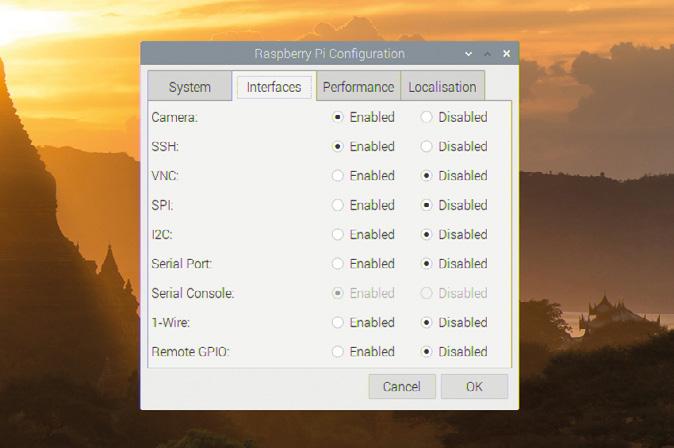
n Camera: Enables or disables the Camera Serial Interface (CSI), for use with a Raspberry Pi Camera Module.
n SSH: Enables/disables the Secure Shell (SSH) interface; it allows you to open a commandline interface on Raspberry Pi from another computer on your network using an SSH client.
n VNC: Enables/disables the Virtual Network Computing (VNC) interface; it allows you to view the desktop on Raspberry Pi from another computer on your network using a VNC client.
n SPI: Enables or disables the Serial Peripheral Interface (SPI), used to control some hardware add-ons which connect to the GPIO pins.
n I2C: Enables or disables the Inter-Integrated Circuit (I²C) interface, used to control some hardware add-ons which connect to the GPIO pins.
n Serial Port: Enables or disables Raspberry Pi’s serial port, available on the GPIO pins.
n Serial Console: Enables or disables the serial console, a command-line interface available on the serial port. This option is only available if the Serial Port setting above is set to Enabled.
n 1-Wire: Enables or disables the 1-Wire interface, used to control some hardware add-ons which connect to the GPIO pins.
n Remote GPIO: Enables or disables a network service which allows you to control Raspberry Pi’s GPIO pins from another computer on your network using the GPIO Zero library. More information on remote GPIO is available from gpiozero.readthedocs.io.
Performance tab
The Performance tab holds settings which control how much memory is available and how fast Raspberry Pi’s processor runs.
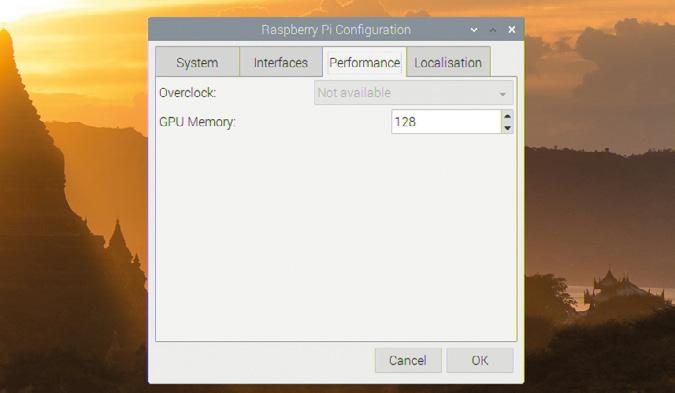
n Overclock: Allows you to choose from a range of settings that increase the performance of your Raspberry Pi at the cost of increased power usage, heat generation, and possible decreased overall lifespan. Not available on all models of Raspberry Pi.
n GPU Memory: Allows you to set the amount of memory reserved for use by Raspberry Pi’s graphics processor. Values higher than the default may improve performance for complicated 3D rendering and general-purpose GPU (GPGPU) tasks at the cost of reducing the memory available to Raspbian; lower values may improve performance for memory-intensive tasks at the cost of making 3D rendering, camera, and selected video playback features perform more slowly or become unavailable.
Localisation tab
The Localisation tab holds settings which control which region your Raspberry Pi is designed to operate in, including keyboard layout settings.
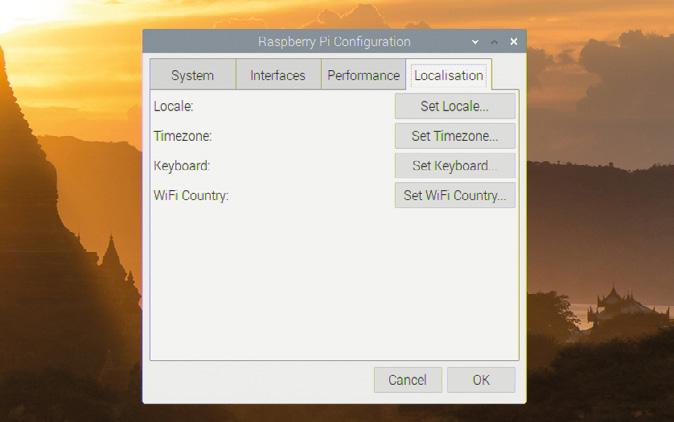
n Locale: Allows you to choose your locale, a system setting which includes language, country, and character set. Please note that changing the language here will only change the displayed language in applications for which a translation is available.
n Timezone: Allows you to choose your regional time zone, selecting an area of the world followed by the closest city. If your Raspberry Pi is connected to the network but the clock is showing the wrong time, it’s usually caused by the wrong time zone being selected.
n Keyboard: Allows you to choose your keyboard type, language, and layout. If you find your keyboard types the wrong letters or symbols, you can correct it here.
n WiFi Country: Allows you to set your country for radio regulation purposes. Make sure to select the country in which your Raspberry Pi is being used: selecting a different country may make it impossible to connect to nearby WiFi access points and can be a breach of broadcasting law. A country must be set before the WiFi radio can be used.







