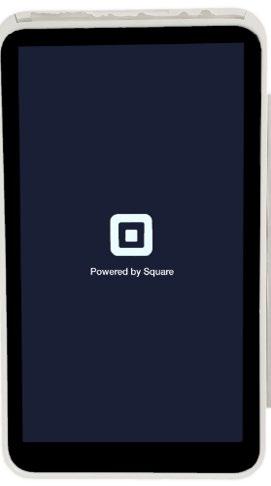How to Set Up Your Square Device


Make sure you are on this screen in BMAPS (by clicking Get Device Code in the top right corner)
1. Turn on Square Device by pressing the button on the left side of the terminal and hold for 3 seconds until the screen turns on.
2. On your Square device, tap “Change Settings”, then tap “Network” and connect to your Wifi. Afterwards, return to the first screen with the “X” button.
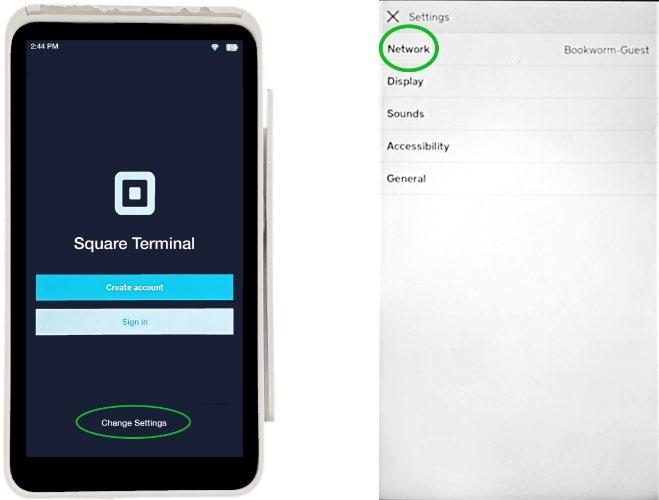
3. Tap Sign in on the Square device and enter the Device Code. The code is located in the green box on the BMAPS screen of your computer. Tap Sign in on the Square device when finished.

4. Once the screen (shown below) on the Square device says “Powered by Square”, Click the “Next” button on the BMAPS page, then click “Complete Setup”.