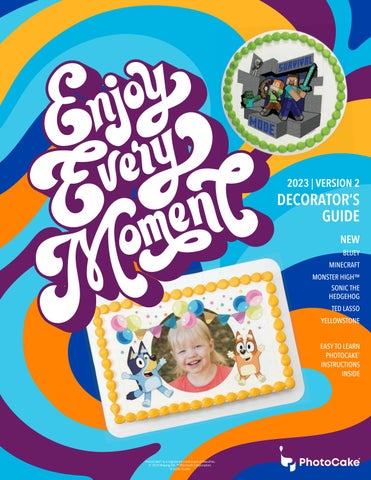1 minute read
MAKE A COLLAGE HACER UN COLLAGE
1 Start the Collage
•From the PhotoCake home screen click on “Photo”.
• Collages can be created using customer provided photos and generic images or frames from the PhotoCake library.
2 Select Edible Paper
Select the desired type of topping.
3 Add the First Photo
•Agree to copyright warning.
•Read and select green thumbs up on instructions
•Choose a photo from the 'Select a Photo' screen if using a CD/DVD, flash drive, memory card, or a previously saved photo. Click the scanner icon to scan a photo.
4 Add a Photo
•Click the 'Photo' or 'Image' button and then the icon with the + symbol to add an additional photo or image.
5 Edit the Collage
A. Add another image to the photo collage.
B. Remove an image from the photo collage.
C. Move image up in order (place an image on top of another one).
D. Move image down in order (place image beneath another one).
E. Add text.
6 Print the Collage
1 Inicie el Collage
•Desde el menú principal de PhotoCake, haga clic en “Photo”.
• Los Collages se pueden crear usando fotos proporcionadas por el cliente e imágenes o marcos genericos de la biblioteca de PhotoCake.
2 Seleccione el Papel Comestible
Elija el tipo de papel comestible deseado.
3 Agregue la Primera Foto
•Lea y seleccione la paloma verde en la pantalla con instrucciones.
•Elija una foto en la pantalla 'Select a Photo' (Seleccionar una foto) si utiliza un CD/DVD, memoria USB, o tarjeta de memoria.
•Haga clic en el icono del escáner para escanear una foto.
4 Agregue otra Foto
•Seleccione el botón 'Photo' o 'Image' y luego el icono con el símbolo '+' para añadir una foto o imagen adicional.
5 Modifique el Collage
A. Añadir otra foto o imagen al collage
B. Elimine una foto o imagen al collage
C. Mover la foto o imagen encima de otra
D. Mover la foto o imagen debajo de otra
E. Añadir texto