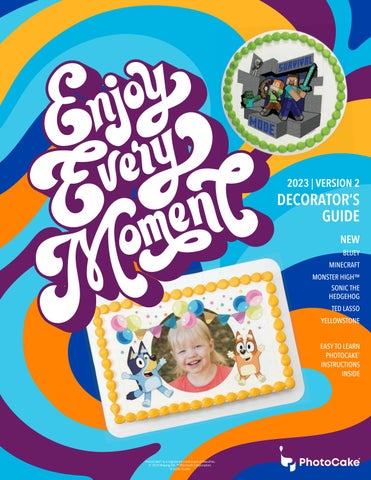1 minute read
PRINTING .LIVE FILES ON PHOTOCAKE® IV
1 Log in to CelebrationIQ admin portal
•https://order.cakes.com/account-admin/
2 Select the drop-down option on the order you would like to print
•Note: the order must be Accepted.
3 Within the cake details, locate the PhotoCake Data Category
4 Select the XXXXX.live file
A. Do not open the file on your browser.
B. The file will save to your downloads folder.
5 Save file to a USB flash drive
6 While still on the PhotoCake IV home screen, insert the USB flash drive into the system
7 Select the ‘Order Queue’ button from the main menu
• This button will only appear if a .LIVE file is appearing on the flash drive connected.
8 Review Orders
• The list of .LIVE files will appear on the left
•Select the back arrow in the upper left to return to the main menu
9 Select an order
A. Notice all order details will appear on the right, along with the customer contact information.
B. Ability to 'Print Order Form' is available if necessary
C. The 'Print' option will bring you to selecting Edible Media type.
D. The 'Delete' option will delete the file from the screen, but not from the USB flash drive.
10 Select, ‘Print’
11 Select the type of media the customer wants the image printed on
• The cake size information will appear above the edible media types for reference.
12 Once Edible Media type is selected, it will bring you to the Print Preview screen
• The option to backtrack and edit is available, but only if necessary.
13 Ensure you have the edible paper loaded into the printer
14 Select, ‘Print’