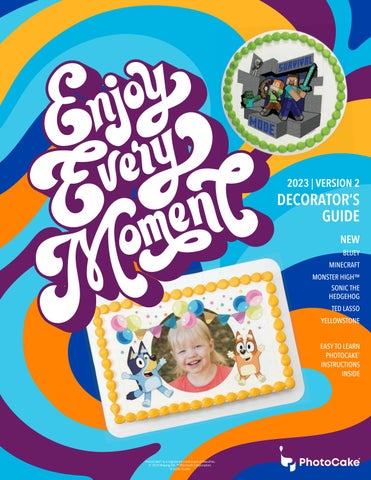1 minute read
EPSON INK PAD REPLACEMENT KIT INSTALLATION INSTRUCTIONS
VISIT DECOPAC.COM FOR PHOTOCAKE PRINTER MAINTENANCE VIDEOS
AvailabletospecificEpsonprinters:
Before you start:
•Instructions shown are for PhotoCake IV 8.XX version
• Specific instructions for PhotoCake Online and PhotoCake IV 9.XX versions can be found on our website.
•Must be on Update 42 or newer
Directions
1 From the printer menu, navigate to “Setup”; select “Maintenance”.
• For the XP-2100: Open the lid to the printer, then press and hold the Cancel button for 10 seconds.
2 Select “Ink Cartridge Replacement” and remove ink cartridges.
• For the XP-2100: Carriage will move to the right, remove inks
3 Power off the printer. Disconnect Power and USB cables from printer.
4 Remove extended output tray. Push in Paper Feed and connected Output trays.
5 Set Printer display side down so rear of printer is facing up.
6 Using the #2 screwdriver (included in kit), remove screw and set aside.
7 Slide the Ink Pad tray to the right and remove.
8 Install new Ink Pad, reinsert screw.
9 Set printer right side up, reconnect trays and cables.
10 Power printer on and install ink cartridges.
11 On PhotoCake System Screen, enter in the 12-digit Reset Code. Select 'Enter'.
12 Follow PhotoCake System Screen prompt to power off printer, select 'Ok' and then power printer back on.
5 Set printer display side down
6 Remove screw and slide ink pad to right