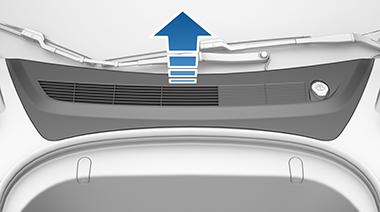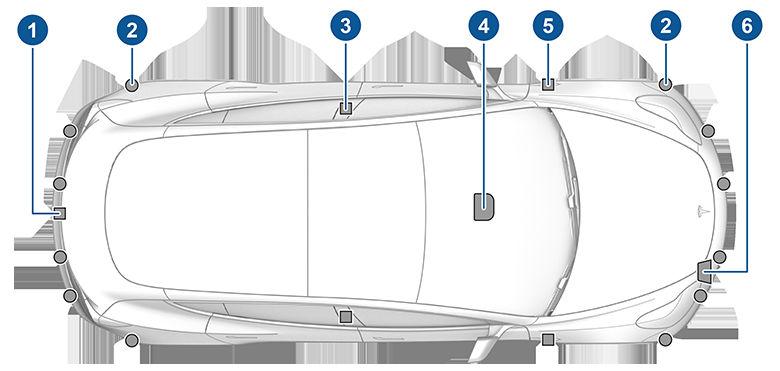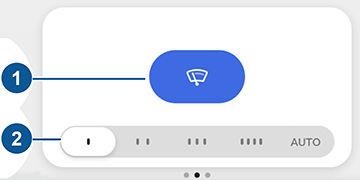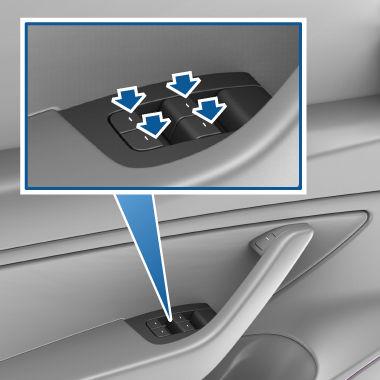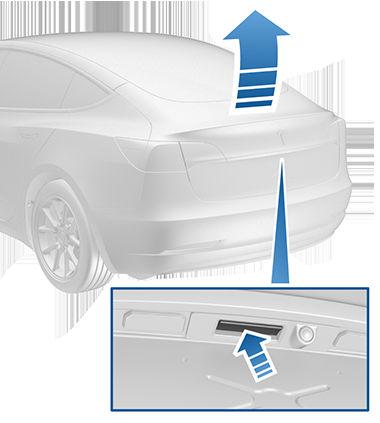Keys 2. Lock/Unlock All - Single-click to lock doors and trunks (all doors and trunks must be closed). Doubleclick to unlock doors and trunks. 3. Rear trunk - Double-click to unlatch the rear trunk. Hold down for one to two seconds to open the charge port door. Once inside, power up Model 3 by pressing the brake pedal within two minutes of pressing the unlock button on the key fob (see Starting and Powering Off on page 51). If you wait longer than two minutes, you must press the unlock button again, or place the key fob near the card reader located behind the cup holders on the center console. When your key fob is detected, the two minute authentication period restarts. When approaching or leaving Model 3 carrying the key fob, you do not need to point the key fob at Model 3 as you press a button, but you must be within operating range. Radio equipment on a similar frequency can affect the key. If this happens, move the key at least 30 cm away from other electronic devices (phones, laptops, etc.). If the key fob does not work (for example, its battery is dead), you can touch its flat side against the card reader on the driver's side door pillar (like the key card). Instructions for changing the battery are provided in Replacing the Key Fob Battery on page 8. NOTE: You can use the same key fob with multiple Model 3 vehicles provided you authenticate it (see Managing Keys on page 9). However, key fob works with only one Model 3 at a time. Therefore, to use a key fob for a different Model 3, touch its flat side against the card reader on the driver's side door pillar.
also open the trunk without having to use the key by pressing the rear trunk's exterior door handle. If WalkAway Door Lock is enabled, Model 3 automatically locks when you exit and the key fob is no longer in range (see Walk-Away Door Lock on page 12). Passive locking and unlocking is automatically enabled when you pair your key fob to Model 3. Although you can use the same key fob with multiple vehicles, it can only be paired to one vehicle at a time. To activate a paired key fob to a different vehicle, touch the flat side onto the driver's side door pillar and click any button on the key fob to confirm. NOTE: For increased security, passive locking and unlocking disables after being stationary for five minutes while within vehicle range when the vehicle is not in use (for example, you are standing outside your vehicle). In this situation, you must shake or press a button on the key fob to re-enable passive locking and unlocking.
Replacing the Key Fob Battery Under normal use, the accessory key fob (available at https://shop.tesla.com) has a battery that lasts for up to one year, depending on key fob version and selected vehicle settings. When the battery is low, a message displays on the touchscreen. To replace the key fob battery: 1. With the key fob placed button side down on a soft surface, release the bottom cover, using a small flatbladed tool.
NOTE: Model 3 supports up to four different key fobs. CAUTION: Protect the key from impact, high temperatures, and damage from liquids. Avoid contact with solvents, waxes, and abrasive cleaners.
Passive Locking and Unlocking Due to market region or vehicle configuration, passive locking and unlocking may not be available for your vehicle. NOTE: Only key fobs with the TESLA logo printed on the flat side support the passive locking and unlocking feature. Key fobs with the MODEL 3 logo printed on the flat side cannot passively lock and unlock Model 3. Locking and unlocking Model 3 with your key fob is conveniently hands-free. Although you must be carrying a paired key fob, there is no need to use it. Model 3 has sensors around the vehicle that can recognize the presence of a key fob within a range of approximately two meters. Therefore, you can keep your key fob in your pocket or purse and simply pull on the door handle to unlock. When carrying your key fob with you, you can 8
2. Remove the battery by lifting it away from the retaining clips.
MODEL 3 Owner's Manual