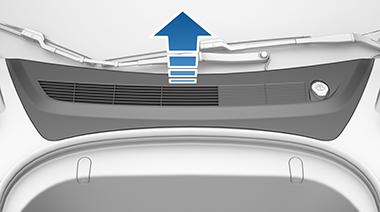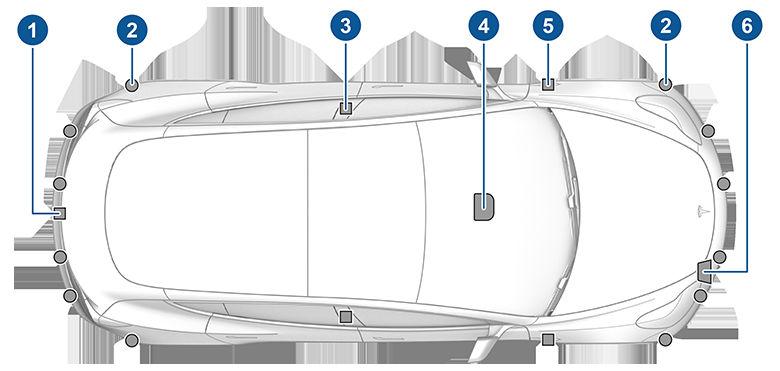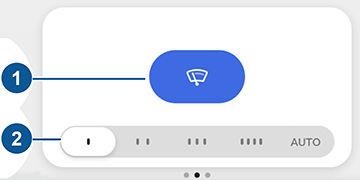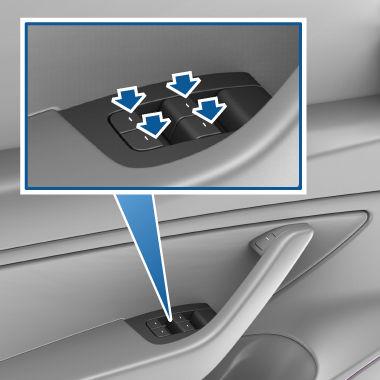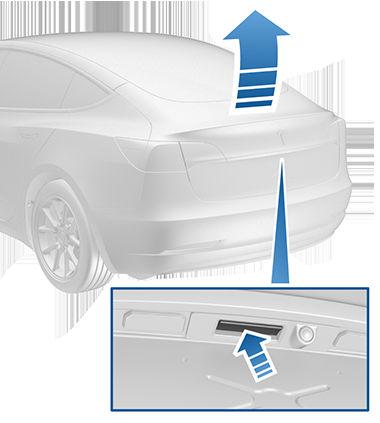Summon NOTE: Depending on market region, vehicle configuration, options purchased, and software version, your vehicle may not be equipped with Summon, or the feature may not operate exactly as described. Summon allows you to automatically park and retrieve Model 3 while you are standing outside the vehicle. Summon uses data from the ultrasonic sensors to move Model 3 forward and reverse up to 12 meters in, or out of, a parking space. To move Model 3 a longer distance while steering around objects, you can use Smart Summon (if equipped) and your mobile phone. Smart Summon allows your vehicle to find you (or you can send your vehicle to a chosen location). See Smart Summon on page 115. CAUTION: Ensure all cameras and sensors are clean. Dirty cameras and sensors, as well as environmental conditions such as rain and faded lane markings, can affect Autopilot performance. WARNING: Summon is designed and intended for use only on parking lots and driveways on private property where the surrounding area is familiar and predictable. WARNING: Summon is a BETA feature. You must continually monitor the vehicle and its surroundings and stay prepared to take immediate action at any time. It is the driver's responsibility to use Summon safely, responsibly, and as intended. WARNING: Summon's performance depends on the ability of the ultrasonic sensors to determine the vehicle's proximity to objects, people, animals, and other vehicles.
Before Using Summon Before operating Summon, use the touchscreen to enable it and customize how you want it to work. Touch Controls > Autopilot > Summon, then touch Customize and adjust the following settings to suit your preferences: • Bumper Clearance: Set the distance that you want Summon to stop from a detected object (for example, you may want Summon to stop within just a few inches of a garage wall). Note that this distance applies only to objects that Summon detects directly in front of Model 3 when moving forward, or directly behind Model 3 when reversing. • Summon Distance: Set a maximum distance that Model 3 can travel when entering or exiting a parking space. • Side Clearance: Choose an option to specify how much side clearance you want to allow. Tight allows Model 3 to enter and exit very narrow parking spaces.
Autopilot
WARNING: Parking in a narrow space limits the ability of the sensors to accurately detect the location of obstacles, increasing the risk of damage to Model 3 and/or surrounding objects. • Use Auto HomeLink (if equipped): Set to ON if you want to activate HomeLink to open/close a programmed HomeLink device (such as a gate or a garage door) during the parking process when using Summon. If enabled, the device automatically opens and closes when Model 3 enters or exits during a Summon session. In a Smart Summon session (if equipped), the device automatically opens when, at the beginning of a session, Smart Summon detects that Model 3 is parked in a garage. WARNING: Always ensure that Model 3 is fully in or out of a garage before HomeLink lowers the garage door. Summon and Smart Summon (if equipped) cannot detect where an overhead door will lower. NOTE: When enabled, the HomeLink device automatically opens and closes when using Summon, and automatically opens as needed when using Smart Summon (if equipped). To automate HomeLink in other situations (such as normal driving), you must adjust the HomeLink device's main settings by touching the HomeLink icon at the top of the touchscreen (see HomeLink Universal Transceiver on page 153). NOTE: The above settings, with the exception of HomeLink, apply only to Summon—not Smart Summon (if equipped) (see Before Using Smart Summon on page 115). You cannot customize Smart Summon's bumper clearance, distance, and side clearance. And when using Smart Summon, you must always hold down the button on the mobile app to keep Model 3 moving. Also, Smart Summon operates with the mobile app only—not the key fob accessory. NOTE: All settings are retained until you manually change them.
Using Summon to Park and Retrieve your Vehicle Follow these steps to use Summon to park your Model 3: • Align Model 3 within 12 meters of the parking space so Model 3 can follow a straight path into or out of the space in either Drive or Reverse. • From outside the vehicle, initiate the parking maneuver by touching Summon on the mobile app, then holding down the FORWARD or REVERSE button. Summon shifts Model 3 into Drive or Reverse (based on the direction you specified) and drives into or out of the parking space. When parking is complete, or if an obstacle is detected, Summon shifts Model 3 into Park. Summon shifts Model 3 into Park when: 113