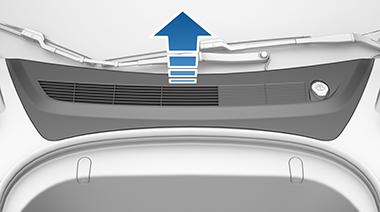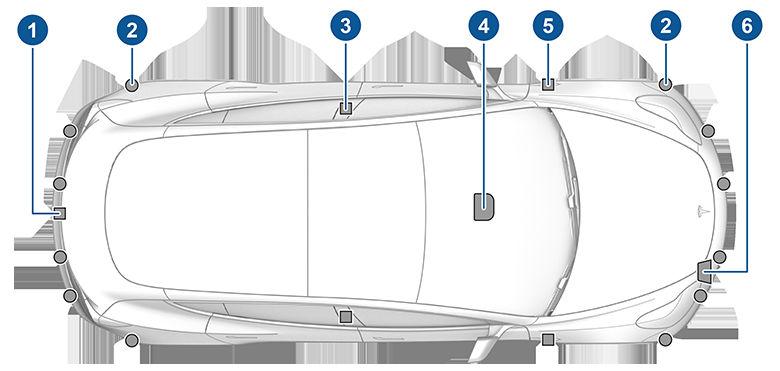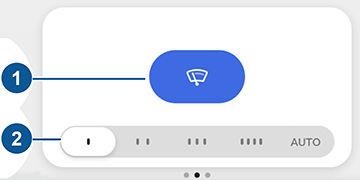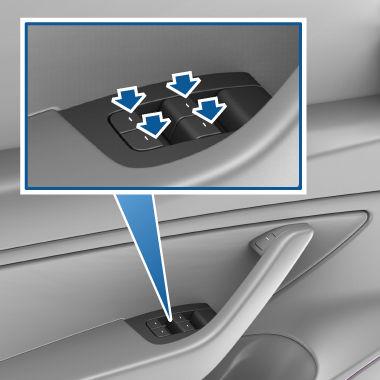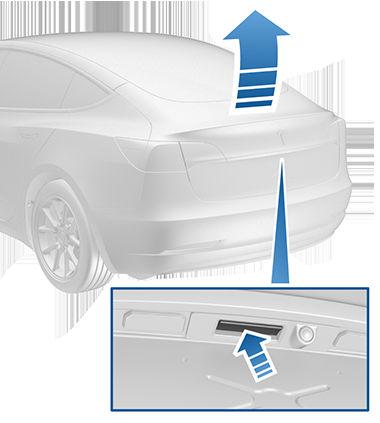Controls Overview Touch Controls on the bottom corner of the touchscreen to control features and customize Model 3 to suit your preferences. The Controls window appears over the map. Touch an option on the left side of the window to display the associated controls and settings. By default, Quick Controls displays for quicker access to commonly used settings. To close the Controls window, touch the X in the top left corner, touch Controls again, or swipe down on the window.
Quick Controls Quick Controls provides easy access to these commonly-used controls: • Exterior lights OFF
Exterior lights are off until you manually turn them back on. The exterior lights are set to AUTO by default at the start of every drive. The exterior side marker lights, parking lights, tail lights, and license plates lights turn on.
ON
Exterior lights are on. Exterior lights automatically turn on if Model 3 detects low lighting conditions.
When an information icon displays beside a specific setting, touch it to display a popup that provides helpful details about the associated setting. NOTE: The following illustrations are for demonstration purposes only. Depending on vehicle options, software version and market region, the options available may be different.
Summary of Controls
Enable/disable Auto High Beam, see High Beam Headlights on page 55. NOTE: For more information on exterior lights, see Lights on page 54. • Front Fog: Controls the front fog lights (available only in some market regions). • Rear Fog: Controls the rear fog lights (available only in some market regions). • Adjust the mirrors: See Adjusting Exterior Mirrors on page 50. • Adjust the steering wheel: See Adjusting Steering Wheel Position on page 48. • Fold the mirrors: See Mirrors on page 50. • Window Lock: Lock the rear window switches (see Windows on page 13). • Display Brightness: Adjust the brightness of the display.
Lights
1. Control tabs. When you select an item from the list of tabs, its associated controls and options display in the main viewing area. Touch Glovebox below the list of tabs to open the glovebox. You can set a PIN to protect the contents of your glovebox in Safety & Security (see Glovebox PIN on page 149). 2. Main viewing area. The options available for the item you chose from the list of control tabs display here, and are described in this section. NOTE: Depending on vehicle configuration and market region, some settings may not be available for your vehicle.
126
Use these settings to control exterior and interior lights. Exterior light controls (Exterior Lights, Front Fog, and Rear Fog) are also available on the Quick Controls tab, and are described in the previous topic. For detailed information on lights, see Lights on page 54. Use these settings to control interior lights: • Dome Lights: Turn the overhead lights to OFF, ON, or AUTO. When set to AUTO, the dome lights automatically turn on when you unlock Model 3, open a door upon exiting, or shift into Park. • Ambient Lights: If turned on, the interior ambient lights turn on whenever the headlights are on. Use these settings to customize how various lights operate:
MODEL 3 Owner's Manual