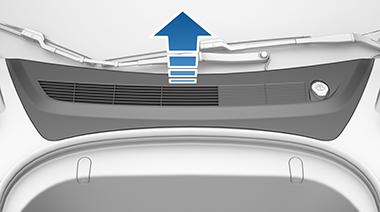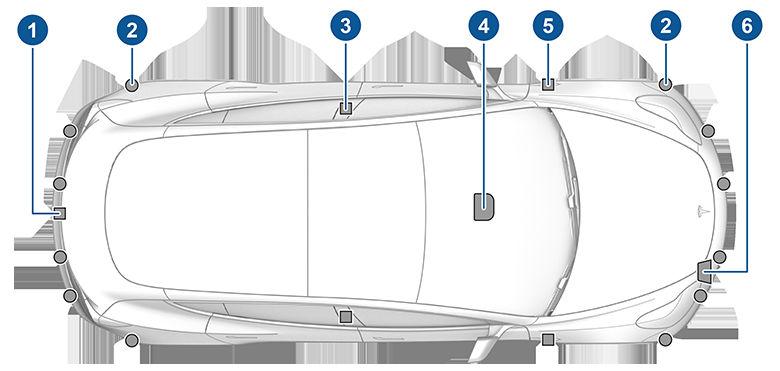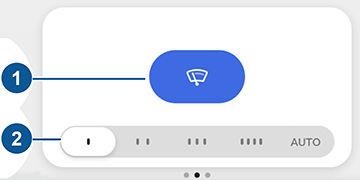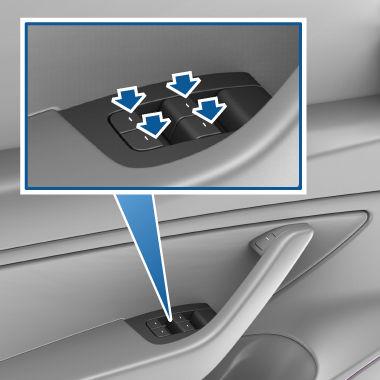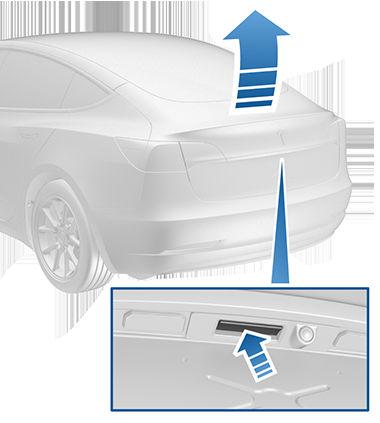Media and Audio Overview Touch the Media Player icon at the bottom of the touchscreen to play various types of media through your vehicle's speaker system. The media options available to you depend on market region and options chosen at time of purchase. For example, you can stream internet radio or podcasts (if equipped with premium connectivity), listen to FM, and DAB radio. You can also play audio files from a Bluetooth or USBconnected device. Media Player provides three different levels of viewing that you can access by dragging the Media Player window upward or downward. Initially, just the Miniplayer displays. The Miniplayer, which occupies the least amount of space on the touchscreen, displays what's currently playing and provides only the basic functions, mostly associated with what's playing. Drag upward to display Recents and Favorites and access the icons you can use to change your media source (described next). Drag upward again to browse through all available options for the chosen type of source content. Use the icons across the bottom of Media Player to change your media source (for example, FM, Streaming, or a Bluetooth-connected device). Customize your preferred media sources by going to Media Player > Settings > Sources and hide sources that you do not use. Use the tabs on the left to narrow down the type of content you want to browse through—the associated content displays on the right. For Radio, you can browse through Favorite Stations or you can touch Direct Tune to enter the frequency of a specific channel. For Streaming, you can browse through Favorites, Top Stations, DJ Series, and Genres. Traffic announcements can be heard when playing FM or DAB radio. To turn traffic announcements on or off, touch the traffic icon that displays on Miniplayer when the radio source is active.
Volume Control Roll the scroll button on the left side of the steering wheel up or down to increase or decrease volume respectively. The scroll button adjusts the volume for media, navigation instructions, or phone calls, based on what is currently being heard through the speakers. You can also adjust the volume by touching the arrows associated with the speaker icon on the bottom of the touchscreen. To mute the volume, press the left scroll button. Press again to unmute. NOTE: Pressing the left scroll button during a phone call mutes both the sound and your microphone. 142
NOTE: If you're playing media and you receive a phone call, or the navigation system is speaking directions, the volume of what you are listening to is temporarily muted.
Searching Media Content Touch Media Player's magnifying glass icon to search for a particular song, album, artist, podcast, or station. Select a filter to narrow the scope of your search, or leave it at its default setting to include top results from all available source content. NOTE: Use voice commands to search hands-free (see Using Voice Commands on page 148).
FM Radio If available in your market region and location, Media Player provides FM radio stations that you can select from the Radio source. Touch the next or previous arrows to move from one frequency to the next (or previous). Or touch Direct Tune to enter a specific frequency. For easy access to radio stations you listen to frequently, mark it as a favorite so it's readily available in your Favorites list (see Favorites and Recents on page 143).
DAB Radio Services If equipped, you can select DAB radio from the Radio source of Media Player. Select a DAB radio station by browsing the list of stations available in your area, or touch the next or previous buttons.
Internet Radio and Music Streaming Services (if equipped) NOTE: Streaming services are available over a data connection available with Premium Connectivity. For some media services, you can use a default Tesla account. For others, you may need to enter account credentials the first time you use it. To listen, touch the Media Player icon and choose the streaming service you want to listen to. Browse through the available categories and/or stations, then touch what you want to play. When browsing through a large category such as genres, you may need to drag the window upward to enlarge it and view more available options. When you choose an option that displays multiple results on a new window, touch BACK at the top of the window to return to the main browse page. MODEL 3 Owner's Manual