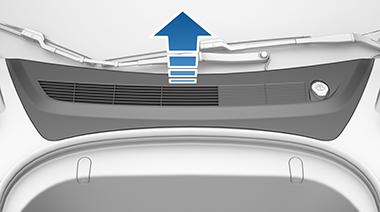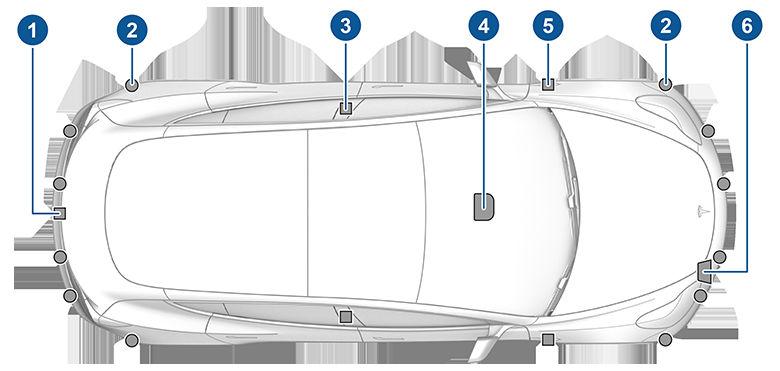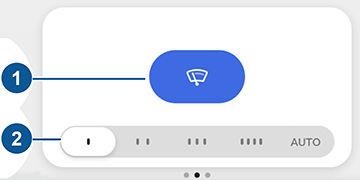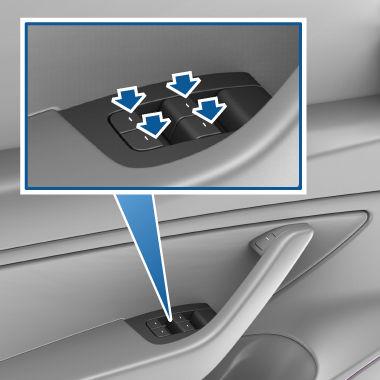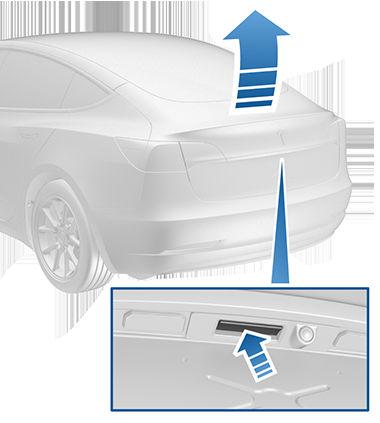Connecting to Wi-Fi Wi-Fi is available as a data connection method and is often faster than cellular data networks. Connecting to Wi-Fi is especially useful in areas with limited or no cellular connectivity. To ensure fast, reliable delivery of software and map updates, Tesla recommends leaving your vehicle connected to a Wi-Fi network whenever possible (for example, if parked in your garage overnight). To connect to a Wi-Fi network: 1. Touch the cellular icon (usually LTE or 3G) on the top corner of your touchscreen. Model 3 begins to scan and display detected Wi-Fi networks that are within range. NOTE: If a known Wi-Fi network does not appear in the list, move your vehicle closer to the access point or consider using a range extender to reach your vehicle. 2. Select the Wi-Fi network you want to use, enter the password (if necessary), then touch Confirm. 3. Your vehicle connects to the Wi-Fi network. Whenever the network is within range, Model 3 automatically connects to it. You can also connect to a hidden network that isn't shown on the list of scanned networks. Just touch Wi-Fi Settings, enter the name of the network in the resulting dialog box, select the security setting, then touch Add Network. NOTE: If more than one previously connected network is within range, Model 3 connects to the one most recently used. NOTE: You can also use a mobile hotspot or your phone's Internet connection via Wi-Fi tethering (subject to fees and restrictions of your mobile carrier). NOTE: At Tesla Service Centers, Model 3 automatically connects to the Tesla Service Wi-Fi network.
156
MODEL 3 Owner's Manual