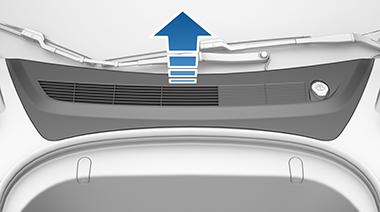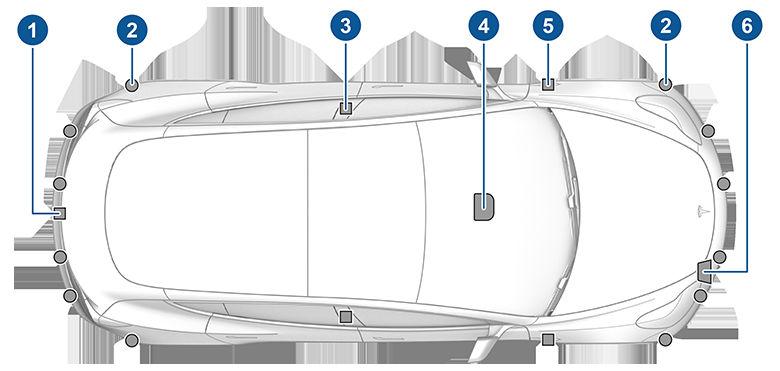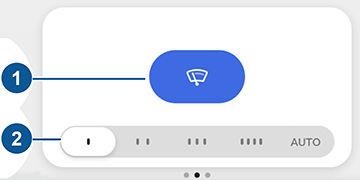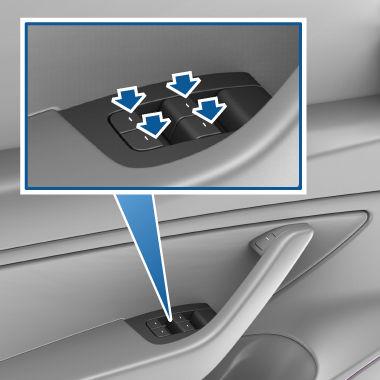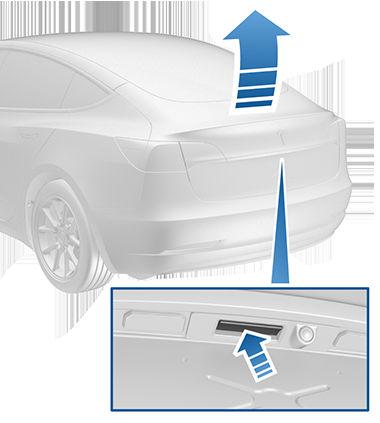Rear Trunk Opening To open the rear trunk, ensure the vehicle is in Park, then do one of the following: • Touch the associated OPEN button on the touchscreen (touch Controls > Quick Controls). • Double-click the rear trunk button on the key fob. • Touch the rear trunk button on the mobile app. • Press the switch located under the rear trunk's exterior handle (a valid key must be detected). Model 3 must be unlocked or detect a key before you can use the switch to open the rear trunk.
NOTE: In emergency situations, you can override the open or close command for the powered trunk (if equipped) by grabbing hold of it and stopping it in place. WARNING: Before opening or closing the powered trunk (if equipped), it is important to check that the surrounding area is free of obstacles (people and objects). You must proactively monitor the trunk to ensure that it does not come into contact with a person or object. Failure to do so may result in damage or serious injury. To open the rear trunk from inside Model 3 in the unlikely situation that Model 3 has no power, see Interior Emergency Trunk Release on page 15.
Closing To close the powered trunk (if equipped), do one of the following: • Touch the associated CLOSE button on the touchscreen. • Press the switch located by the rear trunk's exterior handle. • Double-click the rear trunk button on the key fob accessory. If the powered trunk senses an obstruction when closing, it stops moving and sounds two chimes. Remove the obstruction and try closing it again. WARNING: Before driving, ensure that the trunk is securely latched in the fully-closed position by lifting up on the bottom edge and confirming there is no movement.
Adjusting Opening Height of Powered Trunk When a door or trunk is open, the touchscreen displays the Door Open indicator light. The image of your Model 3 on the touchscreen also displays the open trunk.
You can stop a powered trunk (if equipped) while it is moving by single-clicking the rear trunk button on the key fob accessory. Then, when you double-click the rear trunk button, it moves again, but in the opposite direction (provided it was not almost entirely open or closed when you stopped it). For example, if you singleclick to stop the powered trunk while it is opening, when you double-click, it closes.
You can adjust the opening height of the powered trunk (if equipped) to make it easier to reach or to avoid lowhanging ceilings or objects (for example, a garage door or light): 1. Open the trunk, then manually lower or raise it to the desired opening height. 2. Press and hold the button on the underside of the trunk for three seconds until you hear a confirmation chime. 3. Confirm that you have set it to the desired height by closing the powered trunk, then reopening it.
Accessing the Cargo Area To access the cargo area inside the rear trunk, pull up the strap at the rear of the cargo cover. You can then fold the cargo cover forward or remove it from Model 3.
14
MODEL 3 Owner's Manual