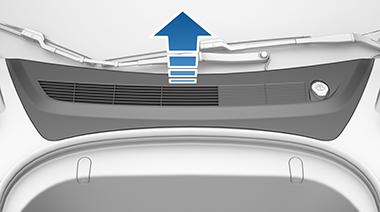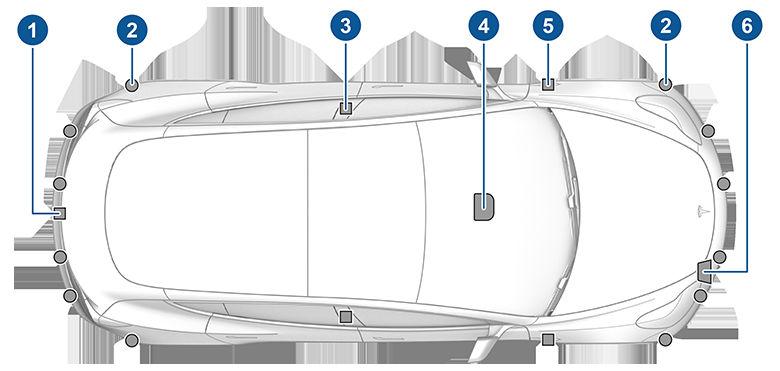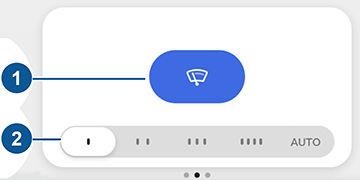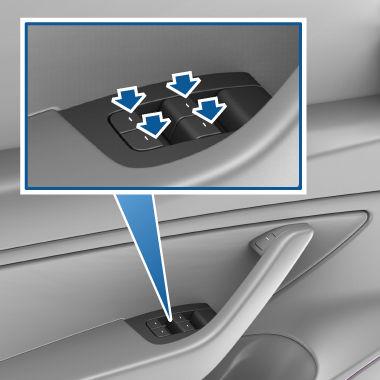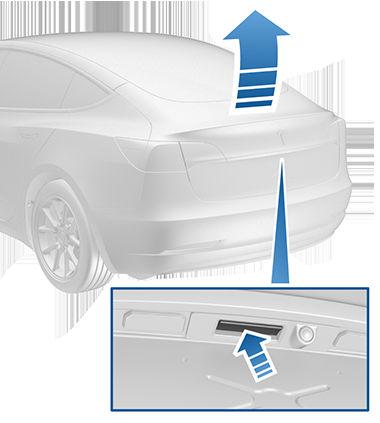Mobile App
To use the mobile app
For supported video sources, send videos to Tesla Theater by sharing the link through the mobile app. Navigate to the movie, show, or video you want to play on your phone and touch the share button. Share the video with the Tesla app and it appears on the touchscreen if Model 3 is in Park.
To set up the Tesla mobile app to communicate with your Model 3:
Phone Key
The Tesla mobile app allows you to communicate with Model 3 remotely using your iPhone® or Android™ phone.
1. Download the Tesla mobile app to your phone. 2. Log in to the Tesla mobile app by entering your Tesla account credentials. 3. Enable mobile access to your Model 3 by touching Controls > Safety & Security > Mobile Access (see Controls on page 126). 4. Turn your phone's Bluetooth setting ON and ensure that Bluetooth is turned on within your phone's global settings for the Tesla mobile app. For example, on your phone, navigate to Settings, choose the Tesla mobile app, and ensure the Bluetooth setting is enabled. Your phone and vehicle must both be actively connected to cellular service to allow the mobile app to communicate with your vehicle. Tesla recommends that you always have a functional physical key readily available if parking in an area with limited or absent cellular service, such as an indoor parking garage. If multiple vehicles are linked to the Tesla Account, you must switch to the Model 3 you want to access in the mobile app before the phone can be used as a key. Swipe left or right to change vehicles. NOTE: In the event that you require lockout assistance from Tesla due to a non-warranty issue, such as having limited cellular connectivity and having no secondary key available, your expenses are not covered under the Roadside Assistance policy. NOTE: Tesla does not support the use of third party applications to contact Model 3.
Overview The Tesla mobile app's home screen allows you to: • See the name of your vehicle (if you have one). • View your vehicle’s estimated range. • See which gear the vehicle is in (driving, park, etc.).
Set up your phone as the key (as described in Use Your Phone as a Key on page 6). Once authenticated, your phone's Bluetooth signal is detected as you approach your vehicle and the doors unlock when you press a door handle. Likewise, when you exit and walk away with the phone, doors automatically lock (provided the WalkAway Door Lock feature is turned on, as described in Walk-Away Door Lock on page 12). You must be near your vehicle and have a key card ready to set up your phone as a phone key. NOTE: You should always carry a key card or key fob with you in case you park Model 3 in a location with inadequate cell service.
Climate Check the interior temperature and heat or cool the cabin before driving (even if it’s in a garage). You can also control the seat heaters and defrost the windshield. Turn Climate On: This allows you to precondition the cabin by moving the direction of air flow from the vents, and turn the seat heaters on or off. Defrost helps to melt snow, ice, and frost on the windshield, driver and passenger windows, mirrors. Using the mobile app to precondition Model 3 also warms the Battery as needed. NOTE: In some vehicles, depending on vehicle specifications and date of manufacture, using the mobile app to defrost Model 3 also thaws ice on the charge port latch. This is useful in extremely cold weather or icy conditions in which the charge port latch can freeze in place, preventing you from removing or inserting the charge cable.
Controls The Controls tab allows you do the following:
• Enable maximum defrost to warm your vehicle in cold conditions.
• Vent or close the windows.
• Enable keyless driving. • Open the front trunk.
• Flash the lights or honk the horn to find where Model 3 is parked.
• Lock or unlock your vehicle.
• Enable Keyless Driving.
• Lock or unlock Model 3 from afar.
• View your vehicle’s odometer, VIN, and current firmware version.
158
MODEL 3 Owner's Manual