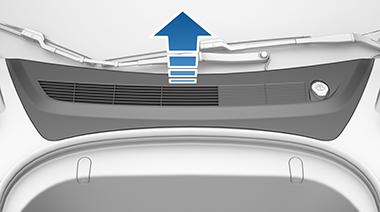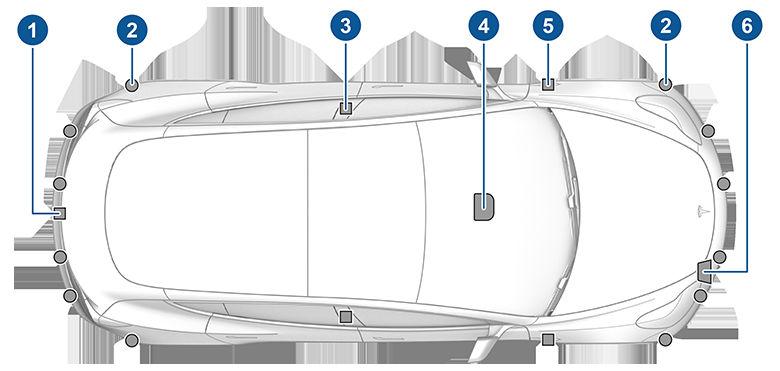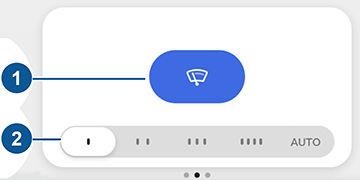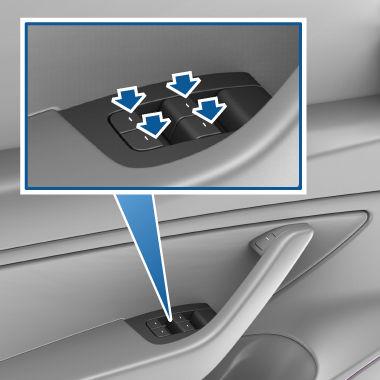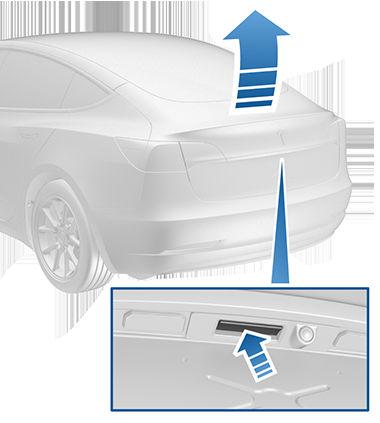Driver Profiles Creating a Driver Profile When you first adjust the driver’s seat, steering wheel, or driver’s side mirror, the touchscreen prompts you to create a driver profile to save these adjustments. Your profile also saves various preferences you make while customizing Model 3. To add a new driver profile, touch the driver profile icon at the top of the touchscreen. Then touch Add New Driver, type the driver's name and touch Create Profile. Follow the onscreen instructions to save the seating position to the driver profile. You can also check the Use Easy Entry checkbox if you want to save (or use existing) Easy Entry settings (described below) in which the driver's seat and the steering wheel are automatically adjusted to make it easy to enter and exit Model 3. If you change the position of the steering wheel, driver’s seat, or driver’s side mirror after you have saved or chosen a driver profile, the touchscreen prompts you to save the new position or restore the previously saved position (other settings are automatically saved). To change a setting without saving or restoring, just ignore the prompt. To adjust Model 3 based on a driver’s profile, touch the driver profile icon and choose the desired profile. The saved adjustments are automatically made. NOTE: Valet mode is a built-in driver profile that limits speed and restrict access to some Model 3 features (see Valet Mode on page 46). NOTE: To stop automatic adjustments that are in process based on a driver's profile, touch Stop on the Driver Profile dropdown menu. Automatic adjustments also stop if you manually adjust a seat, mirror, or the steering wheel.
Easy Entry You can define an Easy Entry setting that moves the steering wheel and driver's seat to make it easy to enter and exit Model 3. Any driver can use the Easy Entry setting by associating it with their driver's profile. When the Easy Entry setting is associated with a driver's profile, the steering wheel and driver's seat automatically adjust when the park gear is engaged and the driver's seat belt is unbuckled, allowing an easy exit from the vehicle. When returning to the vehicle and stepping on the brake pedal, settings automatically adjust back to the settings used by the most recent driver profile (or based on the key if it's linked to a driver profile). To use Easy Entry with a driver profile, ensure the Use Easy Entry box is checked.
WARNING: Never use Easy Entry to move the driver's seat to the full rearward position when a child safety seat is installed on a rear seat located behind the driver's seat. With reduced clearance, the movement of the seat may impact a child's legs, cause injury, or dislodge the seat.
Restoring a Driver’s Profile To adjust Model 3 based on a driver’s profile, touch the driver profile icon at the top of the touchscreen. Then choose the driver, and Model 3 is adjusted based on the settings that have been saved to the chosen driver profile.
Saved Settings A subset of the settings that you choose from the Controls window to customize your Model 3 are also saved to your driver's profile. The settings that are associated with driver profiles may vary depending on the version of software currently installed on your Model 3.
Linking a Driver Profile to a Key You can link a driver profile to a key (or keys) to allow Model 3 to automatically select the correct driver profile when the linked key is detected as you approach the vehicle and open the driver's door. To link a driver profile to a key, first ensure you are using your desired driver profile. Navigate to Controls > Locks and touch the + icon. You can add an authenticated phone, key card, or key fob by following the onscreen instructions. When finished pairing, touch the driver icon to link the key to the desired driver profile. The name of the driver profile appears under the key to show that it is linked. NOTE: Model 3 can support up to 19 linked keys including authenticated phones, key cards, and up to four key fobs. However, Model 3 only supports up to 10 driver profiles. You can link multiple keys to a driver profile, but you cannot link multiple driver profiles to a single key.
Valet Mode When Model 3 is in Valet mode, the following restrictions apply: • Speed is limited to 113 km/h. • Maximum acceleration and power are limited. • Front trunk and glovebox are locked. • Home and Work locations are not available in the navigation system. • Voice commands are disabled. • Autopilot convenience features are disabled.
46
MODEL 3 Owner's Manual