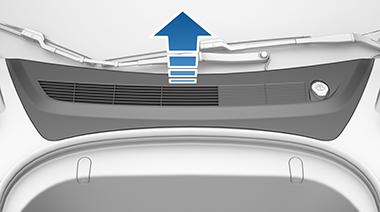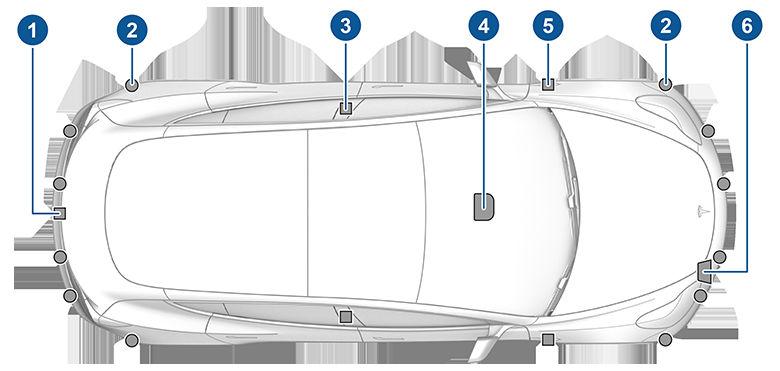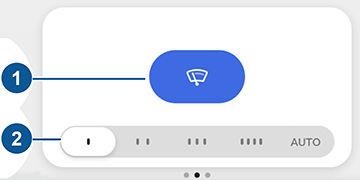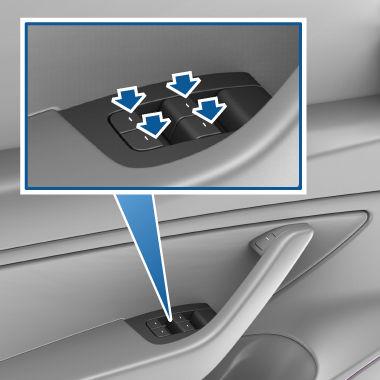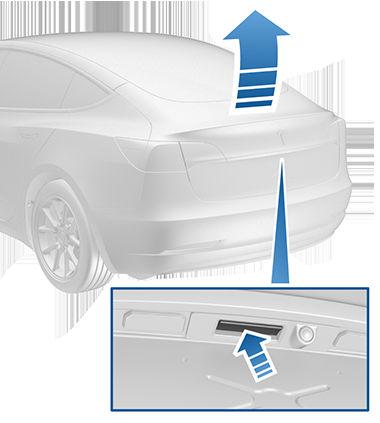Mirrors Adjusting Exterior Mirrors
Mirror Auto Tilt
Adjust the exterior mirrors by touching ControlsQuick Controls and selecting the Mirrors icon. Press the left scroll button on the steering wheel to choose whether you are adjusting the Left or Right mirror. Then use the left scroll button as follows to adjust the selected mirror to its desired position:
Both exterior mirrors can automatically tilt downward when Model 3 is shifted into Reverse. When you shift back into any other gear, the mirrors return to their normal upward position.
• To move the mirror up or down, roll the left scroll button up or down. • To move the mirror inward or outward, press the left scroll button to the left or right. Cars manufactured in the U.S.: When in the Drive or Neutral gear, the side mirrors automatically dim in low lighting conditions (for example, when driving at night). Availability of this feature depends on market region and date of manufacture.
To turn this feature on or off, touch Controls > Quick Controls > Mirrors > Mirror Auto Tilt. To adjust the position of the mirrors while they are tilted, adjust the mirrors when Model 3 is shifted into Reverse. To save the setting to your driver profile, touch Save when prompted.
Mirror Auto Fold Both exterior mirrors can automatically fold inward whenever you exit and lock Model 3. When you unlock Model 3, the exterior mirrors then automatically unfold.
NOTE: Both exterior mirrors have heaters that turn on and off with the rear window defroster.
To turn this feature on or off, touch Controls > Quick Controls > Mirrors > Mirror Auto Fold.
You can fold the mirrors inward for parking in tight spaces by touching Controls > Quick Controls > Fold Mirrors. The mirrors remain folded until your driving speed reaches 50 km/h, or until you touch Fold Mirrors again to unfold the mirrors.
NOTE: If ice buildup is expected when parking, turn off Mirror Auto Fold. Accumulation of ice can prevent exterior side mirrors from folding or unfolding.
NOTE: See Cold Weather Best Practices on page 84 for information on how to ensure your mirrors function properly in cold weather. NOTE: You cannot fold a mirror if driving faster than 50 km/h.
Auto-Fold Mirrors Based on Location Model 3 can automatically fold and unfold the side mirrors based on location, which saves you from having to manually position them each time you need to fold or unfold the mirrors when at a frequented place (such as narrow garages, tight parking spaces, etc.).
Rear View Mirror The rear view mirror is adjusted manually. When in the Drive or Neutral gear, the rear view mirror automatically dims in low lighting conditions based on the time of day (for example, when driving at night).
Vanity Mirrors To expose and illuminate the vanity mirror, fold the sun visor downwards, then use the tab to lower the mirror cover. After closing the mirror cover, the light turns off.
To set up, Model 3 must be driving at a low speed (less than 5 km/h) or stopped at the location you want your vehicle to remember. Touch Controls > Quick Controls > Mirrors > Always Fold Mirrors at this Location > . Next time you approach the saved location, your mirrors fold and unfold within approximately 7.5 meters of the specified location. You can also integrate auto-folding mirrors with HomeLink (see HomeLink Universal Transceiver on page 153). To enable, touch Controls > HomeLink, then touch Auto-Fold Mirrors when Nearby touch the HomeLink icon on the top of the touchscreen and enable AutoFold Mirrors when Nearby. CAUTION: Mirrors may not automatically fold or unfold if you return to a saved location and are driving faster than 5 km/h.
50
MODEL 3 Owner's Manual