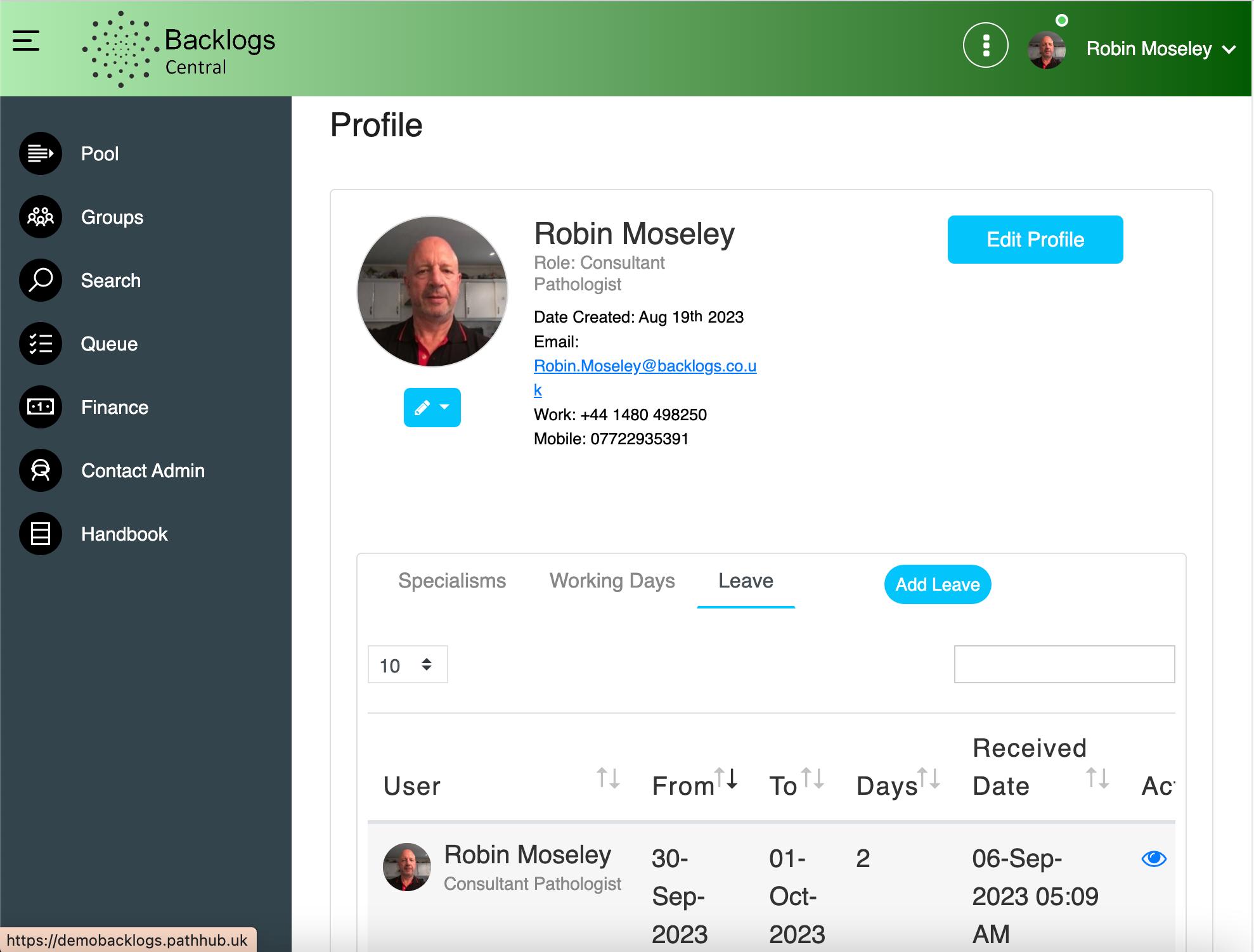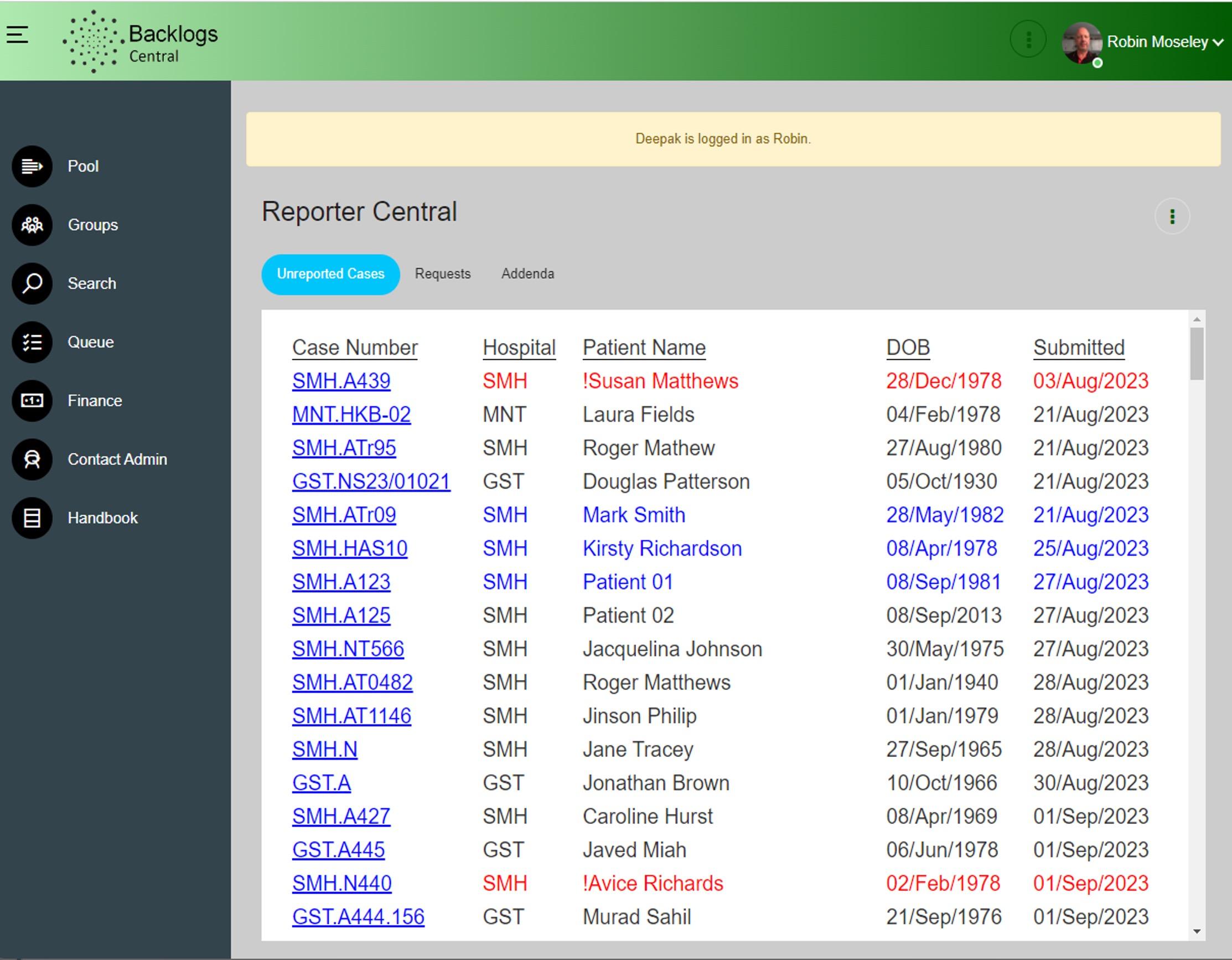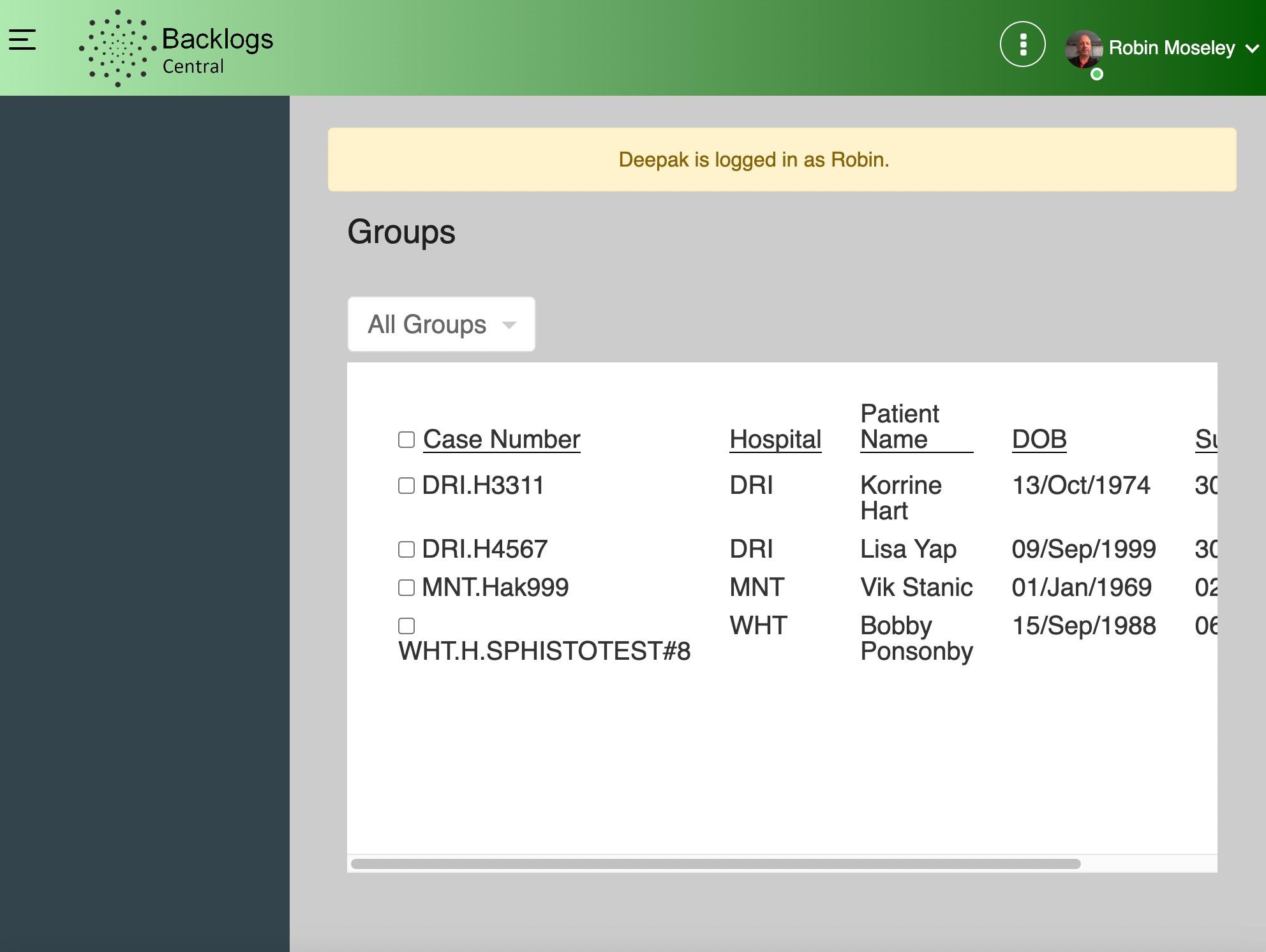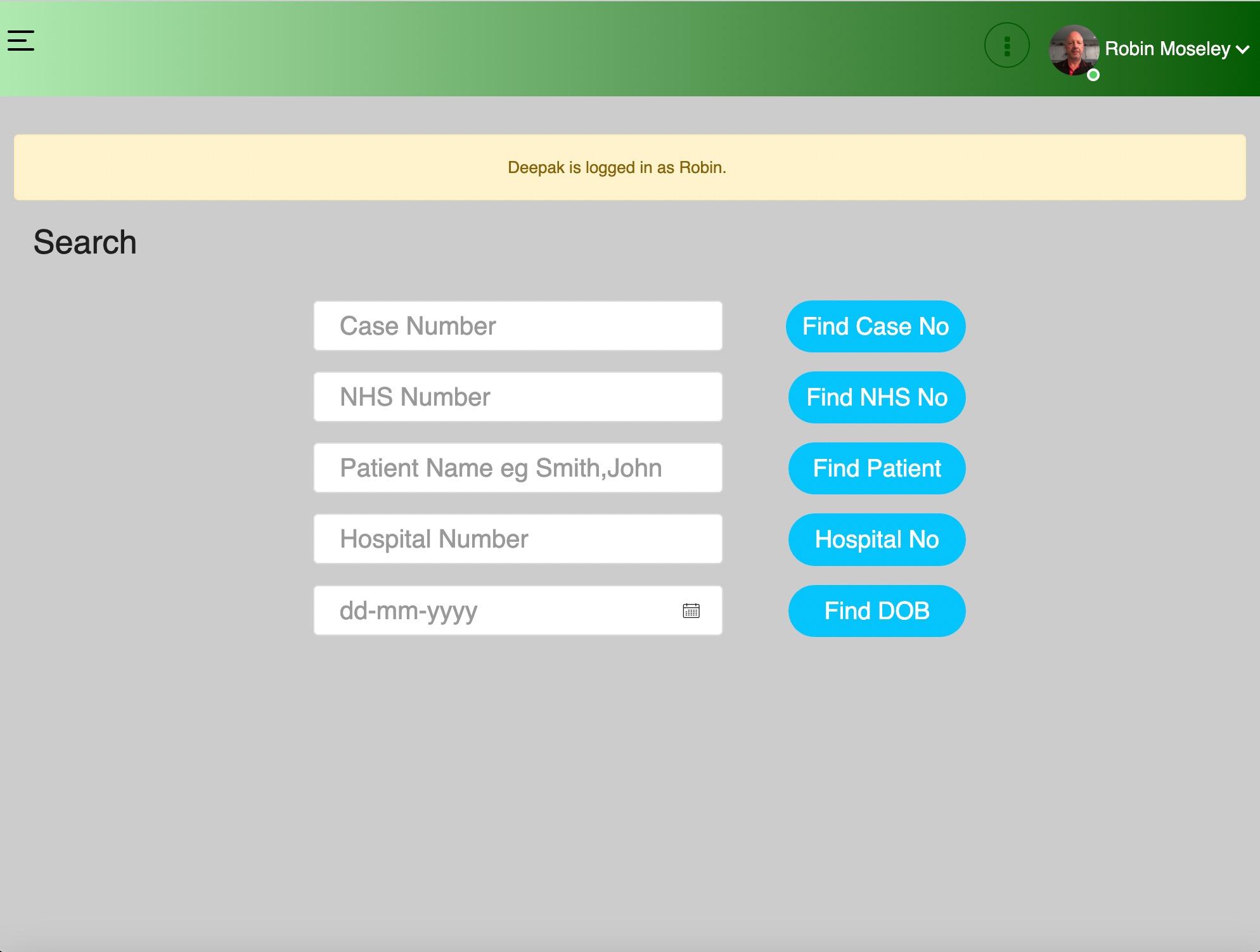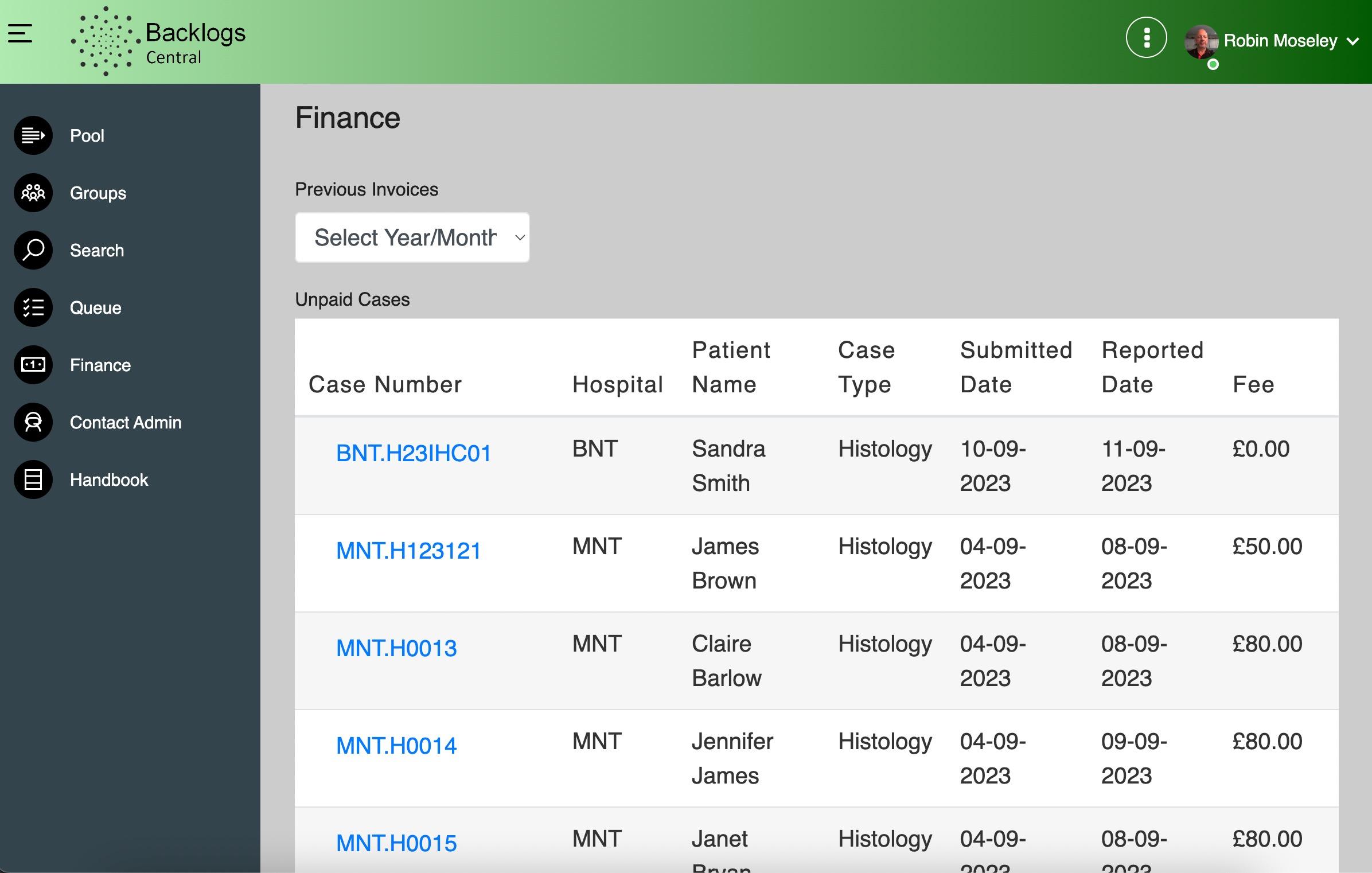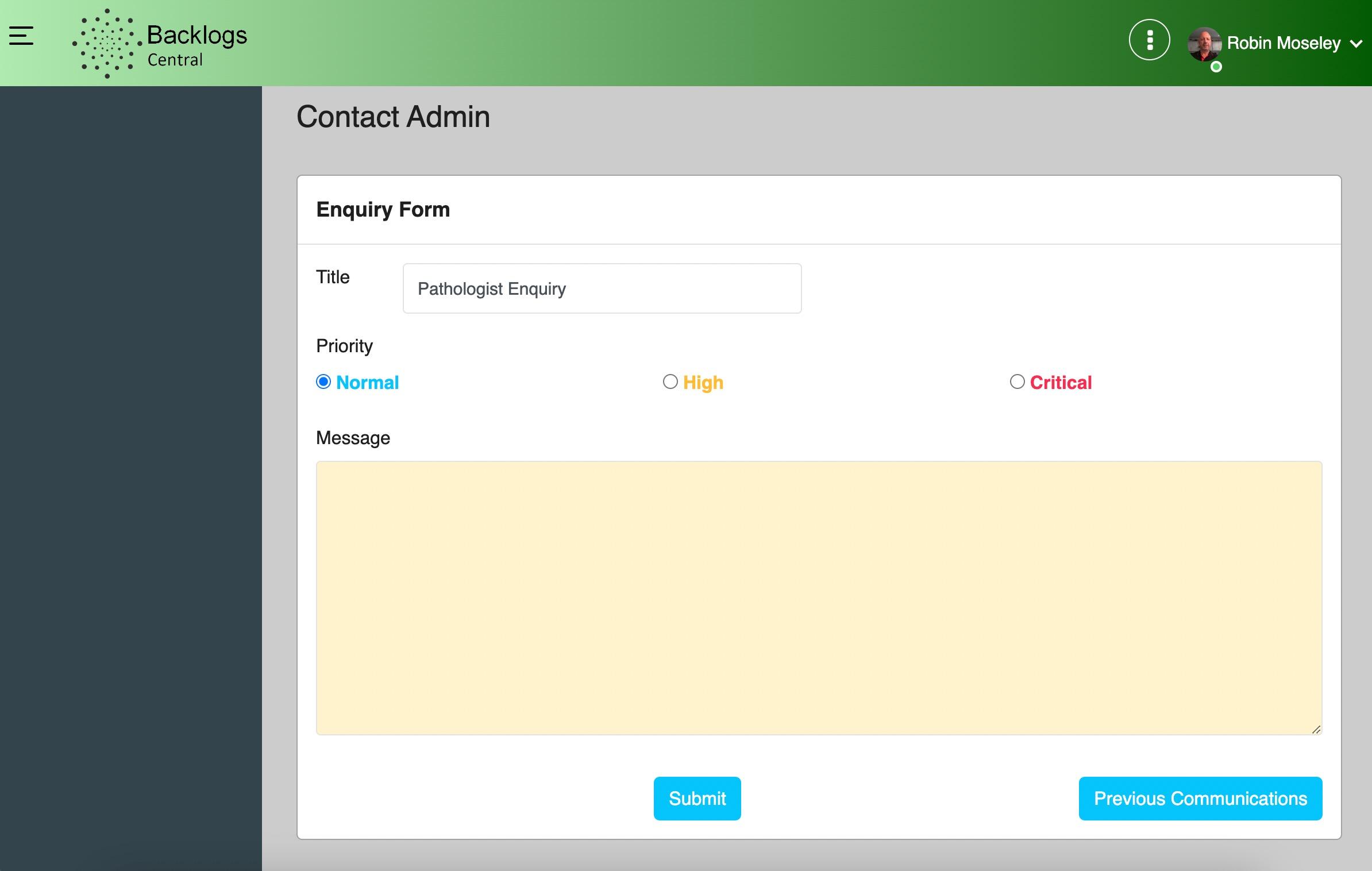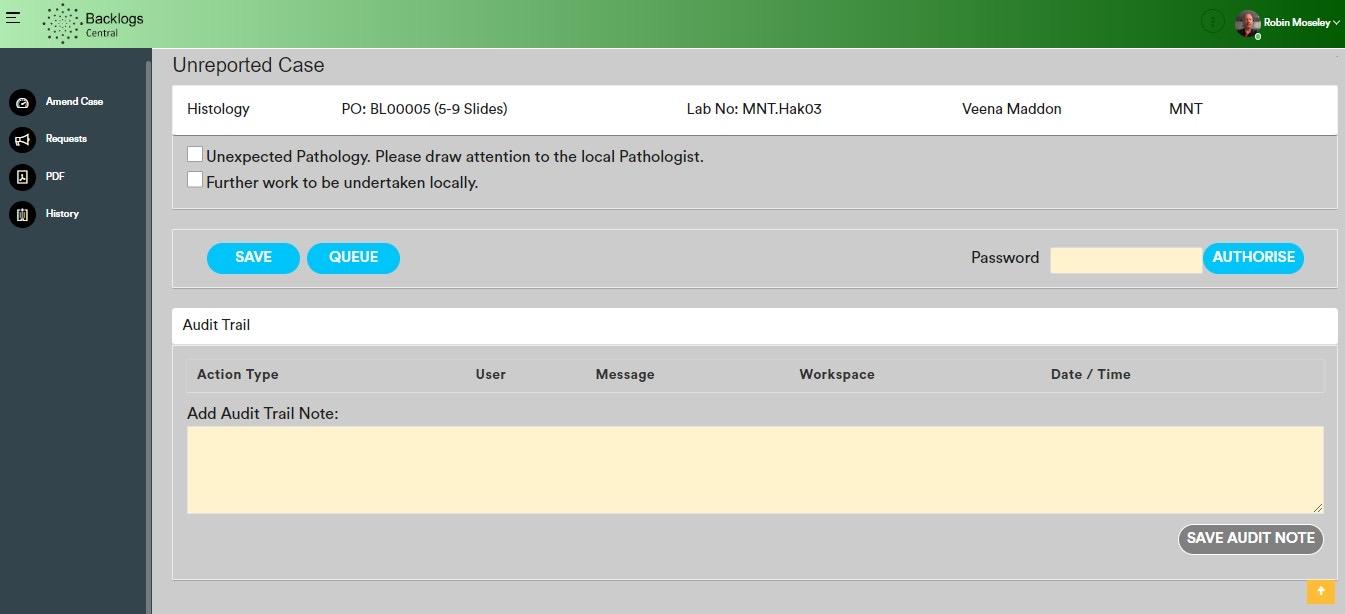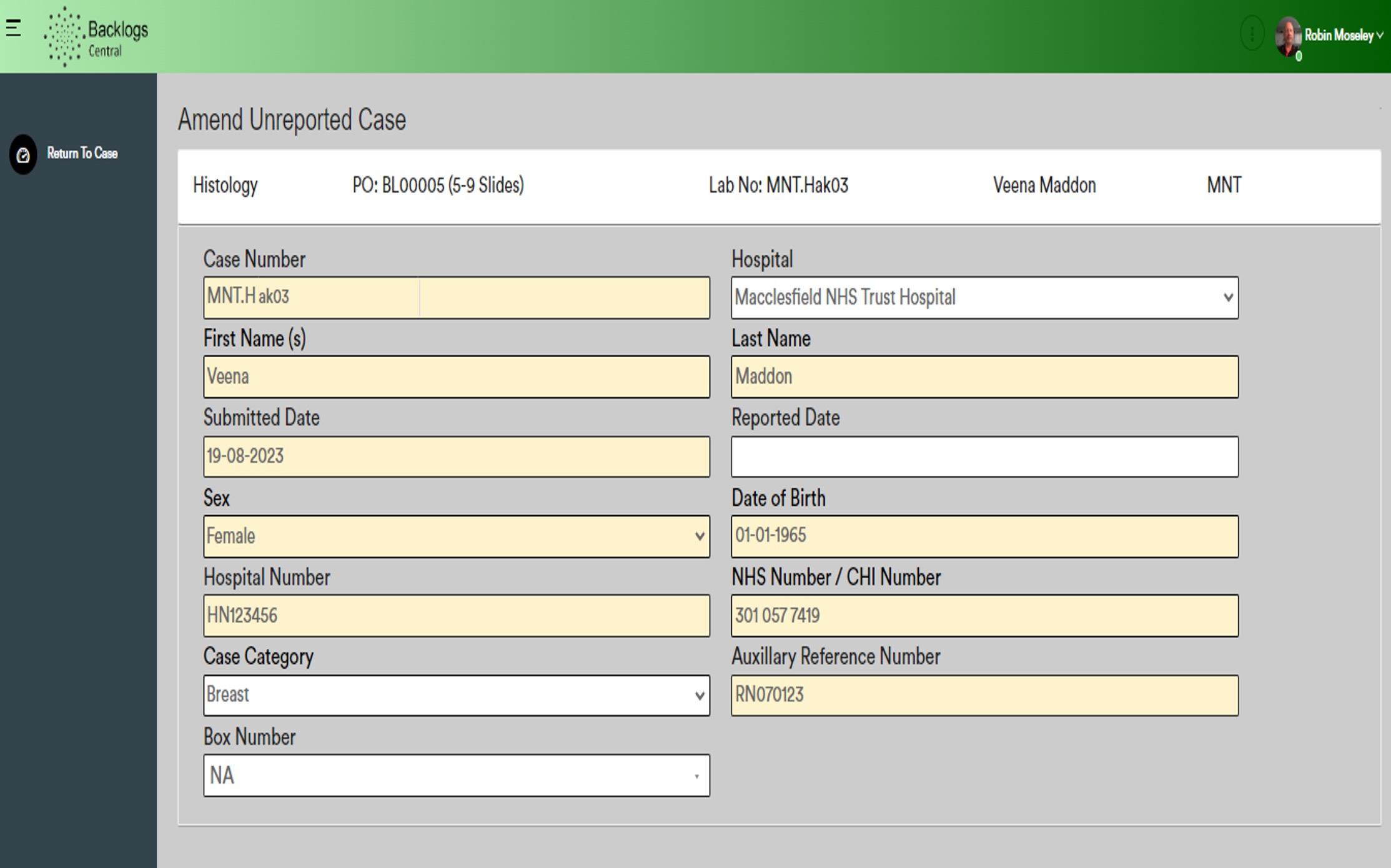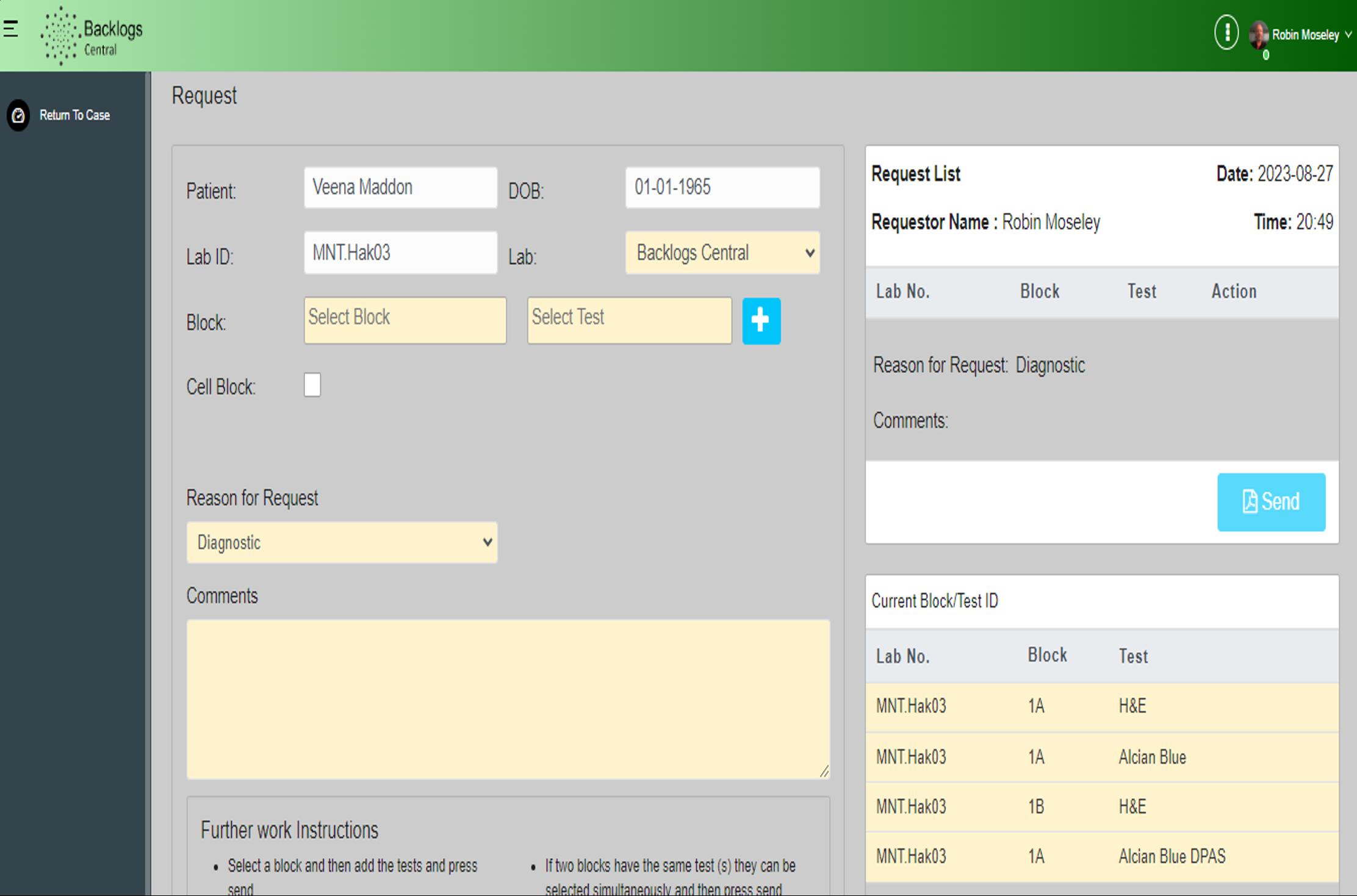Backlogs Central Portal


PathHub Digital Pathology LIMS

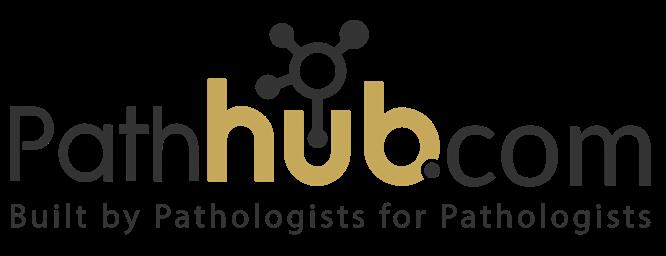
Software
PathHub version 7.0.13
Pathologist Module
Backlogs Limited

Silvaco Technology Centre
Compass Point, St Ives, Cambridgeshire. PE27 5JL
Version 1.0 - Release date 28th August 2023
Approved by:
 Robin Moseley (William Knight) Director of Backlogs (Medical Director)
Robin Moseley (William Knight) Director of Backlogs (Medical Director)
Backlogs Central Portal PathHub Digital Pathology LIMS Software - Pathologist User Guide 1
My Profile
Pathologist Module - Profile

● The ‘My Profile’ area is the space where you can edit your profile.
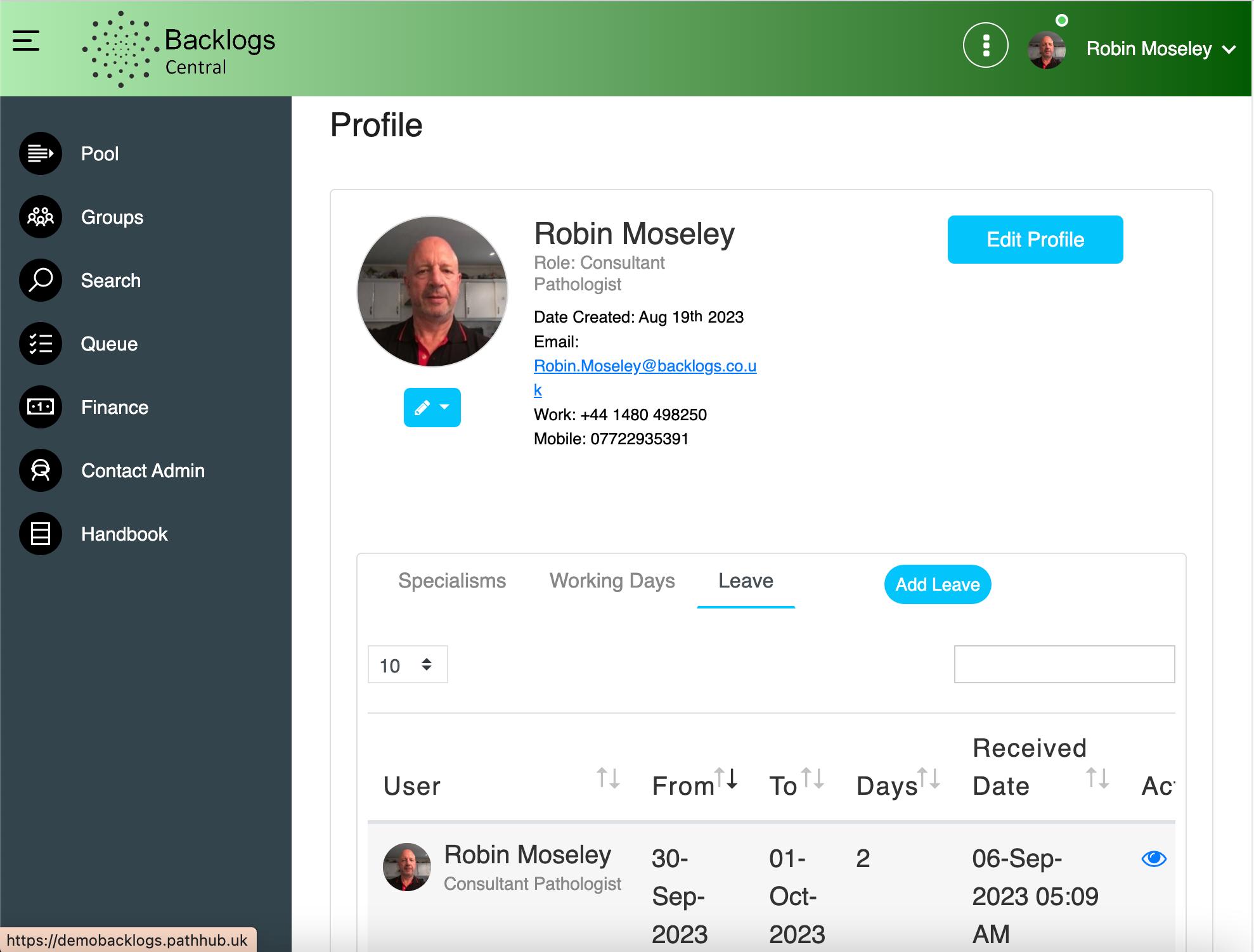
● To identify this page, click on your profile in the top right hand corner of the screen.

Backlogs Central Portal PathHub Digital Pathology LIMS Software - Pathologist User Guide 2
Reporter Central

● Here you will find your case list of unreported cases.
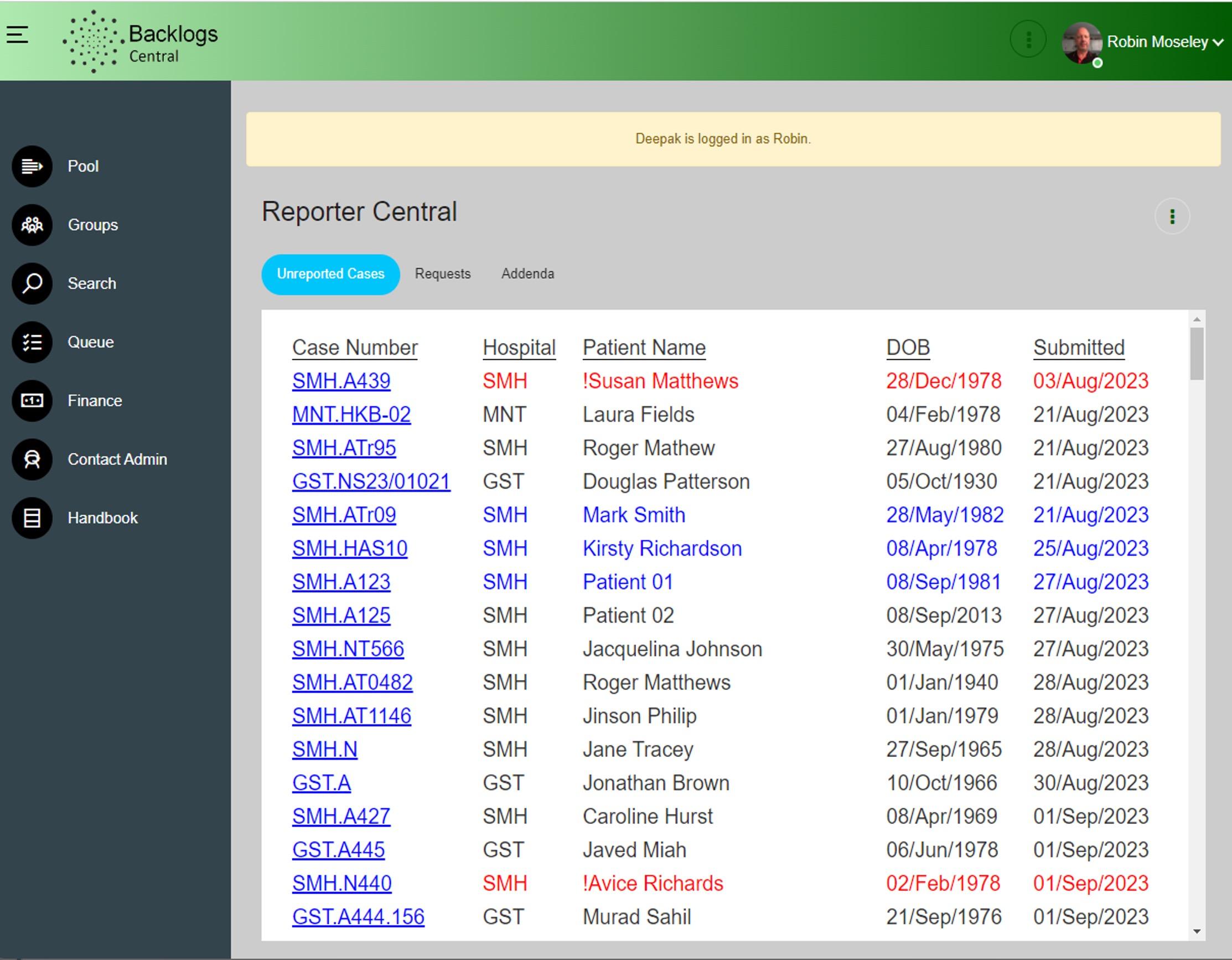

● The cases are organised by the date submitted; and then in alphabetical order by patient surname.
● You can edit the case by clicking on the hyperlink.
Backlogs Central Portal PathHub Digital Pathology LIMS Software - Pathologist User Guide 3
Reporter Central
Groups


● The Groups section is where you can select cases from the group list and assign them to yourself.
● The drop down feature allows you to filter according to your different groups.
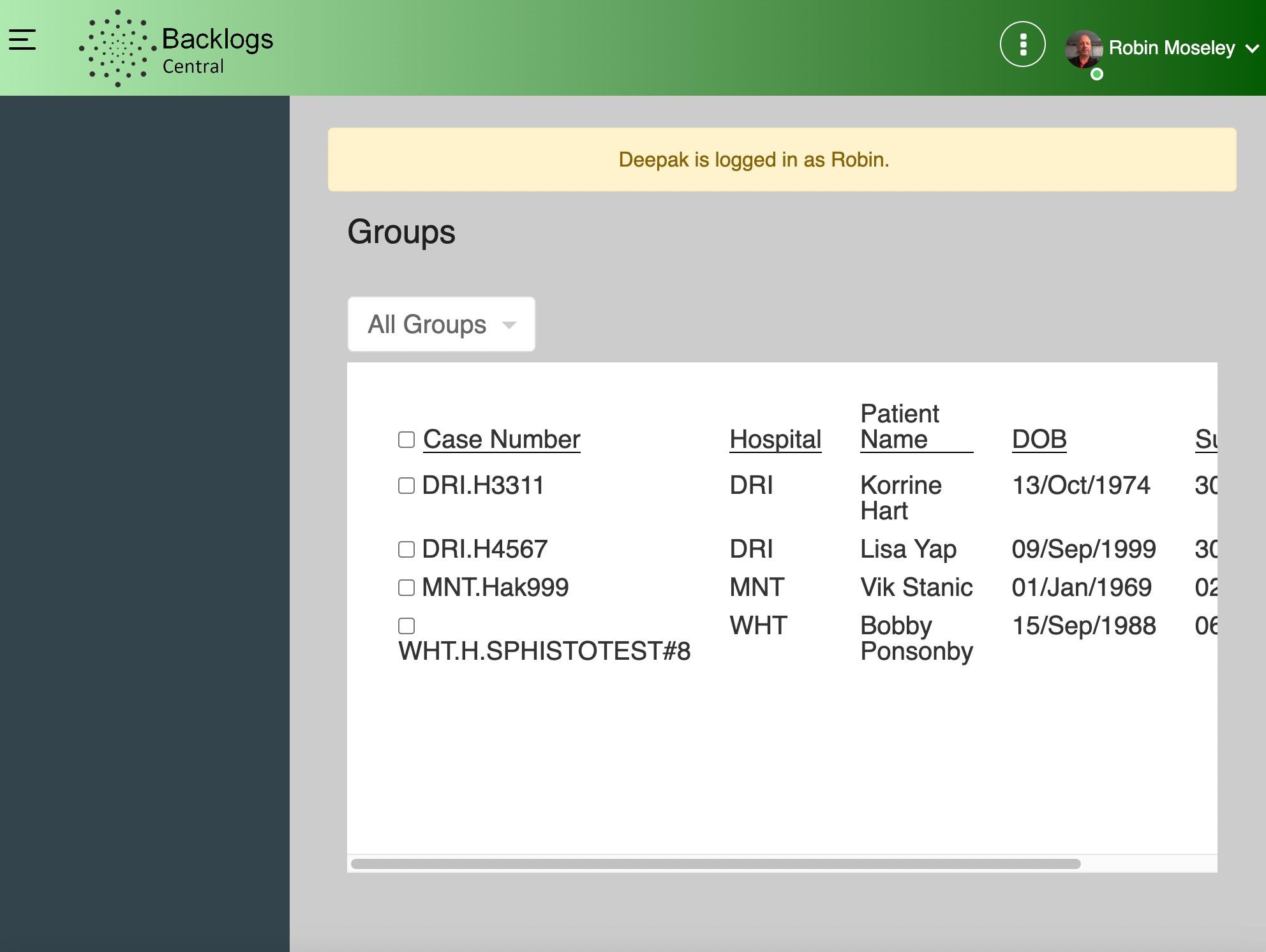
Backlogs Central Portal PathHub Digital Pathology LIMS Software - Pathologist User Guide 4
Groups
Search
Search
● You can search by the following:


Case Number
-
-
-
NHS Number
Patient Name
- Hospital Number
- Date of Birth
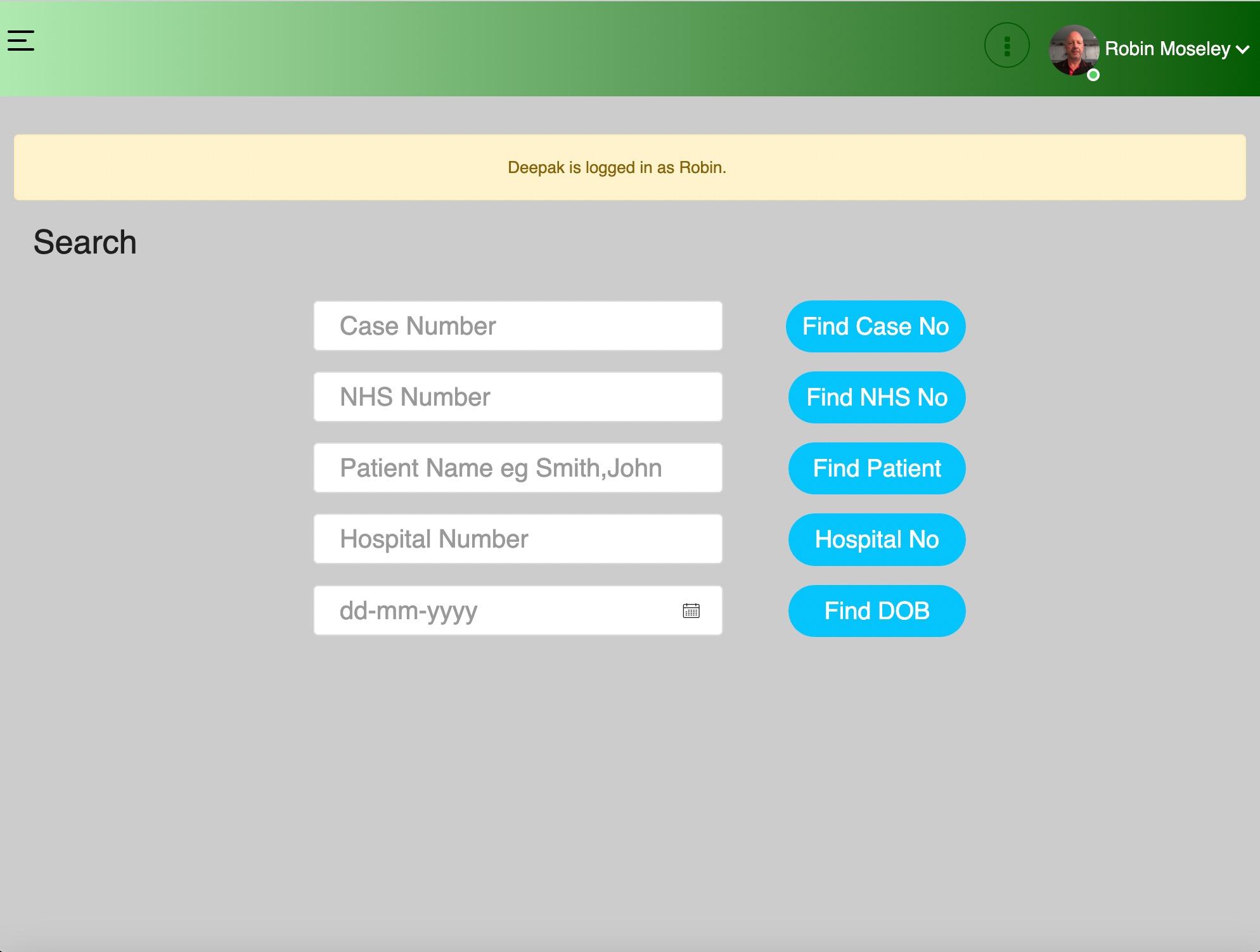
Backlogs Central Portal PathHub Digital Pathology LIMS Software - Pathologist User Guide - Document Version 1.0 Backlogs Central Portal PathHub Digital Pathology LIMS Software - Pathologist User Guide 5
Search Result
Search Result

Upon searching a case, you will be brought to the results page.


Backlogs Central Portal PathHub Digital Pathology LIMS Software - Pathologist User Guide - Document Version 1.0 Backlogs Central Portal PathHub Digital Pathology LIMS Software - Pathologist User Guide 6
Finance
The finance module allows you to see unpaid and paid invoices.
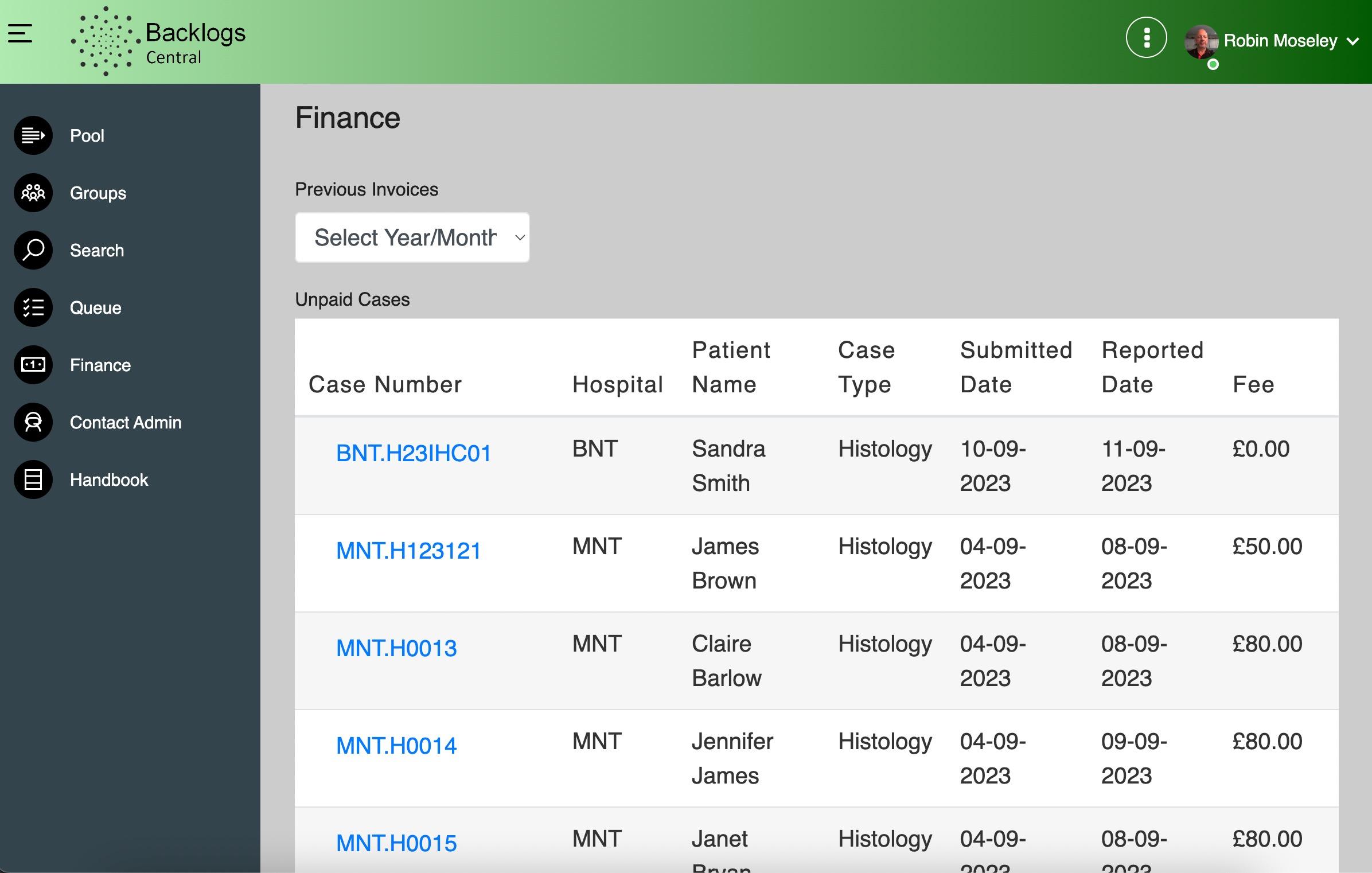


Finance Backlogs Central Portal PathHub Digital Pathology LIMS Software - Pathologist User Guide - Document Version 1.0 Backlogs Central Portal PathHub Digital Pathology LIMS Software - Pathologist User Guide 7
Contact Admin
Contact Admin

If you have a query, you can contact the Backlogs Office by filling in the enquiry form.
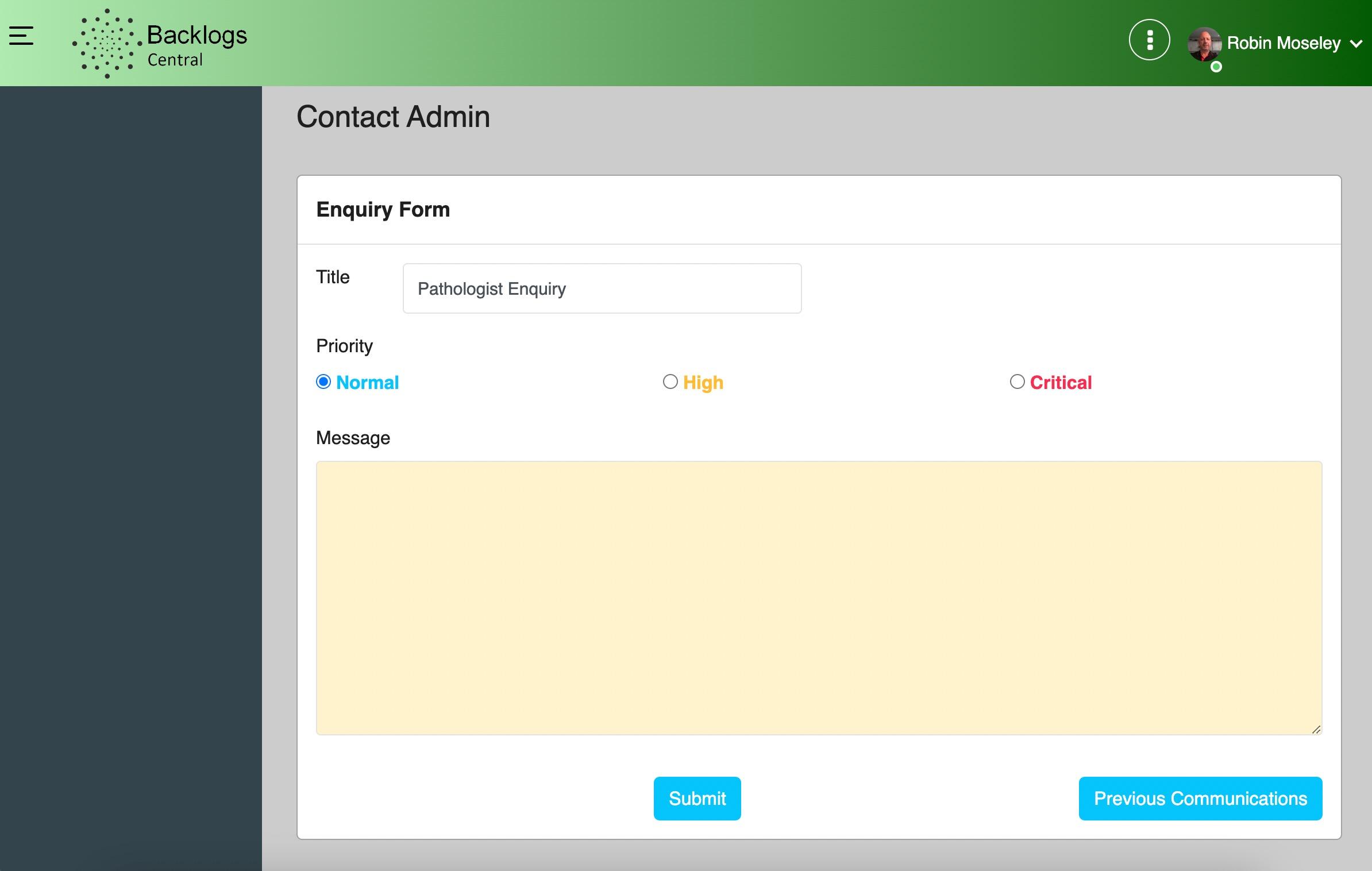

Backlogs Central Portal PathHub Digital Pathology LIMS Software - Pathologist User Guide - Document Version 1.0 Backlogs Central Portal PathHub Digital Pathology LIMS Software - Pathologist User Guide 8
Unreported Case

When you click on a case it will inform you if it is: -

Histology
- Non Gynae Cytology -
Autopsy -
Case Review

Backlogs Central Portal PathHub Digital Pathology LIMS Software - Pathologist User Guide - Document Version 1.0 Backlogs Central Portal PathHub Digital Pathology LIMS Software - Pathologist User Guide 9
Unreported Case



Case
you can view the clinical details and the specimen information. Unreported Case Backlogs Central Portal PathHub Digital Pathology LIMS Software - Pathologist User Guide - Document Version 1.0 Backlogs Central Portal PathHub Digital Pathology LIMS Software - Pathologist User Guide 10
Unreported
Here
Unreported Case
● Here you can review the macroscopic description


● You can type into the microscopic description using digital dictation or cut and paste.
● If there is a hospital dataset you can select and edit it.

Backlogs Central Portal PathHub Digital Pathology LIMS Software - Pathologist User Guide - Document Version 1.0 Backlogs Central Portal PathHub Digital Pathology LIMS Software - Pathologist User Guide 11
Unreported Case
Unreported Case

● The final diagnosis only appears in the report if you fill this in.

● Similarly the comment section only appears on the report if completed here.

Backlogs Central Portal PathHub Digital Pathology LIMS Software - Pathologist User Guide - Document Version 1.0 Backlogs Central Portal PathHub Digital Pathology LIMS Software - Pathologist User Guide 12
Unreported Case
SNOMED Codes


● At least one pair of codes is required for you to authorise the report.
Unexpected Pathology
● This is when you want to alert the local pathologist of an issue.
Further work undertaken locally
● When ‘Further work to be undertaken locally’ is ticked, this alerts the hospital.

Unreported
Backlogs Central Portal PathHub Digital Pathology LIMS Software - Pathologist User Guide - Document Version 1.0 Backlogs Central Portal PathHub Digital Pathology LIMS Software - Pathologist User Guide 13
Case
Unreported Case
You can either:
● Save a case as draft
● Queue a case so that it allows you to authorise multiple cases in one go


● Or authorise the case with your password

Unreported
Backlogs Central Portal PathHub Digital Pathology LIMS Software - Pathologist User Guide - Document Version 1.0 Backlogs Central Portal PathHub Digital Pathology LIMS Software - Pathologist User Guide 14
Case
Queue

● From the unreported cases screen; when you have written the macro and micro on a case, you can send it to the queue and it will appear here.

● Here you can select a case and return it back to unreported list. Or, you can authorise it by selecting it and then adding your password.

Queue Backlogs Central Portal PathHub Digital Pathology LIMS Software - Pathologist User Guide - Document Version 1.0 Backlogs Central Portal PathHub Digital Pathology LIMS Software - Pathologist User Guide 15
Unreported Case
● If you have a specific audit note you would like to add you can add this here.
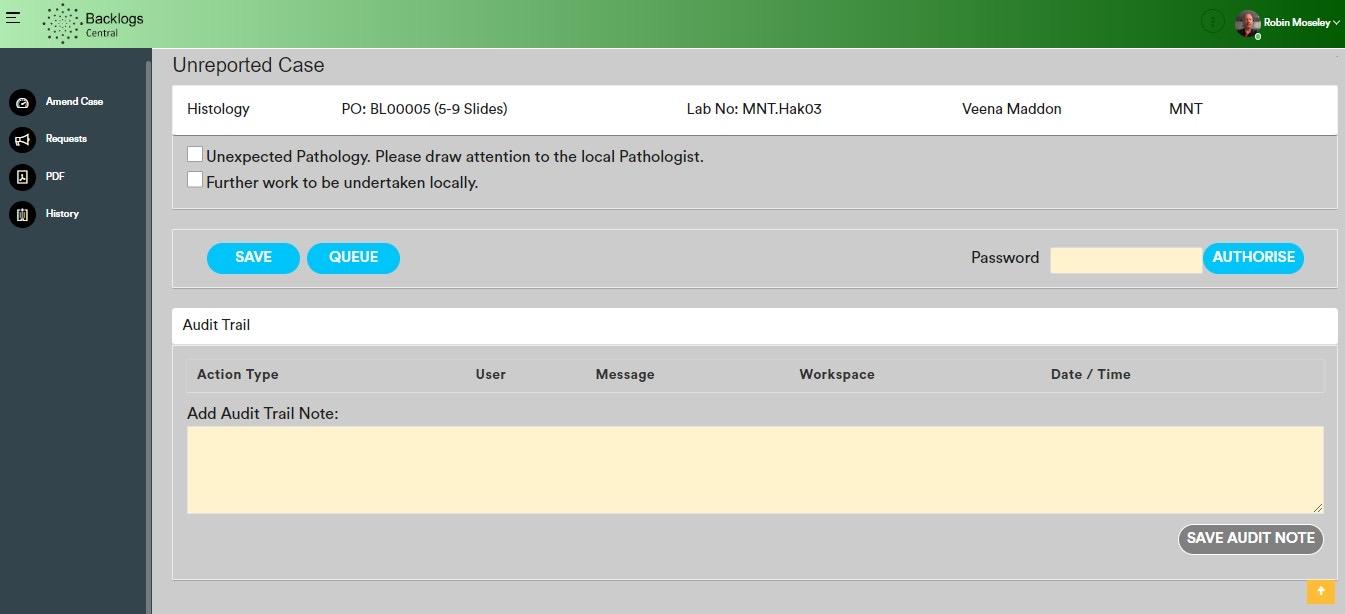

● After adding it, then press save.

Unreported
Backlogs Central Portal PathHub Digital Pathology LIMS Software - Pathologist User Guide - Document Version 1.0 Backlogs Central Portal PathHub Digital Pathology LIMS Software - Pathologist User Guide 16
Case
Amend Case

The Pathologist can amend all the details in yellow.
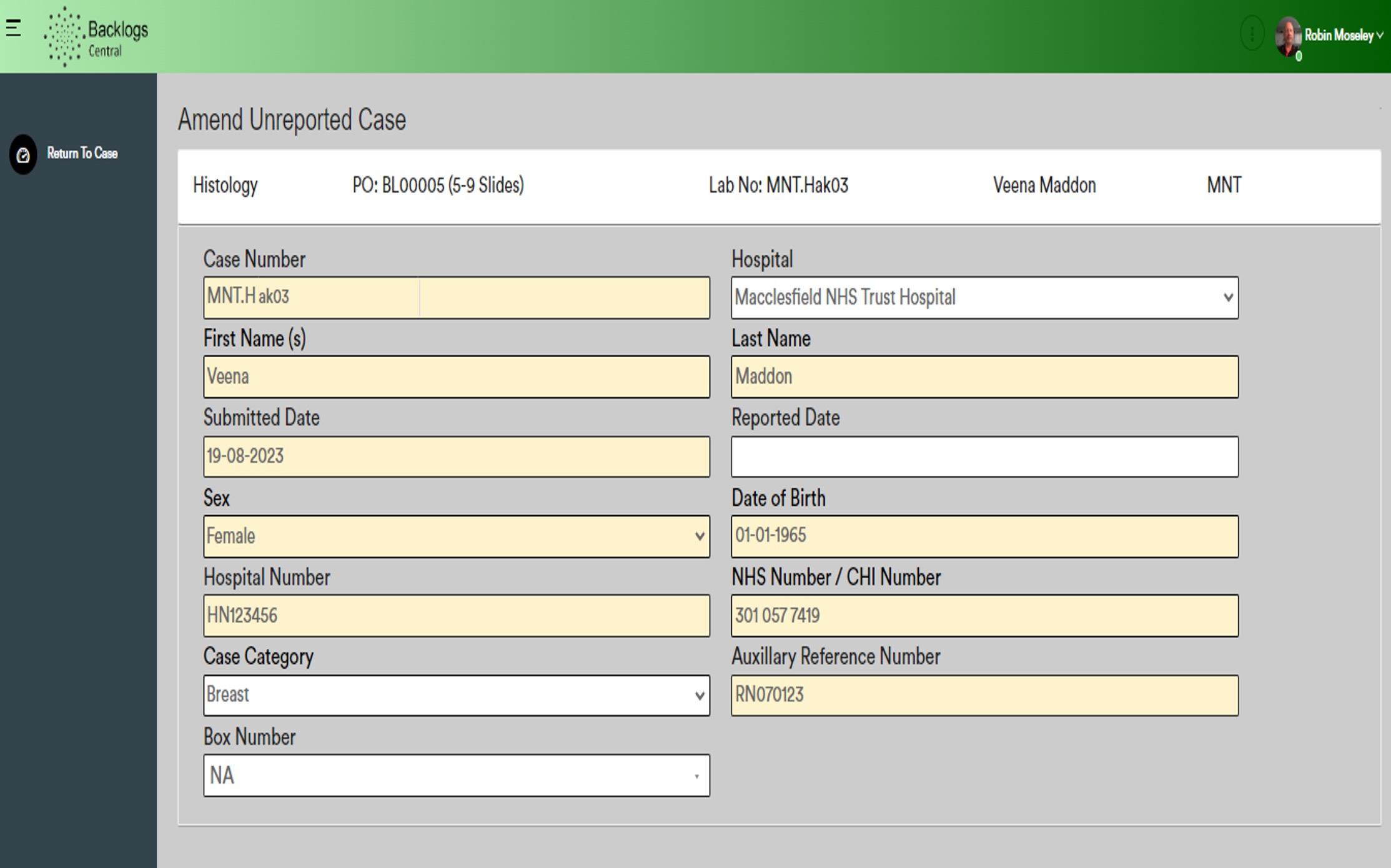

Backlogs Central Portal PathHub Digital Pathology LIMS Software - Pathologist User Guide - Document Version 1.0 Backlogs Central Portal PathHub Digital Pathology LIMS Software - Pathologist User Guide 17
Amend Case
Amend Case
Amend Case
You can also amend the clinical details and the block details.



Backlogs Central Portal PathHub Digital Pathology LIMS Software - Pathologist User Guide - Document Version 1.0 Backlogs Central Portal PathHub Digital Pathology LIMS Software - Pathologist User Guide 18
Amend Case
Amend Case
The macroscopic description can also be amended in this area.



Backlogs Central Portal PathHub Digital Pathology LIMS Software - Pathologist User Guide - Document Version 1.0 Backlogs Central Portal PathHub Digital Pathology LIMS Software - Pathologist User Guide 19
Request
If further work is required, you click the Request tab on the Unreported Cases page.
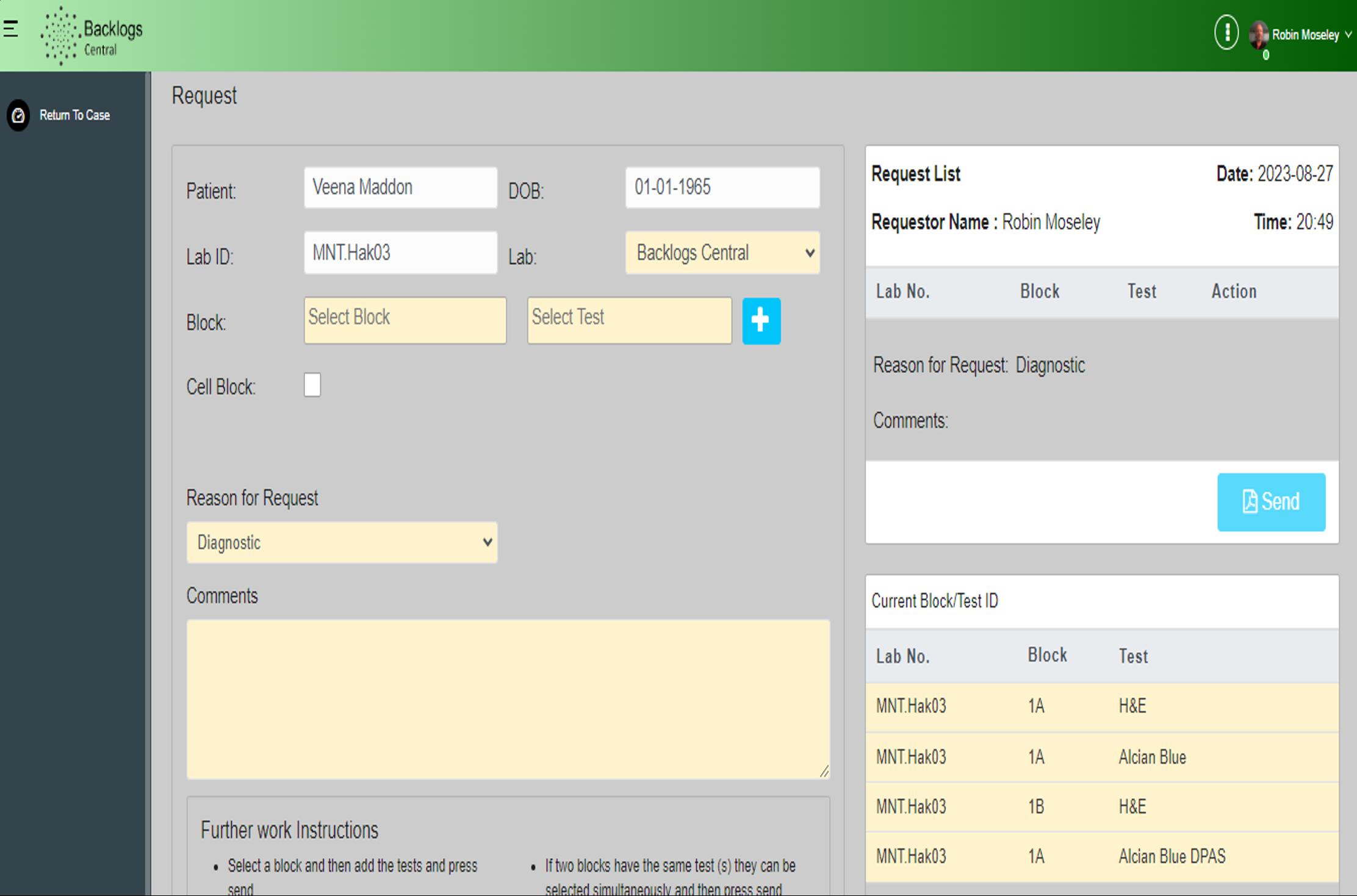


Backlogs Central Portal PathHub Digital Pathology LIMS Software - Pathologist User Guide - Document Version 1.0 Backlogs Central Portal PathHub Digital Pathology LIMS Software - Pathologist User Guide 20
Request
The PDF icon allows you to view the final report.



PDF
PDF Backlogs Central Portal PathHub Digital Pathology LIMS Software - Pathologist User Guide - Document Version 1.0 Backlogs Central Portal PathHub Digital Pathology LIMS Software - Pathologist User Guide 21
History
The Patient History icon allows you to see the current and previous history of the patient.



History Backlogs Central Portal PathHub Digital Pathology LIMS Software - Pathologist User Guide 22
Handbook
The Handbook is where you can find out more information about the website.



Handbook Backlogs Central Portal PathHub Digital Pathology LIMS Software - Pathologist User Guide - Document Version 1.0 Backlogs Central Portal PathHub Digital Pathology LIMS Software - Pathologist User Guide 23
Pathologist Module







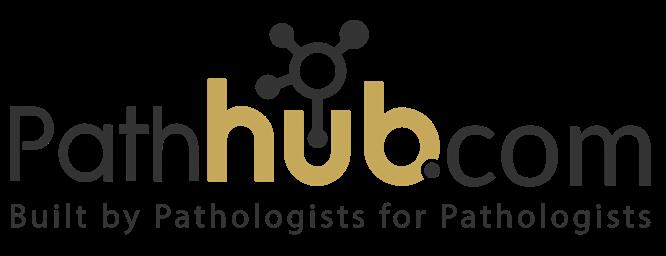

 Robin Moseley (William Knight) Director of Backlogs (Medical Director)
Robin Moseley (William Knight) Director of Backlogs (Medical Director)