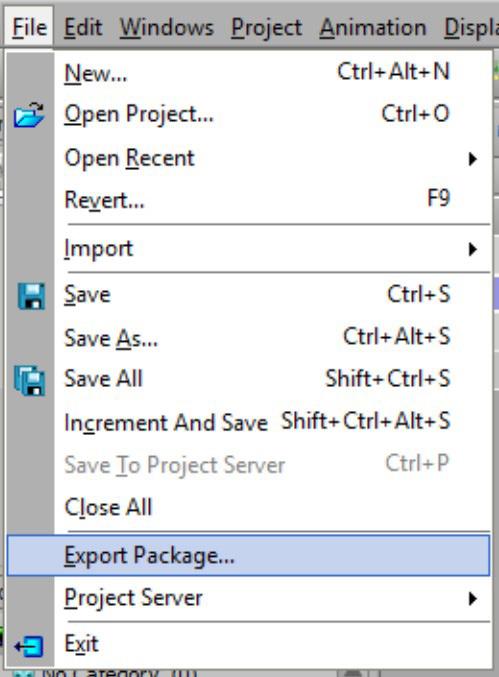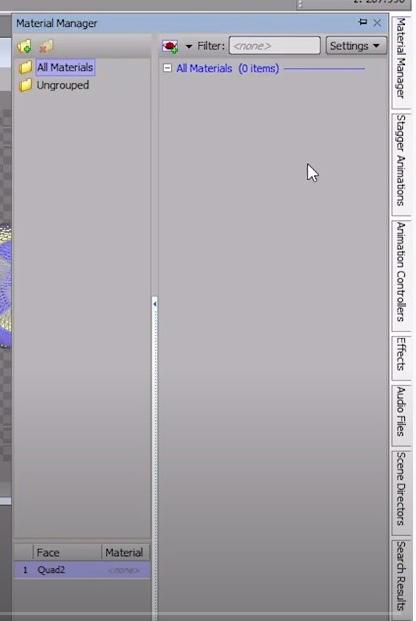1 minute read
Adding a text object
from Xpression Notes
by Team_FPA
Xpression CG notes
Adding a new text object
- Use the move tool to move it under the Name line in the Lower Thirds - Type the word “Title” - Change the name in the Object Manager window to Title • Under the Fonts section of the Inspector, click the NEW button • This will create a new font for the text object • If you don’t do this and go to make changes to it, you will make changes to the NAME text object as well…and we don’t want to do that. • New font will appear in the “stock” row until it is applied to the text object • This is similar to creating a new material for an object…it doesn’t actually appear on it until its applied to it
Applying a new font to a text object
- Select the Title text object • Click the Apply button Title text object will change appearance • The new font will move from the Stock row to the Used row

• Rename the second text object Title in the Object Manager if you haven’t already • Make any changes you want to the appearance of your title