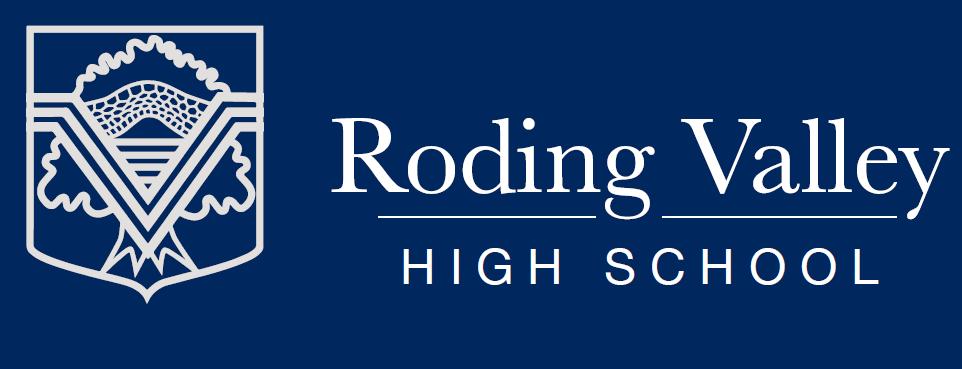
2 minute read
Classroom
How to Log on to Google Classroom?
Students can log into their Gmail using their school email address and their password. Their school email will be the year they started at RVHS started plus their first initial and surname @rodingvalley.net (example- 19plarkin@rodingvalley.net).
Once your child has have logged in, they will need to click on the google apps button and then select ‘Google Classroom’

Your child will then be able to see all of the classes they belong to. They will then need to click on the class they want to use resources for and take a look at everything that their class teacher has posted for them to work on. They will be able to download items and make comments on them. Teachers will be regularly posting new work on their Google Classrooms.
What to Do if your child is a Missing a Subject their Google Classroom?
If your child is missing a Google Classroom for one of their subjects, they will need to click on the addition symbol, followed by ‘Join Class’ and then enter the Class Code for their missing subject. Class Codes are available from their subject teacher.
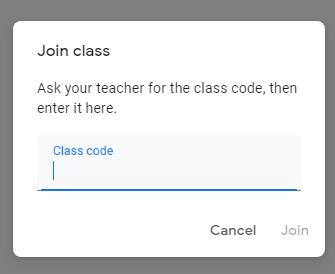

Top Tips for Our Students
Students must keep up to date with their lessons by using Google Classroom every day.
Use their workbooks to complete the work shown on their Google Classroom.
Don’t slack on presentation! Keep their notes in order of the lessons on the Google Classroom.
Year 11 and 13 Students: There will be revision materials available on Google Classroom. Please use them.

What is DODDLE?
Doddle provides students with access to thousands of engaging, formative resources and guides students through the curriculum.

Doddle Progress automatically tracks student attainment in key curriculum skills. Parents can see student attainment and progress through our easy-to-use Doddle Parent feature. Skills within Doddle are rated as red, amber or green. These ratings give a clear indication of how much progress a child has made and highlight the weaker areas to be targeted with revision.
Each student has a personal Doddle account where they can access their homework to-do lists and families can view the work their child has been assigned.
These accounts enable parents to view their child's results and encourage them to better their scores by using Doddle's revision resources.
Find out how to create a Doddle Parent account and then link that account to your child with this short video:
We have also included a link to a very useful guide on how to view your child's due and submitted homework:
Find out how our school uses Doddle Progress by watching our short video to find out how Progress works.
We have also included a link to a very useful guide on how Progress works and how you can use it to help your child's learning.
This is a valuable resource that will assist parents in supporting their child’s progression. Please use the following link to the log in:
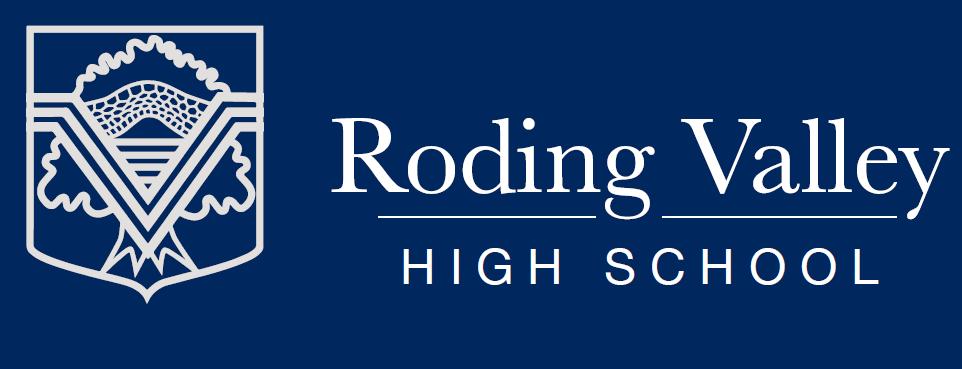
Find out how to view and track your child's homework with this short video.
We have also included a link to a very useful guide on Troubleshooting
What is Seneca?
Seneca is a free home learning & revision platform that is very popular with our students. It is based on cognitive science, has adaptive learning and can be accessed by our students via their phones!
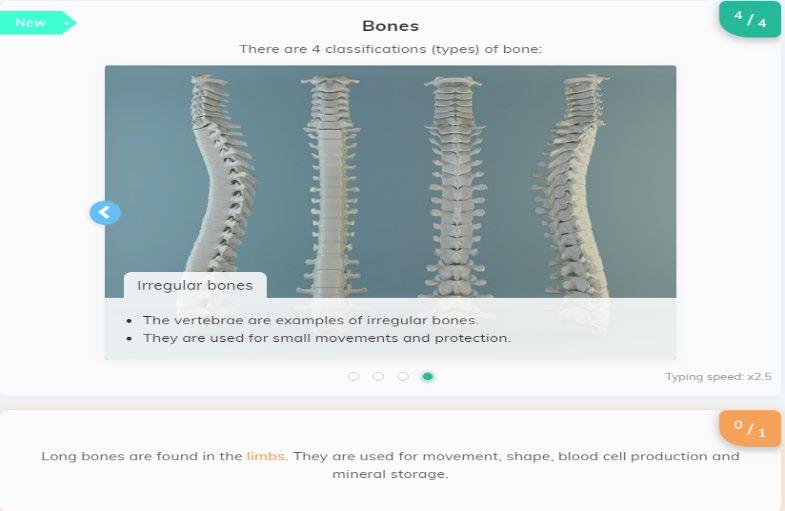
What Content is available to our Students through Seneca?
Seneca has resources available for KS3, KS4 and KS5 students that has been supplied to them from AQA, OCR, EdExcel Pearson and IGCSE.
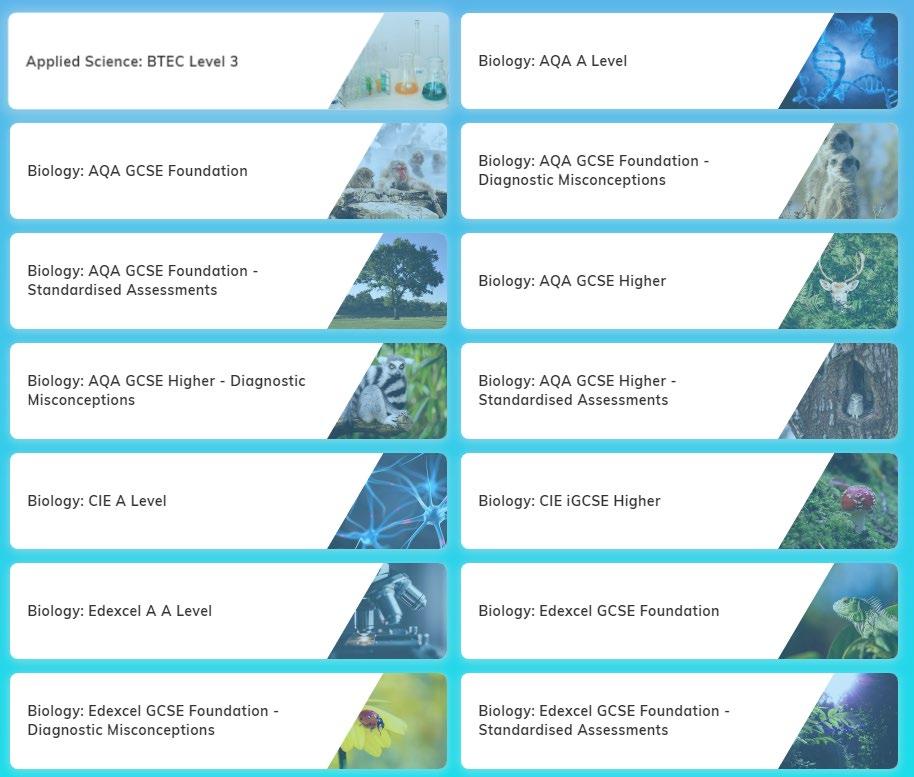

Our students will be able to access content designed for each of their subjects and also for their specific courses. There is so much to choose from.
Some areas are even linked to the Exam Boards Course Specifications.
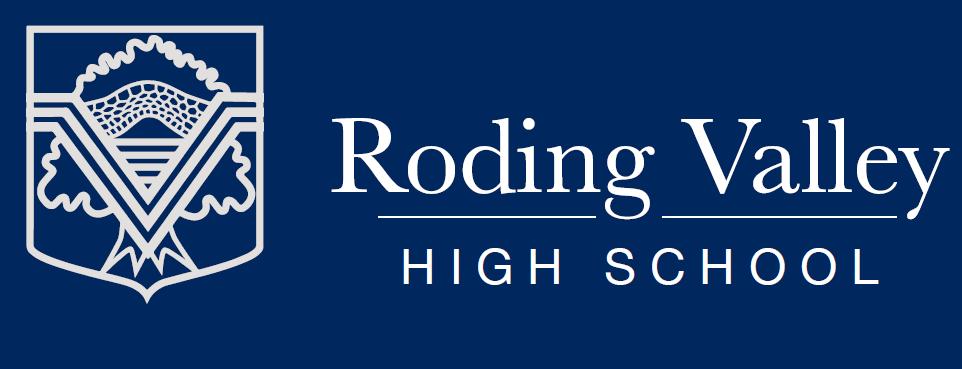
How to Access Seneca?
Students will need to go to https://www.senecalearning.com/, click try for free and create a log in with their school email address.
Once Logged in
Once they are logged in, students are able to search for different subject areas and learn about their chosen topic. At the end of each subject presentation there will be a quiz on the presentation
This Online tool will enable our students to stay on top of their home learning.









