
1 minute read
Steps to Complete Immediately Before Your Meeting
5. 1. 2. 3. 4. A pop up window opens with fields to input the Stream URL, Stream Key, and Live streaming page URL you saved from your streaming
platform. Fill in each field and then click Save.
Advertisement
Steps to Complete Immediately Before Your Meeting
Begin these steps at least half an hour before the start of your event. Start your Zoom meeting
Select the More... button on the Zoom meeting control toolbar Choose Live on Custom Live Streaming Service.
o This starts the Live Stream process with the settings you entered in the Setting Up the Stream in Zoom section above, and opens the live stream for viewing in your web browser. Note: The Livestream is not live on YouTube yet.
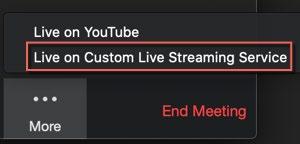
5. Start your stream on your streaming platform. a. If using Youtube Live through Live on Custom Live Streaming Service, go back to your YouTube Live Stream window • If you do not have your Live Stream window open anymore: • Click the Create a Video or Post button (camera with a plus symbol) in the upper right-hand corner of the Youtube homepage.
Choose Go Live Click the Manage tab Click on the title of the stream that you setup in Step 4 Click the Go Live button in the upper right-hand corner
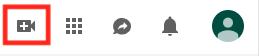
b. Using Live on YouTube to Go Live Instantly
There may be situations where you would like to stream your meeting on YouTube and do not have a meeting scheduled ahead of time. You can choose to go live: • In the middle of a Zoom meeting • After starting a new Zoom meeting • Directly from YouTube using your UMN account If you have enabled the YouTube option in your Zoom settings, as a host you can go live on YouTube from within any Zoom meeting.











