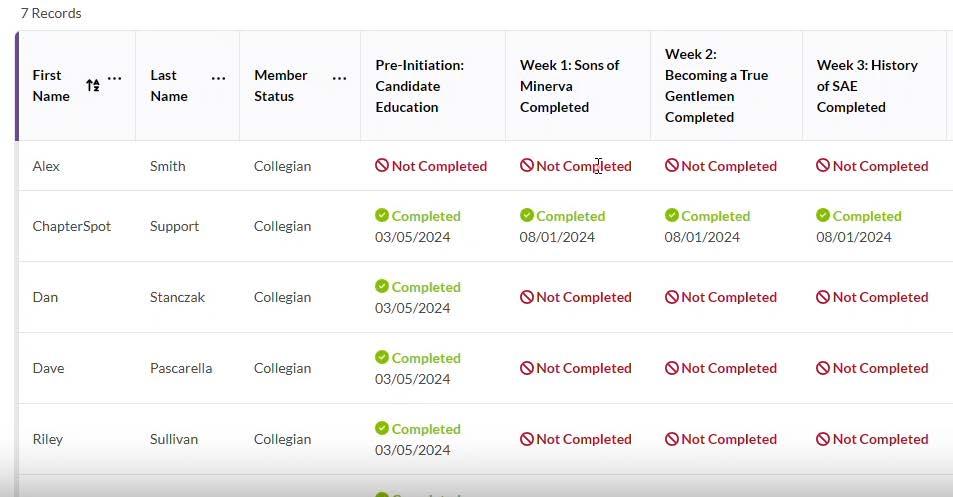REVIEWING CHAPTER LEARNING MANAGEMENT DATA IN THE SAE PORTAL
You can access data from the Learning Management course completion through The SAE Portal. This feature allows the Member Educator and chapter officers to monitor newly initiated members’ progress in completing their Member Onboarding modules on time. This tool is valuable for holding members accountable and enhancing the emphasis on member education within your chapter.
1. Log into The SAE Portal.
2. Select the “Learning Management Data” tile.

3. You will be directed to the chapter learning management data page.
4. Here, you can find the total number of members, members who have completed all modules, and the percentage of members who have completed all the courses.

5. Scroll down to view the table containing all chapter members and the status of each course. There are four tabs that you can filter through. There is the “all members” tab, the “Members who have completed” tab, the “Members who have started but not finished” tab, and the “Members who have not started tab.” The first screenshot is the “All members” tab.

6. This screenshot shows the “Members who have completed” tab. Only members who have completed all courses will be represented in this tab.

7. This screenshot shows the “Members who have started but not competed” tab. Members who have completed at least one to seven courses will be represented in this tab.

8. This screenshot shows the “Members who have not started” tab. Members who have not completed any courses will be represented in this tab.
9. If you want to do a specific search, you can type the data you are looking for in the sandbox. In this screenshot example, in the drop-down, we selected “member status” and “equals to” and typed out “candidate for membership.” It will pull that specific data for you, which will be represented in the table below.

10. You can also sort by first and last name in alphabetical order.
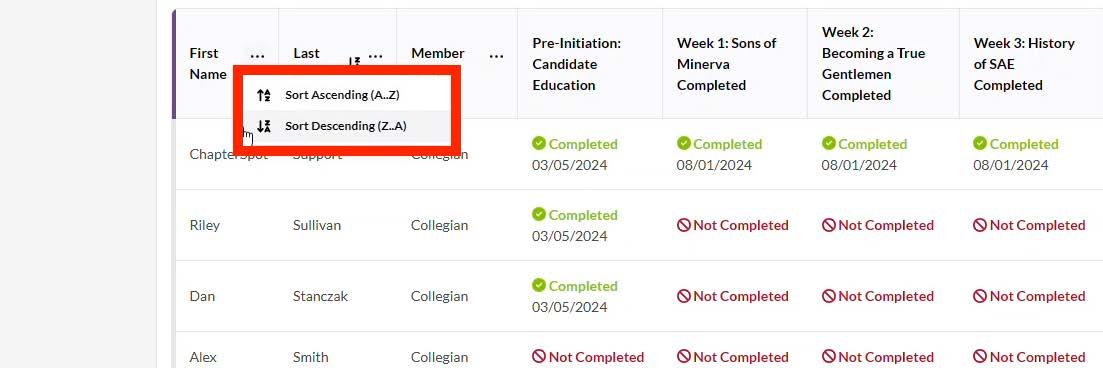
11. You can also export all of the data into an Excel spreadsheet.