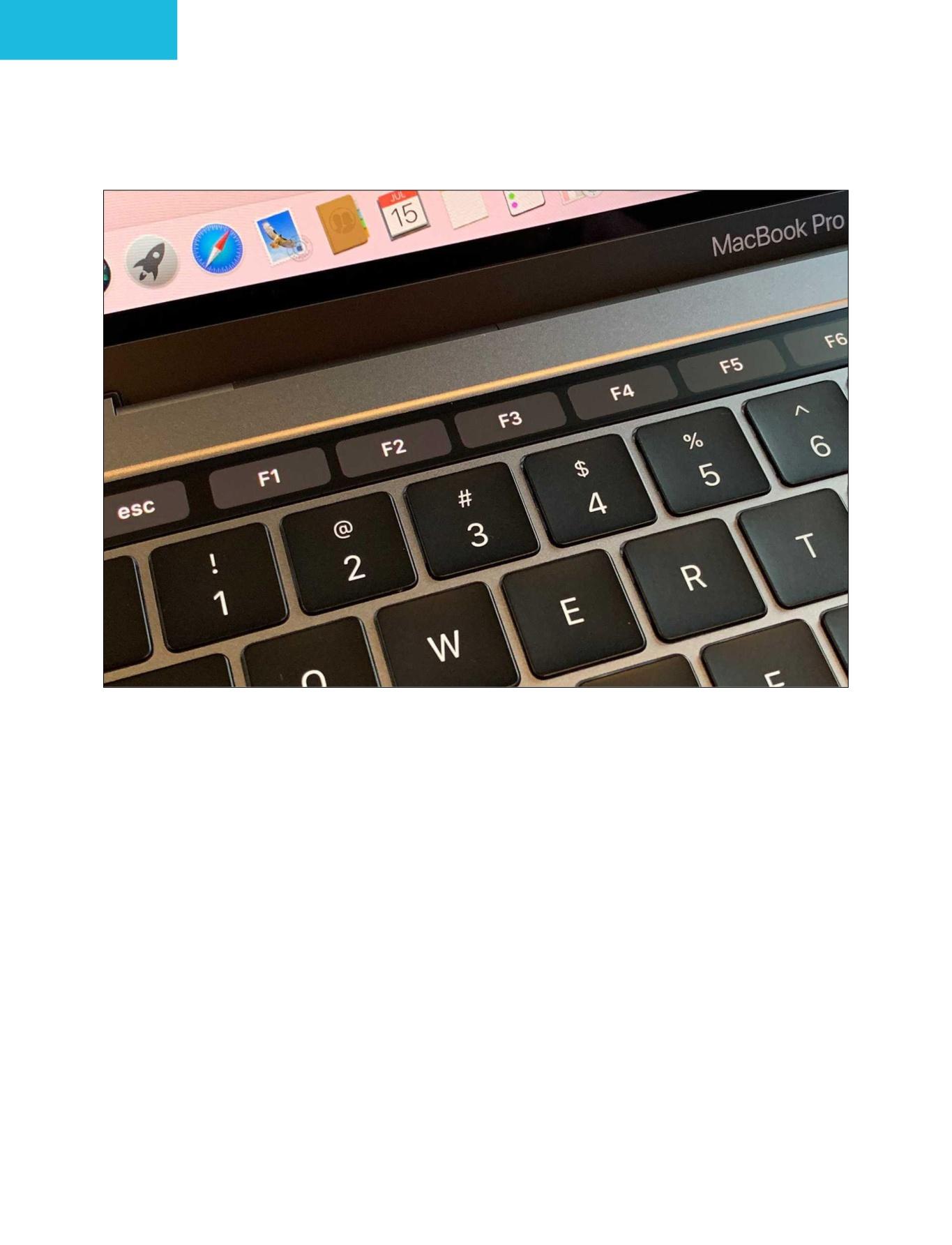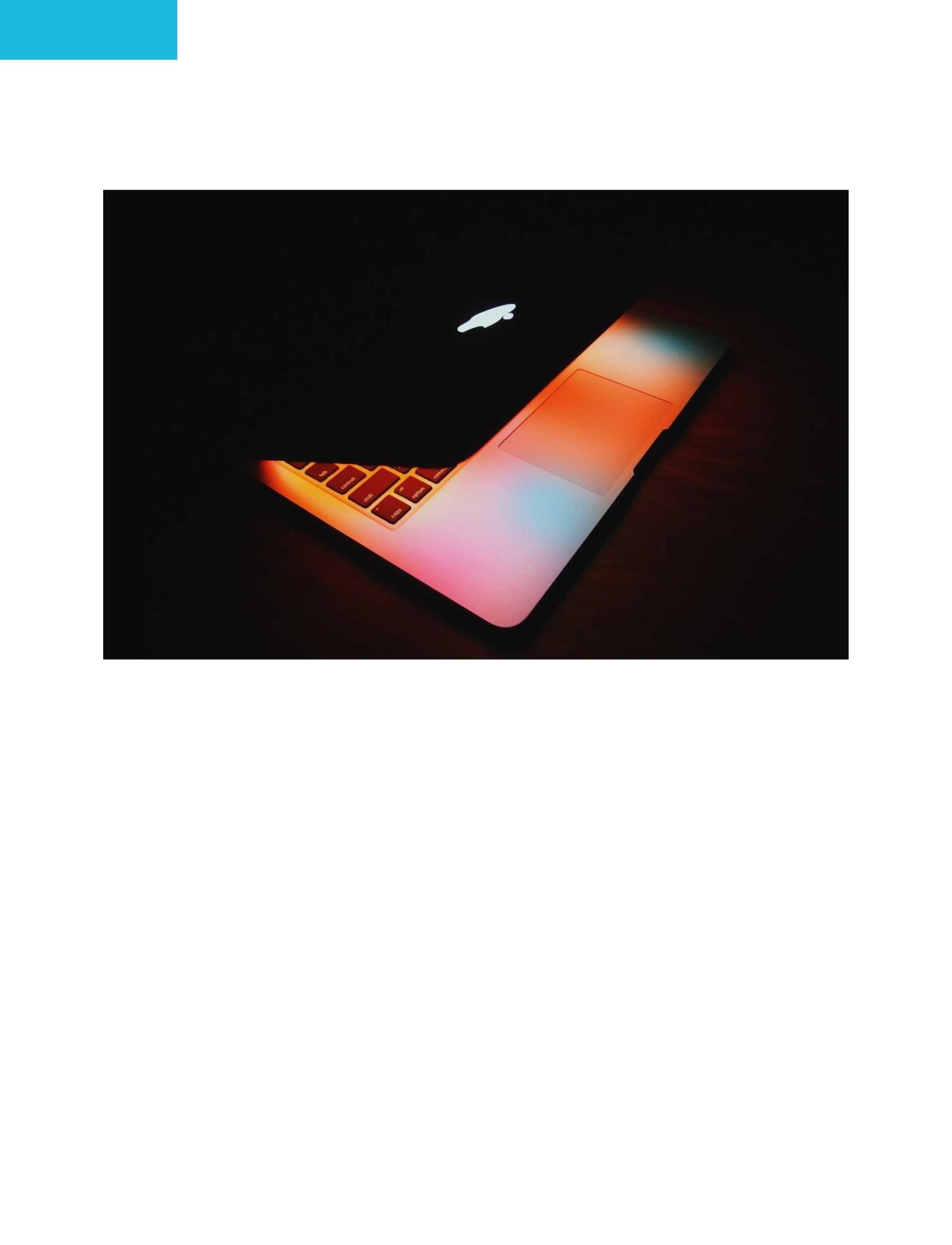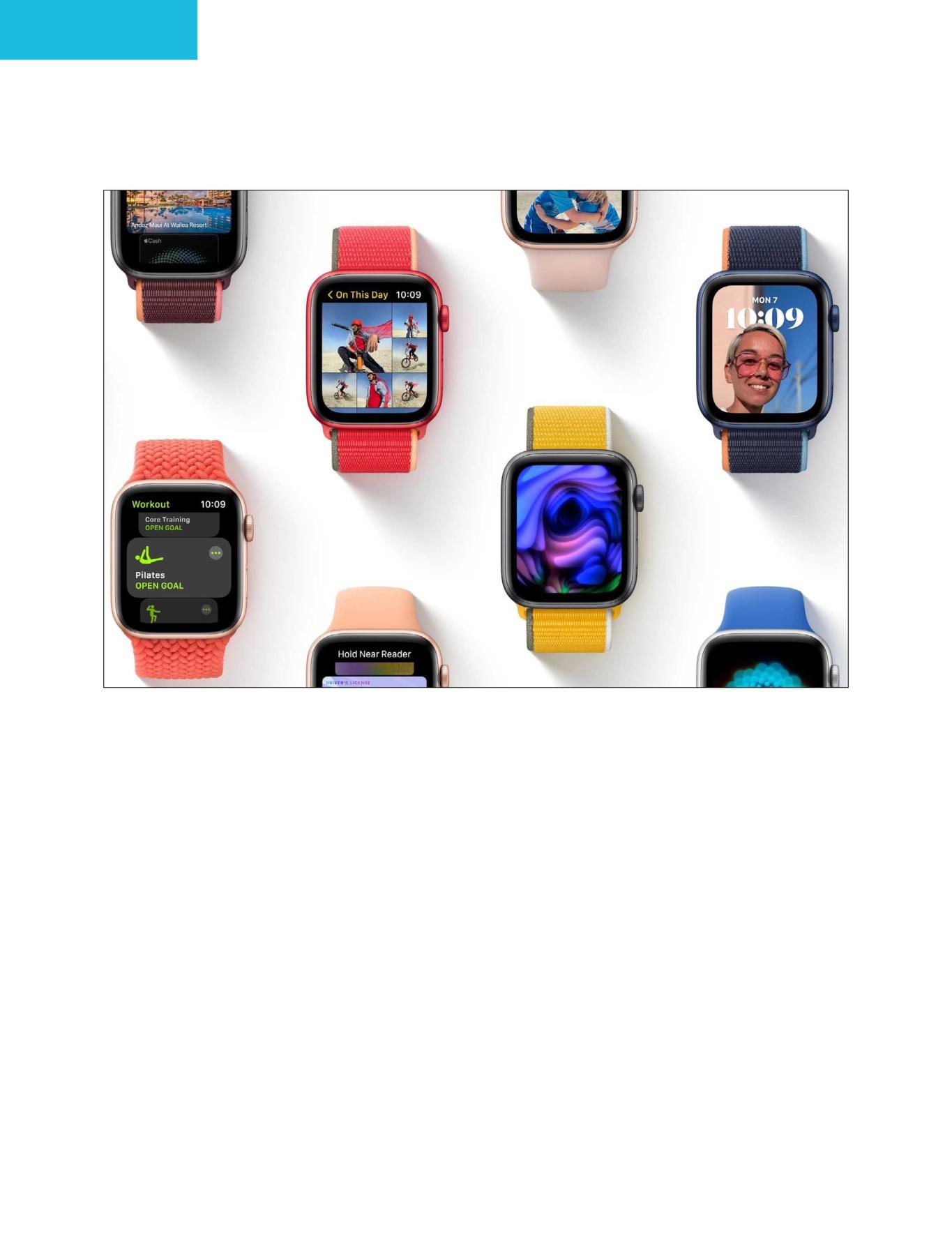1 minute read
Copy a failing drive to a backup using Mac Recovery
If your system appears to be failing, drop down to a lower-level tool. Glenn Fleishman reports
We don’t always know why a drive connected to a Mac starts to fail or the system becomes sluggish and nothing helps. If you’ve gone through routine troubleshooting and nothing fixes the problem – including reinstalling macOS as a last resort – you may want to try to recover the start-up volume’s contents by booting using recoveryOS, a special partition in macOS designed for helping with what it says on the label: recovery.
Advertisement
First, restart your Mac into recoveryOS:
• With an Intel Mac, choose >
Restart or power up your Mac. Hold down Command-R during startup until you see the progress bar beneath the Apple icon. • With an M1 Mac, power down your
Mac normally if it’s active (via >
Shut Down). Then hold down the power button until ‘Loading startup options’ appears, which can take about 10 seconds. Eventually, one or more drive icons will appear along with the Options icon. Click the Options icon and log in with an administrator account if prompted.
The macOS Recovery dialog appears and you can attempt to copy the start-up volume:
1. Attach an empty drive or one with an empty volume or one that can be erased that’s big enough to contain all the data in the start-up volume. 2. Choose Utilities > Disk Utility. 3. Select the empty drive or volume. (If you don’t see the drive, choose View > Show All Devices.) Warning: the volume you select here will be erased and cannot be recovered. 4. Choose Edit > Restore. 5. From the ‘Restore to “empty volume name”?’ dialog’s ‘Restore from’ menu, select the start-up volume you want to copy. 6. Warning: when you perform the next step, the volume you selected will be irrecoverably erased. Click Restore and follow prompts. 7. When complete, choose > Shut Down. 8. Disconnect the drive containing the copied volume and attach it to another Mac to recover files or use for migration.

Be very careful with this dialog: it erases the volume chosen by replacing its contents with the ‘Restore from’ selection. People often think the reverse is the case.