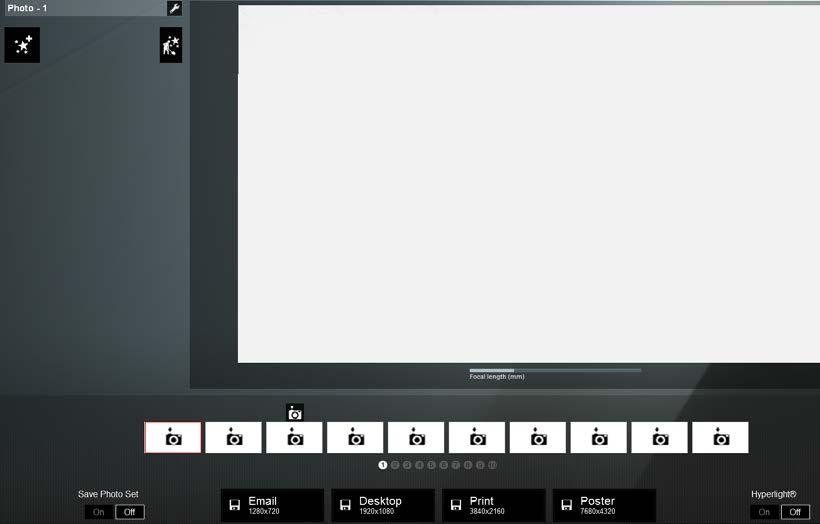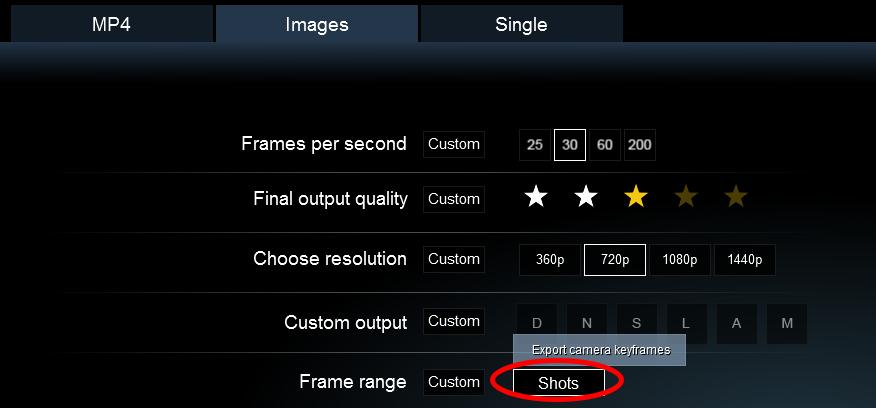1 minute read
Producing a Movie with Lumion
by TD Garden
A quick overview – the Movie mode
The Movie mode allows you three options to create a movie. Two of these options involve importing an image or a video file to create a clip and, in addition, it is possible to apply most of Lumion's available effects to the imported files. These two options are very useful because they eliminate the need for an external movie editor to add an image or another video the client may require. The third option is when you use the Record button to create an animation using the scene you built in Lumion. However, there is more involved than just using the Take Photo button to create the camera path.
Advertisement
Creating efficient camera paths
In Lumion, you create a clip by using camera paths. This process involves defining the initial and end camera position, and Lumion filling the gap between each photo you take.
For some camera paths where you need accurate control over the camera position, don't forget to use Spacebar + WSAD and QE to get a slow camera speed.
Eventually, you'll start to introduce more camera positions in the camera path and, in some situations, this can cause issues. The problem starts when you drastically change the camera orientation and the animation ends up with odd movements. This happens when you create something like this:
This is a classic example of pushing Lumion's limits because there is a dramatic change of orientation from the first camera position to the second one. In a situation like this, Lumion tries to create a smooth path between the two positions but the end result shows each adjustment that Lumion makes between the two camera angles. The solution for this is easy, as you can see in the following screenshot:
By adding a few more camera positions, there is a smooth transition between each camera and Lumion has more information to come up with a smoother camera path. You probably noticed that the distance between each camera position is very similar, if not equal. This is very important if you want to keep the same speed throughout the clip.
If, for example, two cameras are too close to each other and a third camera is far away, the end result will have a very slow start, then suddenly Lumion will speed up for the third and final position. To have consistency throughout the animation, you need to have an equal distance between cameras.