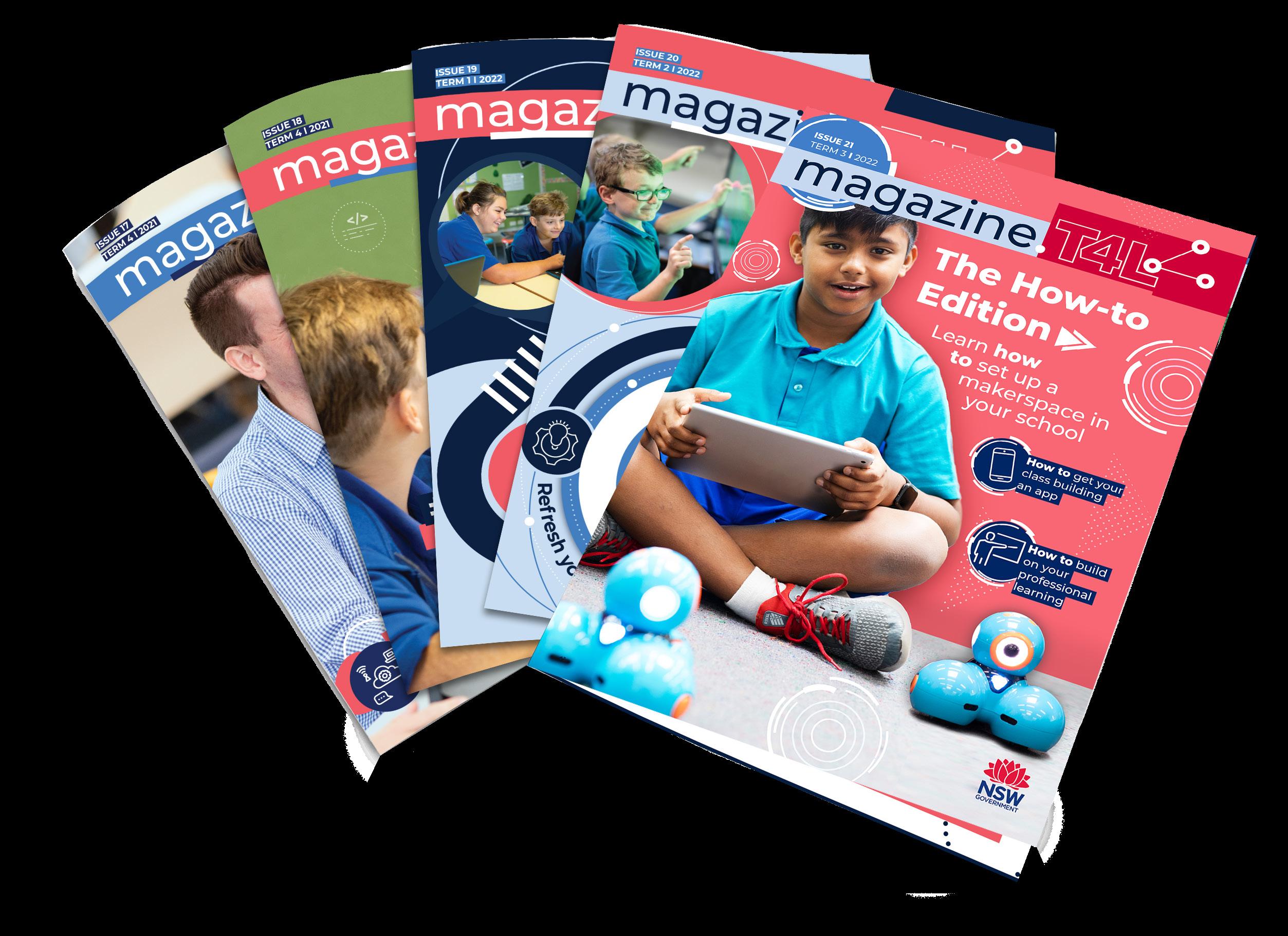Beginning Teacher Tech Guide
Director’s welcome

Welcome to the NSW Department of Education. Congratulations on beginning your teaching journey in a NSW public school. The Technology 4 Learning team - commonly known as ‘T4L’ - is your gateway to technology and is part of the Information Technology Directorate (ITD). This tech handbook aims to connect with you all the platforms and tools you have access to as a NSW public school teacher so you can hit the ground running. This magazine is published every term and is your handy guide to tech news, resources and great ideas for your classroom.
Join us online in our T4L Teams and Yammer communities, grow your networks, and join the conversation – we’re here to support you!
Linda Lazenby Director, Digital Teaching and LearningSpecial thanks to our cover star, Vanii Pillay – a beginning teacher at Bayanami Public School in Sydney.
Listen to an audiodescribed edition of this magazine

Editorial director
Linda Lazenby
Editorial team
Yvette Poshoglian
Joachim Cohen
Sandy Philips
Designer
Aditi Verma
This magazine is produced by Technology 4 Learning (T4L) at the Information Technology Directorate with the NSW Department of Education. This magazine is created on the lands of the Gadigal people of the Eora Nation.
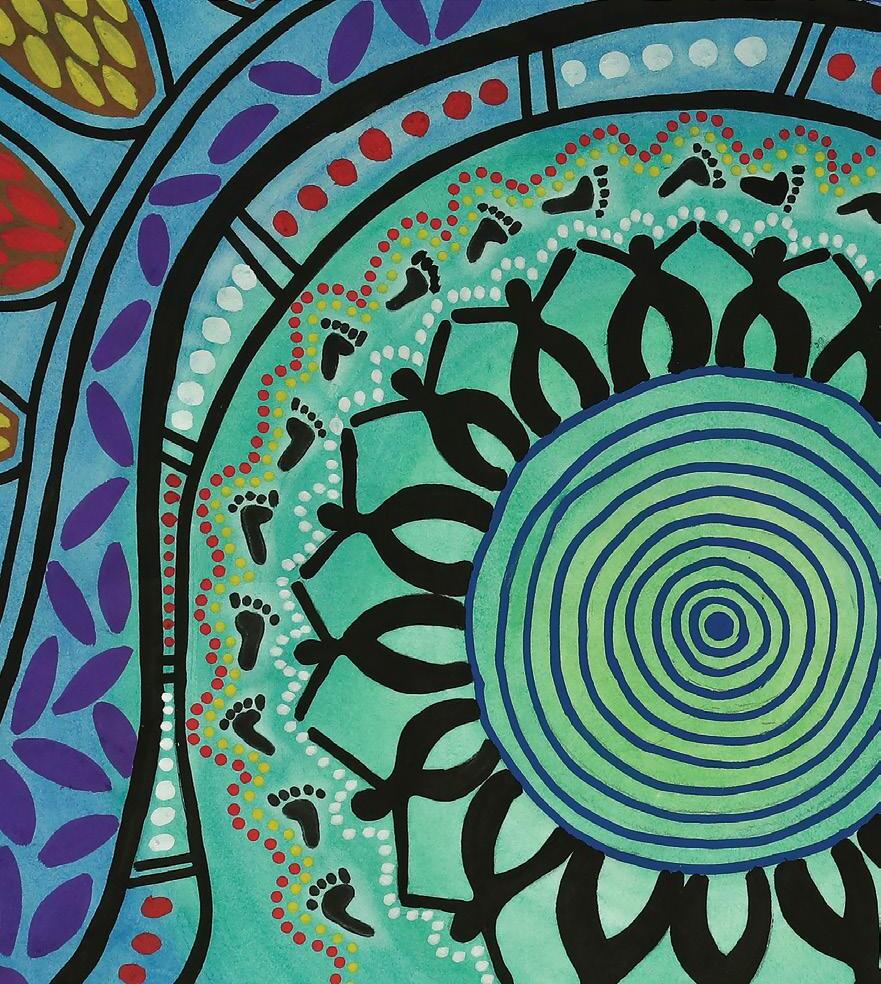

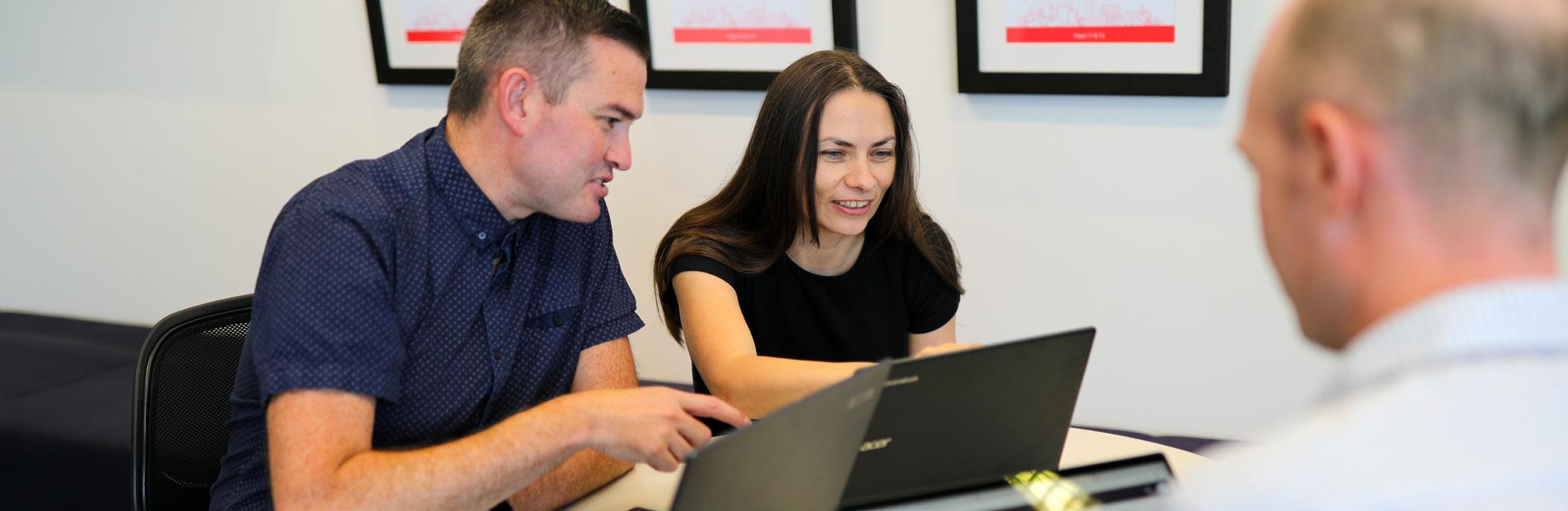
Getting started FAQ
Getting on board and online is crucial to a successful start. Here are some commonly asked questions among beginning teachers. Don’t forget to check in with your ICT coordinator at school – they’re your first port of call!
What is my department user ID used for?
Your department user ID is your unique identifier and gateway to accessing all the platforms and tools in the NSW Department of Education. All the resources covered in this magazine are generally accessed through the portal using this login. Your user ID is the same as your department email address and is in the form of firstname. lastname@det.nsw.edu.au - there may be a number after your last name in your User ID.
Help! I’ve forgotten my password!
Changing your password is easy and can be done through your mobile device. Follow these instructions and if you still need support, contact EdConnect on 1300 32 32 32.
My computer isn’t working and/or I can’t connect to my school’s Wi-Fi!
Chat with your school’s ICT coordinator – they’re best placed to assist. For connecting to the school’s Wi-Fi, check out the guides for school (T4L) and BYO devices
I can’t connect to certain websites that I want to use in my lessons.
The department provides filtered internet service so you might find that websites you want to use in your teaching and learning will be blocked for students. Use the web filter checker to explore websites while you plan. You can also make a request to have the web filter team to review the content for student usage.

Getting online
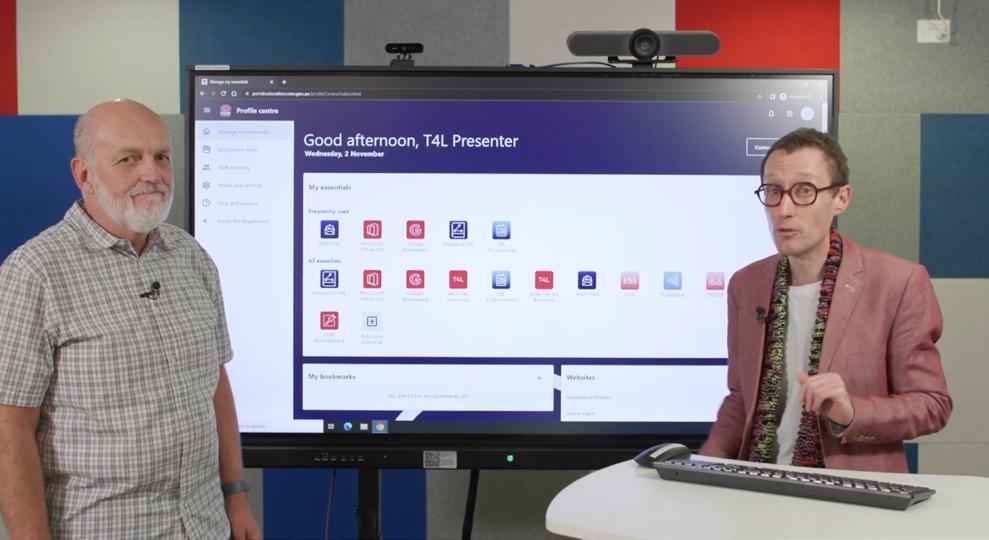
Navigating the staff portal
The staff portal is your home base – from here you can access tools, resources and essential services. You can edit and customise it so that your favourite and most-used apps appear in your My Essentials section at the top – make it work for you!
Watch this video on navigating the staff portal

Navigating your staff email
All NSW Department of Education staff use Microsoft Outlook. Email addresses and contact details for all staff and students in your school can be found in the Global Address Book in Outlook or through the staff directory on the Staff Portal. As well as email, the Outlook calendar can be used to set up meetings with colleagues and parents. You can access Outlook through the Office 365 app in the staff portal.
Watch this video on navigating your staff email
“Help! How do I install apps or extensions on my school device?”
Check in with your ICT coordinator. If you’re a Windows user, they can direct you to the software catalogue where you can request specific programs for school use. They can also help you manage iPads using the JAMF system as well as Chromebooks, using Google-delegated admin rights. You can also learn more about managing devices here.

Finding your tools
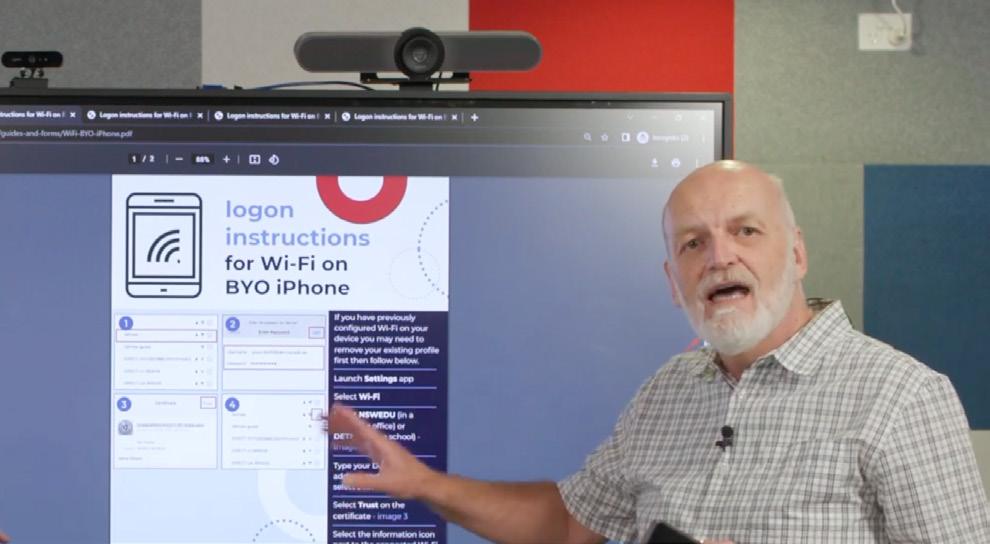
DURATION 2:53

DURATION 3:29


Accessing Microsoft Office 365
Do you love Office 365 tools such as Word, OneNote, Powerpoint, Excel and Teams? Every teacher has access to Office 365 and you can save to the cloud in OneDrive, where a notional 1 terabyte of storage is available to each user. You can use them online in the browser or download the Office apps to your device. Head to the T4L Microsoft Resources page to explore how you can use Office 365 tools to boost teaching and learning in the classroom.
Watch this video on how to access Microsoft Office 365
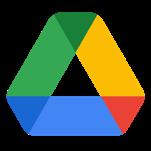
Accessing Google Workspace
Google Workspace is available for all teachers and includes plenty of cloud storage in Google Drive. You can access and use Workspace apps like Google Classroom, Google Docs, Sheets and Forms among many others. Find the Google Workspace suite in your staff portal. Please take note that access to Google Workspace uses your departmentGoogle Account which is the first part of your user ID followed by @education.nsw.gov.au - for example, firstname.lastname@education.nsw.gov.au
While staff use MS Outlook for their email, students use Google Gmail. Staff do not have access to Gmail. For a handy introduction to Google Workspace in NSW Education, watch this quick video and visit the T4L Google Resources Page for information on all the key Workspace tools!
Watch this video on how to access Google Workspace


Finding your tools

DURATION 1:46

Accessing Adobe Creative Cloud
The Adobe Creative Cloud suite is available to all teachers and gives you access to Creative Cloud Express, Photoshop, Illustrator, InDesign and more. Creative Cloud Applications on departmentmanaged Windows devices need to be installed by your school’s ICT coordinator using the Universal Desktop Manager (UDM). Students and teachers have differing levels of access to Adobe tools, check out the T4L Adobe page to find out more
Watch this video on how to access the Adobe Suite
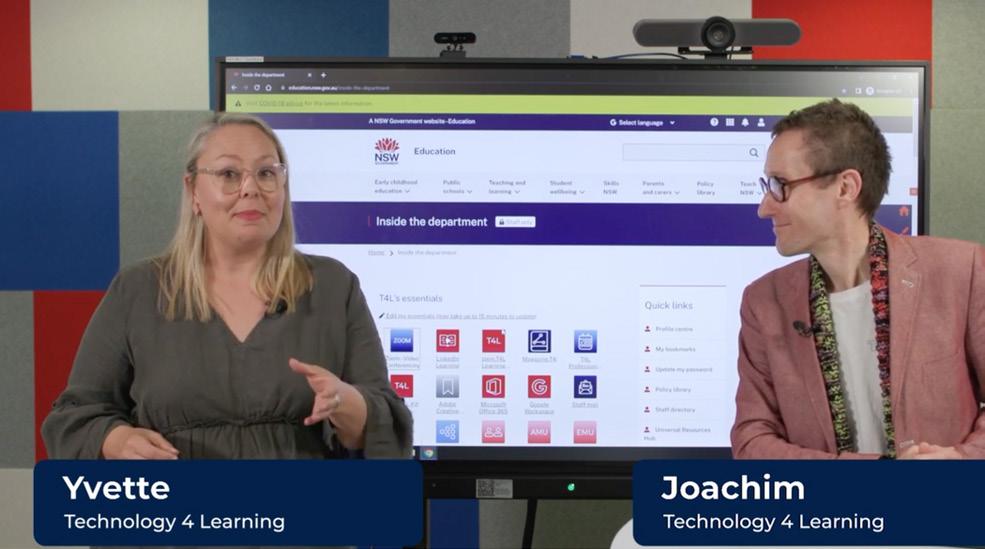
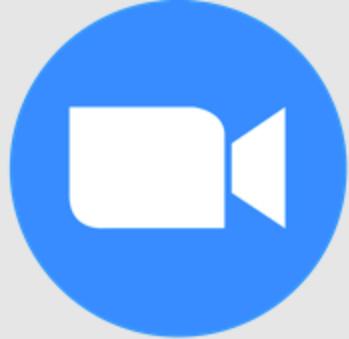
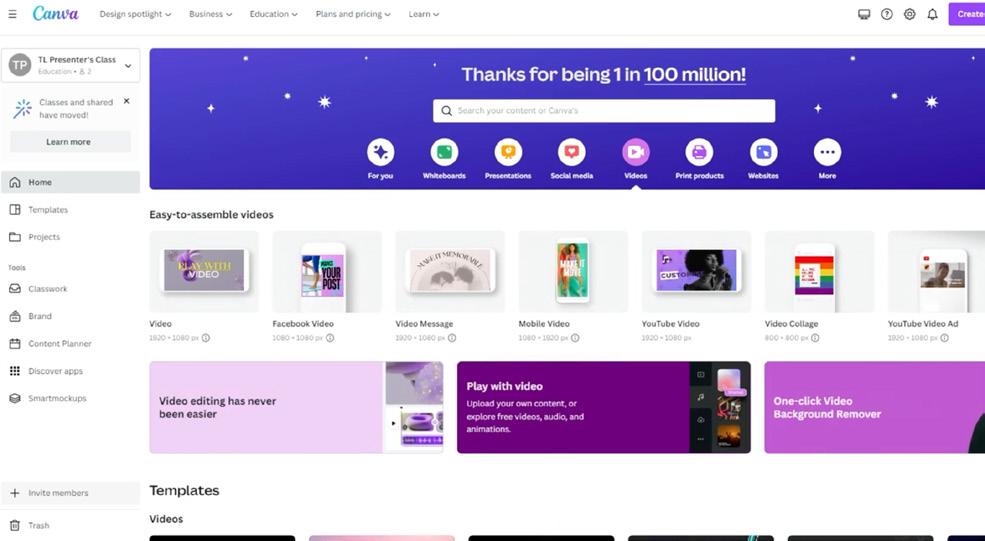
How to access Zoom
Zoom is an online meeting/webinar hosting platform available to all staff. Zoom is accessed using your department user ID. Schedule online meetings, connect with colleagues or parents or even run a virtual excursion with an outside guest joining your classroom. Find Zoom in your portal and add it to My Essentials. Find out more about Zoom on the T4L Zoom page.
Watch this video on how to access Zoom
Click here to directly access Zoom DURATION
How to access Canva
Canva is an easy to use, intuitive design platform that allows you and your students to create presentations, videos, websites, infographics, interactive posters, documents and so much more.
NSW Education staff have access to Canva for Education, a premium service which also includes access to image and video libraries, templates, teaching and learning resources and lesson plans. Try our starter T4L course - 15 tips in 15 mins with Canva tools.
Learn how to access Canva for Education
Personal devices and student portal

DURATION
1:33
Connecting your personal devices
Each school determines whether staff are allowed to bring their own device(s) to school. If your school allows it, this advice will assist you with connecting your device to the department’s Wi-Fi service and network.
Watch this video on connecting your personal device.
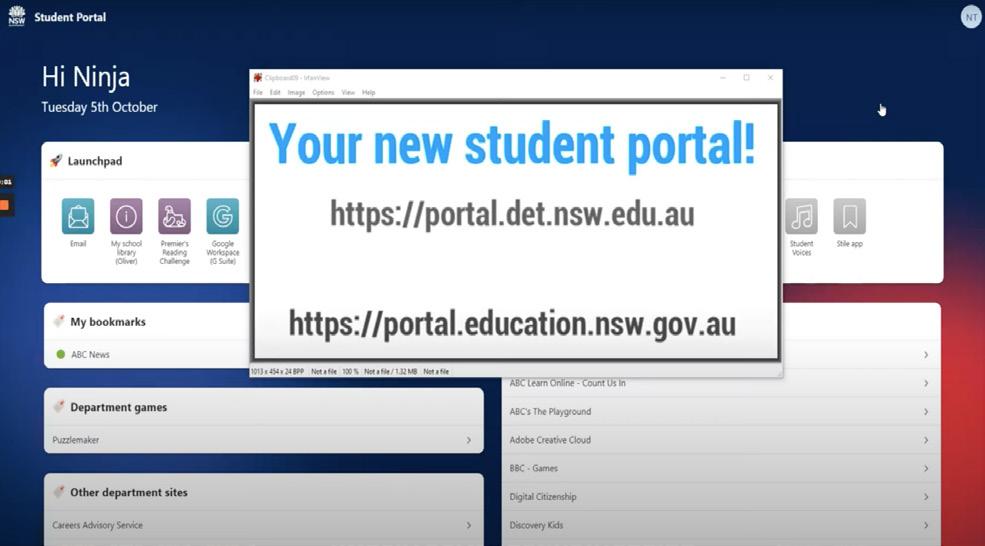
Student portal experience
Want to explore how students experience their own portals? The student portals are quite different to staff portals. Watch these short videos to learn what’s available to students and how you can best assist them to navigate this space.
Watch the K-2 video
Watch the 3-6 video
Watch the secondary video
DURATION 0:56
DURATION 4:25
DURATION 5:30

Find your tribe
Build your professional learning network with these fantastic forums – and join the conversation!

Statewide staffrooms
There’s a network of 28 statewide staffrooms, connecting curriculum and specialist teams with fellow teachers for you to jump into. It’s a great way to connect with colleagues across the state. They are a collaborative and collegial space for teachers, delivering personalised, accurate and curriculum-aligned content, including curriculum reform updates. There are over 70K members in this brains trust – explore and share resources, access advice and get the latest information on your subject area.
Join a statewide staffroom
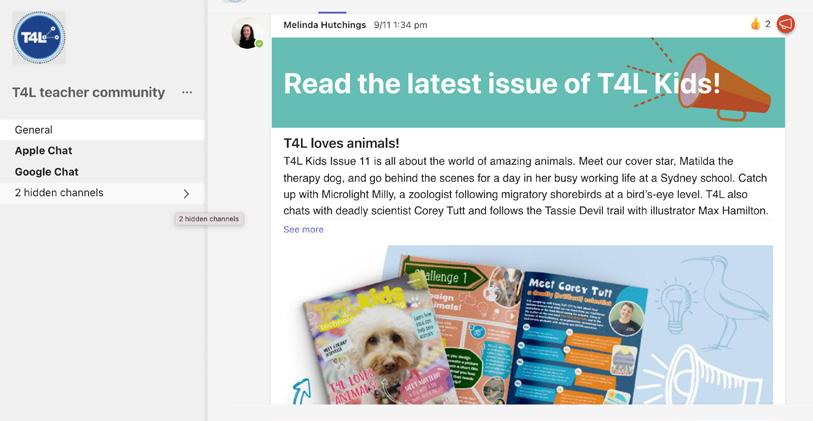
T4L Teams community
Join a techy teaching community and get involved with other teachers passionate about innovation and tech in the classroom. Whether you’re building your digital classroom, looking for hot tips on how to integrate tech into your pedagogy, or you want to share ideas with colleagues across the state, jump into the chat. We unpack resources for you to start using in the classroom tomorrow. Newbies and experts welcome!
Join the T4L Teams community

Yammer
Yammer is the department’s professional networking platform, where you can find other colleagues with similar subject area interests or passions. Find and share useful teaching resources for your classroom and stay in touch with key announcements. Get started by searching for groups and communities that interest you, ask questions and join the conversation! Yammer is accessed through the Staff Portal. There’s also a weekly show called Yammer Hotspots which delivers the latest tech news and has interviews with teachers from across NSW.
Continue your learning journey




MyPL
MyPL (My Professional Learning) is the department’s home of professional learning and mandatory training. On your first staff development days, you will most likely complete online modules together with colleagues such as Child Protection Awareness Training, Anaphylaxis and more. You can take a beginner course to get acquainted with MyPL.
Find MyPL on the portal
Enrol in a Beginners Guide to MyPL
Learning
Don’t stop learning now that you’ve finished your official studies. LinkedIn Learning has thousands of courses designed to be played on demand from any device. You can personalise your learning experience towards your career goals, upskill in a new interest or brush up on some of your coding skills. Create a list of learning goals and watch anytime from any device.
Find the LinkedIn Learning app in your portal
Begin to create a Learning Habit with LinkedIn Learning
Start with the ‘How to use LinkedIn Learning’ course
Get started with tech in your
Geography
Explore arctic environments and then create a sustainable space using Minecraft Education Edition


History
Use Microsoft Sway to create a timeline of events to help history come to life
Food Technology
Create a website using Google Sites to explore the global cuisines of your school community


English
Build your students’ passion and skills in writing with the power of Everyone’s an Author


Connect with Community
Develop a digital Acknowledgement of Country with the special edition of T4L Kids

Science
Support your students in building a local environmental campaign using the T4L Kids Science Edition

PDHPE
Create a student wellbeing podcast at your school. Give students a voice on issues affecting their personal development with the Student Podcaster module.
Mathematics
Make data and numbers come to life with the power of an infographic in Canva
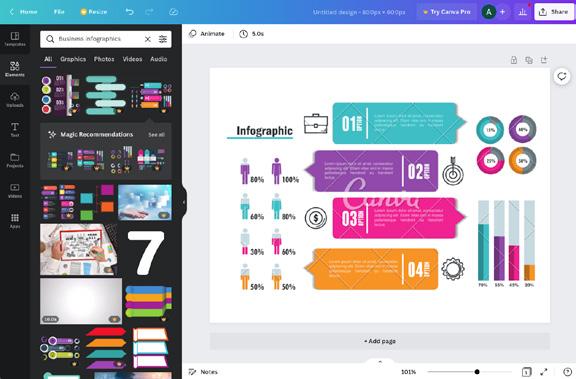
Digital Technologies
Take the Transport for NSW App Challenge and build your students’ digital creation skills
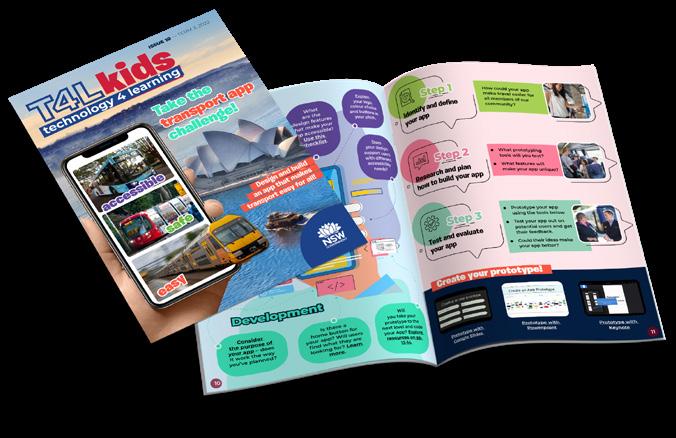
classroom right now!
Visual Arts
Discover the power of CoSpaces to create a digital gallery of your students’ work

Music
Create a school music survey and explore students’ music preferences with Google Forms


Design and Technology
Prototype a designed solution with the power of 3D design tools like TinkerCad




Top tip
Check out Staff Noticeboard for all the latest Professional Learning

Drama
Record a performance for parents and the community to see anytime, anywhere by making a video with the Student Filmmaker

Library
Boost your students’ research skills using Oliver Library, your schools e-portal to both hardcopy and e-books
Languages
Brainstorm aspects of languages and culture using Google Jamboard
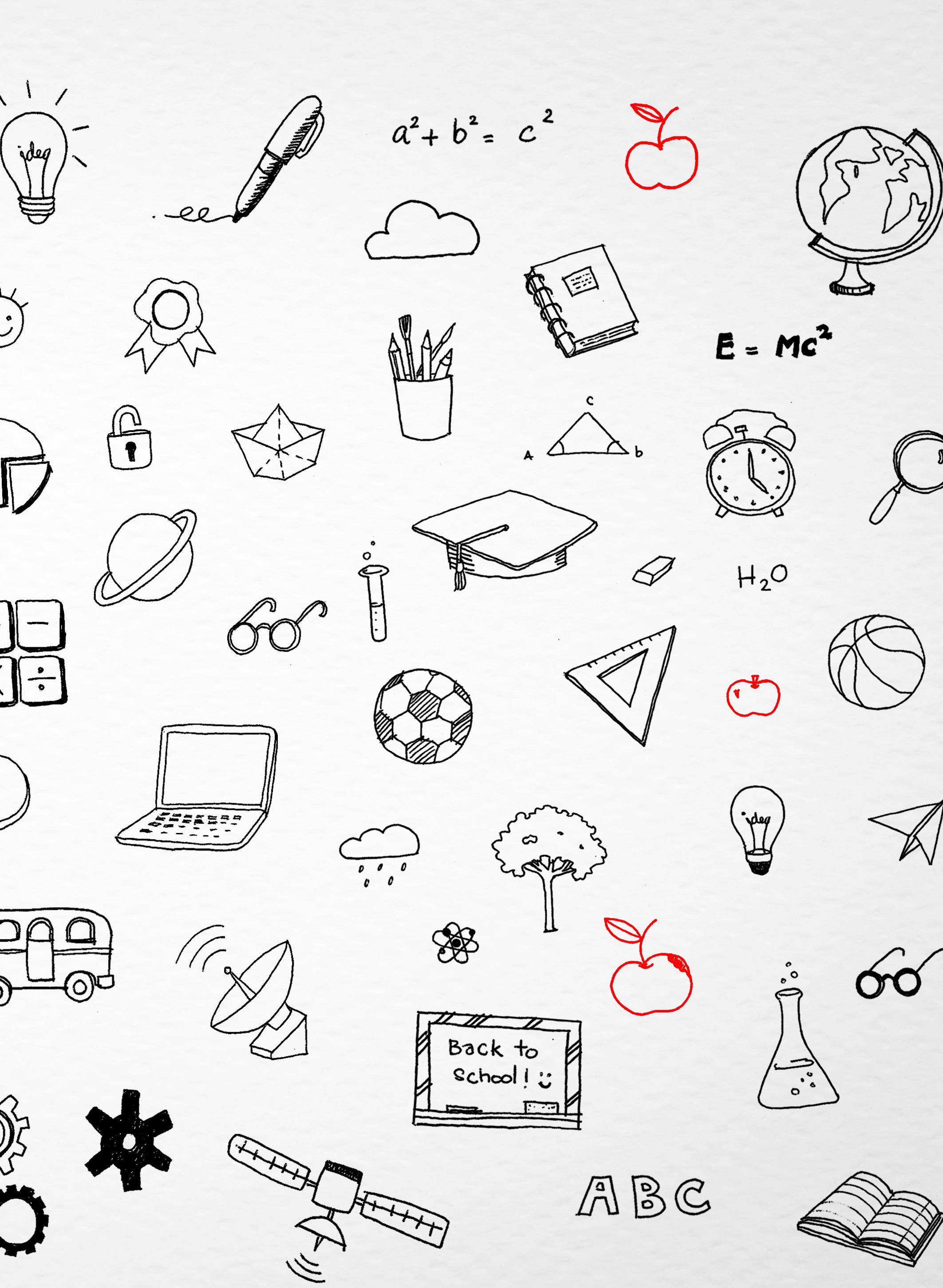
Assembly
Use Presenter Coach inside Microsoft PowerPoint to build students’ presentation skills
SRC
Give your students a voice and help them to develop their digital influencer skills with the power of T4L Kids Influencer Edition

T4L resources for your digital classroom


Totally Tech
Bring a STEM excursion into the comfort of your classroom covering a range of exciting topics. Join virtual hands-on excursions led by experts to introduce students to key STEM skills through on-demand video.


T4L Kids TV
Get your students using tech and ironing out their beginner bumps with these bite-size videos. Topics include feedback, assessment and accessibility. Choose by platform: Microsoft, Apple or Google.


Everyone’s an Author
An on-demand creative writing program featuring original videos and tips from ten Aussie children’s authors sharing an aspect of storytelling. Complemented by downloadable learning journals.


Student Filmmaker
This self-paced course with interactive video modules has been specifically designed to introduce students to the key skills and concepts of film production, without you, the teacher, needing to be the expert!

More great resources to use right now


stem.T4L kits
Did you know that you can book a stem.T4L kit for your school? In 2023 there’s a range of new and updated kits available for your classroom. The stem.T4L project provides kits of STEM equipment for schools to trial for one term/one semester. The kits include enough equipment for classroom use and are supported with learning resources and training online through stem.T4L Learning Library



Universal Resources Hub
The Universal Resources Hub currently has 828 syllabus-aligned teaching and learning resources available for teachers. You can easily find content under curriculum focus areas: Early learners, Primary, and Secondary. Use the Hub to support your programming and planning, classroom practice, assessment, as well as feedback and reporting.
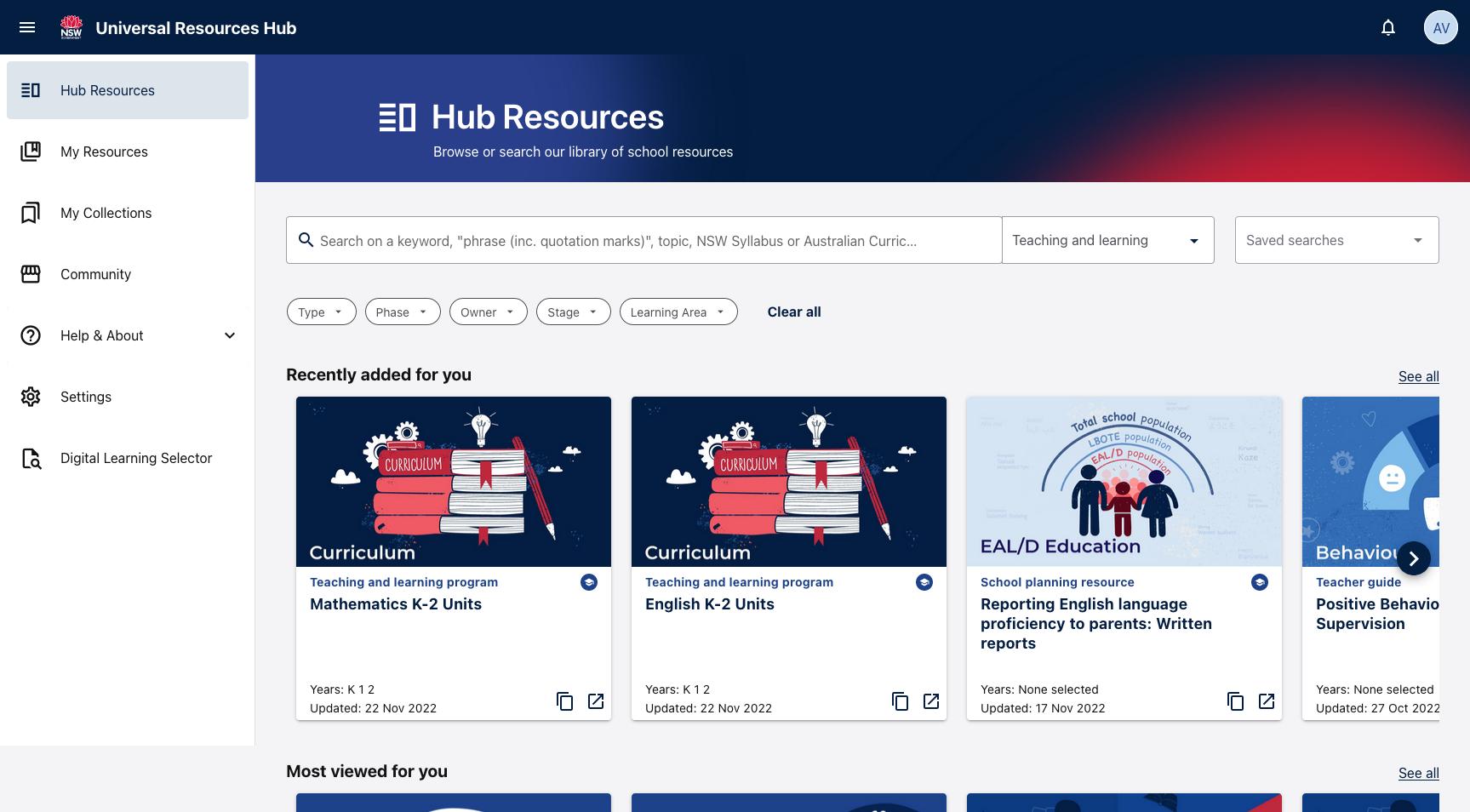
Game Changer Challenge
What is it?
Each year the department runs the Game Changer Challenge - an exciting design thinking challenge for students. Design thinking is a human-centred approach to solving complex problems. Empathy and collaboration are at the heart of design thinking.
Get involved in 2023!
This award-winning competition could be something you consider for your class – and it’s best to get started early. Check out the links below to register and get onboard.
2022 – a year for health and wellbeing
In 2022, the design thinking grand final saw 180 public school students solve a real-world wicked problem around wellbeing and health. Students pitched their ideas and had the chance to make it to the finals where they met industry partners and had the chance to take their ideas even further.
Industry partnerships offer real-world experience
The Game Changer Challenge is a great way to network with leading industry experts and create opportunities for students outside of the classroom. In 2022 Game Changer Challenge was supported by industry partners including Winc., Rothfield, ABC Education, Adobe, ASPECT Studios, Canva, Education Perfect, EY, Google for Education, HP, Food Ladder, iyarn, Lumination, Microsoft, Mott MacDonald, Ogilvy Health, Palo IT, PwC, TOMRA Cleanaway, The University of NSW.

Learn more about Game Changer

Enter your school in 2023’s Challenge now!

See what the 2022 winners created!



Stay safe online T4L’s top 5 cybersafety tips
1 Protect your login information
Don’t share your login with colleagues or students. Your username and password are unique to you and should be protected.
2 Set up a strong password
Use strong passwords or passphrases. Once a term, you’ll be prompted to change your password through the Staff Portal. If you forget your password, call EDConnect on 1300 32 32 32
3 Make sure you have undertaken your mandatory training
The mandatory Cyber Security Essentials training will improve your awareness of how cyberattacks and phishing scams work.
4 Be aware of phishing scams
Phishing emails may contain suspicious links. Do you know the sender? What are they asking you to do? If an offer sounds too good to be true, it probably is! Click Report Message and select Phishing in Outlook.
5 Safe browsing online

The department blocks out unsafe or non-educational websites but if you’re planning to use a particular site in your teaching, you can check out the web filter intranet page for more information. You can also request a review of website content from the web filter team.