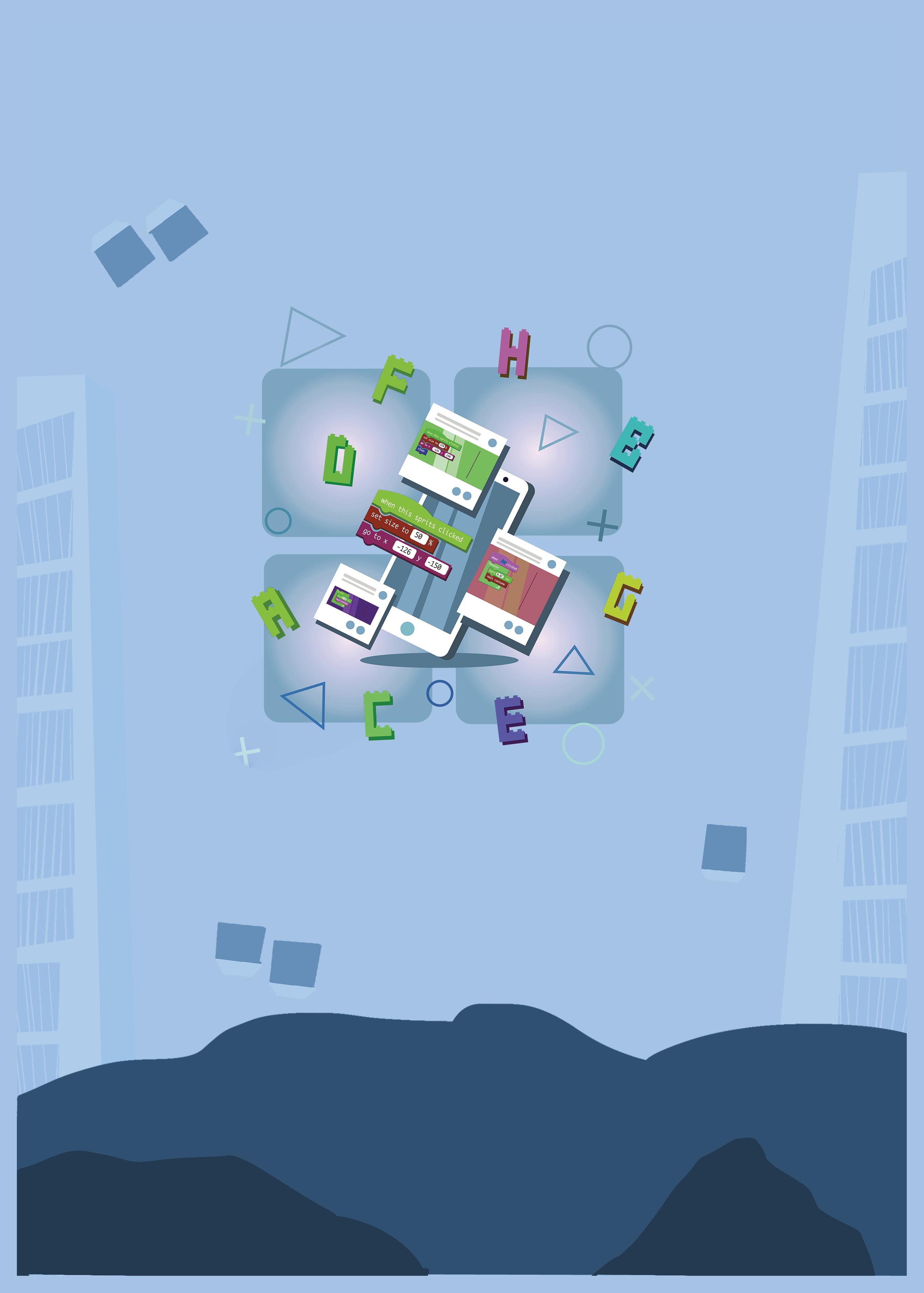
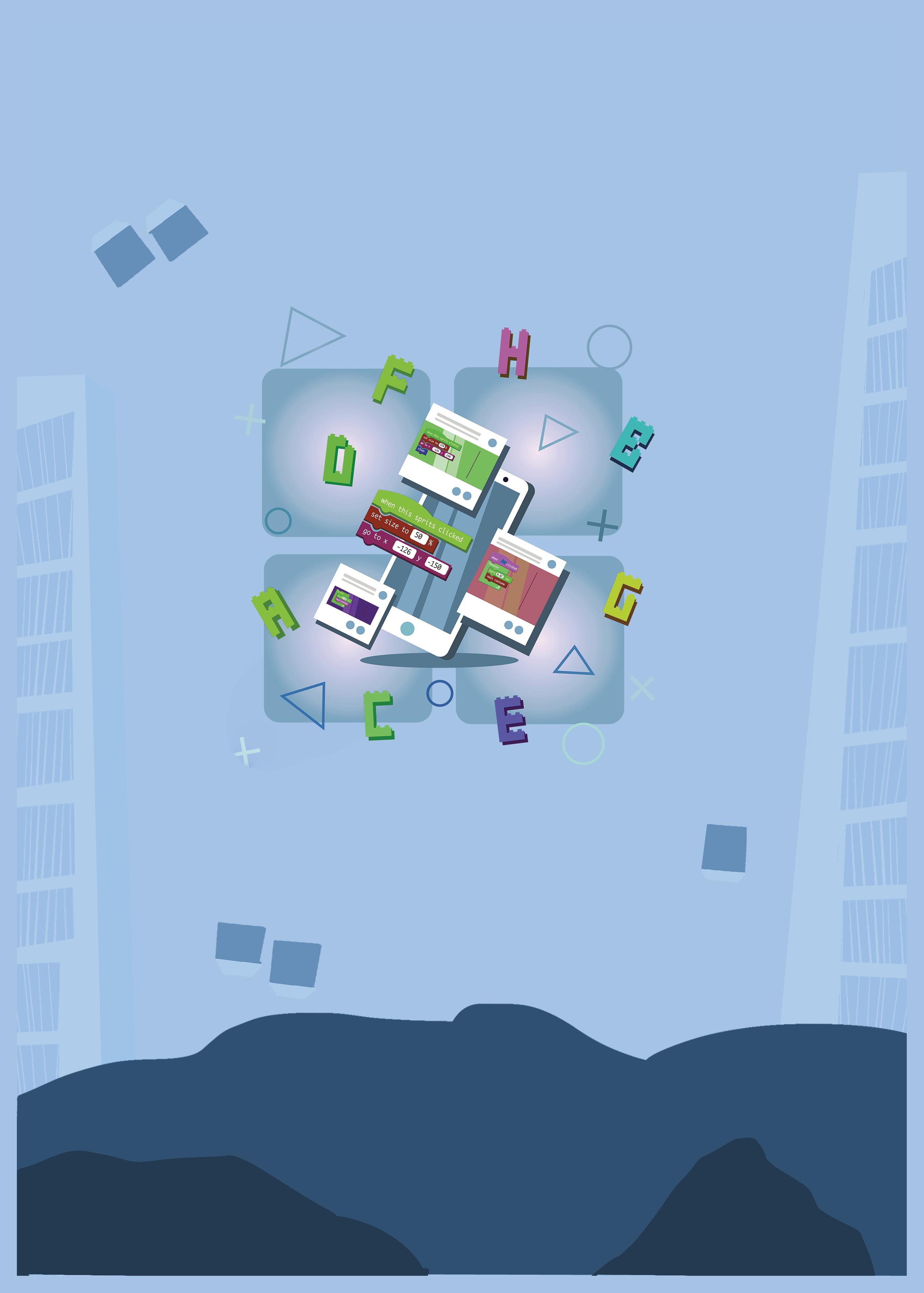
COMPUTER SCIENCE

TRIP TO MEMORY PALACE

Computer - An Electronic Device
Story Time
Note: Use the following points to prepare for the session beforehand. Avoid reading the points in the class.
In the Previous Grade…
● Wizards and robots used magic and technology to build a planet named Avora.
● Junior wizard Conji and junior robot Mel promised to share their knowledge of computers and magic with each other.
● Lord Ero, the dark lord, didn’t want robots to learn magic.
● Lord Ero froze the entire robot-kind by casting a spell.
● Mel and Conji saved robots using MS Paint and a special spell.
In this Chapter…
● Conji sees a dragon coming towards him while flying on his broom.
● The dragon is not real. It is Mel who is playing this shadow prank on him.
● Conji advises Mel to be cautious when using magic.
● Mel and Conji reach their classroom and play a quiz on computers.
The content covered in this chapter is aligned with the following CSTA Standard
● 1A-CS–02 Computing Systems
This chapter is divided into the following classroom sessions
1. Introduction to Computers
2. Advantages of a Computer
3. Disadvantages of a Computer
4. The IPO Cycle I
5. The IPO Cycle II
1. Introduction to Computers
Objectives
In this session, students will learn about –

● Computers
● Uses of Computers
Keywords
● Computer: Machine that makes our life easy
WEBS at a Glance
Warm-Up Engage Build Sum-Up
Conclude the concepts
min
Warm-Up
min
5
● Read aloud the story from page 2 to panel 5 of page 5, up to Mel’s words “Okay,......... computer is”
10 min
● Say: Let me explain about computers and their uses.
CS Concepts Explain
Computer
As given in Panel 1 on Page 6
Uses of a Computer As given in Panel 2 and 3 on Page 6 and in Panel 2 on Page 7
● Present the scenario: Consider you are listening to music online.
● Discuss:
■ What do we use to shop online on a device?
Possible Responses: Apps, Internet
■ How do you search for a particular song?
Possible Responses: By typing the name of the song or using mic
■ Where will you see the song you searched for?
Possible Responses: Screen, Monitor
■ Name an app you can use to listen to music online.
Possible Responses: Gaana, Spotify, Youtube, Amazon Music, Jio Saavan
● Conduct Fill Up section at page 14:
● Say: Conji is confused and needs our help to answer the questions below.
● Read Fill Up – Q1, 3 and 4 aloud, one by one.
● Invite some students to share their answers and others to validate their peers’ answers.
● Instruct: Fill in the answers in your books.
● Conduct DIY – Fill Up section at page 17:
■ Say: Let’s practise more to revise what we have learned.
■ Read Fill Up – Q1 and 2 aloud, one by one from Across
■ Invite some students to share their responses.
■ Discuss and validate the answers with the whole class.
■ Instruct: Fill in the answers in your books.
● Conclude: Today, we learned about computers and their uses.
● Ask the following probing questions:
■ What can you do using the Internet on a computer?
Possible Responses: Play games, Shopping, Listen to music
■ When can you use a computer mouse?
Possible Responses: When Playing games, Drawing on MS Paint, Opening a file or application
2. Advantages of a Computer
Objectives
In this session, students will learn about –
● Advantages of a Computer
Keywords
● Calculations: Solving maths problems

● Automation: Making machines run by a computer
● Storage: Space to store information online or on computer
● Presentation: Presenting information with images and videos
WEBS at a Glance
● Recap the story covered in the previous session.
● Recall the uses of computers.
● Say: Let me explain the advantages of computers.
CS Concepts
Advantages of Computers (Calculation and Speed, Automation, Storage, Teaching and Learning, Presentation)
As given on Page 8 and in Panel 1 of Page 9
● Present the scenario: Consider that you are going on a drive in a car with your family.
● Discuss:
■ What part of the car do you think is running on its own or by pressing buttons?
Possible Responses: Lights, Wipers, etc.
■ How do you listen to songs in the car?
Possible Responses: By using the radio or stereo
■ Do you think the radio is also running because of the computer?
Possible Responses: Yes or No
● Conduct the sections on Page 14:
■ Say: Let’s help Mel and Conji answer some questions.
■ Read Fill Up - Q2 and Find the Truth-Q1 aloud, one by one.
■ Invite some students to share responses.
■ Discuss and validate the answers with the whole class.
■ Instruct: Write the answers in your books.
● Conduct Tick the Correct Answer section on Page 16:
■ Read Q2 aloud.
■ Invite some students to share responses.
■ Discuss and validate the answers with the whole class.
■ Instruct: Write the answers in your books.
● Conduct DIY – Fun Time section on Page 18:
■ Say: Name two mediums of transport you can book tickets for on a computer.
■ Invite some students to share responses.
■ Discuss and validate the answers with the whole class.
■ Instruct: Write the answers in your books.
Note
● If time permits, instruct students to colour the image, or give the task as homework.
min
● Conclude: Today, we learned about the advantages of computers.
● Ask the following probing questions:
■ Name an advantage of computers.
Possible Responses: Automation, Study, Presentation, etc.
■ Name a machine.
Possible Responses: Washing machine, AC, Car, etc.
● Assign the following from DIY as homework:
■ Fun Time (Colouring Only) - Page 18
3. Disadvantages of a Computer
Objectives
In this session, students will learn about –

● Disadvantages of a Computer
Keywords
● Computer Virus: Makes a computer stop working properly
● Cybercrime: Stealing of data from computers
WEBS at a Glance
Revise the story
Recall the advantages of a computer
Read the story aloud
● Recap the story covered in the previous session.
● Recall the advantages of computers.
● Read aloud the story in panel 2 on page 9.
Conclude the concepts
● Say: Let me explain about the disadvantages of computers.
CS Concepts Explain
Disadvantages of a Computer (Impact on the Environment, Impact on Health, Computer Virus, Cybercrime)
As shown in panel 3, 4 on page 9 and panel 1, 2 on page 10 Read aloud the words “computer virus” and “cybercrime”. Instruct students to repeat these words after you.
● Present the scenario: Consider you are taking online classes on your computer.
● Discuss:
■ What should you do to take care of your health?
Possible Responses: Take breaks, Go for a walk, Stretch for 5 minutes, take screen-off time
■ What will happen to the computer when it has been used for a long time?
Possible Responses: Slow down, Stop working, Shutdown, Hang
■ What should you do if someone asks for your private information online?
Possible Responses: I will not give, Inform my parents or guardian, etc.
● Conduct Find the Truth section on Page 14:
■ Say: Let’s help Conji identify whether the statements given are true or not.
■ Read aloud Q4, 5 one by one.
■ Invite some students to share their answers and others to validate their peers’ answers.
■ Instruct: Write answers in your books.
● Conduct Tick the Correct Answer section on Page 16:
■ Say: Let’s help Conji tick the correct answer.
■ Read aloud Q3.
■ Invite some students to share their responses.
■ Discuss and validate the answers with the whole class.
■ Instruct: Tick the answers in your books.
● Conduct Answer in One Word section on Page 16:
■ Say: Let’s practise more questions.
■ Read Q1, 4 aloud, one by one.
■ Invite some students to share their responses.
■ Discuss and validate the answers with the whole class.
■ Instruct: Write answers in your books.
Note
● If time permits, instruct students to attempt DIY: Fill Up Q1, 3, or take them in next session.
● Conclude: Today, we learned about the disadvantages of computers.
● Ask the following probing questions:
■ Name a disadvantage of computers.
Possible Responses: Pollution, health issues, etc.
■ Where do you see people using computers around you?
Possible Responses: At Home, School, Pharmacy, Malls
4. The IPO Cycle I
Objectives
In this session, students will learn about –
● IPO (Input, Process and Output) Cycle
Keywords
● IPO Cycle: A cycle describing how a computer works
● Input: Letters, numbers, symbols we enter using a mouse or keyboard

● Process: Applying operations on the input given to get a final result
● Output: The final result we see on the monitor or printed on paper
WEBS at a Glance
Revise the story Read the Story aloud Recall the disadvantages of computer
Discuss the IPO of a Computer Fill Up – 5 Find the Truth – 2, 3 Tick the Correct Answer – 1, 4
● Recap the story covered in the previous session.
● Recall the disadvantages of computers.
● Read aloud the story from panel 3 of page 10 to panel 1 of page 11.
● Say: Let me explain about the IPO cycle of a computer.
Input As given in panel 4 on page 11
Process As given in panel 1 on page 12
Output As given in panel 1 on page 12
● Say: To better understand the IPO cycle of a computer, let us take an example of our body. (Refer to the example given on page 12 panel 4.)
● Present the scenario: Consider you are calculating something on a calculator.
● Discuss:
■ What will be your input in the calculator?
Possible Responses: Numbers, Digits, Operation + - =
■ What will the calculator do with the given input?
Possible Responses: Process, Addition, Subtraction, Division, Multiplication, Solving the given maths expression/problem
Explanation: The calculator will process the input by applying the given operation to the given input such as addition, multiplication, subtraction or division.
■ What will be the output?
Possible Responses: Result of the calculation, Solution, Answer
■ Where will you see the output after calculation?
Possible Responses: Calculator screen, Answer Bar, Calculator Display
Say: Correct! But, we call it Calculator Display.
● Conduct Fill Up section on Page 14:
■ Say: Let’s help Conji answer Q5.
■ Read aloud Q5.
■ Invite some students to share their answers and others to validate their peers’ answers.
■ Instruct: Fill in the final answer in your books.
● Conduct Find the Truth section on Page 14:
■ Say: Let’s help Conji identify if the statements given are true or false.
■ Read aloud Q2 and 3 one by one.
■ Invite some students to share their answers and others to validate their peer answers.
■ Instruct: Write final answers in your books.
● Conduct Tick the Correct Answer section on Page 16:
■ Say: Let’s practise some more questions.
■ Read Q 1 and 4 aloud.
■ Invite some students to share their responses.
■ Discuss and validate the answers with the whole class.
■ Instruct: Tick the final answers in your books.
Note
● If time permits, instruct students to attempt Answer in One Word Q3 on Page 16 and DIY: Fill Up –Q4 on Page 17, or take them in next session.
● Conclude: Today, we learned about the IPO cycle of a Computer.
● Ask the following probing questions:
■ Name a machine that you think follows an IPO cycle.
Possible Responses: Microwave, ATM, Washing Machine, etc.
■ What makes these machines process the given input?
Possible Responses: CPU
5. The IPO Cycle II
Objectives
In this session, students will recall –
● Computer and it’s IPO (Input, Process and Output) Cycle
Keywords
● Computer: An electronic device that makes our life easy
● IPO Cycle: A cycle describing how a computer works
● Input: Letters, numbers, symbols we enter using the mouse or keyboard

● Process: Applying operations on the input given to get a final result
● Output: The final result we see on the monitor or printed on paper
WEBS at a Glance
● Help students recall about computers and their IPO cycle.
● Invite students to give some examples of the IPO cycle from their daily lives.
● Present the following scenarios:
■ Scenario 1: Consider you want to sharpen your pencil.
■ Scenario 2: Consider you want to make orange juice.
● Discuss:
■ What will be input, process and output in the above cases?
Possible Responses:
Scenario 1
Input: Pencil
Process: Sharpening
Output: Pencil waste
● Conduct Match Me section on Page 15:
Note
Scenario 2
Input: Oranges
Process: Squeezing the fruits
Output: Juice
■ Say: Let’s help Conji match the words with the given images.
■ Read the words one by one.
■ Invite some students to share their answers and others to validate their peers’ answers.
■ Instruct: Draw lines from the words to the correct images in your books.
● If any of the additional activity mentioned in earlier session is left unattempted, guide and instruct students to complete them.
● Additional Questions given in earlier sessions:
■ Answer in One Word Q3 on Page 16
■ DIY: Fill Up Q1, 3, 4 on Page 17
● Conclude: Today, we recalled computers and their IPO cycle.
● Ask the following probing questions:
■ Identify the IPO cycle of a plant.
Possible Responses:
Input: Seed, Soil, Water, Sunlight
Process: Photosynthesis
Output: Leaves, Flower, Fruit
■ Identify the IPO cycle of Paining.
Possible Responses:
Input: Pencil, Colours, Scale, Brush, Paper
Process: Sketching, Drawing, Colouring
Output: Painting
Role of Computers
Story Time
Note: Use the following points to prepare for the session beforehand. Avoid reading the points in the class.
In the Previous Chapter…
● Conji recalled how he and Mel had overcome all the challenges thrown by Lord Ero.
● Mel disguised herself as a dragon to prank Conji.
● Conji advised Mel to be cautious when using magic.
● Mel and Conji reached their classroom and played a quiz on computers.
In this Chapter…
● Eva joins Avora school and becomes friends with Mel and Conji.
● Mel explains computer parts to Conji and compares them with the different parts of the body.
● Conji introduces his friends to the sci-fi lab.
● In the lab, the friends are surprised to see the computers and gadgets.
● Eva asks about a machine and Conji explains that it is a computer – an electronic device.
The content covered in this chapter is aligned with the CSTA Standard
● 1A-CS-02 Communicating
This chapter is divided into the following classroom and lab sessions
1. Role of Computers I
2. Role of Computers II
3. Role of Computers III
1. Role of Computers I
Objectives
In this session, students will learn about –

● Computers
● Uses of computers
Keywords
● Computer: An electronic device that helps us to play games, watch movies, and search for information
WEBS at a Glance
● Recap the story and revise the concepts covered in the previous chapter.
● Say: Today, we will be learning about Computers and their uses.
● Say: Let’s learn how the story moves ahead.
● Read the story aloud from Page 20 to Panel 3 on Page 23 up to the words “....maintain library records”
● Say: We will be learning about Google Docs and text formatting while reading the story.
CS Concepts Explain Computers
Uses of computers
As given in Panel 7 on Page 21
As given in Panel 3 on Pages 22 and 23
● Present the scenario: Consider that you visit your father’s office and see lot of computers.
● Discuss:
■ What can be used to draw pictures?
Possible Responses: Paint, Computer
■ Which electronic device is used to play games and videos and listen to music?
Possible Responses: Speakers, Computers
■ What are the uses of Computers?
Possible Responses: Play games; Listen to music; Draw pictures
■ What are the things teachers can do with the help of Computers?
Possible Responses: Play games; Build timetables; prepare report cards
Note
● If time allows, discuss all four questions, or discuss the first two.
● Conduct Fill Up on Page 34:
■ Say: Let’s help Mel fill in the blanks.
■ Read Q1 aloud.
■ Invite some students to share their answers and others to validate their peers’ answers.
■ Instruct: Fill in the final answer in your books.
● Conduct Find the Truth on Page 34:
■ Say: Let’s help Conji mark the statements as true or false.
■ Read Q1 aloud
■ Invite some students to share responses.
■ Discuss and validate the answers with the whole class.
■ Instruct: Mark the final answer in your books.
● Conduct Answer in One Line on Page 36:
■ Say: Let’s help Mel match the correct answer of Q4
■ Read the Match Me aloud.
■ Invite some students to share their responses.
■ Discuss and validate the answers with the whole class.
■ Instruct: Match the final answer in your books.
● Ask the following probing questions:
■ What do your parents use the computer for?
Possible Responses: Office work; Watching videos
■ What can be used to keep records of items and generate bills?
Possible Responses: Laptop; Computer
● Assign the following questions as homework:
■ DIY Activity – Fun Time: Q1
2. Role of Computers II
Objectives
In this session, students will learn about –
● Uses of computers II
● Smartphone
● Apps
Keywords
● Smartphone: A handheld electronic device that is used to make calls, send messages, play games, and search for information
● Apps: Are used to perform specific functions like video calling, ordering food, buying clothes

WEBS at a Glance
Recap the story and the concepts covered in the previous session
Read the story aloud
Discuss uses of computers II, smartphone, applications
Fill Up – Q2, 3, 5 Find the Truth – Q2, 3, 5 Tick the Correct Answer –Q1, 2
Conclude the session Assign the homework
● Recap the story and revise the concepts covered in the previous chapter.
● Say: Today, we will be learning about smartphones and applications.
● Say: Let’s learn how the story moves ahead.
● Read the story aloud from Page 24 to Panel 2 on Page 28 up to the words “....fitness tracker too”.
● Say: We will be learning about uses of computers and computer applications.
CS Concepts Explain
Uses of computer II
Smartphones
Applications
As given in Panel 1 and 2 on Page 24 and Panel 1 on Page 25
As given in Panel 2 on Page 25
As given in Panel 2 on Page 25
● Present the scenario: Consider that you got a smartphone as a birthday gift from your parents.
● Discuss:
■ What can be used to keep records of items and generate bills?
Possible Responses: Laptop; Computer; Smartphone
■ What can be used to book tickets online?
Possible Responses: Application; Smartphone; Computer
■ What is used to make online payments?
Possible Responses: Smartphones; Applications
■ Is it possible to book train or flight tickets with Smartphones?
Possible Responses: Yes; No
Note
● If time allows, discuss all four questions, or discuss the first two.
● Conduct Fill Up on Page 34:
■ Say: Let’s help Mel fill in the blanks.
■ Read Q2, 3, and 5 aloud, one by one.
■ Invite some students to share their answers and others to validate their peers’ answers.
■ Instruct: Fill in the final answers in your books.
● Conduct Find the Truth on Page 34:
■ Say: Let’s help Conji mark these statements as true or false.
■ Read Q2, 3 and 5 aloud.
■ Invite some students to share their responses.
■ Discuss and validate the answers with the whole class.
■ Instruct: Mark the final answers in your books.
● Conduct Tick the Correct Answer on Page 35:
■ Say: Let’s tick the correct answer.
■ Read Q1 and 2 aloud, one by one.
■ Invite some students to share their responses.
■ Discuss and validate the answers with the whole class.
■ Instruct: Tick the final answers in your books.
Note
● If time permits, conduct Q3 and 4 from Tick the Correct Answer or assign it as homework.
Chapter 2 • Role of Computers
● Ask the following probing questions:
■ If we want to store bank data, which device should we use?
Possible Responses: Software; Computer
■ If we want to store patient records and prepare medical reports, which device should we use?

Possible Responses: Software; Computer; Laptop
● Assign the following questions as homework:
■ DIY Activity – Fun Time: Q2
3. Role of Computers III
Objectives
In this session, students will learn about –
● Applications of Computers
Keywords
● Tekie learning app: An app that teachers can use to teach students online
WEBS at a Glance
● Recap the story and revise the concepts covered in the previous chapter.
● Say: Today, we will be learning about applications of computers.
● Say: Let’s learn how the story moves ahead.
● Read the story aloud from Panel 3 on Page 28 to Page 32.
● Say: We will be learning about applications of computers.
CS Concepts Explain
Applications of computers
As given in Panels 2 and 3 on Page 29, Panels 4 and 5 on Page 30
● Present the scenario: Consider that you are helping your younger sister with her homework by interacting online with her.
Chapter 2
• Role of Computers
● Discuss:
■ What can you use to connect with your sister?
Possible Responses: Software; Internet; Computer
■ What do you need in a computer to connect to the internet?
Possible Responses: Keyboard; CPU; Mouse; Modem
■ Which of these does not have a keyboard (Computer, tablet or laptop)?
Possible Responses: Laptop; Tablet; Computer
■ Is it possible to give exams online with computers?
Possible Responses: Yes; No
Note
● If time allows, discuss all four questions, or discuss the first two.
● Conduct Fill Up on Page 34:
■ Say: Let’s help Mel fill in the blanks.
■ Read Q4 aloud.
■ Invite some students to share their answers and others to validate their peers’ answers.

■ Instruct: Fill in the final answer in your books.
● Conduct Find the Truth on Page 34:
■ Say: Let’s help Conji mark these statements as true or false.
■ Read Q4 aloud.
■ Invite some students to share their responses.
■ Discuss and validate the answers with the whole class.
■ Instruct: Mark the final answer in your books.
● Conduct Tick the Correct Answer on Page 35:
■ Say: Let’s help Conji mark these statements as true or false.
■ Read Q4 aloud
■ Invite some students to share their responses.
■ Discuss and validate the answers with the whole class.
■ Instruct: Mark the final answer in your books.
● Conduct Match Me on Page 36:
■ Say: Let’s help Eva match the correct answer of Q1, 3, 4 and 5.
■ Read the Match Me aloud.
■ Invite some students to share their responses.
■ Discuss and validate the answers with the whole class.
■ Instruct: Match the final answers in your books.
● Ask the following probing questions:
■ What can be used to make the learning process easy and interesting?
Possible Responses: Computers; The Internet
■ With the help of the computer, what can we access to watch videos online?
Possible Responses: Internet; Website
● Assign the following questions as homework:
■ DIY Activity – Fun Time: Q3, 4, 5
Note
● Conduct the remaining questions in the revision session of this chapter.
Chapter 2 • Role of Computers
Chapter
Chapter
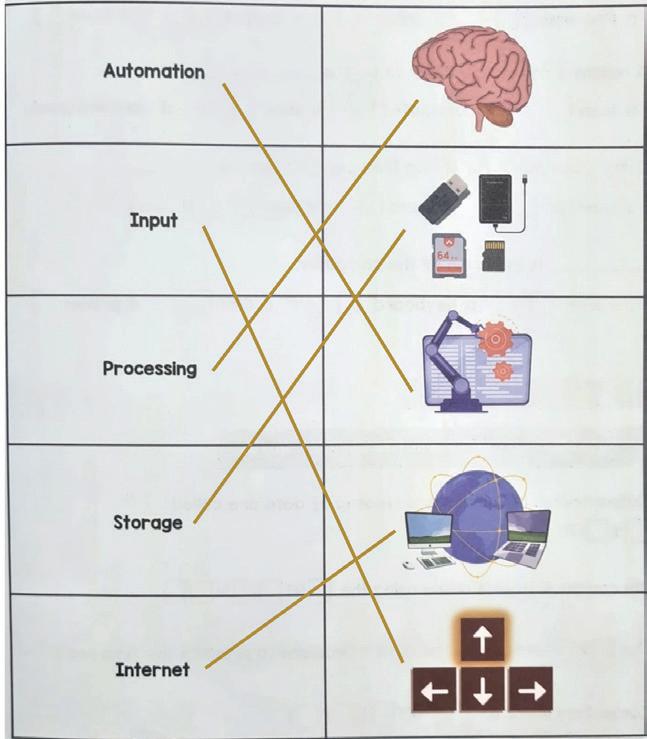
E Answer in One Line
Brain Teasers
1. Computers can be used to teach new things to students and help in preparing tests and presentations as well.
2. Computers in banks are used for keeping details of customers and making payments online.
3. Computers help hospitals to keep patient details, medical records and generate medical reports.
4. Computers help students by providing smart class solutions and helping them interact with their teachers remotely.


5. Smartwatches help us keep track of our health and our daily activities such as heart rate, steps, blood pressure and sleep.


Introduction to Coding
The content covered in this chapter is aligned with the following CSTA Standard
● 1A-AP–08 Algorithms
● 1A-AP–10 Control
This chapter is divided into the following classroom and lab sessions
1. Introduction to Coding
2. Drag and Drop
3. Command and Sequence
4. Puzzle Code Studio
1. Introduction to Coding
Objectives
In this session, students will learn about –
● Coding
● Purpose of Learning Coding
● Block-based Coding
Keywords
● Coding: Telling the computer what to do in a language the computer understands
● Block-based Coding: A drag-and-drop learning environment to code animated stories or games
Introduce students to the word “Coding”

Discuss the key concepts covered
Conduct the “Build a house” scenario Conclude the concepts
Action Plan
● Say: Today, we will learn about Coding. What does the word “coding” mean?
● Invite 1 or 2 responses from the students, but don’t give the correct answer yet.
● Say: Let’s read the chapter story to understand in simple words and we will come up with a definition of “coding” afterwards.
● Read the text aloud on page 1.
● Say: Computers do not understand human languages. That is why we need to learn to code so that we can communicate with computers.
● Explain the following concepts –
Why should we learn coding?
Block-Based Coding
As given on Pages 1 and 2
As given on Page 3
As given on Page 4
● Draw one triangle and two rectangles of different shapes on the board.
● Present the scenario: Consider these shapes as blocks. Now, build a house in your notebooks using these shapes.
1. Allow some time for kids to do this activity.
2. Once most of the students have drawn the house, summarise the learning outcomes as follows –
■ Blocks in block-based coding are like the shapes given to you.
■ Just as you have simply arranged the shapes to build a house, we have to arrange the blocks to make computers do a task. That is Block Coding.
■ Block-based coding is fun and easy to learn.
● Conclude: Today, we learned about Coding. We were introduced to a coding method called block-based coding.
● If time permits, ask the following probing questions:
■ Do you think a computer would understand my instructions if I gave the instructions in any language?
Possible Responses: Yes; No.
Explanation: No. The computer would not understand all the languages. It would only understand my instructions if I used the language the computer understands.
■ How would learning coding help us?
Possible Responses: Understand problems; think of solutions; make a computer do a task; solve a question in many ways.
2. Drag and Drop
Objectives
In this session, students will learn about –
● Drag and Drop
● Jigsaw Puzzle
Keywords
● Code.org: An educational platform where we learn how to code
WEBS at a Glance
Warm-Up Engage Build Sum-Up
Revise the concepts from the previous coding class
Tell them about Code.org
Show the video “Drag and Drop” on the panel Discuss the key concepts covered
Attempt the Puzzle-Solving Challenge
Conclude the concepts
● Say: Do you remember what we learned in the previous session?
● Invite responses from some students.
● Revise the concepts learned in the previous class.
● Introduce Code.org and help the students log in.
● Show the video “Say Hi to Koi!” in the panel and discuss the key concepts covered.

● Invite students to answer the questions given on the slide.
● Guide students to open the Assignment/Activity Page.
● Discuss the Activity and show them how to Drag and Drop.
● Help the students open the activity.
● Allow them some time to complete the challenge.
● Walk around in the classroom and observe the activity done by the students.
Sum-Up
2 min
● Conclude: Today, we have learned how to Drag and Drop in the Code.org platform. Additionally, we have solved the Jigsaw puzzle.
3. Command and Sequence
Objectives
In this session, students will learn about –
● Commands
● Sequences
Keywords
● Commands: Instructions given to the computer to do something
● Sequences: More than one command in an order
WEBS at a Glance
Revise the concepts from the previous coding class
Show the video “Introduction to Sequencing” on the panel Discuss the key concepts covered
Attempt the activities related to Sequencing on the panel
Conclude the concepts Assign homework
● Say: Do you remember what we learned in the previous session?
● Invite responses from some students.
● Revise the drag-and-drop functionality learned in the previous class.
● Help the students to go to the Panel and open the Lab on Introduction to Sequencing.

● Play the video “Koi gets late for class” on the panel. Let the students watch the complete video.
● Discuss the concepts of Commands and Sequences.
● Discuss Practice questions 1 and 2 given on the Panel.
● Invite answers from as many students as possible.
● Guide students to open the Assignment/Activity Page.
● Discuss the activity and help students open the activity.
● Walk around in the classroom and observe the activity done by the students.
2 min
● Conclude: Today, we have learned about Commands and Sequences.
● Assign Q1 on page 14 in the book as homework.
4. Puzzle Code Studio

Objectives
In this session, students will learn about –
● Puzzle Code Studio
Keywords
● Play Area: The area where the program will run
● Workspace: Where you will drag the blocks from Toolbox to code
● Instructions: Steps to solve the problem
Revise the concepts from the previous coding class
Introduce the students to Puzzle Code Studio
Explain the parts, one by one
Discuss and attempt the coding challenge Conclude the concepts
● Say: Do you remember what we learned in the previous session?
● Invite responses from some students.
● Revise the concept of Command and Sequences which we learned in the previous class.
● Help the students open the Puzzle Code Studio.
● Highlight and Explain the parts, one by one.
● Discuss the concepts of Fixed Sequences and Flexible Sequences.
● Discuss the example questions given on page number 16 and 17.
● Explain and Invite answers from as many students as possible.
● Help the students to open the Activity as given on the panel (Page 18 in the book).
● Walk around in the classroom and observe the activity done by the students.
● Conclude: Today, we have learned about Puzzle Code Studio.
About this teacher manual
This Teacher Manual has been designed to implement Tekie, the storytelling-based Coding and Computer Science program. The manual consists of lesson plans within each chapter that teachers transact within classrooms and computer labs. Each lesson is based on a research-based ‘WEBS’ framework that simplifies pedagogical practices for teachers and enables them to deliver effectively.
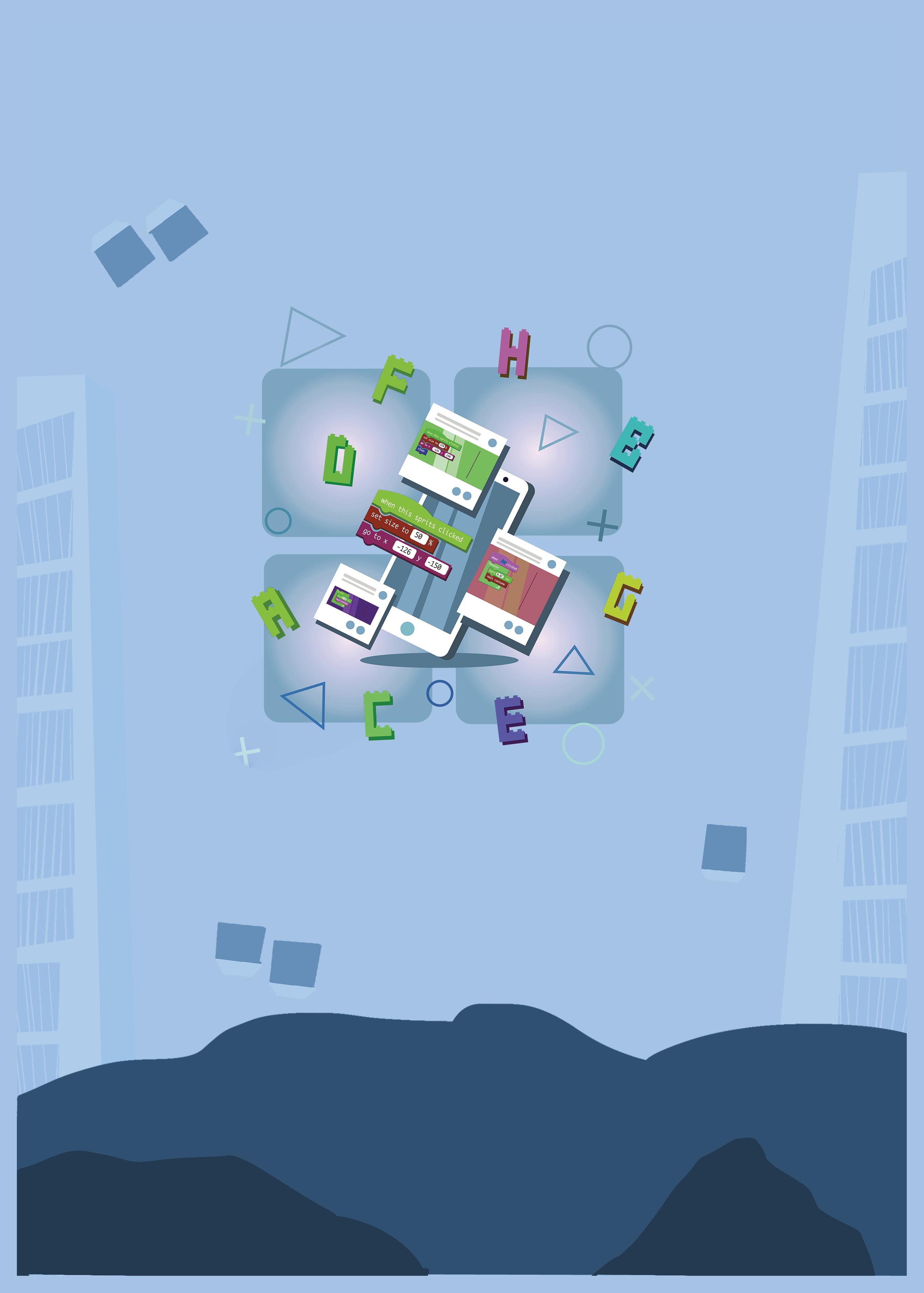
‘WEBS’ Framework
W E B S Warm-Up Engage Build Sum-up
Special features
• Sharp Lesson Planning: Each lesson plan focuses on specific sub-learning outcomes within a chapter and are designed for delivery within the stipulated class or lab time.
• Real-life and Application-based Questions: Additional questions that link Computer Science to real-life contexts and assist teachers to develop learners’ conceptual understanding and application skills.
• Support and Detailed Solutions: In-depth solutions for in-class and post-class activities to reinforce learning.

About Uolo
Uolo partners with K12 schools to bring technology-based learning programs. We believe pedagogy and technology must come together to deliver scalable learning experiences that generate measurable outcomes. Uolo is trusted by over 8,000 schools with more than 3 million learners across India, South East Asia, and the Middle East.
