

COMPUTER SCIENCE

INTO THE VOID
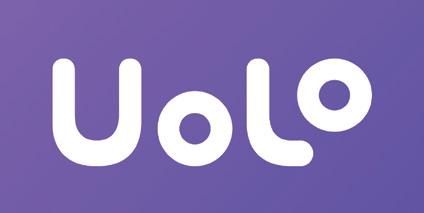
Operating Systems and GUI
Story Time
Note: Use the following points to prepare for the session beforehand. Avoid reading the points in the class.
In the Previous Grade…
● The kids travelled to the Idea Centre to learn about the monster Cyborg.
● Lord Ero was manipulated as a child and shook hands with the monster Cyborg.
● Now the kids are on a mission to get Lord Ero on their side.
In this Chapter…
● Lord Ero rejects Mel and Conji’s requests to join the mission and save Avora.
● Later he confronts Cyborg for fooling him.
● Lord Ero knows about Cyborg’s birth at the Idea Centre.
● Cyborg tells Lord Ero that the Dark Lord chose him.
● Lord Ero is on a mission to avenge the insults of all the dark wizards.
The content covered in this chapter is aligned with the following CSTA Standard
● 2-CS-02 Hardware & Software
This chapter is divided into the following classroom sessions
● Types of Software
● Introduction to Operating Systems
● Functions of Operating Systems
● Types of Operating Systems
1. Types of Software
Objectives
In this session, students will learn about -
● System software and its subtypes
● Application software and its subtypes
Keywords
● Software: The instructions or programs that tell the hardware what to do
● Drivers: Programs that let the software and hardware interact with each other
● Utilities: Programs that supplement the working of software

WEBS at a Glance
Invite students to brief the class about the story and the CS concepts covered earlier
Discuss hardware & software, system & application software along with their subtypes
● Invite a student to brief the class about the backstory.
● Invite another student to brief the class about the story covered from page 2 to panel 5 on page 3 up to the line “… were banished from Avora”.
● Read the story from panel 6 to panel 7 on page 3 up to the line “… types of software.”.
● Say: Let me explain the two types of software.
CS Concept Explain
System Software
Application Software
As given in Panel 1 and 2 on Page 4 and panel 1 of page 5
As given in panel 2 and 3 on Page 4
● Present the scenario: Imagine you want to edit your photos using Adobe Photoshop. You first turn on your PC and login to Windows/IOS. Then you open the required app, that is, Adobe Photoshop.
● Discuss:
■ What is the type of software that helps the computer do its job?
Possible Responses: System software
■ What are some examples of application software?
Possible Responses: Adobe Photoshop; MS Word; The specific games played by the students
■ What are the 3 types of application software?
Possible Responses: General purpose; Specific purpose; Utility software
■ What is the difference between hardware and software?
Possible Responses: Hardware consists of the physical parts of a computer while software consists of the internal programs.
● If time allows, discuss all four questions, or discuss the first two.
● Conduct Fill Up on Page 11:
■ Say: Fill in the blanks to help Conji recover his memory.
■ Read Q1 aloud
■ Invite some students to share their answers and others to validate their peers’ answers.
■ Instruct students to write the final answer in their books.
● Conduct Tick the Correct Answer on Page 11:
■ Say: Tick the correct answer to help Conji remember more details.
■ Read Q2 aloud.
■ Invite some students to share responses.
■ Discuss and validate the answers with the whole class.
■ Instruct students to mark the final answer in their books.
● Conduct Find the Truth on Page 12:
■ Say: State true or false to get the facts clear for Conji.
■ Read Q1 aloud.
■ Invite some students to share their answers and others to validate their peers’ answers.
■ Instruct students to mark the final answer in their books.
● Conduct Short Answers on Page 12:
■ Say: Answer these questions to make sure Conji has recovered his memory.
■ Read Q1, 2, 3 and 4 aloud, one by one.
■ Invite some students to share their answers.
■ Discuss and Validate their answers.
■ Instruct students to write the final answers in their books.
● Conclude: Today, we learned about various types and subtypes of software.
● Ask the following probing questions:
■ What kind of software is the game you play on your PC?
Possible Responses: Application Software
■ How will you tell if a computer component is hardware or software?
Possible Responses: If the component is physical and we can touch it, then it is hardware; If it is an internal program then it is a software.
2. Introduction to Operating Systems
Objectives
In this session, students will learn about -
● Basics of operating system
● GUI

● Need of an operating system
Keywords
● User interface: The place where humans and computers interact with each other
● Task: Any operation performed by a computer
WEBS at a Glance
● Brief the students about the concepts and story from the previous class.
● Ask the students if their PCs have Windows/IOS/Linux or some other operating system.
● Say: Let me tell you about Operating Systems. CS
Definition of OS
History of OS
GUI
Need of OS
As given in Panel 2 and 3 on Page 5
As given in panel 4 of page 5 and panel 1, 3, and 4 on page 6
As given in panel 4 and 5 on page 6
As given in panel 1 and 2 on page 7
● Present the scenario: Imagine you want to watch a movie on your PC. You turn on the device and play the movie. Suppose you press the spacebar to pause the movie. What software tells the computer to pause the movie when you hit the spacebar?
● Discuss:
■ What is the software that helps the hardware and software components of a computer to interact with each other?
Possible Responses: Operating System
■ What are some commonly used OS?
Possible Responses: Windows; Linux; MacOS
■ How are modern-day OS better than older ones like GMOS?
Possible Responses: Modern day OS do not require massive machines; They are faster and more efficient; They can perform more tasks
Note
● If time allows, discuss all three questions, or discuss the first two.
● Conduct Fill Up on Page 11:
■ Say: Fill in the blanks to help Conji recover his memory.
■ Read Q3 and Q4 aloud, one by one.
■ Invite some students to share their answers and others to validate their peers’ answers.
■ Instruct students to write the final answers in their books.
● Conduct Tick the Correct Answer on Page 11:
■ Say: Choose the correct answer to help Conji remember more details.
■ Read Q1, 3 and 4 aloud, one by one.
■ Invite some students to share their answers.
■ Discuss and Validate their answers.
■ Instruct students to mark the final answers in their books.
● Conduct Find the Truth on Page 12:
■ Say: State true or false to get the facts clear for Conji.
■ Read Q2 and 3 aloud, one by one.
■ Invite some students to share their answers and others to validate their peers’ answers.
■ Instruct students to mark the final answers in their books.
● Conclude: Today, we learned about OS, GUI and need of OS.
● Ask the following probing questions:
■ How does GUI make the use of devices easy?
Possible Responses: It makes it easier to identify applications using their icons.
■ What software tells the computer to pause the movie when you hit the spacebar?
Possible Responses: Operating system
■ What will happen if a device does not have an OS?
Possible Responses: Hardware and software will not be able to interact; The device will not be able to function
● Assign the following questions from Brain Teasers as homework:
■ Short Answers – Q5
■ Long Answers – Q1
3. Functions of Operating Systems
Objectives
In this session, students will learn about -

● Some functions of OS
● Process management
● Memory Management
● Device Management
● Security and Protection
Keywords
● Input: Any information/instruction given to the computer by the user
● RAM: Random Access Memory is the temporary memory in a PC which is used for running applications and storing unsaved work
● User interface: The place where humans and computers interact with each other
WEBS at a Glance
Recap the previous concepts Discuss process management, memory management, device management, security and protection
● Brief the students about the previous concepts.
● Say: Let me explain all these functions to you.
CS Concept Explain
Process Management
Memory Management
File Management
Device Management
Security and Protection
As given in Panel 4 on Page 7
As given in panel 1 on page 8
As given in panel 1 on page 8
As given in panel 1 on page 8
As given in panel 1 on page 8
● Present the scenario: Suppose your friend is at your house and you are playing a multiplayer game. While playing the game, you are also downloading a movie simultaneously in the background.
● Discuss:
■ What are the various functions of the OS involved in the scenario?
Possible Responses: Process management; Memory management; Device management; File management; Security and protection
■ How will the OS ensure that the downloaded movie file is safe to use?
Possible Responses: The OS provides inbuilt antivirus protection. It will scan the downloaded file for any potential threats. The user is warned in case a threat is found.
Note
● If time allows, discuss all three questions, or discuss the first two.
● Conduct Find the Truth on Page 12:
■ Say: State true or false to get the facts clear for Conji.
■ Read Q4 and 5 aloud, one by one.
■ Invite some students to share their answers and others to validate their peers’ answers.
■ Instruct students to write the final answers in their books.
● Conduct Long Answers on Page 12:
■ Say: Help Conji fight Ero’s efforts to erase his memory by answering this question.
■ Read Q1 aloud.
■ Invite some students to share their answers.
■ Discuss and validate their answers.
■ Instruct students to write the final answer in their books.
● Ask the following probing questions:
■ What will happen if the OS fails to manage the various devices connected to the PC?
Possible Responses: System will not be able to coordinate input and output; Suitable output won’t be received for the corresponding input; The device won’t be able to function
■ Why is file management important?
Possible Responses: We create a lot of folders in our PCs and store a lot of data in the form of documents, videos, photos, audio etc. It is necessary to keep track of the information regarding the saving, copying and deletion of these files.
4. Types of Operating Systems
Objectives
In this session, students will learn about -
● Types of OS
■ Single-user OS

■ Multi-user OS
■ Multiprocessor OS
■ Multi-tasking OS
■ Multi-threading OS
Keywords
● Threads: Program instructions
Recap the previous story and concepts.
Discuss Single-user OS, Multi-user OS, Multiprocessor OS, Multi-tasking OS, Multithreading OS
Fill Up – Q2, 5 Tick the Correct Answer – Q5 Long Answers – Q2, 3
Conclude the session Assign the homework
● Recap the previous concepts and story.
● Name the various types of OS.
● Say: Let me explain the various types of OS.
Single-user OS
Multi-user OS
Multiprocessor OS
Multi-tasking OS
Multi-threading OS
As given in Panel 2 on page 9
As given in panel 2 of page 9
As given in panel 2 of page 9
As given in panel 2 of page 9
As given in panel 2 of page 9
● Present the scenario: Suppose you are visiting your friend’s house. You are intrigued by the different types of devices present there and you start inquiring about them from your friend.
● Discuss:
■ What are the operating systems that the devices at your friend’s house have?
Possible Responses: Ubuntu; MacOS; Windows 11
■ What are some single-user operating systems?
Possible Responses: MS-DOS; Palm OS
■ What are some multi-user operating systems?
Possible Responses: Windows; MacOS
■ How many CPUs does a multitasking OS have?
Possible Responses: Only one CPU
● Conduct Long Answers on Page 12:
Note
10 min
■ Say: Help Conji fight Ero’s efforts to erase his memory by answering these questions!
■ Read Q2 and 3 aloud, one by one.
■ Invite some students to share their answers.
■ Discuss and validate their answers.
■ Instruct students to write the final answers in their books.
● If time permits, conduct Fill Up – Q2, 5 and Tick the Correct Answer – Q5 or assign them as homework.
min
● Ask the following probing questions:
■ What are the benefits of multi-user operating systems?
Possible Responses: More than one user can use the computer without hindering the work of the other users; They maintain privacy among the users using the same device
■ What is the benefit of having a multi-threading OS?
Possible Responses: It makes the processes faster and more efficient; Decreases the load on the CPU
● Assign the following questions as homework:
■ Fill Up – Q2, 5
■ Tick the Correct Answer – Q5
App Development
Story Time
Note: Use the following points to prepare for the session beforehand. Avoid reading the points in the class.
In the Previous Chapter…
● Lord Ero rejected Mel and Conji’s requests to join the mission and save Avora.
● Later he confronted Cyborg for fooling him.
● Lord Ero knew about Cyborg’s birth at the Idea Centre.
● Cyborg told Lord Ero that the Dark Lord had chosen him.
● Lord Ero was on a mission to avenge the insults of all the dark wizards.
In this Chapter…
● Mel and Conji discuss how, even after learning the truth, Lord Ero is still on Cyborg’s side.
● The muses visit Avora to meet Mel and Conji.
● Mel and Conji ask them about Cyborg’s escape from the void.
● The muses tell the kids about the void, the strongest force on Nexus.
● They conclude that Cyborg must be feeding stories to Ero.
The content covered in this chapter is aligned with the following CSTA Standard
● 2–AP–13
This chapter is divided into the following classroom and lab sessions
1. Introduction to Apps
2. Categories and types of Apps
3. Creating Apps in Scratch I
4. Creating Apps in Scratch II
1. Introduction to Apps
Objectives
In this session, students will learn about –
● What are Apps?
● Smartphones
● Android and iOS
● Types of Apps
Keywords
● App: Software designed to perform specific tasks
● Smartphones: Handheld devices that can be used to browse the internet and run software programmes like computers
● Android: Operating system developed by Google for use in all touch-screen devices

● iOS: An operating system based on Mac OS.
WEBS at a Glance
Recap the backstory
Invite students to brief the class on the story and CS concepts covered in the chapter
Discuss what apps are, smartphones, android, iOS and types of apps
Fill Up – Q1, 2, 3, 4 Tick the Correct Answer – Q1, 2, 3, 4 Find the Truth – Q1, 2 Short Answers – Q5
Conclude the topics Assign the homework
● Brief the students about the backstory.
● Invite students to:
■ Recap the story covered in the previous chapter briefly with the CS concepts covered
■ Recap the story covered in the current chapter with the CS concepts covered
Engage
● Say: Let me explain what apps, smartphones, android, and iOS and types of apps are.
CS Concept Explain
What are apps
Smartphones
Android and iOS
Types of apps
As given in Panel 4 on Page 16
As given in panel 4 of page 16
As given in panel 2 of page 17
As given in panel 1 of page 18
● Present the scenario: Consider that your teacher has given you research work on technologies. You and your group have decided to research “Types of apps”.
● Discuss:
■ How many types of apps will you include?
Possible Responses: Desktop apps; Mobile apps; Web apps
■ What are some examples of Desktop apps?
Possible Responses: Notepad; Word processors; Spreadsheets; MS Paint
■ What are some examples of Mobile apps?
Possible Responses: Whatsapp; Facebook; Zoom; Games apps
■ What are some examples of Web apps?
Possible Responses: Gmail; Google Docs; WordPress
Note
● If time allows, discuss all four questions, or discuss the first two.
● Conduct Fill Up on Page 28:
■ Say: Let’s help Mel to fill in the blanks.
■ Read Q1, 2, 3 and 4 aloud, one by one.
■ Invite some students to share their answers and others to validate their peers’ answers.
■ Instruct students to write the final answers in their books.
● Conduct Tick the Correct Answer on Page 28:
■ Say: Let’s tick the correct answers to pass Elder Wizard’s test.
■ Read Q1, 2, 3 and 4 aloud, one by one.
■ Invite some students to share their responses.
■ Discuss and validate the answers with the whole class.
■ Instruct students to mark the final answers in their books.
● Conduct Find the Truth on Page 29:
■ Say: Let’s help Avora news figure out the facts.
■ Read Q1 and 2 aloud, one by one.
■ Invite some students to share their answers and others to validate their peers’ answers.
■ Instruct students to mark the final answers in their books.
● Conduct Short Answers on Page 29:
■ Say: Answer these questions to test your knowledge.
■ Read Q5 aloud
■ Invite some students to share their answers.
■ Discuss and Validate their answers.
■ Instruct students to write the final answer in their books.
Sum-Up 3 min
● Conclude: Today, we learned about apps, smartphones, android, iOS and types of apps.
● Ask the following probing questions:
■ Where can you download mobile apps from?
Possible Responses: Google play store; App store
■ Which mobile devices use iOS?
Possible Responses: iPhone; iPad; iPod touch
● Assign the following questions as homework:
■ Long Answers – Q5
2. Categories and Types of Apps
Objectives
In this session, students will learn about –
● Native apps
● Hybrid apps
● Entertainment apps
● Social media apps
Keywords
● Native app: Apps developed for a specific OS like Android or iOS

● Hybrid app: Contain features of both web apps and native apps
Recap the backstory
Invite students to brief the class on the story and CS concepts covered in the chapter
native apps, hybrid apps, entertainment apps, and social media apps
● Invite students to:
■ Recap the story covered in the previous chapter briefly with the CS concepts covered
■ Recap the story covered in the current chapter with the CS concepts covered
12 min
● Say: Let me explain native apps, hybrid apps, entertainment apps and social media apps.
Native apps
Hybrid apps
Entertainment apps
Social media apps
As given in Panel 1 on Page 19
As given in panel 3 of page 19
As given in panel 2 of page 20
As given in panel 2 of page 20
● Present the scenario: Consider that you and your group are still doing the research work on types of apps. Now you come across the categories of apps.
● Discuss:
■ What are the different categories of apps?
Possible Responses: Native apps; Hybrid apps
■ Give some examples of Native apps.
Possible Responses: Clock; Camera; Calendar; Gallery
■ Give some examples of Hybrid apps.
Possible Responses: Gmail; Uber; Twitter; Instagram
■ What are the different specifications of a mobile phone?
Possible Responses: Operating system; Wifi; Bluetooth; GPS; Memory
Note
● If time allows, discuss all four questions, or discuss the first two.
● Conduct Fill Up on Page 28:
■ Say: Let’s help Mel to fill in the blanks.
■ Read Q5 aloud
min
■ Invite some students to share their answers and others to validate their peers’ answers.
■ Instruct students to write the final answer in their books.
● Conduct Tick the Correct Answer on Page 28:
■ Say: Lets tick the correct answers to pass Elder Wizard’s test.
■ Read Q5 aloud.
■ Invite some students to share their answers.
■ Discuss and Validate their answers.
■ Instruct students to mark the final answer in their books.
● Conduct Find the Truth on Page 29:
■ Say: Let’s help Avora news figure out the facts.
■ Read Q3 aloud.
■ Invite some students to share their answers and others to validate their peers’ answers.
■ Instruct students to mark the final answer in their books.
● Conduct Short Answers on Page 29:
■ Say: Answer these questions to test your knowledge.
■ Read Q1, 2 and 3 aloud, one by one.
■ Invite some students to share their answers.
■ Discuss and Validate their answers.
■ Instruct students to write the final answers in their books.
3 min
● Conclude: Today, we learned about native apps, hybrid apps, entertainment apps and social media apps.
● Ask the following probing questions:
■ Give some examples of entertainment apps.
Possible Responses: Hotstar; Netflix; Spotify; BookmyShow
■ Give some examples of social media apps.
Possible Responses: Whatsapp; Facebook; Instagram; Linkedin
● Assign the following questions as homework:
■ Long Answers – Q1
3. Creating apps in Scratch I
Objectives
In this session, students will learn about –
● Banking apps
● Ecommerce apps

● Educational apps
● Creating apps in Scratch
Keywords
● Ecommerce apps: A piece of software where buyers can browse through products and make purchases using their mobile devices
● Scratch: Block-based programming language
WEBS at a Glance
Recap the backstory Invite students to brief the class on the story and CS concepts covered in the chapter
Find
Truth
● Invite students to:
■ Recap the story covered in the previous chapter briefly with the CS concepts covered
■ Recap the story covered in the current chapter with the CS concepts covered
● Say: Let me explain what banking apps, ecommerce apps, and educational apps are and how to create an app in Scratch.
CS Concept Explain
Banking apps
Ecommerce apps
Educational apps
As given in Panel 1 on Page 21
As given in panel 1 of page 21
As given in panel 1 of page 22
Scenarios If you are teaching without a projector
If you are teaching with a projector
CS Concept Explain Demonstrate
Creating an app in Scratch
As given in Panel 3 on Page 22 to Page 25
How to create an app in Scratch
● Present the scenario: Consider that you and your group continue doing the research work on types of apps. Now you started working on the types of apps based on functionalities.
● Discuss:
■ What are the different types of apps based on functionalities?
Possible Responses: Entertainment apps; Social media apps; Banking apps; Ecommerce apps; Educational apps
■ Give some examples of banking apps.
Possible Responses: Paytm; Phonepay; Googlepay
■ Give some examples of educational apps.
Possible Responses: Google Classroom; Coursera; Tekie
■ Give some examples of eCommerce apps.
Possible Responses: Flipkart; Amazon; Myntra; Olx
Note
● If time allows, discuss all four questions, or discuss the first two.
● Conduct Find the Truth on Page 29:
■ Say: Let’s help Mel to find the truth.
■ Read Q4 and 5 aloud, one by one.
■ Invite some students to share their answers and others to validate their peers’ answers.
■ Instruct students to write the final answers in their books.
● Conduct Short Answers on Page 29:
■ Say: Answer these questions to test your knowledge.
■ Read Q4 aloud
■ Invite some students to share their answers.
■ Discuss and Validate their answers.
■ Instruct students to write the final answer in their books.
Note
● If time permits, conduct Q2, 3 and 4 of Long Answers or assign them as homework.
● Conclude: Today, we learned about banking apps, ecommerce apps, educational apps and creating an app in Scratch.
● Ask the following probing questions:
■ What are the mobile apps for SBI and ICICI banks?
Possible Responses: YONO for SBI; iMobile for ICICI
■ What are the different types of digital payment methods?
Possible Responses: Credit card; Debit card; Giftcards, Cryptocurrency; Coupons
● Assign the following questions as homework:
■ Long Answers – Q2, 3 and 4
4. Creating apps in Scratch II

Objectives
In this session, students will learn about –
● Creating apps in Scratch
Keywords
● Scratch: Block-based programming language
WEBS at a Glance
● Say: Do you remember what we learned in the previous session?
● Invite responses from some students.
● Discuss the concepts learned in the last session.
● Instruct: Go to the Tekie panel.
● Show slides one by one and discuss the concepts shown on the slide in the panel.
● Discuss the following questions one by one to check students’ understanding:
■ What can you create in Scratch?
Possible Responses: Interactive stories; Games; Apps; Animations
■ What background will you choose for your app?
Possible Responses: Arctic; Baseball1; Baseball2; Colorful city; Concert
■ What are the different options available under the Looks tab?
Possible Responses: Say hello for 2 seconds; Say Hello; think hmm; switch costume
■ What are the different options available under the Events tab in Scratch?
Possible Responses: When this sprite is clicked; When the space key is pressed; When the backdrop switches to backdrop1
Note
● If time allows, discuss all four questions, or discuss the first two.
● Explain the activity to the students.
■ Instruct: Open the activity given on the panel.
■ Guide and help students as required.
● Walk around in the classroom and observe the activity done by the students.
● Conclude: Today, we learned about creating an app in Scratch.
● Ask the following probing questions:
■ What are the projects you would like to create in Scratch?
Possible Responses: Birthday Video; Racing game; Interactive story
■ What is block programming?
Possible Responses: In block programming we use blocks for writing our code
D
Appendix – Answer Key A
Chapter 1
1. Hardware is the physical parts of a computer system that we can see and touch. Three types of hardware devices are input devices, output devices and storage devices.
2. Software is the instruction or program that tells the hardware what to do. Types of software: a. System software b. Application software.
3. System software is a program that controls internal computer operations. For example – Windows, Linux etc. Types of system software are operating systems, language processors, device drivers and utility software.
4. Application software is a program that performs a specific task for the user. For example, google docs, photoshop, avast antivirus etc. Types of application software are general purpose software, specific purpose software and utility software.
5. An operating system is software that helps the user, the computer hardware and different software to communicate with each other. For example, macOS, Windows, Linux etc.
Brain Teasers
Section Section Name Answer
E Long Answers
1. Functions of the Operating System:
a. Process Management
b. Memory Management
c. File Management
d. Device Management

e. Security Management
f. User Interface
Process Management: An operating system makes sure that every instruction/application receives enough time from the processor (CPU) to function properly. It maintains a specific order in which various processes are executed in the computer system.
Memory Management: The operating system ensures that the internal memory is shared efficiently among the different applications running on the system. It also takes care that one process/application does not consume the memory that was allocated to another process/application.
File Management: The operating system keeps track of information regarding the files, like their creation, deletion, transfer from one folder to another, copy, and storage, in an organised manner.
2. Difference between single-user and multi-user operating systems:
Single-user
Allows only a single user to perform any task at a time
Example: MS-DOS, Palm OS etc.
Multi-user
Allows more than one user to work at the same time
Example: Ubuntu, Windows XP, Windows Vista etc.
3. Multi-processor operating system: It has more than one processor(CPU) linked together so that a job can be divided and executed more quickly within a single computer system. When a task is completed, the results from all the CPUs are combined.
Multi-tasking operating system: It allows a user to perform more than one task at a time. It keeps track of where you are in these tasks and goes to another task without losing any information. It uses only one CPU. Multi-threaded operating system: It allows an application to divide its task into individual threads. In such an operating system, the same process can be done by multiple threads.
Chapter 2
Brain Teasers
Brain Teasers
Section Section Name
D Short Answers
E Long Answers
Answer
1. The two categories of mobile apps are Native apps and Hybrid apps.
2. Specifications are details such as operating system, memory, Bluetooth, GPS, dual sim, WIFI and so on.
3. Hotstar, Netflix, BookMyShow, Gaana, Spotify etc. are some of the entertainment apps.
4. A digital wallet is an electronic or mobile wallet that is used to perform transactions using smartphones. It helps us securely store digital versions of various payment methods like credit and debit cards, gift cards etc.
5. Web apps require minimum device memory as the application lies on the remote server. Examples: Gmail, Google Docs, WordPress etc.
1. Types of apps based on functionality:
a. Entertainment apps: These comprise a wide range of interactive activities from leisure apps to communication apps. Example: Hotstar, Netflix, BookMyShow, Wynk music app etc.
b. Social media apps: These enable users to interact with one another online. Example: Whatsapp, Facebook, Instagram etc.
c. Banking apps: It allows us to perform various banking transactions online like sending or receiving money, withdrawing cash from bank accounts, getting a loan etc. Example: Paytm, Phonepe, Google Pay etc.
d. E-commerce apps: It allows customers to browse and purchase items from an online store. We can buy and sell products as well. Examples: Flipkart, Amazon, Myntra etc.
e. Educational apps: These apps are a great idea to use to complement children’s education, both inside and outside of the classroom. Example: Google Classroom, edX, Coursera etc.
2. A. Google Classroom: It can be used by schools to improve communication between teachers and students and increase collaboration among them.
B. edX: It is an American open online course (MOOC) created by Harvard and MIT. It has a wide range of online courses to help students from across the world build their knowledge in various subjects.
C. Coursera, Udacity and Tekie: These are online learning platforms that offer various learning programs. We can get lots of specialisation courses and degree programs on these platforms.
3. Banking applications allow us to perform various banking transactions online such as sending or receiving money from our friends and family. There are many more options available in a banking app, like withdrawing cash from our bank accounts or getting a loan, and we can make transactions at any time and from any location. Some of the most popularly used apps are Paytm, PhonePe, and Google Pay. These apps can help us pay our bills, recharge our mobile devices, send and receive money, and more.
Even banks these days provide apps of their own that can help us manage our bank accounts online and use various banking services quickly and easily. Example: iMobile, Yono etc.
Brain Teasers
Section Section Name Answer
4. An e-commerce app is a piece of software that allows customers to browse and purchase items from an online store. We can buy and sell products on e-commerce apps. Examples:
a. Flipkart and Amazon: these are online platforms that allow us to buy products like electronics, cosmetics, clothes, shoes, books and so on.
b. Myntra: It is a popular app used to purchase clothing, footwear, and accessories from various fashion and lifestyle brands online.
c. Olx: It is an online platform for buying and selling services and goods such as electronics, fashion items, furniture, household goods, cars, and bikes.

5. There are three types of apps: Desktop apps, Web apps, and Mobile Apps.
a. Desktop Apps: These apps are installed and used on desktops. They can run independently on computers without the use of the Internet. Example: Word Processor, Spreadsheets, MS Paint etc.
b. Mobile Apps: These apps are used on smartphones and tablets. They have limited memory and can also be pre-installed on smartphones and tablets. We can use mobile apps to play games, listen to music and many more.
c. Web Apps: These apps require an internet connection. They run on browsers like Google Chrome, Mozilla Firefox, and so on. Users access these apps like any other webpage. They require minimum device memory as the application lies on the remote server. Example: Gmail, Google Docs etc.
JAVA
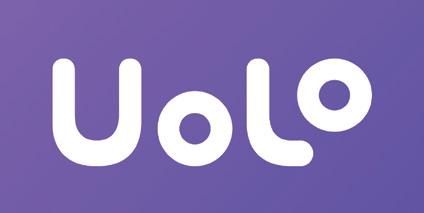
Fundamentals of Java 1
The content covered in this chapter is aligned with the following CSTA Standard
● 2-AP–11 Variables
This chapter is divided into the following classroom and lab sessions
1. Introduction to Java
2. Execution of a Java Program
3. Structure of a Java Program
4. The main() Method
5. Data Types and Variables I
6. Data Types and Variables II
7. Operators I
8. Operators II
9. BEMDAS Rule
1. Introduction to Java
Objectives
In this session, students will learn about –
● What is programming?
● Binary and high-level language
● What is Java?
● Why do we learn Java?
Keywords
● Programming: The process of creating a set of instructions that tells a computer how to perform a task
● High-level Language: A human friendly programming language
WEBS at a Glance
Discuss Java with the students to prepare them for the session
Play the video given in the panel to introduce the concepts to be covered in this session
Discuss the meaning of programming, learn about binary language and high-level language Introduce Java and why we learn Java.
Action Plan 7 min
● Say: Today, the session topic is “Introduction to Java”. What is Java?
● Invite 1 or 2 responses from the students, but don’t give the correct answer yet.
● Say: Let’s watch a video together to understand Java better.
● Play the video titled “Introduction” in the panel.

Engage
10 min
● Say: Let’s learn about the meaning of programming? What is a binary language and high-level language? Introduce Java to the students and explain why we learn Java.
● Explain the CS concepts as mentioned in the table below.
CS Concept Explain
Programming
Binary Language
High-level Language
What is Java?
Why do we learn Java?
● Conduct the following activity.
As given on Page 1
As given on Page 1
As given on Page 1
As given on Page 2
As given on Page 2
● Present the scenario: I (the teacher) want to create a Java program to maintain a record of class attendance.
● Discuss:
■ Can you recall who created Java?
Possible Responses: Sun Microsystems; James Gosling
■ What was Java called earlier?
Possible Responses: Oak
■ Why is Java called a platform?
Possible Responses: It has a runtime environment (JRE) and API
■ Why should I choose Java over other languages?
Possible Responses: Beginner-friendly; Platform-independent; Robust; Secure and dynamic; Less execution time
● Conclude: Today, we learned about programming and we were introduced to Java.
● Ask the following probing questions:
■ Why do programmers use high-level language instead of binary?
Possible Responses: Binary is difficult to remember; High-level languages are humanfriendly
■ What are some job roles that are possible when using Java?
Possible Responses: Software developer; Web developer; Application developer
● Assign the following project as homework:
■ Find 10 high-level languages other than Java.
Note
● The project is optional. Assign it if feasible.
2. Execution of a Java Program
Objectives
In this session, students will learn about –
● Execution of a Java program
● OOP
● Advantages of OOP
● Objects and classes in Java
Keywords
● OOP (Object-Oriented Programming): Is a style of programming used to design a program using classes and objects

● Classes: A group of the same kind of objects
WEBS at a Glance
Recall the concepts covered in the previous coding session
Play the video given in the panel to introduce the concepts to be covered in this session
Discuss the execution of Java programs, OOP and its advantages, and objects and classes in Java
Conduct the activity “Mobile Phone”
Conclude the session Assign the homework
● Say: Do you remember what we learned in the previous session?
● Invite responses from some students.
● Revise the concepts learned in the previous class.
● Show the video, titled “Programs in Java” in the panel.
● Say: Let’s learn about execution of Java programs, OOP and their advantages and objects and classes in Java.
● Explain the CS concepts as mentioned in the table below.
CS Concept Explain
Execution of Java programs
OOP
Advantages of OOP
Objects and classes
As given on Page 3
As given on Page 4
As given on Page 4
As given on Page 5 to 6
● Present the scenario: We want to create a class named “Mobile Phone”. Let’s discuss more about it.
● Discuss:
■ Give some attributes we can assign to this class.
Possible Responses: Brand; RAM; Functions
■ What methods will be related to this class?
Possible Responses: Calling; Texting; Using social media; photographing images
■ Why is it better to use OOP than other programming styles?
Possible Responses: Faster; Easier; Clear structure; Reuseable
■ What style of programming does Java use?
Possible Responses: Beginner-friendly; Platform-independent; Robust; Secure and dynamic; Less execution time
● Conclude: Today, we learned about the Execution of a Java program and OOP.
● Ask the following probing questions:
■ What is JVM?
Possible Responses: Java virtual machine
■ Is the Java file platform independent?
Possible Responses: Yes; No
Explanation: Java is platform-independent because it uses a virtual machine. The Java programming language and all APIs are compiled in bytecodes. Bytecodes are effectively platform-independent. The virtual machine takes care of the differences between the bytecodes for the different platforms
● Assign the following project as homework:
■ In your notebook, write down any three classes of your choice. Write their attributes and methods.
Eg: Class – cars
Objects – Mercedes, Toyota, Ford
Attribute – Year, Price, Mileage
Method – Built in GPS guide, Speed sensors, Cruise control
Note
● The project is optional. Assign it if feasible.
3. Structure of a Java Program
Objectives
In this session, students will learn about –
● The Structure of a Java program
● Comments in Java
Keywords
● OOP (Object-Oriented Programming): Is a style of programming used to design a program that uses classes and objects

● Classes: A group of the same kind of objects
WEBS at a Glance
Recall the concepts covered in the previous coding session
Play the video given in the panel to introduce the concepts to be covered in this session
Discuss the structure of Java programs and comments in Java
Conduct the activity “Welcome to Class!”
Conclude the session Assign the homework
● Say: Do you remember what we learned in the previous session?
● Invite responses from some students.
● Revise the concepts learned in the previous class.
● Show the video, titled “Structure of Java Program” in the Tekie Panel.
● Say: Let’s learn about the structure of a Java program and comments in Java.
● Explain the CS concepts as mentioned in the table below.
CS Concept Explain
Structure of Java program As given on Page 6 to Page 7
Comments in Java As given on Page 7
● Present the scenario: We want to create a Java program to print “Welcome to class!”.
● Discuss:
■ What are the four components of the program?
Possible Responses: Documentation start; Import statement; Class definition statement; Main method
■ What are the three types of comments in Java?
Possible Responses: Single line; Multi-line; Documentation comment
■ What is a documentation statement?
Possible Responses: It tells us what the program is about
■ What is a suitable documentation statement for the program we want to print?
Possible Responses: //program to print “Welcome to class!”
● Conclude: Today, we learned about the Structure of Java program and comments.
● Ask the following probing questions:
■ How do we create our own class in Java?
Possible Responses: By using the keyword: class
■ What type of brackets are used to indicate the start and end of class?
Possible Responses: Curly brackets
● Assign the following project as homework:
■ Draw and write a Java program in your book to print “Good Morning class 8.”
Note
● The project is optional. Assign it if feasible.
4. The main() Method
Objectives
In this session, students will learn about –
● What is the main() method?
● Public static void
● Syntax
● Syntax error
Keywords
● Method: A block of code that, when called, performs specific actions mentioned in it
Recall the concepts covered in the previous coding session
Play the video given in the panel to introduce the concepts to be covered in this session
Discuss main() method, meanings of public static void main, what syntax is and what syntax error is

Conclude
session
● Invite responses from some students.
● Revise the concepts learned in the previous class.
● Show the video, titled “main() Method and Syntax” in the panel.
Action Plan 7 min Warm-Up 5 min Engage
● Discuss the Quiz questions given in the Tekie Panel.
● Conduct Example 1.5 given on Page 11 / in the Tekie panel:
■ Explain the activity to the students.
■ Instruct: Click on the Practice button on the Assignment page to attempt the activity.
■ Instruct: Click on the Attempt button to open the activity page.
■ Walk around in the classroom and observe the activity done by the students.
■ Assist the students if any of them are struggling.
■ Instruct: Click on the Yes button to submit the activity.
Note
● If time permits, conduct the additional activity Example 1.3 given in the Coding Booklet on Page 10 / in the Tekie panel.
min
● Conclude: Today, we learned about main() method, meanings of public static void main, what syntax is and what syntax error is.
● Ask the following probing questions:
■ What do we mean when we say “Java is case sensitive”?
Possible Responses: It senses the difference between uppercase letters and lowercase letters; It must be written in a particular form, for example using capital letters or all small letters where necessary, in order for Java to recognise it
■ What is the difference between “System.out.println()” and “System.out.print”?
Possible Responses: “println” moves the cursor to the next line after printing the desired result whereas “print” method keeps the cursor on the same line
● Assign the following project as homework:
■ Example 1.4 given in the Coding Booklet on Page 10
Note
● The project is optional. Assign it if feasible.
5. Data Types and Variables I
Objectives
In this session, students will learn about –

● What is a variable?
● Declaring a variable
● Variable initialisation
● Data Types
Keywords
● Variable: A memory location on a computer that can hold any value and change as needed
WEBS at a Glance
Recall the concepts covered in the previous coding session
Play the video given in the panel to introduce the concepts to be covered in this session
Discuss what a variable is, how to declare a variable, variable initialisation and data types
Conduct Example 1.7 given on Page 16 / in the Tekie panel
Conclude the session Assign the homework
● Say: Do you remember what we learned in the previous session?
● Invite responses from some students.
● Revise the concepts learned in the previous class.
● Show the video, titled “Data Type and Variables I” in the panel.
● Discuss the Quiz questions given on the Tekie Panel.
● Invite answers from as many students as possible.
● Conduct Example 1.7 given on Page 16/ in the Tekie panel:
■ Explain the activity to the students.
■ Instruct: Click on the Practice button on the Assignment page to attempt the activity.
■ Instruct: Click on the Attempt button to open the activity page.
■ Walk around in the classroom and observe the activity done by the students.
■ Assist the students if any of them are struggling.
■ Instruct: Click on the Yes button to submit the activity.
Note
● If time permits, conduct the additional activity Example 1.6 given in the Coding Booklet on Page 15 / in the Tekie panel.
● Conclude: Today, we learned about what a variable is, how to declare a variable, variable initialisation and data types.
● Ask the following probing questions:
■ What are the three components of initialising a variable?
Possible Responses: Data type; Variable name; Initial value
■ What type of data is a “String” variable?
Possible Responses: Sequence of characters; Holds words; Contains numbers as well as letters
● Assign the following project as homework:
■ Store 7 in a variable named x and display it.
Note
● The project is optional. Assign it if feasible.
6. Data Types and Variables II
Objectives
In this session, students will learn about –

● Other common data types
● The Camel Case
Keywords
● Variable: A memory location on a computer that can hold any value and be changed as needed
WEBS at a Glance
Recall the concepts covered in the previous coding session
Play the video given in the panel to introduce the concepts to be covered in this session
Discuss what the other commonly used data type is, and what the camel case is
Conduct Example 1.9 given in the Page 20 / in the Tekie panel
Conclude the session Assign the homework
● Say: Do you remember what we learned in the previous session?
● Invite responses from some students.
● Revise the concepts learned in the previous class.
● Show the video, titled “Data Type and Variables II” in the panel.
● Discuss the Quiz questions given in the Tekie Panel.
● Invite answers from as many students as possible.
● Conduct Example 1.9 given in the Page 20 / in the Tekie panel:
■ Explain the activity to the students.
■ Instruct: Click on the Practice button on the Assignment page to attempt the activity.
■ Instruct: Click on the Attempt button to open the activity page.
■ Walk around in the classroom and observe the activity done by the students.
■ Assist the students if any of them are struggling.
■ Instruct: Click on the Yes button to submit the activity.
Note
● If time permits, conduct the additional activity Example 1.8 given in the Coding Booklet on Page 20 / in the Tekie panel.
● Conclude: Today, we learned about what a variable is, how to declare a variable, variable initialisation and data types.
● Ask the following probing questions:
■ What is a constant?
Possible Responses: A fixed value that doesn’t change during execution of a program; Permanent value
■ Write the following in camel case: “Address of the House”.
Possible Responses: Sequence of characters; Address Of The House
● Assign the following project as homework:
■ Example 1.10 given in the Coding Booklet on Page 21
Note
● The project is optional. Assign it if feasible.
7. Operators I
Objectives
In this session, students will learn about –

● What are operators?
● Arithmetic operators
● Comparison operators
Keywords
● Operators: Are special symbols used to perform calculations WEBS
Recall the concepts covered in the previous coding session
Play the video given in the panel to introduce the concepts to be covered in this session
● Invite responses from some students.
● Revise the concepts learned in the previous class.
● Show the video, titled “Operators I” in the panel.
● Discuss the Quiz questions given in the Panel.
● Invite answers from as many students as possible.
● Conduct Comparison Operators in the Tekie Panel:
■ Explain the activity to the students.
the activity “Comparison Operators”
Conduct
■ Instruct: Click on the Practice button on the Assignment page to attempt the activity.
■ Instruct: Click on the Attempt button to open the activity page.
■ Walk around in the classroom and observe the activity done by the students.
■ Assist the students if any of them are struggling.
■ Instruct: Click on the Yes button to submit the activity.
Note
● If time permits, conduct the additional activity “Arithmetic Operators” given in the Tekie Panel.
Sum-Up
3 min
● Conclude: Today, we learned about operators, arithmetic operators and comparison operators.
● Ask the following probing questions:
■ Why do we need operators?
Possible Responses: to perform calculation; to perform operations on variables
■ Which type of operator will be used to find the greater of the two numbers?
Possible Responses: Comparison
● Assign the following project as homework:
■ Create a Java program named “Operators Homework” and declare two integers 900 and 560. Perform the following operations:
1. Add both integers
2. Check if 900 is greater than 560
3. Check if the operators are not equal to each other in value
Note
● The project is optional. Assign it if feasible.
8. Operators II
Objectives
In this session, students will learn about –

● Logical operators
● Unary operators
Keywords
● Operators: Are special symbols used to perform calculations
Recall the concepts covered in the previous coding session
Play the video given in the panel to introduce the concepts to be covered in this session
● Say: Do you remember what we learned in the previous session?
● Invite responses from some students.
● Revise the concepts learned in the previous class.
● Show the video, titled “Operators I” in the panel.
● Discuss the Quiz questions given in the Tekie Panel.
● Invite answers from as many students as possible.
Build
● Conduct Unary Operators in the Tekie Panel:
■ Explain the activity to the students.
■ Instruct: Click on the Practice button on the Assignment page to attempt the activity.
■ Instruct: Click on the Attempt button to open the activity page.
■ Walk around in the classroom and observe the activity done by the students.
■ Assist the students if any of them are struggling.
■ Instruct: Click on the Yes button to submit the activity.
Note
● If time permits, conduct the additional activity “Logical Operators” in the Tekie panel.
Sum-Up
● Conclude: Today, we learned about logical operators and unary operators.
● Ask the following probing questions:
■ What are the two unary operators we use?
Possible Responses: Increment; Decrement
■ What is the meaning of “logical operator”?
Possible Responses: Operators that compare the results of two or more comparisons in Java
● Assign the following project as homework:
■ Create a Java program named “Operators Homework II” and declare four variable integers 9, 3, 8 and 4. Perform the following operations:
4. Decrease 9 by 1
5. Check if 9+3 is greater than 8+4
6. Check if 9+3 is equal to 8+4
Note
● The project is optional. Assign it if feasible.
9. BEMDAS Rule
Objectives
In this session, students will learn about the order in which Java performs the operations to solve any calculator. This order is called the BEMDAS rule.
Keywords
● Method: A block of code that, when called, performs specific actions mentioned in it
Recall the concepts covered in the previous coding session
Play the video given in the panel to introduce the concepts to be covered in this session

Discuss the BEMDAS rule Conduct Example 1.12 given on Page 24 / in the Tekie panel
Action Plan
● Say: Do you remember what we learned in the previous session?
● Invite responses from some students.
● Revise the concepts learned in the previous class.
● Show the video, titled “BEMDAS Rule” in the panel.
● Discuss the Quiz questions given in the Tekie Panel.
● Invite answers from as many students as possible.
● Conduct Example 1.12 given on Page 24 / in the Tekie panel:
■ Explain the activity to the students.
■ Instruct: Click on the Practice button on the Assignment page to attempt the activity.
■ Instruct: Click on the Attempt button to open the activity page.
■ Walk around in the classroom and observe the activity done by the students.
■ Assist the students if any of them are struggling.
■ Instruct: Click on the Yes button to submit the activity.
Note
● If time permits, conduct the additional activity to “Calculate the area and perimeter of a rectangle with length and breadth 7 and 4 respectively” given in the Panel
Sum-Up 3 min
● Conclude: Today, we learned about BEMDAS order in which Java performs calculations.
● Ask the following probing questions:
■ Elaborate on the abbreviation BEMDAS.
Possible Responses: Brackets, Exponents, Multiplication & Division, Addition & Subtraction
■ Simplify the expression by using the BEMDAS rule: (4×3÷6+1)×32 ?
Possible Responses: Step 1 – First, we need to multiply 4 by 3 in the expression, (4×3÷6+1)×32, we get, (12÷6+1)×32
Step 2 – Now, we need to divide 12 by 6 inside the bracket, so, we get, (2+1)×32
Step 3 – Remove brackets. After adding 2 and 1, we get 3×32
Step 4 –Solve exponent, i.e. 32, which is 9, 3×9
Step 5 – Multiply 3 by 9 to get the final answer, which is, 3×9 = 27
∴ (4×3÷6+1)×32= 27.
● Assign the following project as homework:
■ Example 1.11 given in the Coding Booklet on Page 23
Note
● The project is optional. Assign it if feasible.
About this teacher manual
This Teacher Manual has been designed to implement Tekie, the storytelling-based Coding and Computer Science program. The manual consists of lesson plans within each chapter that teachers transact within classrooms and computer labs. Each lesson is based on a research-based ‘WEBS’ framework that simplifies pedagogical practices for teachers and enables them to deliver effectively.

‘WEBS’ Framework
W E B S Warm-Up Engage Build Sum-up
Special features
• Sharp Lesson Planning: Each lesson plan focuses on specific sub-learning outcomes within a chapter and are designed for delivery within the stipulated class or lab time.
• Real-life and Application-based Questions: Additional questions that link Computer Science to real-life contexts and assist teachers to develop learners’ conceptual understanding and application skills.
• Support and Detailed Solutions: In-depth solutions for in-class and post-class activities to reinforce learning.

About Uolo
Uolo partners with K12 schools to bring technology-based learning programs. We believe pedagogy and technology must come together to deliver scalable learning experiences that generate measurable outcomes. Uolo is trusted by over 8,000 schools with more than 3 million learners across India, South East Asia, and the Middle East.
