Search and share UN books & statistics in one place







The United Nations iLibrary is an online, subscription-based platform that provides comprehensive search tools along with a user-friendly interface that allows users to access a vast collection of books, reports, and journals created by the United Nations (UN)—all in one place.
The iLibrary brings together authoritative content created by leading subject experts and researchers across the UN under 20 subject categories. The platform aims to provide research and analysis to influence policy and practice among the UN’s 193 Member States as well as to inform international development and academic communities about the UN’s work.
The purpose of this guide is to provide librarians, students, researchers, academics and new subscribers with an overview of the UN iLibrary’s key features. For additional resources and updated materials, please visit
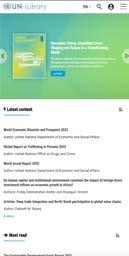
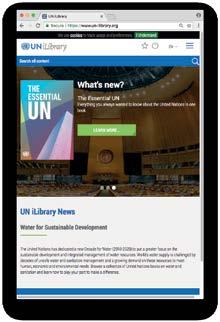
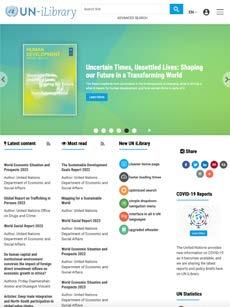
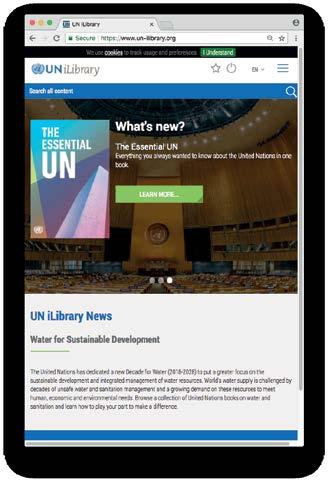
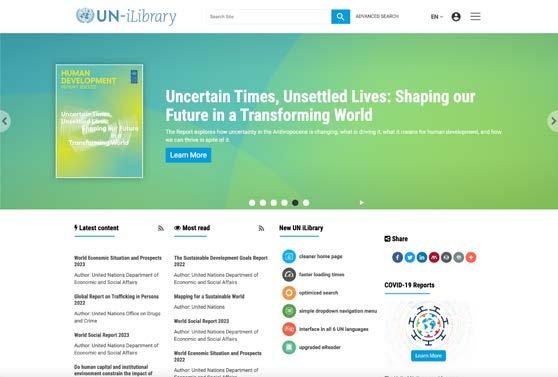
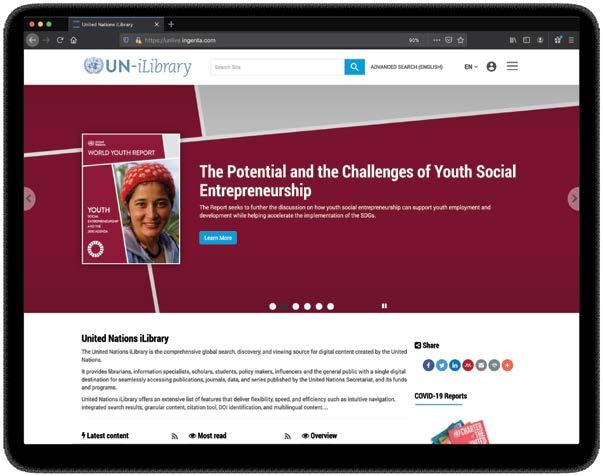
You are free to download and reproduce sections of this document when providing guidance on using UN iLibrary. If you have any questions, please contact .
Platform optimized for both desktop and mobile devices – access anywhere, anytime

The UN iLibrary platform offers useful research features:
multilingual
SDG content filter
mobile-responsive navigation
full-text search
granular search results (to the chapter level)
citation tool
United Nations publications are grouped into 20 broad subject categories that cover a wide range of issues including: COVID-19, climate change, poverty, international peace and justice, education, migration and gender equality.
The UN iLibrary Home Page is divided into several distinct areas to help you browse the site.
1 2 3 4 5 6
Slide show: showcasing the latest flagship titles. Click on one of the slides to access the book to read.
Latest content: quickly access and browse through the latest publications.
Most read: browse trending content on a wide range of essential topics.
Multilingual interface: choose among the six UN languages to access the iLibrary in the language of your choice.
Share on social, by email, and print page options.



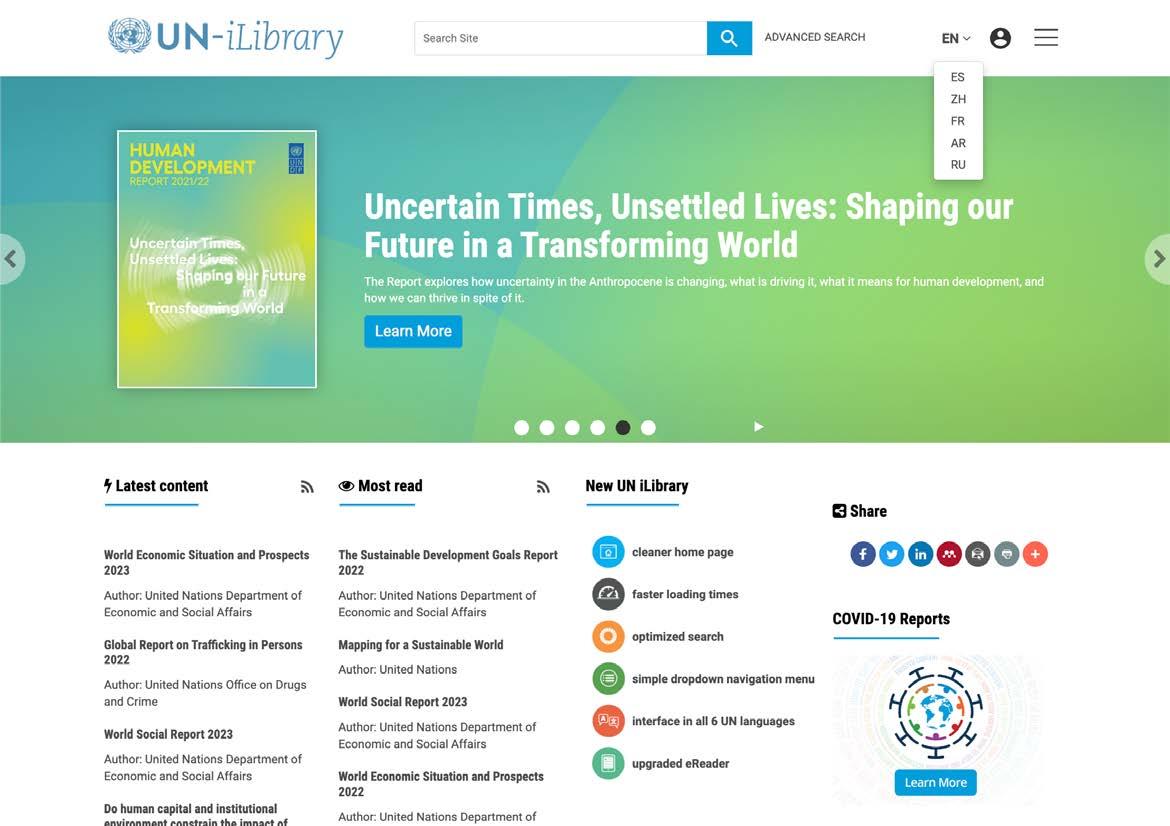
A powerful full-text search engine allows easy-to-use and customized search options. The advanced search function allows you to specify specific data fields and date ranges that take you straight to the chapter, article, book, or series most relevant to your needs.
1 2
Simple search: run a quick search in the search bar at the top of the page.




Get precise results within seconds by using one or more search criteria and applying filters by date, content type, and SDG.
Visit .
Enter one or more search terms into the option fields and use the AND/OR/NOT boolean commands to link the terms.
If desired, narrow the search further using criteria such as:
Date ranges
Sort order
Content type
SDG filter



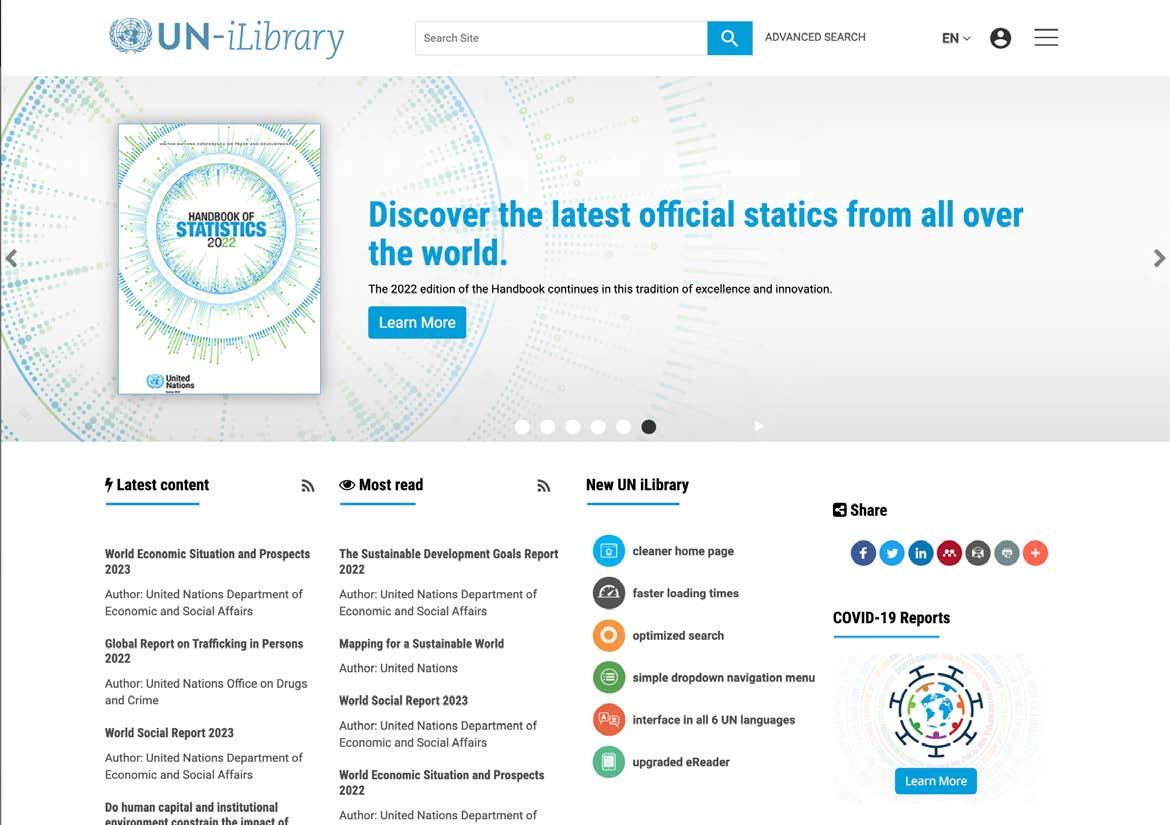
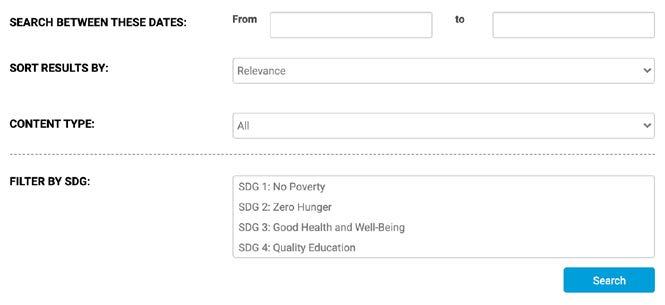
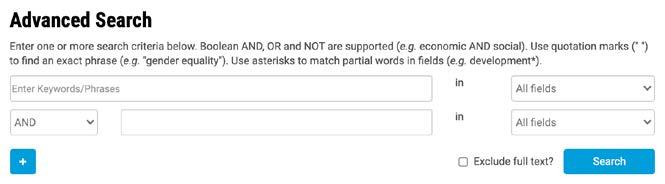
1 2 3 4
Click the “Sort By” dropdown menu to sort results by relevance, newest, or oldest first.
You can read the short description of the publication.
Easily filter your search for precise results by content type, SDGs, author, date range, and more.
To add content to the ‘my favorites’ list, click on ‘+ more’ and then click the “Add to my favorites” icon*.
*You must log in to your personal profile to use these features.



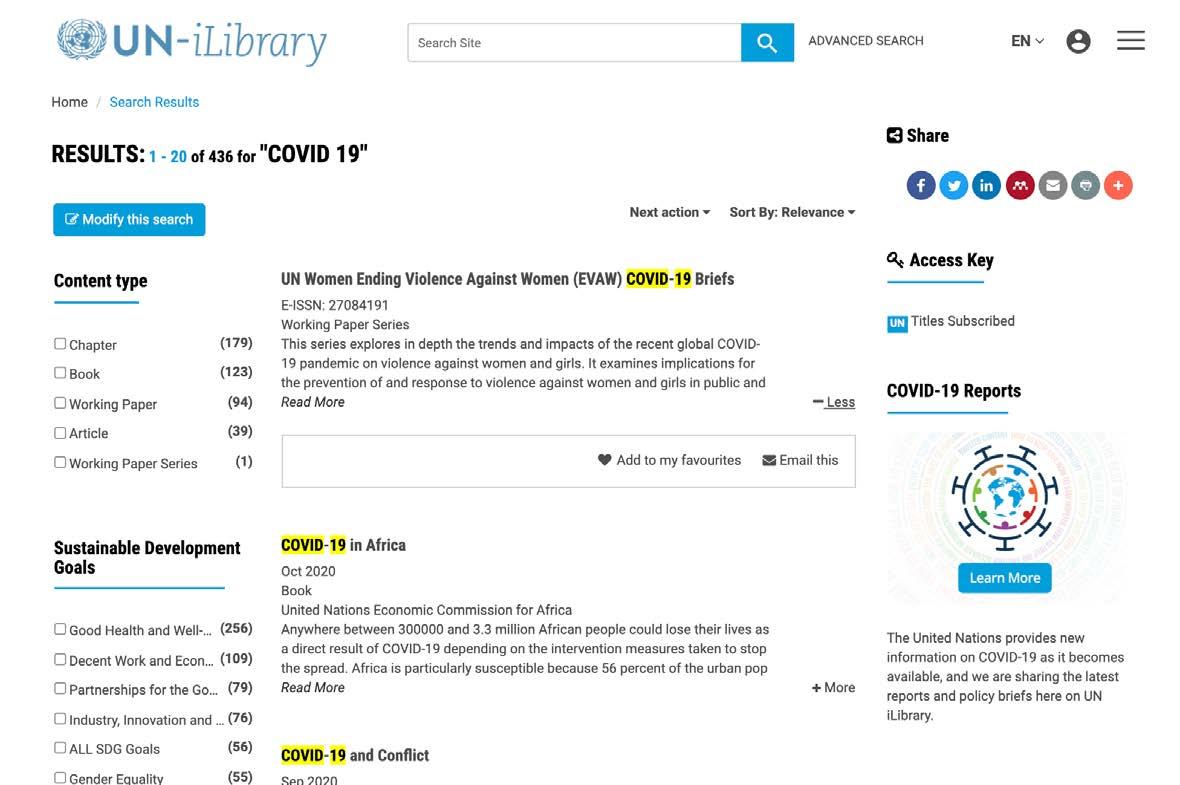
Modify your search to update search parameters. You can easily read short descriptions of the search results.
Use the ”Next action” dropdown to use the export citation feature.
You can save this search, view search history, and create a search alert from here.*
*You must log in to your personal profile to use these features.




The platform offers iLibrary users numerous ways to find the content they are looking for.
Navigate to the dropdown menu on the top right to find the “Browse By” and “Content Types” features.

1 2
Browse by
You can browse by Country, Subject, SDG or Collections
Content Types



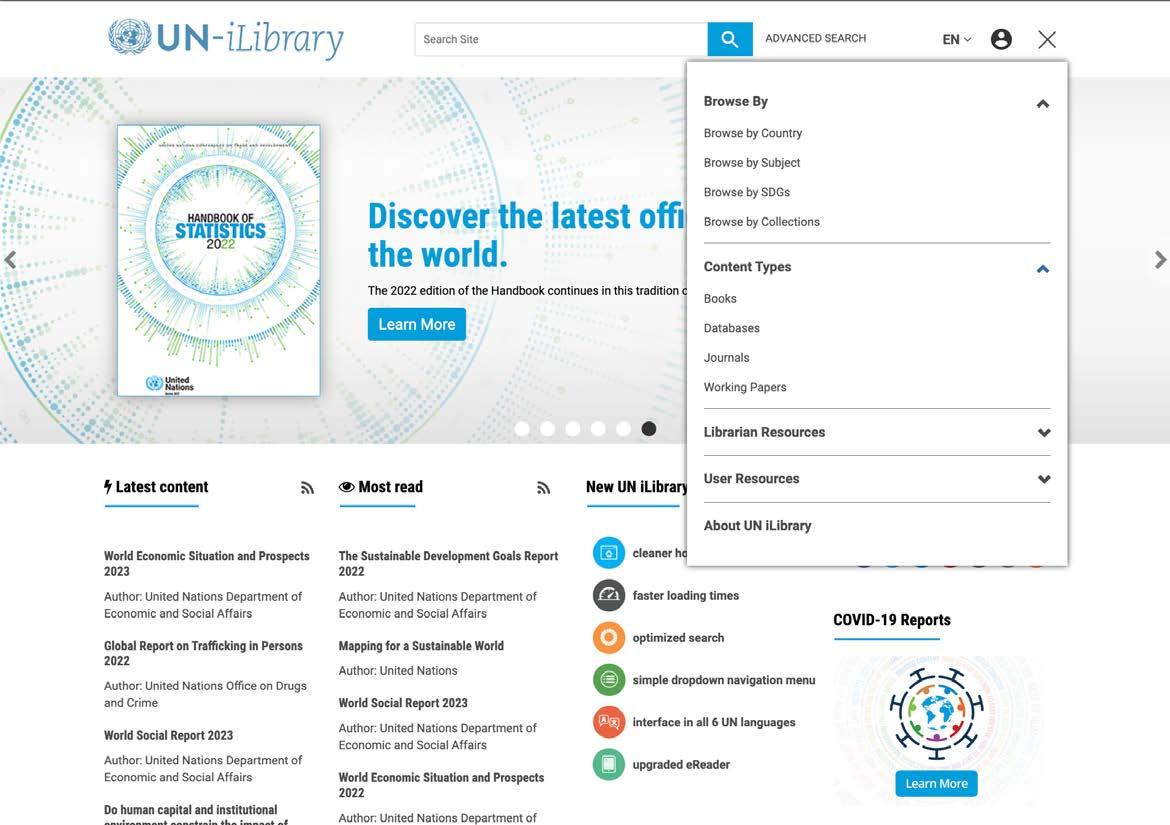
1 2 3 4
Click on ‘Overview’ to read the abstract and the relevant SDGs.
See chapter details.
Use the options on the right to ”Download PDF**”, “Buy Book,” or launch the “Reader” to read online.
Use the tools on the right side to:
‘Add to my Favorites’*
‘Export Citation.’
‘Recommend to Library.’
*You must log in to your personal profile to use this feature.
** Premium subscription required.



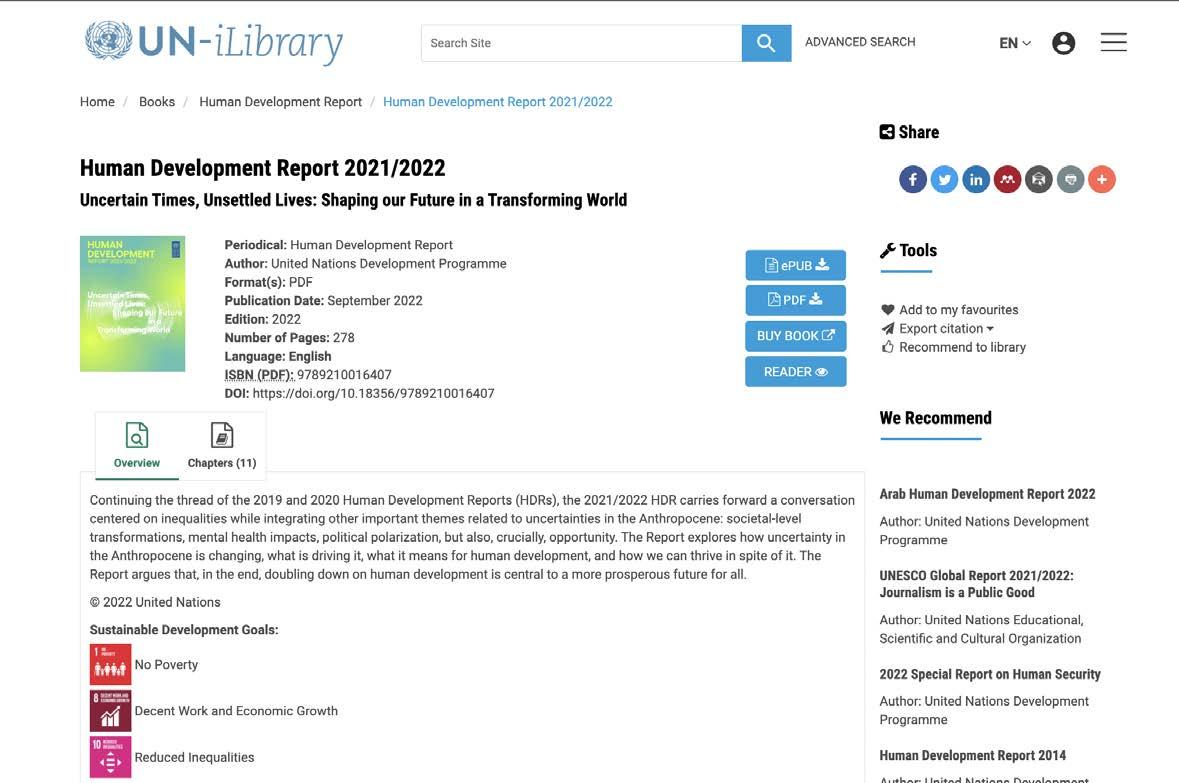

For a complete list of current databases, please visit .
Click on the database from the list to read the overview and metadata.
Click on the ‘access database’ icon to open the data in a new window.



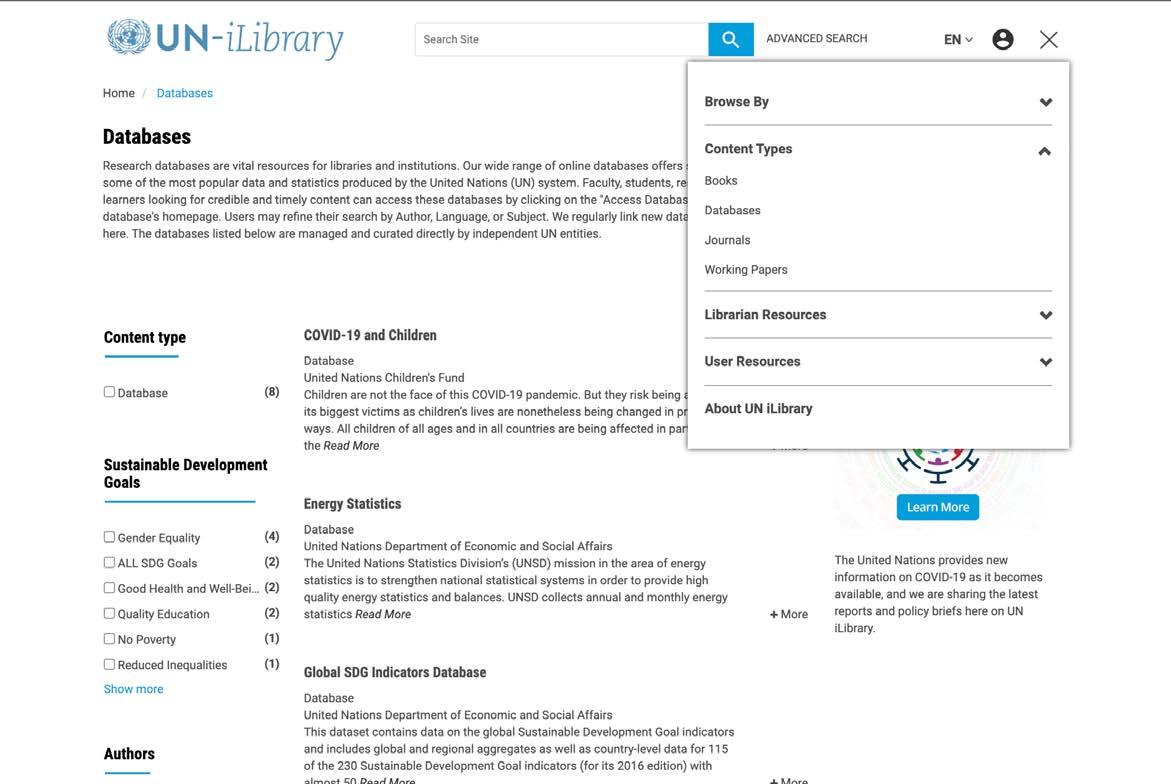
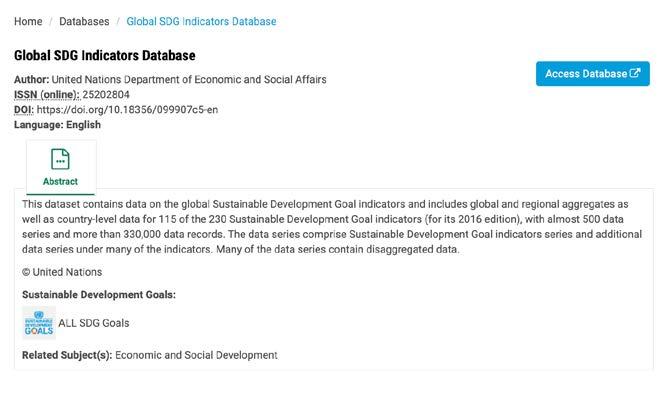
Creating a UN iLibrary account is easy and convenient. Simply provide a few basic details about yourself, as well as an active email address. Registering your account on the site allows you to use features such as setting and managing alerts, marking an item as a favorite, and saving searches.
1 2 3 4
From the navigation bar, click on the avatar icon on the right side to log in or sign up for a personal account.
If you have an existing account, enter your details on the left to log in.




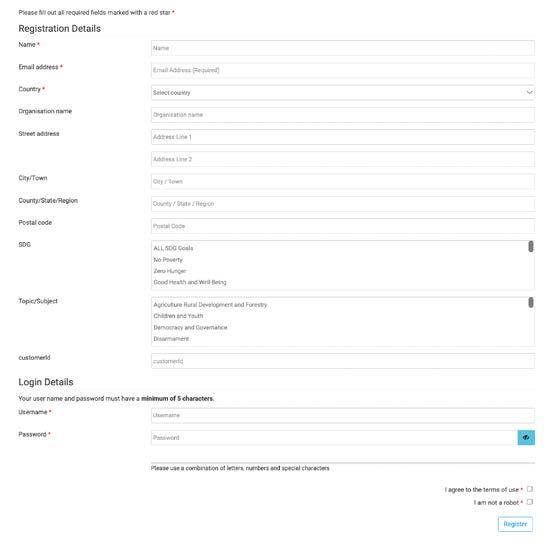
1 2 3 4 5
Click on the on the top right, then click on “My profile.”
Click on ”My favorites” to access titles you have saved.
Easily manage your alerts.
View your search history, saved searches, and search alerts.”
Change “contact” to “personal” so it reads, “Update your personal details and password.”
Note: Personal registration does not include premium subscription features to download and copy/paste content. Check if your library offers to the UN iLibrary. You can find more informations here:



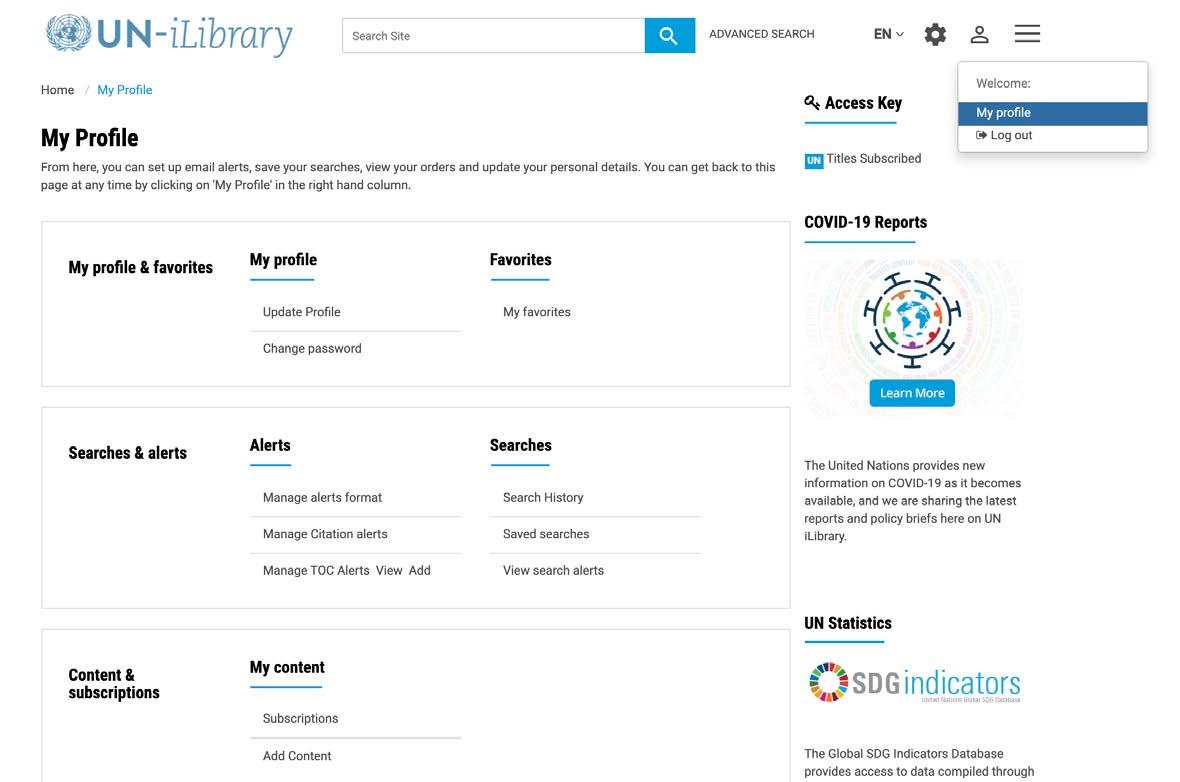
Navigate to the website’s footer to find:




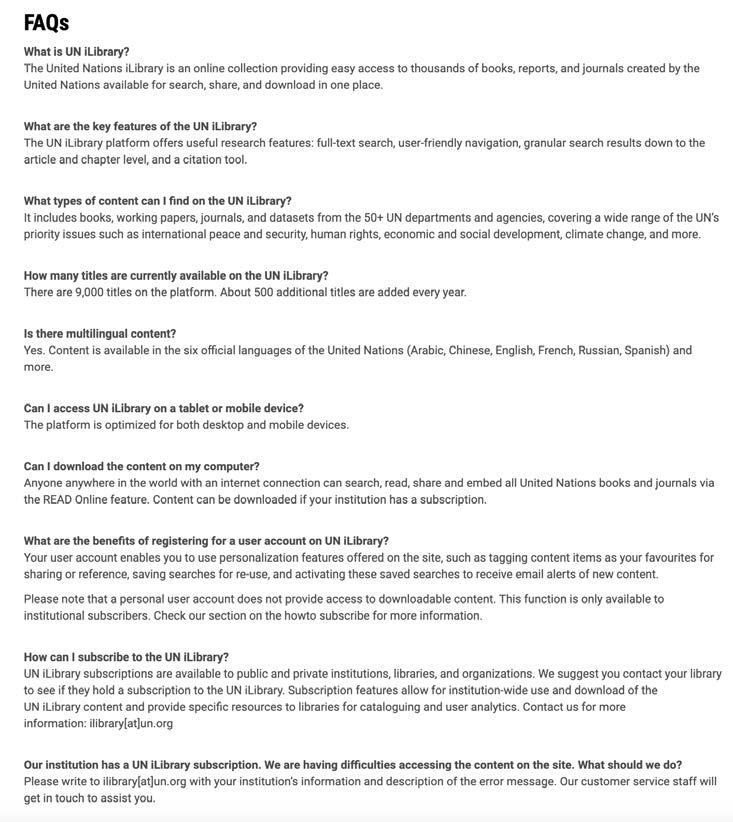
Subscriptions to the UN iLibrary are currently available at the institutional level. Institutions can place orders through a vast network of iLibrary subscription agents worldwide or can contact the UN iLibrary Customer Service team directly at .
Pricing
Please email our Customer Service team at or contact your preferred subscription agent to request a price quote.
Subscription License Agreement
Before subscribing, please review our Copyright and Standard Terms of Use.
Request a Free Trial
Institutions and libraries may request a free trial at any time. Please contact our Customer Service team at , or contact your preferred subscription agent for assistance.