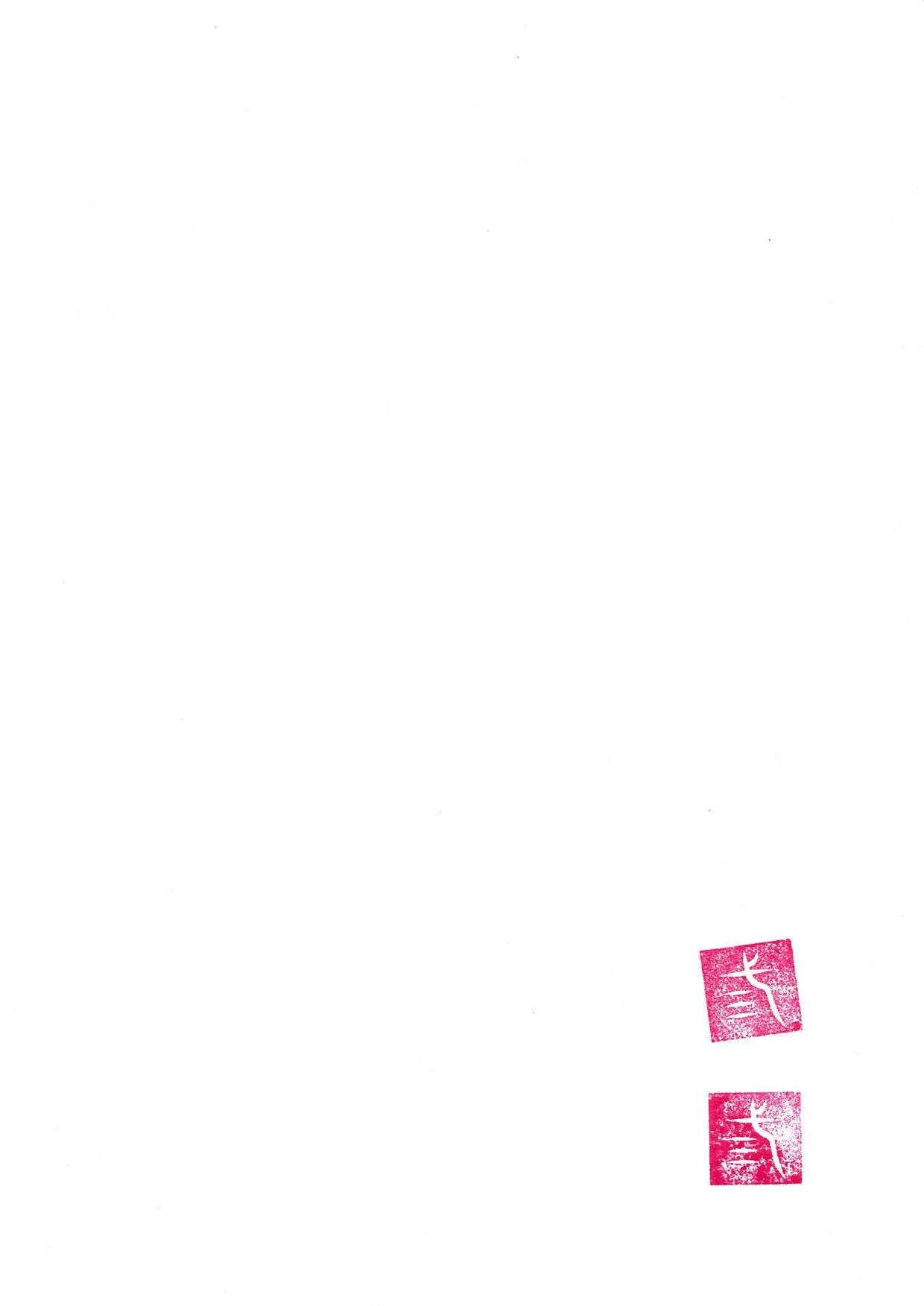School of Design



page left intentionally blank
The University of Western Australia acknowledges that its campus is situated on Noongar land, and that Noongar people remain the spiritual and cultural custodians of their land, and continue to practice their values, languages, beliefs and knowledge.
page left intentionally blank
Kaya and wanju Welcome to the School of Design
NEDLANDS CAMPUS


681 - Architecture, Landscape, Visual Arts (ALVA)
The name of the building where most classes are located. You may also find some people still affectionately refer to the campus as ALVA! The Design and Education Student Office, Design and Prototype Centre (commonly known as The Workshop), and Cullity Gallery are also located in this building.
682 - Education (EDUC)
Home to the Graduate School of Education. You will also find the Education, Fine Arts and Architecture Library (EDFAA) in the basement of the building, and where some master-level units are based on the first floor.
683 - ALVA Studio (ALVAST)
Commonly known as The HUB, with are multiple spaces, including the home base to Masters studios in the main building, and Australian Urban Design Research Centre (AUDRC) in G04, near the front entrance.
684 - Cafeteria (NCAFE)
Need a quick coffee without crossing the highway? Grab one at the Nedlands Cafe, which is open only during the semester on weekdays. Just next door is the Nedlands Computer Lab (G17), a shared quiet study space for ALL schools on the Nedlands campus.
685 - Conference Building
Magic of Fine Arts are made in this building.
686 - Nedlands Lecture Theatre (NLTH)
The big lecture theatre on campus, also known as the Hew Roberts Lecture Theatre. There is also a seminar room next to the main theatre known as NLTH: [G01] Seminar Room 1.
687 - Clifton Street Building (NCLF)
Home to the School of Population and Global Health. Unknown territory to most Design students.
689 - Early Learning Centre
The squeal and laughter of little people you hear comes from here.
PUBLIC TRANSPORT & PARKING

Public Transport
Route 950 (Morley Bus Station – QEII Medical Centre)
Purple CAT(Elizabeth Quay – UWA)
Route 24 (East Perth – Claremont Station)
Route 96 (Leederville Station – UWA South)
Route 97 (Subiaco Station – UWA South)
Route 103 (East Perth – Fremantle Station)
Circle Route (routes 998 and 999)

Parking Bays Legend
City of Perth (Free)

Parking

Paid parking applies Monday to Friday, 8am to 5pm. The areas highlighted are 3 hours free parking bays via EasyPark app. Always check the parking signs!
Parking after 5pm hours is free (unless signposted otherwise).
EasyPark
Eligible Student rate 75c per hour to a maximum of $3 per session. A session is valid for a full day (i.e. If you park for 4 or more hours in one session, the maximum payment remains at $2).
Visitor rate $3 per hour.

THE HOOD
Ed Art Supplies
Mortadeli
wok and roll
Tiamo
Felix & Co. Presotea
Burgermiester
Hackett Cafe
Nedlands Cafe
Rocketfuel Coffee
Common Bakery
Bobaboba
Newin Bahn Mi & Coffee
Ma Kin (Thai)
Chilliz Nedlands
Reid Library
Beasley Law Library
Guild Village -IGA -Kebabs -Pharmacy -Utopia
Barry J Marshall Library
Broadway Fair Shopping Centre -Kongs Oriental Supermart -IGA -China Tang -Varsity -Domino’s

Bayside Kitchen
CLASS ALLOCATION SYSTEM (CAS)
Your unit timetable for the semester.
Tips: some units may have manual changes to the timetable that are NOT reflected on CAS, e.g., unit coordinator scheduling unit orientation/introduction in Week 1. Unit coordinator’s email / LMS announcement trumps the timetable on CAS! So, check your student email / LMS regularly before Week 1.

CAMPUS CARD
It’s important to sort out your campus card as soon as possible, ideally before starting the semester (it’s handy every time you need to provide your student number until you can memorise it). The card is used for a range of access:
• Swipe access to buildings during after hours, or facilities such as computer labs and the workshop
• Borrowing books
• Printing, scanning & copying

FINDING THE ROOMS
Typically, the room number are located above the door, on the frame. For example, ALVA: [210] is located in the ALVA building, on the second floor, in room 10:
Building ALVA Floor Level 2 Room 10

AFTER HOURS ACCESS
The Nedlands campus doors will automatically lock at 5 PM on weekdays, this includes the student ‘red’ stairwell, the lifts, the Workshop, and the computer labs. Buildings are also locked on weekends, but you have 24-hours access* with your campus card. You can work in any of the studio and seminar spaces during after hours – please keep the place clean!
*All year-levels Design students have after-hours access to the ALVA Building, with the Nedlands Computer Lab (G17) accessible between 8am-5pm. Masters and 3rd year students will have after-hours access to the ALVA Studio ‘The HUB’.

Tips: If you have class that finishes after 5 PM, remember your campus card! If you forget, call Security on the phone near the fire hose reel and ask them to let you out.
Leaving the ALVA Building
1. Exit the floor via the student ‘red’ stairwell; this stair is located next to the female toilet. There is a white ‘Press’ button located on the right side of the door that unlocks the door to the stairs.
2. On the ground floor, exit via the side door with your campus card via the swipe card reader located on the left.
Tips: DO NOT USE THE LIFT AFTER 5:00 PM! The lifts are restricted during after-hours for security purposes to the ground floor, so students do not have card access to operate it. If you forget, and enter the lift at 4:59 PM... then get stuck, the lights goes out, do NOT panic! Press Level One and the lift will take you down to the first floor where you can exit via the ‘red’ stairwell.
The ‘white’ stairwell, located at the western end of the building, is locked during after-hours. If you get stuck between levels, you can exit via the ground floor.
Entering the ALVA Building
1. Swipe card access next to the side door, next to the ‘red’ stairwell, opposite the northern lawn.
2. Each level has a swipe card reader next to the door.





Accessing the HUB
The glass front doors are locked at 5PM. After-hours access is only for Masters and 3rd year students. Enter from the eastern side of the building via swipe card. Exit is possible via the glass front doors using ‘Press to Release’ button located adjacent to the fire extinguisher.
Tips: A timer starts once you press that button, and it will turn the front doors into a wailer.
Accessing (parts of) the Workshop
The Workshop is a restricted area. You will not have access to the Main Student Workshop and Machine Shop during after hours, but the Model Finishing Workshop and the Workshop Courtyard are accessible after hours via swipe card.*
*Access will be granted once you complete the Student Health and Safety Induction (Part B: Workshops & Studios) tap
UWA SECURITY
UWA Security is available 24/7 and can be called on 6488 2222 if you need any support. Students are also asked to notify Security immediately of any suspicious or anti-social activity around campus.
It is highly recommended that all students download the UWA SafeZone app, which among many features has an emergency duress button that can notify UWA Security of an incident where a phone call is not possible.


Accessing the School After Hours? For your safety, and to maintain the security of our buildings, please ensure all entry doors are pulled firmly closed when entering and exiting any building after-hours. download here




LOCKERS
There are lockers on the second and third floors of the ALVA Building, and it is free for students use on a first-come-first-in basis. Important rules:
• Bring your own lock
• Keep it tidy
• Unlock and empty the locker at the end of folio week of the semester

If the lockers are not clear out at the end of the semester, then the locks will be destroyed, and all items goes to the bins.
STUDENT OFFICE
The Design and Education Student Office is located on the ground floor of the ALVA Building, in G24, directly opposite the lifts! You can visit their office, phone, or email them. The staff here is a great starting point to guide you with course advice, enrolment, study exchange, extension / special considerations, graduation eligibility and other matters.
Office hours: Mon, Wed, Thu 9:30 AM – 4:30 PM Tue 12 – 1 PM closed Fri 10 AM – 4:30 PM
Phone: +61 8 6488 3235
Email: via askUWA

THE WORKSHOP
The Workshop is open from 9:15 AM to 4:45 PM weekdays. Access to the Workshop areas require you to complete the ALVA Student Health and Safety Induction (Part A & Part B).
The Workshop consists of the following areas:
• Main Student Workshop and Machine Shop
• Model Finishing Workshop
• Workshop Courtyard
• Laser Cutter
• 3D Printer
Health and Safety Induction (Part A & Part B)


Part A is an Online Safety Induction, and Part B is face-to-face Workshop Safety Induction – you will receive an email with instructions to self-enrol to module via LMS.
Tips: Sign up to the Part B sessions early! The sessions are only available in Week 1 and 2 of the semester!
EDFAA LIBRARY
Located in the basement of the Education (682) Building, the EDFAA Library houses the Education, Fine Arts and Architecture Collections. It’s a chill place with printers, computers, informal study spaces, group work areas and bookable spaces. You can also top up your print credit with the autoloader.
The library staff can help you troubleshoot most of the IT issues you may run into, and help set up your Pheme, Multifactor authentication (MFA), Unifi, email and more. There are 16 library computers here, and they have all the software (Adobe Creative Suite, AutoCAD, Rhino, Revit) used in Design units available for use.

Tips: The basement is a bit of a mobile black spot, so don’t be too alarm if your call drops off (move to the windows or outside), or internet is acting up (connect to Unifi)!
Group Study Rooms
Collection
(R) Collection
Zones


ALVA 681: GROUND
Legend Stairs (White) Workshops Stairs (Red)
Staff Offices
Staff Kitchenette Lifts
Seminar Room Student Office




GROUND FLOOR
You can work in any of the studio and seminar rooms if there are no classes in the space, or ask the teaching staff if you can work in the space while the class is running!
ALVA 681:
1ST & 2ND
Legend
Staff Offices
Kitchenette
Toilets
Student Space Lifts
Mac Room
FIRST FLOOR
Stairs
Studio Room
Seminar Room



SECOND FLOOR


FOURTH FLOOR

THE HUB 683 (ALVAST)
The ALVA Studio is better known as the HUB, and you can easily recognise it by the blue steel beams framing the glass front doors.
The HUB’s three bays will be used as a teaching space, and will be home to Masters studios. The three bays also sometimes function as exhibition spaces for the School!
You can find AUDRC in G04, the clubroom for the ALVA Student Society is in G16!
After hours access is for Masters and 3rd year students only, and this is through G32 via swipe card access.




EDUCATION 682 (EDUC)
Legend
School Ops*
Lifts
BIM Lab
Teaching Ops
Stairs
Studio Room
Toilets
Kitchenette
Print Room

GROUND FLOOR
*School Ops deals with academic and HDR staff, any student questions should be directed to Student Office located in G24!


THE DESIGN STUDENT HUB
The Design Student HUB is a team of master-level students who have experience in almost all units offered at the School, and the HUB staff will be available to help you during the semester with assignment specific questions, software, and the degree generally.
• Adobe Suite (Photoshop, Illustrator, InDesign)
• 3D Modelling (Revit, Rhino, 3ds Max, SketchUp)
• AutoCAD
• Hand Drawings (Sketching, Technical)
• Essay Writing, History & Theories
• Hand Modelling (Sketch / Presentation Model)
The HUB Helpdesk is offered on a semester-by-semester basis – so keep an eye up for the update! The rosters are updated on social media and around the campus. The HUB Helpdesk is now based on the ALVA Second Level’s Student Space (212) – find the blue poster!

STUDENT NETWORK
UWA ALVA Student Society
The faculty society represents architecture, landscape and visual arts students at UWA.
Student Organised Network for Architecture (SONA)
The professional network for architecture and/or related design field (landscape, engineering, interior design) students. SONA is the student-membership body of the Australian Institute of Architects.
wAILA Fresh
The professional network for landscape architecture students. AILA Fresh is the student-membership body of the Australian Institute of Landscape Architecture, with the local chapter known as wAILA fresh.



IT SUPPORT
There are no UWA IT staff based on the Nedlands campus. If you have any issue with IT, visit any UWA Library Information Desk. This includes issue with installing UniApps, and getting refund if the printer did not print your work.
Plotters & Software Access
Issue with launching software via UniApps, call UWA IT hotline (+61 8) 6488 1234
Any issue with the plotters on campus, call the UniIT, provide location and details of the issue, e.g.:
School of Design, 4th floor plotter, [describe the issue]
Tips: if the print job is for your assignment / folio, let the staff on the hotline know if it is a urgent issue, and that you are not going to be the only one needing to print.
SoD SOCIALS


help
Stay up to date on SoD news, opportunities and events!
Instagram uwa_design uwafinearts.and.historyofart uwa_design_workshop uwadesignhub
UWA School of Design
UWA Fine Arts & History of Arts
UWA Design HUB
AUDRC Australian Urban Design Research Centre




PRINTING, SCANNING & COPYING
GLOBAL PRINTER
There are global printers located in the EDFAA Library, the first, second and fourth floor of the ALVA Building, the first floor of the Education Building, the HUB, and the Nedlands Computer Lab (G17). These printers print and scan A4 and A3.
Printing via Global
1. Log into a university computer using your Pheme details
2. Open your PDF via Acrobat, and click print (CTRL + P).
3. Ensure that \\pctprntsrv\Global is selected in the ‘Printer’ setting located at the top of the dialogue box.
4. Ensure that you select ‘Actual size’ if you are printing to scale.
5. Select ‘Properties’ to adjust the following setting:
• Select ‘Auto Colour’ for colour print. Otherwise, keep it at black and white.
• Select either 1 or 2-sided print.
• Select either A4 or A3 paper.
• Click ‘OK’ to confirm your setting.
6. Click ‘Print’.
7. A dialogue box will pop up letting you know it will cost $xx.xx to print in colour, and if you want to change it to black & white. Click ‘No’ to print in colour.
8. Release your print job at the printer with your campus card by tagging it on the panel below the display screen.
9. Select the print job you want to print. Once you release it, the charges will be deducted from your campus card.
Tips: If you don’t see your print job on the display, you may need to tap the ‘Refresh’ button or wait a few minutes for the files to be uploaded to the printer server – the bigger the document, the longer it will take to load / print.
If your job fails to print, note the time, document title, any error messages on the display and the status of the data light, and report it to staff at the Library Information Desk.
Web Print via Global
To print via your personal device, you need to be connected to Unifi. Web Print is restricted to printing A4. Steps on how to use Web Print.


PLOTTERS
There are two plotters on the 4th floor of the ALVA Building, and one plotter in the Nedlands Computer Lab (G17). The plotter prints and scan larger format paper: A2, A1, A0, and custom sizes (within 841mm wide and of almost any length).
Unlike the Global printer, once you click ‘Print’, the document will be immediately sent to the plotter to print, and the charge will be deducted from your campus card – so double check it’s the correct file, setting etc.
Printing via Plotters
1. Repeat Step 1 and 2 for printing via Global printer.
2. Ensure that one of the following is selected in the ‘Printer’ setting:
\\pctprntsrv\PLOTTER-CAFELAB Cafeteria G17
\\pctprntsrv\PLOTTER-ALVA1 ALVA 409
\\pctprntsrv\PLOTTER-ALVA2 ALVA 409
3. Ensure ‘Actual Size’ is selected under ‘Page Sizing & Handling’. Note: This ensure your drawings are printed to scale.
4. Select ‘Properties’ to adjust the following setting:
• Under ‘Document size’, select ISO/JIS A2, A1 or A0.
5. Select the ‘Colour mode’: Colour or Black and White.
6. Under ‘Print Quality’, select ‘Normal’.
7. Click ‘OK’ and then ‘Print’!
Tips: If your job doesn’t print immediately, there are the following causes:
• Not enough printing credit
• Document file size is bigger than 10MB. Note that the bigger the file size, the longer it takes for the plotter to receive the data – try to split your documents into smaller batch, e.g., four pages instead of >10 at one go
• Long print queue
Backup plotter: Reid Library, Level !
Recommended Print Quality Setting:
Lines and Hatch
Render, Photos Best > 3min
No Margin Option on the Plotter
The default is 3mm margin around your image / drawing. To print without margin:
• Under ‘Margin layout’, select ‘Oversize’.
Printing Custom Size
If you want to choose a custom paper size, you can go up to 841 wide, and the length can be longer than 1188.
1. Click the ‘Paper’ tab.
2. Click ‘Document size’.
3. Enter the custom dimensions into the box.
Do I Need To Trim My Paper?
Paper Size Trim
Note
A2 YES Plotter automatically cut to 420
A1 NO Plotter automatically cut to size
A0 NO Plotter automatically cut to size
Printing Error (Paper jam, Ink replacement, no paper.)
If you receive a plotter error, email School Operations at schoolops-nedlands@uwa.edu.au with a brief description of the issue, which plotter (eg., PLOTTER-ALVA2), and photographs of the error on the display screen.
Alternatively contact UniIT Hotline on 6488 1234.
If you need to get a printing refund:
• Photograph the error message on the plotter display screen
• Note down the print job’s details, e.g., file name, timestamp, In queue/On Hold/Printed
• then visit EDFAA Library to request for a refund.
Scanning via Plotter
Refer to the poster guide on the pinboard in ALVA Level 4!


Scanning & Copying via Global
Visit the Scanning & Copying section and follow the steps.
Campus Card Recharge
Add Value to My Account – you can check your balance and add credit online. Autoloaders via Eftpos are available in all Library.



Print from Personal Device
1. Ensure you are connected to Unifi.
2. Install the Mobility Printing app via the link below:
Setup printing on your Chromebook
Setup printing for Windows
Setup printing on your Android device
Setup printing on your Mac
Printing on your iPhone or iPad

3. Select and add the following printer for the Nedlands campus:
PLOTTER-ALVA1
PLOTTER-ALVA2
PLOTTER-CAFELAB
global
4. Login with your student number and password to complete the installation process of Mobility Printing app.
5. Now you can print from your personal device! Open the document you want to print with Adobe Acrobat.
6. Click ‘Print’, and under the ‘Printer’ dropdown, select the appropriate printer for the print job.
7. Adjust the printing preferences according to your requirements:
• Number of copies, page range, size, and color etc.
• To print to the plotters, click ‘Page Setup’ > ‘Size’ > select A2, A1, or A0. (*Note: Currently unavailable 19.02.2025).
8. Click on the ‘Print’ button to submit your print job.
9. To release the print job for Global, tag your campus card on the panel below the display screen at the printer.


Adobe Creative Cloud (PS, AI, ID & Acrobat)
Launch Creative Cloud from UniApps. Then open the Creative Cloud app, sign in using your Pheme details – this saves you having to sign in each time you open an Adobe programs.
OneDrive
Download OneDrive, and sign in using your Pheme details. It is best practice to save your files while using UniApps to OneDrive. Then you can also access the files from anywhere!
Alternatively, you can save files to your local harddrive, but this will take up storage you can use for non-uni stuff! Refer to UniApps FAQs for more information.
OneDrive – Files not showing up on File Explorer / Finder
OneDrive cannot sync files that are open and being edited, such as an AutoCAD in use. These files are saved locally within the OneDrive folder but only sync to the cloud once closed. Save it, close the files, and it should show up on OneDrive.
For more information, including recommended laptop specifications, visit the Learning Online’s FAQs. If you need help installing UniApps, visit EDFAA Library Information Desk.
Any issue with the software not launching from UniApps, call UniIT on (+61 8) 6488 1234


THE JARGON
Adobe Creative Cloud Suite
access to Acrobat, Photoshop, Premiere Pro, Illustrator, InDesign, Lightroom and more
1. go to adobe creative cloud and login via your pheme credential (xxxxxxxx@ student.uwa.edu), then click ‘Continue’ tips: if student number doesn’t work, use first.surname@student.uwa.edu
2. select ‘company or school account’ – it should automatically log you in if you are using microsoft edge
3. open up any of the app you want to use tips: if you get any error messages on license access, please report it to staff at the Library Information Desk
Artpack to get your artpack for Fine Arts studios, proceed to purchase it online via links provided by your tutor, then show your receipt to your tutor or the Fine Arts Technician to receive your Artpack
AutoCAD
a 2D-based digital drawing software – the OG of digital drawing tips: you can get AutoCAD on your personal device for free (Windows & Mac OS), access the annual Autodesk Education plan through creating an Autodesk account using your student email (xxxxxxxx@student. edu.au), and then confirm eligibility by providing your Statement of Enrollment (available through Student Connect) you can continue the free access by reconfirming your eligibility annually
backup data, back ‘em up however you do it – cloud-based, hard drive, usb
baking paper
1. for baking or wrapping lunch
2. for drawing or sketching like a manic, get the homebrand type from Coles or Woolies, the grease proof one (get the wrong one, you’ll be using it for baking brownie instead). see also: tracing paper
byod
university is phasing out computers on campuses in 2025, soon you will need to bring your own device to access systems and application via UniApps tips: short-term laptop loan (for class only) is available from EDFAA, Reid Library and Barry J Marshall Library. for long-term laptop loan or if you’re in a financial need, submit an online application form
Chicago
the referencing style used at the School of Design, predominantly in theories units. there are two varieties: author-date (in-text reference + reference list), and the notes-bibliography (endnotes or footnotes + bibliography). for more info, check out the Library Guides
CTRL + S(avelife)
don’t lose your work, control + s = save life
draft / drafting
1. another term for drawing
2. a preliminary version of your work
Ed Art Supplies
the other place to get your materials; located down on Hampden Road
extension
extending the due date for assignments – extension must be applied through the Design Student Office tips: apply no later than 3 university working days after the due date
final
the file name ‘final.pdf’ is not your final version, usually named ‘finalyhvd.pdf’ tips: rename your final file before submitting it, e.g., studentname_folio00
folio
1. iykyk. all of it all builds up to folio, also known as studio submission, typically due at the end of the semester
2. folio week is where undergrad and postgrad have their folio submissions, its crazy days leading up to the wednesday / thursday (not unusual to witness someone sprinting up the stairs, or in the hallway at 3:55pm) tips: plan your schedule, work or otherwise, around this time to avoid extra chaos
groupwork
dreaded by students, usually embraced by the teaching staff. sometime it works, sometimes it’s miserable – good luck
Intramap
an online mapping service most local councils use for their property within its boundary – planning policies, contours, parks, infrastructure, histories etc.
Jacksons
the place everyone raids to get materials; usually at the last minute. tips: avoid disappointment by calling the store to check if they have stocks of what you need! the closest Jacksons is in Subiaco (spoiler: likely the first target of everyone after your UC confirmed the material list)
jury
1. a panel of design people providing constructive feedback on your project, usually involves questions for you to help them clarify your concept / thought-process tips: take the feedback with an open mind, reflect and ask questions
2. jury week is where you present your project to your fellow peers, tutor, and invited jury – it’s nerve-wracking, but it gets better over time! tips: write down your key design principles so you can talk about those points when you present. ask someone to write down your feedback!
late penalty
5-point of the total mark allocated for the assessment item is deducted per day for the first 7 days (including weekends and public holidays)
laser cutter
– cut or engraver almost whatever you want, typically used for model making or engraver drawing onto a select material
– plan ahead if you choose to make your model via laser cutting; it take a while to set up the file with all the components that form your model, laser cut it (queue may be long at the end of the semester), and then assemble it tips: ask one of the workshop technicians on how to set up your file
lightbox
the effective way to trace over any image or drawing at any time (compared to leaning against glass door/window during the day)
lineweight
the thickness of a line to represent information on a drawing; different thickness equal different information
linetype
the style of a line to represent information on a drawing; it can be a pattern of solid continuous line, dots or dashes
LMS
– where the information is located, including all of your enrolled units, the ALVA Health and Safety Induction, and where you submit your assignment digitally and view your grades
– you can access LMS on your mobile via the Blackboard Learn app on App Store or Google Play Store
multi-factor authentication (MFA) another thing you got do just to login to email, LMS, university computer etc.
millimetre
the superior metric unit used in the design industry (this is the way)
north point for orientation on plan drawings. it’s fundamental Architecture 101, so don’t forget it on your plan drawings
Nearmap
– offers high resolution aerial images of Australia, there is a feature providing a timeline of past aerial images
– access it via OneSearch or directly via Nearmap and enter your student email
Nedlands Comupter Lab (G.17)
– a shared quiet study space for all schools on the Nedlands Campus, it is setup as a byod working space. this area is not appropriate for Design students to use while completing any model construction or messy work (iykyk)
OneDrive
free cloud-based storage, just login with your Pheme details – tips for byod users: when you use UniApps (basically a virtual machine running Windows OS even if you are using macOS), files are saved directly to your virtual desktop somewhere in the cloud, which has OneDrive in your file explorer. you will find it under ‘Home’ > ‘Documents’, and it will have “OneDrive - UWA”. good practice to save your university files in your UWA OneDrive!
– refer to the ‘Configure Student Drive (OneDrive for Business)’ section of the Configuration guides for how to setup OneDrive
OneSearch
to find and access resource, these includes physical books, eBooks, databases (Australian Standard), journals and magazines (El Croquis, A+U)
papercut
1. tells you how much printing credit you have left, typically floats on the edge of your university desktop
2. an actual paper cut (blood sacrifice to the paper god for good fortune)
Pheme
your university credential, a eight-digit student number
plot / plotting / plotted to print your drawing from AutoCAD, or print from the plotter (not the plotting involving taking over the world)
plotter a printer that prints on paper over 800mm wide and of almost any length, typically paper size from A2 to A0, and custom sizes
procrastinate / procrastinating / procrastination a dangerous slope. unfortunately, you can’t CTRL + Z out of this
Quantum GIS (QGIS)
a geographic information system software that allows you to import, export, analyses data from different software like Nearmap, SLIP (shapefiles) etc.
raster
raster data is image data made up of cells / pixels – the number of pixels determines the quality of the image. the resolution of the image limits the size the image can be scaled up without being able to see pixels (when it becomes blurry)
Rhino
a 3D-based modelling software, can also produce 2D-drawings
Revit
a 3D-based modelling software, can also produce 2D-drawings
scale
1. the relationship between the dimensions of the actual object and the size it’s represented on drawings. e.g., at 1:100 scale, 10 millimetre equal 1 metre (it’s okay if it takes a while to comprehend scale) tips: the standard scales 1:5000, 1:1000, 1:500, 1:200, 1:100, 1:50, 1:20, 1:10, 1:5
2. the relationship of human and the built environment
3. AutoCAD scaling – visit the HUB staff for more help on learning this
school operation team the staff here deals with academic and higher degree by research (HDR) operation, so they won’t be able to help you with any late submission, course advise, extension or special consideration (see Design Student Office instead)
sleep you will need it, especially near folio week
special considerations if your study has been adversely affected by illness or other significant circumstances outside of your control – special considerations must be applied through the Design Student Office
tracing paper the superior version of the baking paper. usually used for final presentation drawings. officeworks and jacksons sells tracing pads in A4 and A3
UC unit coordinator, the boss of the unit
UniApps
the web-based virtual desktop with all the software you need – you can access the software on campus or remotely
unit outline
all the information about your unit is outlined in this document, including the unit calendar, assignment due dates, etc.
vector
vector data is made up of points, lines, and polygons – they are infinitely scalable. their lines are sharp, without any loss in quality or detail, no matter what their size
wellbeing
your wellbeing is very important, if you need help or support, visit the services offer by UWA at Support Services
page left intentionally blank