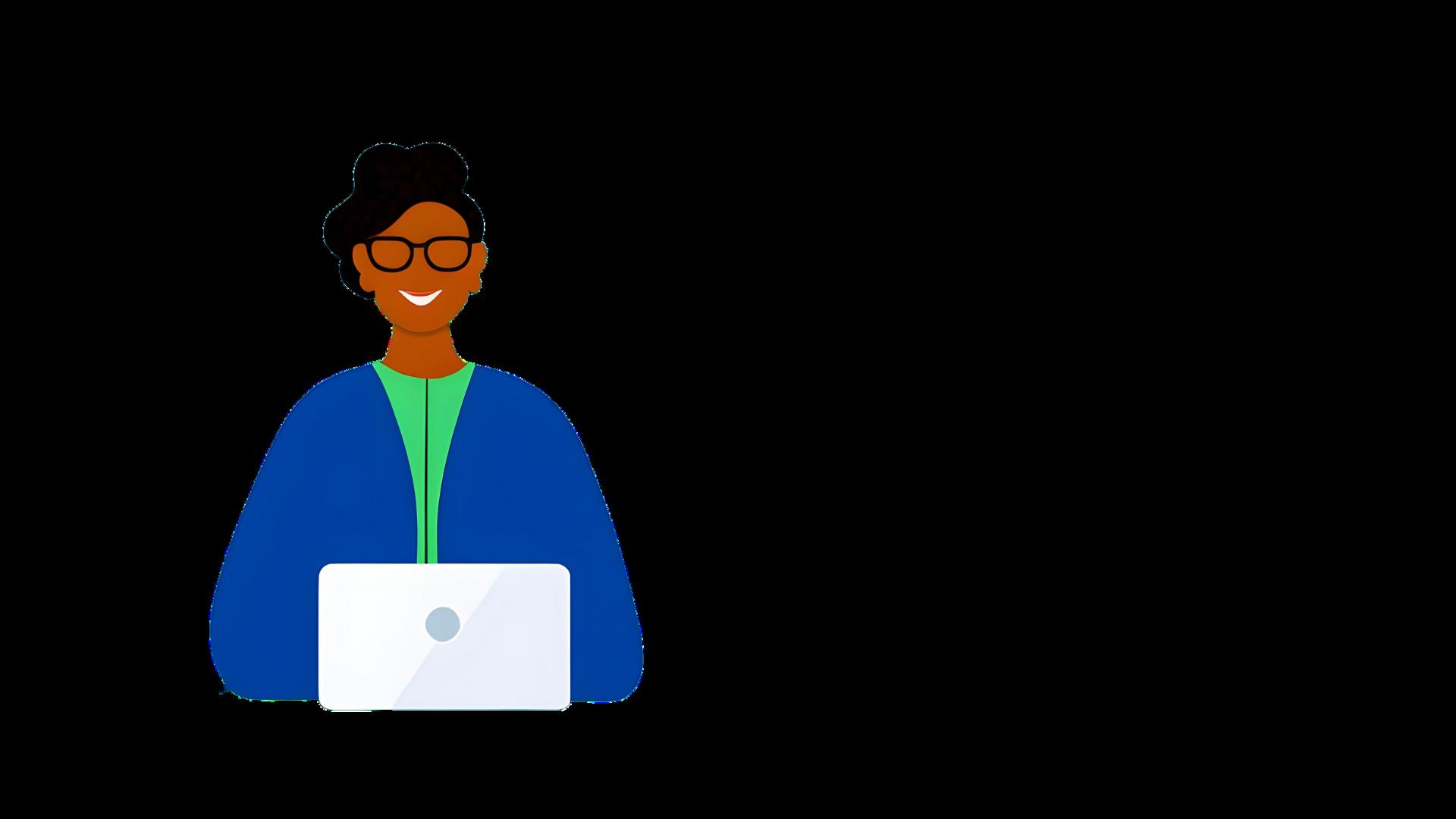
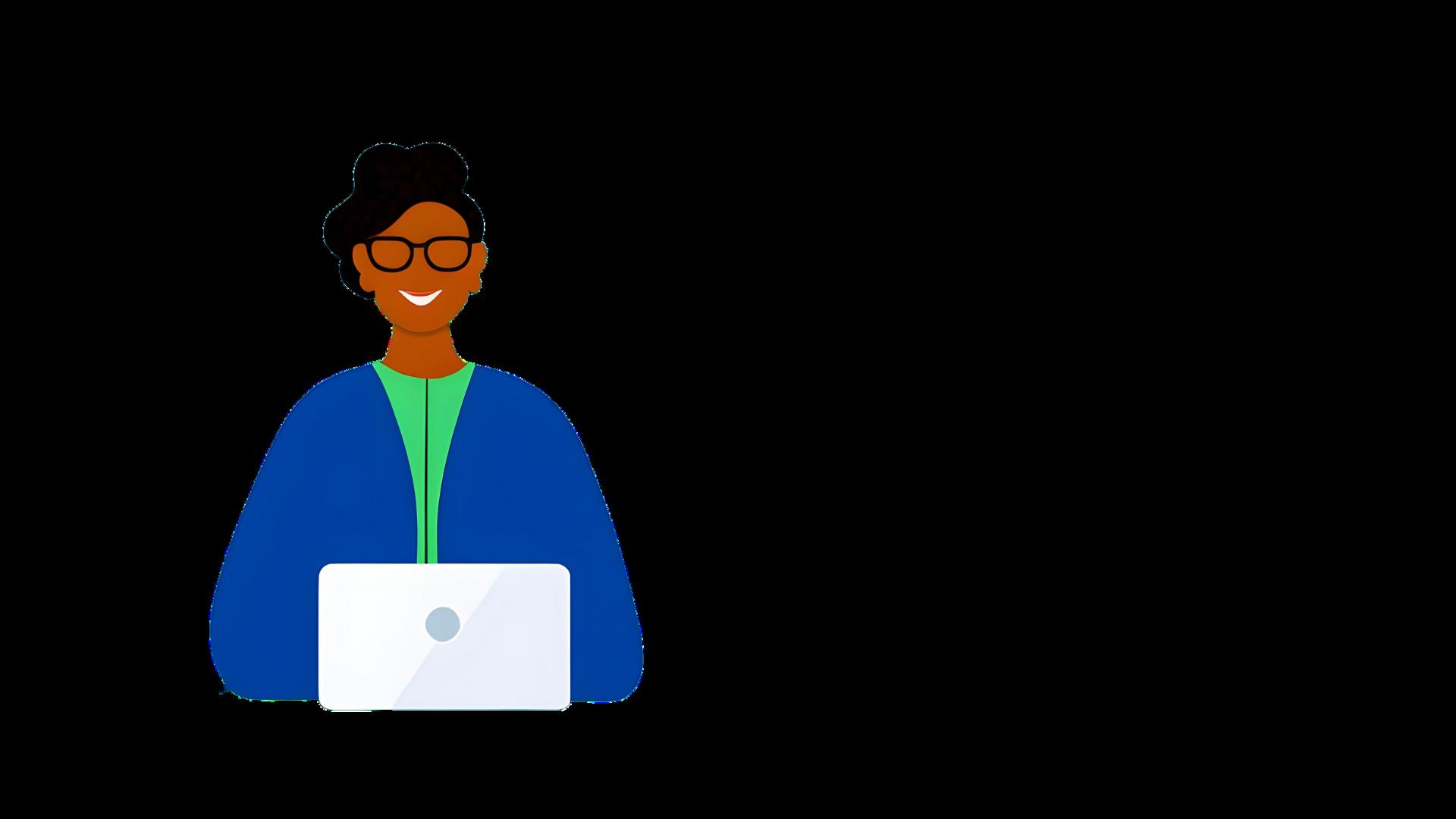

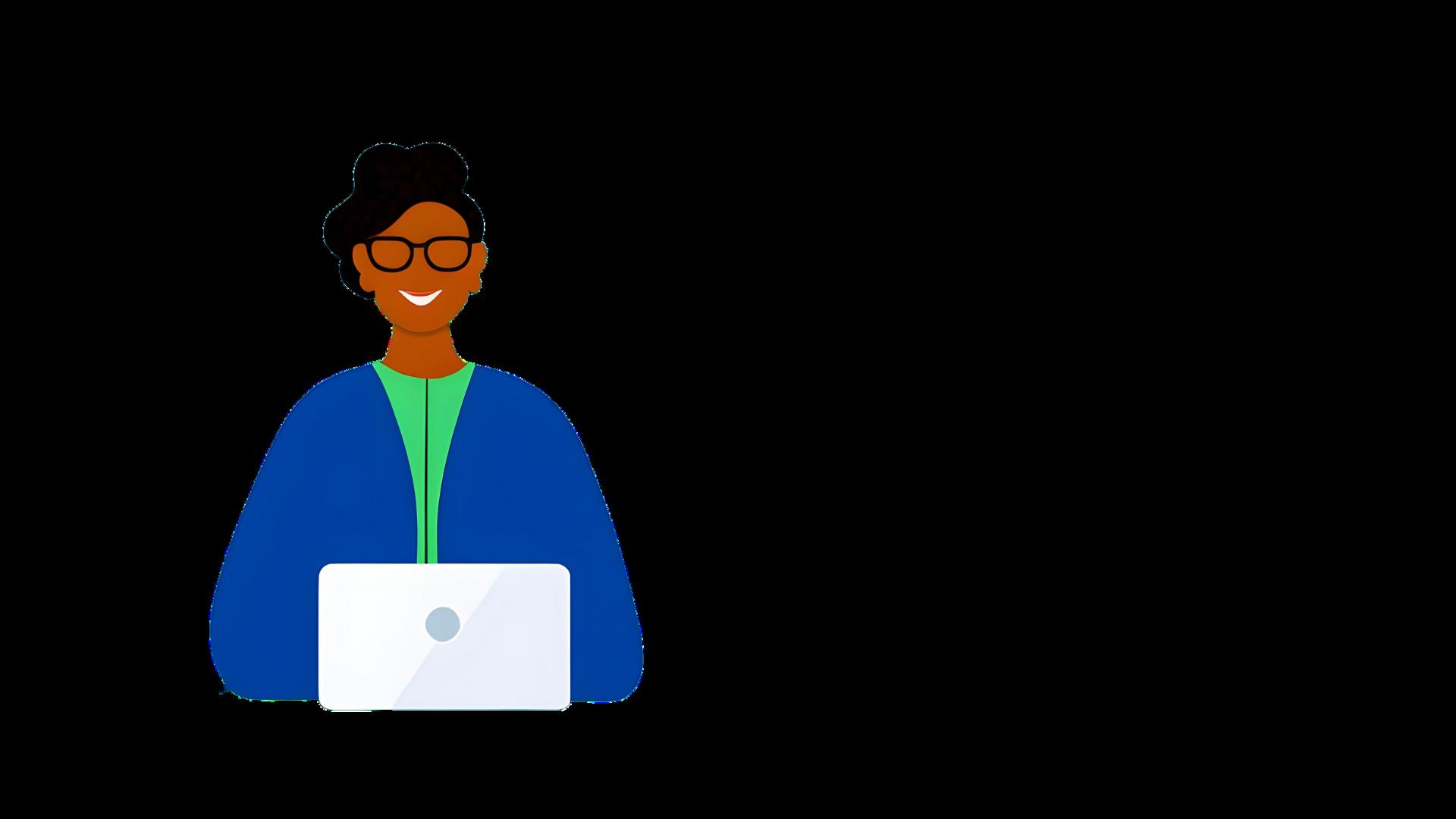
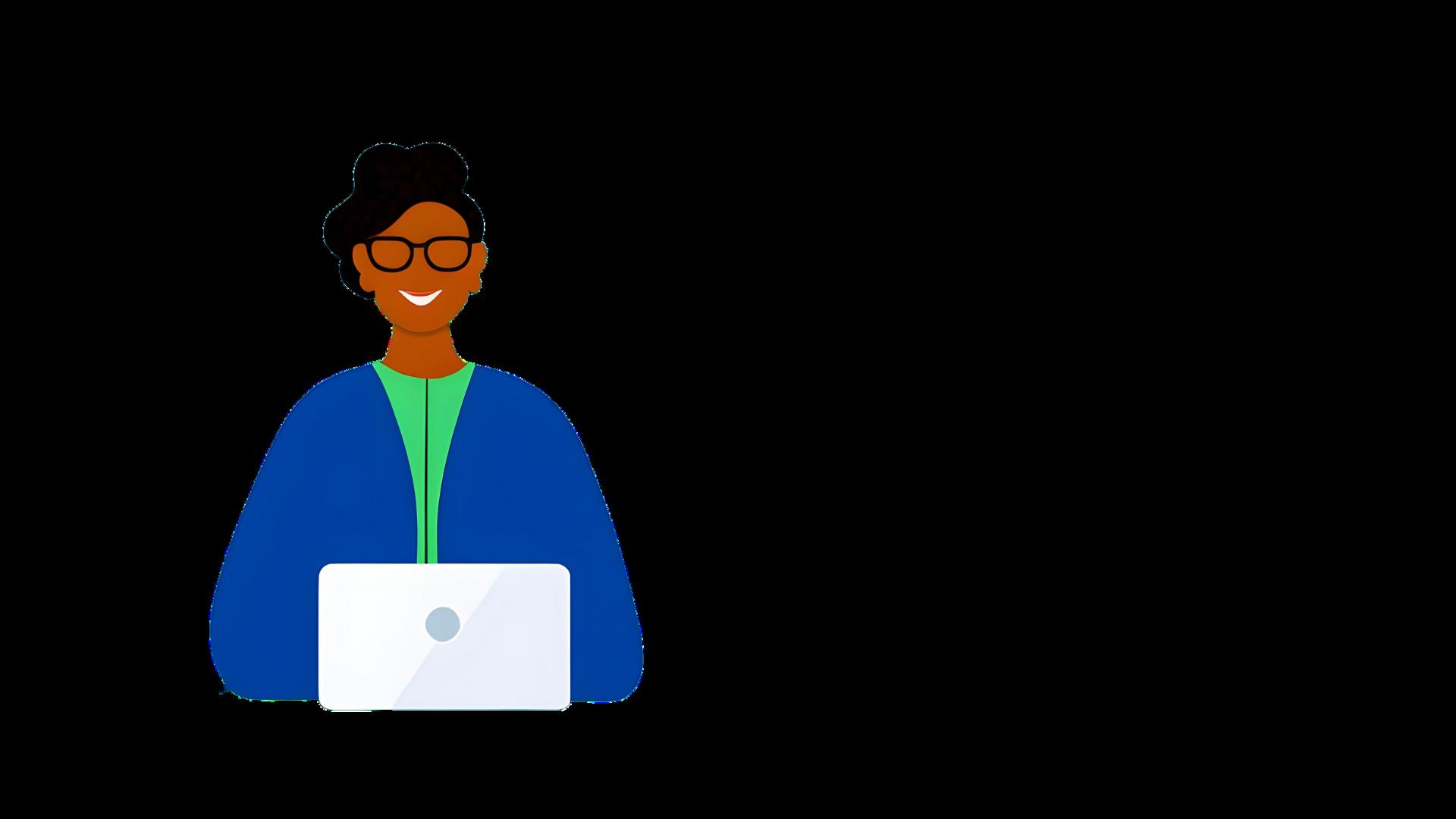

TWe support s to master Goo Education, fro right through team of highl current or for Google Works Secondary, In organisations sessions and
Workspace Skills is a series of interactive tutorials that help students and teachers make the most from Google Workspace for Education. Users complete tutorials, and earn digital badges for each of the Google Tools, with their progress tracked inside Google Classroom
Workspace Skills entails self-paced certification for Google Workspace through bite-sized, hands-on learning. They are deployed via Google Classroom making it simple to track completion
If you are a headteacher or senior leader looking to understand how your IT decisions will impact your school, we can offer you consultation services.
Our support will develop your confidence in the effective use of educational software; cybersecurity best practices; and integrating technology into the curriculum With our guidance and technical expertise, senior leaders are brought up-to-date with the latest technological advancements, and can make informed decisions regarding IT infrastructure and investments for their schools and colleges

Canopy offers support to help you get the most out of your Google Workspace for Education domain. This includes a range of training to support your development in the admin console including preparing you for the Professional ChromeOS Administrator examination. We also provide support on optimising your domain settings, Chromebook deployment and domain security checks.
We also offer a migration service that can combine different Google domains into a single domain to facilitate data protection, ease of management and efficiency gains.
Looking to upgrade your Google Workspace for Education? We can support schools with free trials and training to make the most from the paid editions. For schools who upgrade to Education Plus from Canopy, we include additional benefits such as staff training.
Are you, or your staff, looking to take the Google Certified Educator Level 1, Level 2, or Google Certified Trainer exam? We can provide vouchers to complete the online exam
There is no minimum order, and by using our voucher sender, your vouchers do not expire.
Google Workspace Security Audit
Unsure if your Google for Education domain is set up correctly? We can carry out a full audit of your domain, with support to implement any improvements.
Cyber-Essentials
Looking for Cyber Essential Certifications?
We can support your school or organisation to identify weaknesses and offer step-by-step guidance to secure your school and become Cyber Essential Certified. We partner with CyberSmart to minimise your cybersecurity risk by up to 98.5% and provide round-the-clock protection with Active Protect.

 @MrCaffrey
@MrCaffrey
Welcome to the Summer 2023 edition of the Canopy Education Magazine! At Canopy, we are passionate about using the power of digital technology to enhance teaching and learning, and never has that felt more powerful than now, with the impact of AI in Education. In this edition, we are focusing on the use of AI as a tool for saving teachers time
We have been tracking all the new tools in our Canopy Directory, our online portal for AI tools in Education.
We also recently launched our Bard for Educators online course and our AI Training for teachers has become our most popular training session for schools. Looking ahead, Google will shortly launch Duet AI for Google Workspace. Make sure you are following us across our social media channels for all the latest updates!

If you're attending ISTELive in Philadelphia we'd love to meet you! Come say hi to us on booth #3035 and pick up a printed copy of the magazine
Rachel Davey Editor & Designer Emma Pass Editor
Canopy Education is a member of 1% for the Planet, a global network of businesses committed to giving back to the environment As a member of this network, we are committed to donating 1% of our annual sales to support environmental organisations that are working to create positive change.


Canva, the platform, h design by user-frien artificial in Canva has that signif
and design capabilities. For educators, this has been a real breath of fresh air; it has allowed us to create beautiful presentations and resources And the best news is Canva’s premium features are free for verified teachers.
This article will explore some of the most prominent AI features integrated into Canva and how they are transforming the design landscape for those in education and beyond.

Canva's Magic Write presentation creation feature is a powerful tool that can help you create professional-looking presentations in minutes With Magic Write, you can simply type in your topic or keywords, and Canva will generate a presentation outline for you. You can then customise the outline to fit your needs, adding text, images, and videos.
Here are some of the benefits of using Canva's Magic Write presentation creation feature:
Save time:
Magic Write can help you create presentations in minutes, so you can spend less time on the presentation and more time on your content.
Create professional-looking presentations:
Magic Write uses AI to generate presentations that are visually appealing and engaging

Get creative:
Magic Write gives you the freedom to be creative with your presentations You can add text, images, and videos to create presentations that are unique to you.
Canva's Magic Replace feature is a powerful tool that can help you edit photos quickly and easily With Magic Replace, you can simply brush over an object in a photo and type in what you want to replace it with. Canva will then automatically replace the object with your desired image Magic Replace is a great way to remove unwanted objects from photos or to add new elements to photos.
If you're looking for a quick and easy way to remove unwanted objects from photos, then Canva's Magic Eraser feature is a great option.
Quick and easy:
quick and easy way to edit photos You can replace objects in seconds, without having to use Photoshop or other photo editing software.

Here are some additional tips for using this feature:

Accurate:
Magic Replace is very accurate Canva uses AI to identify objects in photos, so you can be confident that the object will be replaced correctly.
Versatile:
Magic Replace can be used to edit a variety of photos You can use it to remove unwanted objects, add new elements, or even change the background of a photo.
Adjust the brush size:
The brush size determines how much of the photo will be erased when you brush over it For best results, start with a small brush size and adjust it as needed.
Use multiple passes:
If you need to erase a large object, you may need to use multiple passes To do this, simply brush over the object again after the first pass.
Be careful around edges:



Magic
Eraser can sometimes erase parts of the photo that you don't want to erase To avoid this, be careful when brushing around edges.
The final tool that has been a lifesaver for many a non-designer teacher is Background Remover With Background Remover, you can simply upload a photo, and Canva will automatically remove the background. You can then choose from a variety of backgrounds to replace the original one. Background Remover is a great way to create professional-looking images for social media, presentations, and more.
Here are some of the benefits of using Background Remover:


Easy background removal:

With Background Remover, teachers can effortlessly remove the background of an uploaded photo. This eliminates the need for advanced photo editing skills or external software.
Professional-looking images:
By removing the background and replacing it with a suitable background from Canva's collection, teachers can create visually appealing images for various purposes, such as social media posts, presentations, classroom materials, and more
Save time:
The automated background removal feature of Canva's Background Remover tool saves teachers time that would otherwise be spent manually editing images This allows them to focus on other important tasks related to their teaching responsibilities.
These new tools have added a whole other level of awesomeness to Canva. For those of us who desperately want beautiful designs but haven’t got the time or the training, Canva can have your materials looking more than half-decent in no time!
www.canva.com


Keep can be used to create time-based and location-based reminders for upcoming events, deadlines, and other important tasks This can help teachers stay on top of their schedule and avoid missing important deadlines.
Google Keep is a great tool for teachers who want to save time and stay organised. It is easy to use, versatile, and accessible from anywhere
Here are some examples of how Google Keep can be used as a time-saving tool for teachers:
Keep can be used to create to-do lists for lesson planning, grading, and other tasks. This can help teachers stay on track and they can be shared with colleagues and teams for collaborative planning.
Keep can be used to take quick notes during class, meetings, and other events This can be faster than opening up a Doc and help teachers remember important information.
Keep can be used to collaborate with other teachers, students, and parents. This can be helpful for sharing information, planning lessons, and grading assignments
Keep can be accessed from any computer or mobile device with an internet connection This means that teachers can access their notes and to-do lists from anywhere, at any time.


GoogleCertifiedTrainer
HeadofEdTech
@beta freitasA lot of people had the impress only emerged early this year, p to the emergence of ChatGPT. has been around for years and become a part of our daily lives important to note that AI is a b and not synonymous with Chat There are several branches of A Machine Learning, Deep Learni g Language Processing, Robotics, Expert Systems, and Fuzzy Logic
The era of AI 2.0 has brought about a significant change in access to AI, making it more democratic and allowing people to actively manipulate it rather than being passive recipients However, this newfound accessibility raises concerns about the manipulation of AI and the difficulty in detecting AI-generated content. Despite
these concerns, AI offers substantial benefits for educators, with tools like ChatGPT assisting in various tasks such as lesson planning, activity creation, and assessment. Alongside ChatGPT, there is a wide range of interesting and accessible AI tools that can greatly simplify the lives of educators, enabling them to save time in creating lessons, organising content, and automating tasks.

Here is a list of 9 free AI tools that can help educators with all these things and more
SlidesAI GPT for Slides
Noteveryeducatorisaskilledgraphic designer,butweallcreatematerials.For some,creatingvisuallypleasantslidedecks canbequiteachallengeAIcannowassist uswiththattoo!Ifyouneedhelpwithyour slides,tryusingoneofthesetwoadd-onsto turnanytextintowell-designedslides
InSlidesAI,youenteryourpresentationtext, anditcreatestheslidesforyou.Youcan choosefromtheavailablemodelsorletit surpriseyou!Italsoallowsyoutoselect frompredefinedfontsandcoloursorcreate yourowncustomlooks.Additionally,it offers"MagicWrite,"whichsuggestsAIcreatedimagesforyourpresentation
InGPTforslides,youenterareferencetext, anditwillcreateapresentationthat
includes not only the design but also the content. It even inserts images with reference links! You can define colours and fonts as well However, please note that this add-on works based on credits and is not unlimited.
Needtocreateengaginginteractive activitiesforyourclasses?Looknofurther! Curipodcreatesinteractivepresentations centeredaroundthetopicyouchoose, includingpolls,wordclouds,open questions,andevenadrawingtoolYoucan alsoincludeyourlearningobjectivefora moreaccuratepresentationOncetheslides aregenerated,youcaneditandaddmore slidesThefreeversionallowsyouto generateupto5privateslidedecks (youcandelete olddecksto createnew ones) 03
Yippitygeneratesquizzesfromanytextor websiteandevenallowsyoutosharethe quizwithothers!Youcancreateupto3 quizzespermonth.Additionally,students cancreatetheirownstudymaterialssuchas quizzesorflashcardsfromtheirownnotes.
Conkerisanothertoolforcreatingquizzes! Youcanselectthegrade,number,andtype ofquestions,andthetoolwillprovideyou withthequestionsandanswers.Youcan exportthequizasGoogleForms,sharea
linkforstudentstoanswer,orevenprintthe quizAlternatively,youcanalsosubmit readingmaterial,andthetoolwillcreatethe quizbasedonthat.
Studentslovevideos,andthistypeof contenthasbecomeacommonpartof mostofourclasses,right?However,itcan sometimesbetime-consumingtowatcha videomultipletimesinordertocreate questionsortasks.That'swhereAIcanhelp usbytranscribing,summarising,oreven translatingvideosThiscanbeavaluable resourceforeducators,andAnthiago TranscriptisheretoassistyouJustselect thelanguage,insertalinktothevideo,and voila!You'llhaveatranslatedtranscript readytoturnintoanactivityforyourclass
AreyouafanofCanva?Ifyouaren’tyet, youwillbe!Theeducatorversionissimply amazing,andithasbecomeevenbetter withtheaidofAI.MagicTextgenerates text,TexttoImagecreatesimages,and BackgroundRemoverremovesbackgrounds fromphotosandvideos.Allyouneedisyour educatoraccount(whichisfree,bytheway) toaccessthesetools.
Doyoucreatecontentforsocialmediaand wanttolookmoreprofessionalbutdon't knowwheretostart?Looka isheretohelpyou createyourown brandBycombining yourdesign
preferenceswithAI,Lookagenerateslogo optionsforyou.Onceyou'vechosenyour logo,youcanusetheBrandKittoaccess brandingtemplates,createcustom marketingassets,buildawebsite,and launchyourbusiness!
EducatorsfrequentlyworkwithPDFfiles, suchasreadingsandactivitiesforstudents. ChatPDFandAskYourPDFaretwotools thatcanassistyouininteractingwithPDF content.SimplyuploadyourPDF,andthe toolswillprovideyouwithanoverviewof thecontentYoucanthenaskquestions aboutthetextyou'vesent,requesta summary,analysis,examples,oraskany otherquestionsrelatedtothetextIt'slike havingaconversationwithyourPDF

Ifyou'renotfamiliarwithNotion,it'sa fantastictoolfororganisingandmanaging projects Now,theyarelaunchingNotionAI, anAItoolwithintheplatformtohelp streamlineyoureverydaytasks Youcan requestabrainstormingsession,a blogpost,askfortextsummarisation orimprovement,andmuchmore It'slikehavingseveralAItools withinNotion.Thefreeplan offersarangeofcomplimentary AIresponses.
Whoisn'tintomemesthesedays?Students andteachersalikeenjoythem offunwiththem.Howaboutu creatememesforyourclasse yet,havingyourstudentscrea Memescanbeusedtointrod summariseatopic,addcurios orencouragecreativity.Supe awesometoolforthis.Simply text,andthetoolwillprovide youwithseveral memeoptions thatyoucan eveneditto suityour needs.
Thiscollectionoftoolswascreatedwithfree optionsinmindtohelpoptimiseteachers' work.However,therearemanyothertools available,andthelistcontinuestogrowdaily! TheemergenceandgrowthofAItoolshave beenexponential,soit'sworthkeepingup withthelatestdevelopments Canopyoffers anAItoolsDirectoryforeducators.Youcan searchforspecifictoolsorexploretrending ornewtools Youcanfindithere:
InteractiveLearning Expert,Bookwidgets

@BookWidgets
Reviewing student assignments can be timeconsuming. However, there are ways to make the process more efficient, freeing up more time for teachers to provide
personalised feedback In this article, I will show you four important steps to creating complete feedback loops in Google Classroom.
Tocreateanefficientfeedbackloopthatwill savetime,youshouldcreatedigitallesson materials.BookWidgetsisacontentcreation andevaluationtoolforteachersthatoffers over40differentactivitytemplates.The Quiz,Worksheet,andVideoQuizactivity templates(orwidgets)haveover35 questiontypestochoosefromsoyoucan createsummativeandformative assessmentsthataretailoredtostudents' needs.
BookWidgetsintegratesseamlesslywith GoogleClassroom,soyoucancreate,share, monitor,andprovidefeedbackonactivities createdwithBookWidgetsinsideGoogle Classroom


Thereare2waystosetuptheintegration:
01 GetstartedforfreeuntilAugust31with theBookWidgetsadd-on.Openyour GoogleClassroom,createan assignmentinSchoolwork,andlookfor theBookWidgetsadd-on.
(OnlyavailableforschoolsusingGoogleWorkspace forEducationPlusschoolsorTeaching&Learning Upgrade)
02. DownloadtheChromeextension,open yourGoogleClassroom,andgoto

WiththeintegrationofBookWidgetsand GoogleforEducation,youcanmonitor studentprogressinreal-timeandgoback 30days Forexample,youcanseeif studentshavebeenpracticingthe flashcardsactivity,aswelllengthoftime andfrequency



Thisdatacanbeusedtodifferentiateyour teachingandprovidestudentswith additionalpracticesetsandresources.
Youdon’talwayswanttohavetheresultsas mostactivitiescanalsoprovideimmediate answersandfeedback
Afterstudentshavefinishedanauto-graded assignmentinGoogleClassroom,youcan navigatetotheBookWidgetsreporting dashboard(inGoogleClassroom)tosee howstudentshaveperformed Almost everythingisalreadygraded,sotheonly thinglefttodoistoprovidepersonalised feedbackonincorrectanswersoranswers thatmightneedabitmoreexplaining You caneasilyaddcomments,changethe automaticallygivengrades,andusefilters tohidethecorrectanswerssoyoucan focusonanswersthatneedtheirattention
Afterstudentsreceivefeedbackontheir digitalassignments,theycanuseitto improvetheirworkbymakingchangesto theiroriginalsubmissions Thisallowsthem todemonstratewhattheyhavelearnedfrom thefeedbackandcorrectanymistakesthey made.Studentscanresubmittheirworkas manytimesastheyneedtoinorderto achievetheirbestpossibleresults
Creatingdigitallessonactivitiesthat automaticallygradestudentanswerscan saveteacherstimeandallowyouto
Whenfinished,youcanreturnthework toyourstudentswithinGoogleClassroom. Youcanevenchoosewhatkindoffeedback yourstudentswillsee,asagrouporasan individualstudent Thisallowsyouto providetargetedfeedback.
providemorefeedbacktostudents Remember,feedbackisacycle,sokeep yourloopopen untilthereis nothingmore tolearn!






Simply pre-define and insert placeholders such as a student name, or class, and then update it throughout an entire document by editing the value in one place. Using variables as dynamic placeholders makes template creation more straightforward, whether that is through custom building blocks or using the document as a template (Only available in Education Plus)
If you work on a device with a single screen, picture-in-picture mode is a great way to use Google Meet Soon you will be able to access chat and raise your hand from this window too
Education leaders and support staff members can now temporarily access Google Classrooms, without having to be added as a teacher. To access this feature, users must have a Google Workspace for Education Plus license assigned to them



Google has made lots of updates to Google Chat including:
In-line threading for all Google Chat spaces
Content reporting for Google Chat users (useful if you use Chat with students)
 Chris Webb MathTeacher,JohnRennieHighSchool
Chris Webb MathTeacher,JohnRennieHighSchool
As educators, we often find ourselves creating and consuming media. However, how often do we give consideration to the accessibility of this media and how its lack thereof can affect those who consume it?
The simple act of adding captions to a video, for example, not only allows those who are d/Deaf or hard of hearing to access the video but also benefits others, such as those up late at night with a small child or those who want to consume media on public transport. Similarly, adding ALT text to your images primarily enables people with vision loss to access the image, but it also benefits
ALT text is the writing that appears in place of an image to describe it.
those with poor internet connectivity or specific devices With Google Workspace tools, it has never been easier to add accessibility features to content as it is produced. As content creators, it is our responsibility to ensure this accessibility.
Let's take this image, for example. Writing ALT text for the images allows for a textbased description that enables people to access the image without needing to see it Here's an example ALT text: "A young boy in a red jumper has his fingers in his ears, and his face scrunched up. The background is a black chalkboard with a large chalk drawing of a yellow light bulb "
ALT Text is not only used by screen readers,

which helps individuals with vision loss navigate devices with screens. While ALT Text is marketed as a tool for those with vision loss and is essential for them, it also benefits many others People with lowspeed internet access can turn off their images to reduce data transfer, for example.
ALT text can be enabled in several Google products, with the main ones being Google
The font used to create our content is also important. Some fonts are specifically designed for easier legibility, including for those who have vision loss or have certain learning disabilities such as dyslexia. Likewise, some fonts are designed to be weighted so that the words or letters are anchored to the page, while others have specific spacing requirements
The US Department of Education found that over 70% of the population has some form of reading difficulty.
When consuming video content, it usually comes with some form of audio, such as speaking, background music, or sound
Slides and Google Sites. In Slides, simply right-click on the image, choose "ALT Text," and then type in your title and description of the image In Google Sites, insert your image, click the three dots, and choose the "ALT Text" option
This suggests that attention to typefaces should be a significant factor when creating content to maximise accessibility and increase engagement.
Google tools provide access to a few of these fonts, with the most accessible one being Lexend. It comes in multiple weights and spacing options and is available across all Google suite tools If you don't see Lexend in the list of available fonts, you might need to click the "More fonts'' option in the fonts menu.
effects. We often take this auditory information for granted until we are unable to access the content without sound, such as in a quiet space or when traveling on public transport. While using headphones is a possibility, it doesn't improve access to information for many people with hearing loss, as the clarity of the audio is often negatively impacted. We believe that providing captions is essential for some and beneficial for almost everyone On Facebook, over 80% of videos are watched without sound, and a recent study found
that viewers were 80% more likely to watch a video to its end if captions were available.
Fortunately, Google tools make it really easy to caption your content YouTube has some built-in captioning tools, including the ability to automatically caption your videos. It is best practice to take the time to manually caption your content to ensure the accuracy of your captions and maximize access to the information in the video. Similarly, YouTube offers the ability to use the automatic transcription of your video and then edit the transcript to improve accuracy; this option saves time Sites such as Clideo and Descript allow users to produce SRT files (these are the files used by video players to provide subtitles or captions). SRT files are supported in both YouTube and Google Drive (yes, Google Drive supports captioned video!).
Finally, on the topic of captions, we'd also like to invite you to turn on the captions in your class the next time you watch a video with students. You will be surprised how
Imagine asking the d/Deaf and Hard of Hearing to caption their own video or asking the Blind and those with low vision to provide a description of an image. Providing accessibility features is fundamentally the responsibility of the creator, but it does not have to be difficult or time-consuming There are many tools available to make this work easier, and these features are widely available across the internet within and outside of Google Workspace
many students will benefit from this access.
With 1 in 8 individuals under 18 experiencing some form of hearing loss and considering poor classroom acoustics, maximising access for everyone is crucial.
Multiple studies have confirmed that the use of closed captions in the classroom supports early literacy development, including vocabulary acquisition, sight word recognition, word knowledge, and decoding, among other skills. However, it is worth mentioning that the research studies all discussed 'closed' captions that can be toggled on or off at the viewer's leisure. In a world where we know the incidence of hearing loss and the importance of protecting hearing is paramount, should we be moving towards the use of open captions (captions that are burned into the video and cannot be toggled on or off) when creating accessible content?
ChrisisahighschoolmathteacherinMontreal,Quebec HehasabackgroundincomputerscienceandisaGooglefor EducationCertifiedTrainer,Innovator,andEducator YoucanfindhimonTwitter@crippitandInstagram@edu 4 all TraceyisacertifiedAuditory-VerbalEducatorandworksasanItinerantEducationalSpecialistattheMontrealOralSchool fortheDeaf.HerbackgroundisinListeningandSpokenLanguage,andsheisalsoaGoogleforEducationCertified Educator.YoucanfindheronInstagram@listeningaccessibility,thesitethatsherunswithChris.

The sun's rays have broken the line of the horizon on the first day of the AI revolution, and the light has revealed that education is in dire need of innovation
The landscape of learning is changing rapidly, and our schools must evolve with it. We adapted slightly for the pandemic, knowing it would end, but there is no end to the AI revolution.
This imperative brings to mind Vijay Govindarajan's concept of the 3-box solution to innovation To effectively navigate the challenges of the present and future, Govindarajan proposes that organisations divide their efforts into three distinct boxes
Box 1 is about managing the present: optimising existing processes and ensuring the smooth running of current systems.
In the context of schools, this box encompasses the existing curriculum, traditional teaching methods, and administrative processes. I'd argue we have
done a phenomenal job of optimising the system As engineers in a factory fine-tune the machinery for maximum productivity, educational leaders have continued to engineer efficiencies in their schools. As my friend and educational pioneer Sugata Mitra famously said, 'It's quite fashionable to say that the education system's broken. It's not broken. It's wonderfully constructed. It's just that we don't need it anymore.'
Box 2 is more challenging: selectively forgetting the past.
This isn't about erasing history but rather about moving away from outdated or ineffective practices. Schools must let go of the one-size-fits-all model of education and instead embrace personalised, student -centred learning.
Finally, we have Box 3, the crux of our discussion: creating the future.
This is about innovating, experimenting, and paving the way for new methods, practices, and systems. As we begin the AI era, it is this box that schools need to spend more time in


Artificial intelligence has the potential to redefine how we learn and teach. It promises personalised learning at scale, real-time feedback, and the ability to unlock untapped potential in every student. However, it also brings challenges such as data privacy and the digital divide. Navigating this brave new world requires innovative thinking and a willingness to take risks.
Box 3, innovation in schools, could take many forms Picture a classroom where AI tutors provide personalised instruction, helping each student master concepts at their own pace. Imagine a school where data-driven insights inform teaching methods, helping educators tailor their approach to each student's learning style These are some of the advantages of AI in the classroom.
Of course, the integration of AI will take brave leadership. In my book 'The AI Classroom: The Ultimate Guide to Artificial Intelligence in Education,' I explain that the day-to-day life of an educational leader is arduous. The focus is on the daily running of the organisation while simultaneously trying to prepare for the future. There is no choice but to spend most of their time in Box 1, keeping the performance engine running
The Three-Box Solution shows us that any organisation that wants to survive needs to spend dedicated resources on Box 3, creating a future that serves the needs of learners and the world.
Up until now, the education system hasn't done this The current culture languishes in Box 1 and shuns Box 2 for fear of treading on traditions that have become almost sacred. Fear of change and a desire to do what is only familiar and comfortable are obstacles to ever opening Box 3. Very few of our leaders on the ground have done this ff ti l If h , then you are one of r continued ow, more than ever ng to take some ip from everyone he teaching and ng process
As education enters the AI revolution, it is crucial for leaders to embody the following virtues to guide their teachers and students through this change:
Our education system is at a crossroads. We can stick to the tried-and-tested, keep spending time in Box 1, or we can embrace the future and venture into Box 3. The AI revolution isn't just coming; it's here. The schools that embrace this revolution and innovate will not only survive but thrive
Educators, administrators, and policymakers spend more time in Box 3. Let's innovate. Let's be bold. Let's prepare our students for a future where AI is not just a tool, but an integral part of how they learn, grow, and thrive. The future is in our hands. Let's not merely adapt to it, let's shape it.




Of the many exciting aspects of the recent innovations in generative AI chatbots (i.e. Google Bard) the potential to save teachers time on administrative tasks is near the top. Writing emails is one of those tasks that tends to take up disproportionate amounts of time for teachers whose time could be better spent planning lessons and assessing student work (which AI can help with too, but that is for another article).
Simply asking Google Bard to write an email on a certain topic is already helpful, but often requires a lot of editing to get the email to the point where it feels authentic and usable. Let’s face it, a lot of Google Bard’s responses sound a little… robotic.

You can shortcut this editing for voice and style by framing your request in such a way that the AI chatbot produces writing in your
own voice and style (or that of another author you might be studying)

AI expert, Rachel Woods, suggests the following prompt to produce a “voice paragraph” that you can continue to provide with your AI chatbot prompts whenever you’d like the output to sound like it was written by you. The following prompt can be copied and pasted into Google Bard:
You are an AI system that has been trained to analyse the below text for style, voice, and tone then use NLP to create a voice paragraph. A voice paragraph prompts a future AI system to write in that same style of voice and tone. here is the input text:"

Staying organised with your AI prompts is going to be one of the main factors in how helpful and time-saving these tools will be You might decide to save this NLP paragraph in Google Keep, which can be easily accessed in the side-bar of most Google Workspace tools
Then you provide Bard with an email that you’ve written and you feel accurately reflects your voice and writing style.
What the chatbot produces is your NLP (natural language processing) paragraph and should be bookmarked or saved in a place that can be quickly and easily accessed for future prompting This paragraph contains the style and text that will enable a generative chatbot like Bard to write in a style that sounds more like you
Or you might consider trying a tool like PromptBox, a “freemium” Google Chrome extension that allows you to not only organise and share your AI prompts, but also create templates with variables so that your prompts are easy to continually re-use

Now that you have your voice paragraph saved, you are ready to start prompting Bard to write your emails for you When I am writing AI prompts, I use a modified version of Dan Fitpatrick’s P.R.E.P model that goes as follows:
Here is what that would like like in this email example:
You are going to write an email home to a student's parent discussing the issues with their student continually being late to class.
Imagine you are a 7th grade teacher whose NLP voice paragraph is as follows: "Informal and conversational, it uses contradictions and colloquialisms and personal pronouns to create a sense of familiarity and rapport. The author also uses humor."
This is an example of an email you've written that I want you to use as a model: "I'm writing to you today to share some information about tomorrow's meeting. As I mentioned before, I'm trying to avoid unnecessary meetings, so I've put together a list of things for you to read ahead of time. If you have any questions or comments, please feel free to add them to the collaboration agenda Today, a group of us met to fine-tune our weekly tasks. We also decided to keep the "Learning Coach Checks" that we've been using. These are little directions at the bottom of your Google Classroom assignments that tell learning coaches how to determine whether their students have completed the assignment. To get the red push pin emoji, right-click your mouse and select "Emoji keyboard " Please add a "Learning Coach Check" to all of your asynchronous assignments. If you could also "like" or "thumbs up" this email to let me know you've read it, that would be great I'm always happy to answer questions, so please don't hesitate to reach out of you need anything. See you tomorrow! 8am in room 104 or 105 (depending on where all those laptops end up) "
The email should sandwich the critiques about the student's lateness with compliments about the student's creativity and participation in class
Based on the updated prompt, here is the updated email
Creating templates for your AI prompts is useful, but taking it one step further and creating actual email templates to save in your Gmail could be even more efficient.
Think about the most common emails you have to send home:
Teachers often send emails to parents to share information about their child's academic progress This information can include grades, test scores, and behaviour reports.
All the drafts of this updated email are much more positive, solution-orientated, and closer to something that I would send; and the time investment of setting up the voice paragraph and prompt template will ultimately save me time as I reuse it again and again for future emails.
To request parent involvement

Teachers may send emails to parents to request their help with school projects, field trips, or other activities. They may also send emails to invite parents to volunteer in the classroom or attend school events
To address concerns
If a teacher has concerns about a student's academic performance, behaviour, or wellbeing, they may send an email home to the parent This is an opportunity for the teacher to discuss the concern.
Then take some time with the NLP voice paragraph email prompt you’ve created

(and saved) and have Bard write email templates on these topics.
Once you have a template provided by Bard, you can go to your Gmail, click “Compose” and paste the email template into the body of the text In the subject
line start with the word “TEMPLATE” and then the type of email template you’ve created
Instead of sending this email, click the “three dots” in the bottom right corner of the email's tools, then “templates” and “save draft as template ”
As AI continues to rapidly develop, Google is already working on a tool that will integrate all these steps into a click of a button, called “Help Me Write” by Workspace Labs. You will soon be able to prompt Gmail to write your emails for you.
If you are looking for more time-saving, student engaging, and digital-citizenship
Now, instead of going to Google Bard every time you have to write an email, you might have the template already created in your Gmail and you simply have to fill in the blanks! Leaving you free to spend the rest of your plan period actually planning

Gmail will even be able to read and reference former communications on an email thread using details you’ve previously discussed - just don’t forget to carefully review and edit!
teaching AI material, check out my free guide: The AI Teacher.
www.edtechemma.com/the-ai-teacher
The fifth annual JUST ONE Tree Day is coming up on October 13, 2023. On this day, schools and individuals around the world will come together to plant trees and help fight climate change.

The event, which is open to all schools from pre-school to college, encourages children to bring in £1 to plant a tree and help reforest the planet - JUST ONE Tree will plant a tree for every £1 raised. Most schools hold a non-uniform or ‘wear something green’ day, but JUST ONE Tree Day can be any kind of fundraiser you want it to be.
The day highlights to children and young people how their individual actions can make a difference in the fight against climate change and the biodiversity crises. Schools taking part can access free lesson resources that fit in with the national curriculum As part of their fundraising activities, pupils learn about photosynthesis, the benefits of trees for both people and wildlife and the vital role they play in reducing the impacts of climate change.
JUST ONE Tree Day was born out of my passion to make a difference – not only for my young daughter but for the future of all children. JUST ONE Tree Day has resulted in over a quarter of a million trees planted by pupils and I know that this year the ‘children’s forest’ can grow even bigger
Amanda
Bronkhorst,JUST ONE Tree founder
England, Wales & Northern
Ireland: Friday 13th Oct
Scotland: Friday 29th Sept
International: Friday 13th Oct
JUST ONE Tree is a British non-profit organisation that is dedicated to removing CO2 from the atmosphere through global reforestation To date, the event has resulted in the planting of over a quarter of a million trees by 200,000 children from over 550 schools in the UK and around the world.
What participating schools said
"This is such a wonderful incentive, thank you so much for allowing us to be a part of something so vital and beautiful." - Ysgol Panteg, Griffithstown Pontypool, Wales


"You lead an amazing charity, and the girls were so motivated by the idea that they could be part of making a real difference " - Streatham & Clapham Prep School, London
"We would absolutely love to get involved once again this year. You are doing some fantastic work and feel very lucky to be able to be part of it "Stretton Sugwas Academy, Herefordshire
"It's lovely to see the work of your charity having such an impact on future generations." - St Leonard's First School, Dunston
 Ed Charlwood
GoogleCertifiedInnovator
Ed Charlwood
GoogleCertifiedInnovator
 NationalLeadPractitioner(D&T),Oasis CommunityLearning
NationalLeadPractitioner(D&T),Oasis CommunityLearning
A portfolio is a com exemplify skills, qua training, and experi into the owner's pe traditional portfolio large paper format curated images, wo photos, and is still w and design as well a
It may be your expe chunks of valuable up with the administration of cutting out printed work and sticking it into a book that, in the worst-case scenario, gets lost - gone forever! Paper-based work, such as worksheets, exercise books, and folders, also has a habit of getting misplaced or tucked away on a shelf never to be looked at again, while digital work can be endlessly added to, creating a secure, rich, multi-year, searchable resource.
An e-portfolio (the term "e-portfolio" can be used interchangeably with "digital workbook," "efolio," or "digital portfolio") is a compilation of assets curated by students, but in a digital format It can include digitised versions of "analog" work, such as a photo in .jpg format of a hand-drawn
image, or entirely digital work, such as CAD models, audio files, or videos.
E-portfolios are a blank canvas for creation; they can be as structured or unstructured as you see fit. Deciding the degree to which you insist on certain styles or formats may depend on how they are used. There are two main ways to think about an e-portfolio:

a collection of finished assets exemplifying a student's best work at a point in time. For example, photos of a finished practical outcome. Showcase items can be augmented using digital tools like Thinklink - Product Deconstruction: Digital Watch (www thinglink com/scene/67026227 5851943938).
A "showcase":
A "workspace": uploadedorembeddedinthee-portfolio, andexplanatorytextcanbeaddedasa textboxcaption.
curated items showing the process of a piece of work For example, a series of photos. E-portfolios allow for the addition of explanatory text and reflections. How It's Made: Lost Wax Casting Part 1Carving (www coreyegan com/blogs/blog/ how-its-made-lost-wax-casting-part-1carving).
Whether you choose to create showcases, workspaces, or a blend of both, Google Sites is an easy-to-use and versatile tool for portfolio creation.
Before you begin, there are a variety of factors you may need to consider:
Resources: What hardware do you have available, for example, built-in cameras.
When you upload a video artefact to your Google Site e-portfolio, you are actually taking the video file itself and uploading it to your own Google Drive, then giving others access to it.

Restrictions:
The limitations you have as an organisation for publishing work publicly.
Access:
If you wish the e-portfolio to be viewed by people outside of your organisation.
When you embed an artefact, you are hosting the asset at another location and simply linking to it. It does not matter that the video is hosted somewhere else, like YouTube This artefact is, in effect, "live." If the artefact is updated, it will update in your e-portfolio.
If you want the ability to transfer ownership of this e-portfolio once the student leaves your school, perhaps using a Google Takeout

Simplicity:
Data export: Can students create and curate the content they want intuitively, without special coding skills?
Depending on your approach, you could either:
Createassetsandartefactsdirectlyin youre-portfolio Thesemightbetext boxes,hyperlinkedtext,buttons,or maps.
Uploadorembedthemfromelsewhere, likeaphoto,asoundfile,oralinkto YouTube
Useacombinationofboth.Forexample, ifyourstudenthascreatedatechnical drawinginCAD,youcanexportitasa .jpgor.pdf.Thisartefactcanbe
By way of an example, you may have shown your class a great YouTube video that you would like them to keep a record of or be able to watch again In this case, you could email them the link and ask them to embed the video in their portfolio or distribute it via Google Classroom with instructions on what they should do. The same process applies if you have a Google Slide you want them to include, or a diagram, or a photograph
Many online resources have "embed code" that can be captured and inserted into digital portfolios using copy & paste
"Embed code" is a block of HTML that is embedded in the page-source and creates an object in doing so.


Adding images depends on a number of factors, namely the type of device you are capturing the image with. Many students will have access to a mobile phone or tablet with a high-quality camera, which will allow them to take a photo or scan a document. A photo will normally be in a .JPEG format, which will work universally on any type of website used Photographs are at for capturing andwritten notes, showing threedimensional work, products made, or as evidence of expertise in a ocess or skill
headings to start creating a rubric:

YoucouldevenembedaGoogleFormto createafeedbackloopwiththeteachers, peers,orforself-assessment
So, how do you start? Perhaps take something students have already done digitally, for example, an annotated Google Drawing, and create a single-page eportfolio where the asset is uploaded. Ask students to write a reflection below it. You could encourage the students to express themselves through the theme and layout and have them highlight key technical terms and create a number of hyperlinks to relevant external sources
When trying something new, it is always a good idea to try it yourself first. When introducing it to a class, it's best to start small and keep the consequences low. Then, evaluate how it went and the value that the e-portfolio added. It's important to note that, like with anything new, the first time will be the slowest.
When considering how to assess an eportfolio, it is important to differentiate a few factors. Firstly, the e-portfolio is a container of assets that you should assess as as you normally would. Secondly, the eportfolio itself can be assessed as an asset
A rubric set via Google Classroom can be a useful tool for assessing the e-portfolio holistically Here are some suggested
Schools have achieved great success by making the e-portfolio the focus of parent evenings. To facilitate this, they assign a homework task for students to showcase their e-portfolio to their parents and discuss completed examples of work they are proud of (the "showcase"). They also share records of the process of work where the outcomes were more ephemeral (the "workspaces"). The discussions with parents revolve around the work itself and how students can improve their processes and outcomes, or both
FastTrack&Bootcamps
Become a Google Certified Educator Level 1
Demonstrateyourskillson
Googletoolsintheclassroom withtheEducatorLevel1 Certification.
FastTrack&Bootcamps
Become a Google Certified Educator L


Validate your expert advanced technolog skills with the Educa Certification.
FastTrack&Bootcamps
Become a Google Certified ChromeOS Administrator
Demonstrate your skills as a ChromeOS IT admin and earn a badge that proves proficiency to peers and prospective employers.




Google Bard is a large language model (LLM) chatbot developed by Google AI. It is trained on a massive dataset of text and code, and can generate text, translate languages, write different kinds of creative content, and answer your questions in an informative way.



In a world of rising inequality, the thought of my students' struggles keeps me up at night. Their daily hunt for bus money and bread, the challenges they face in a historically unequal education system it all weighs heavily on me As a teacher in postapartheid South Africa, I witness the pain carried by these beautiful young women who courageously share what it feels like to
communicate solely in English, to set aside their African culture and heritage in order to assimilate into a Western-dominant education system It's a burden they shouldn't have to bear, and I am determined to make a change. My lessons must extend beyond mere tests and assessment scores; they must be real, transformative, and empower my students to create immediate change in their lives and their communities
I wanted to attempt this through a creative arts curriculum that reminded my students that they were valued Coursework needed to celebrate their voice and show them the power of Africa on a global stage. I began researching current African fashion designers and created an entrepreneurial course that taught students how to build an online fashion business. Alongside traditional arts curriculum content celebrating colour, line, and pattern, we looked at Africanacity and how African designers were creating globally celebrated brands. Giving students the opportunity to create their own businesses was important for creating social mobility. South Africa has high levels of youth unemployment. I wanted to empower my students with the skills needed to create their own job opportunities.
The rise of mobile phones and a Netbook Pilot project meant my students had access to computers and the internet in art lessons Technology access improved students' digital skills and taught them how to engage with the broader world via email, social media, and web links Suddenly, we could study beyond the confines of outdated textbooks. I could connect students with historical textiles and artefacts via Google Arts and Culture.
Video content further supported audio and visual learners and created a flipped classroom approach where students could easily revise content in their own time. Embedding the YouTube videos in Google Forms allowed students to test their knowledge New features coming to Google, such as YouTube Player, will make it easier to create interactive quizzes with YouTube content. I also created a fun video to welcome students to the course and provide an overview of the project
Through my parents' work and since becoming an EdTech leader, I have had many travel opportunities. Some of my most treasured memories are visiting museums and seeing famous artworks and artefacts in person The ability to access international museums from a classroom in the bottom of Africa significantly changed with street view technology embedded in the museum resources. My students could walk around the exhibits virtually Of course, a virtual experience is never quite the same ambiance as in person, but certainly was a more accessible affordable option. Gigapixel images allowed students to zoom and see the textures and colours of artworks up close, which is incredible in contrast to previously analysing black and white printed images.

I applied YouTube search filters to quickly find 4K or HD videos under four minutes to add multimedia content to the course.
I knew the power of tertiary education in improving students' work opportunities, and equipping students with digital skills opened doors to scholarships for university Firstly, I focused on access Adding digital content to a Google Site and Classroom meant students had easy ways to view and engage with learning material. This also assisted parents in supporting student learning and seeing the learning outcomes and support materials. I used additional site pages and
hyperlinked docs to provide extension links and additional information for students considering furthering their arts education and pursuing an arts career. Hosting the content digitally meant students could work at different paces, and I gained more time to work individually with smaller groups Embedding Google Slides in Sites made it easier to create the website as no coding

was required, and the Site automatically updated if the Slides were changed.

Over time, I added examples of student work that inspired new students taking the course in its second and third iterations. When the course was first created, rubrics for Google Classroom were not released, so I created all the assessment rubrics on Forms, allowing students to develop critical thinking and metacognition. I included students in the assessment process by creating some of the rubrics with them so they agreed on the evaluation criteria and understood the expectations
Creating Posters with Google Drawings to outline the productive process, as well as setting mini targets with Google Calendar, meant students had specific goals and feedback sessions. This helped students with time management and improved planning and organisation. I used mail merges to return digital grades and customise student feedback and learning resources. The Autocrat mail merge created digital records that were easy to share with parents and other stakeholders. Suddenly, my feedback wasn't on handwritten slips of paper that students kept losing. Collecting assignments via Google Classroom helped with tracking late submissions and viewing student progress at a glance
Students worked with Google Drawings to create their own scalable vector graphics and logo designs.
We used anonymous email addresses for students who created a store, and using Google Sites for an online shopfront meant we could lock the sites to domain-only shares. This gave students the opportunity to create digitally in a safe environment For the final iteration of the course, I worked with other subject teachers for a crosscurricular approach to learning. Digital submissions were easier to assess in a collaborative teaching context, as the final products were shared via Google Workspace with relevant teachers using the co-teacher feature on Google Classroom. At the end of the project, it was amazing to see students' confidence in seeing a product come to life and their ability to create a business from scratch in just a few weeks. I couldn't buy bread for everyone every day, but I hoped, in some small way, that I had given them a competitive advantage in a socio-economically challenging country.
Education is crucial to students' success and driving economic change. A strong democratic government should translate into improved gender and race equality at home and school. Education Professor Jonathan Jansen is a South African education leader who has developed a postconflict pedagogy that creates a more equitable school culture Jansen's "postconflict" pedagogy stemmed from his
experience in transitioning a previously white university into a multicultural learning
environment. In summary, Jansen's book, "Knowledge in the Blood: Confronting Race and the Apartheid Past" (2009: 262-278), outlines the following concepts:

Significance of pedagogic dissonance
Reframing victors & victims
Acknowledgement of brokenness
Importance of hope
Value of demonstrative leadership
Necessity of establishing riskaccommodating environments & changing
Source:Jansen(2009:262)
Jansen emphasises how in authoritarian societies, the natural compulsion of the teacher is to tell, demonstrate authority, and impart knowledge Jansen (2009: 263) maintains that in a post-conflict pedagogy, the teacher "consciously positions herself to listen for critical dialogue to take place in divided societies, schools, and classrooms on subjects of history, identity, and power "
Redefining my classroom practice and teaching process to a "post-conflict pedagogy" was difficult, but it gave my students hope I showed my students that I heard them and that things could change.

I told them they were valued and created space for them to grow their creative power. I still stay awake at night thinking about systemic change for global equality. I see potential for greater change by increasing access to technology, sharing transformative practices, and increasing social mobility.
I dream of the day no student struggles for bread or access to education I know this dream is going to require a radical shift from parents, government, and educational institutions. It's a dream I am committed to for the long haul on multiple fronts, but starting with one curriculum and one class at a time gave me a chance to ground my dreams in immediate change. South Africa may have transitioned politically to a democracy more than 20 years ago, but it is still a divided society - and sadly race and gen div sto see of c list ove div wit com and

The introduction of artificial has generated both exciteme trepidation as its revolutiona education is being explored teachers worldwide. With lim possibilities, educators and s urged to embrace the evolvi and anticipate significant changes in the traditional classroom setting.
In the discussions surrounding AI in education, the focus often revolves around how it can assist educators, offering support in planning, workload management, and administrative tasks. Utilising AI as an assistant has proven to be a valuable resource, and I have personally experienced its effectiveness on multiple occasions


centre around concerns of cheating and writing assignments based on given criteria, leading to negative perceptions fuelled by media speculation. Despite this, I firmly believe that AI has the potential to positively impact teaching and learning in the classroom, particularly in enhancing accessibility for all learners. By prioritising pedagogy and considering how AI can support different learning rates and varying levels of support required for student success, we can approach AI with an open mind, recognizing its potential as a "revolutionary" tool in the educational landscape
Inclusive education means… thatallchildreninthesameclassrooms,in thesameschool,areincluded.Itentails providingreallearningopportunitiesfor groupswhohavetraditionallybeen excluded.
Accessibility is… aboutgivingequalaccessandopportunities toeveryonewhereverpossible.In education,thisinvolvesreducingand overcomingthebarriersthatmightoccurin digitalcontent.
Here are some ideas on how AI could potentially support students in accessing learning and removing the barriers that affect them on a daily basis It can also provide educators with the potential to create a more inclusive classroom with a student-centred approach.
Students can scaffold the topics they are working on by instructing the AI model to simplify the language of the text. When searching for explanations or finding information online, the wording may be problematic to understand, especially for younger students. Therefore, copying text into Google Bard or an equivalent model and prompting it to change the language to an age-appropriate level or highlight the key takeaways would be beneficial. This is an effective way of accessing text that students would typically find difficult to comprehend
If students prefer a different way of simplifying text, reformatting the information would be an option. Instructing the AI model to place text into a table with specific headings can clarify the information For example, when the vocabulary in the text is difficult to comprehend, creating a table with key takeaways, the meaning of problematic words, and placing those words into sentences can help clarify understanding This approach encourages students to engage with challenging text.
Dictation is an effective way to help our students overcome the barriers of typing or writing. They can dictate their prompts either directly into the AI model or by using

the voice typing function on Google Docs
The dictation function is included in the accessibility settings on student Chromebooks or can be accessed in the tools section under voice typing in Google Docs. Using dictation provides all students with the opportunity to access AI and overcome potential barriers.

Once students have access to new information provided by the AI model, comprehending it becomes the next step. Text-to-speech can be used as an accessibility tool to allow students to listen to age-appropriate text being read back to them You can use ChromeVox, the inbuilt text-to-speech tool for Chromebooks, Read&Write by Texthelp, MurfAI, which provides different styles and intonation of voice for specific text types, or any text-to-speech plugin of your choice. Each accessibility feature enables teachers to adapt their teaching and provide targeted support to support learning in a responsive way
If you choose to use YouTube as a resource to acquire new knowledge for a lesson or pre-teach, a Chrome extension called Glasp is an effective way to summarise key information. The extension transcribes
the entire video and then instructs Google Bard to provide a summary of the key information. Once the key information has been summarised, students can prompt the AI model to simplify the text or reformat it to suit their personalised learning style and effectively access the video content.
As teachers increasingly use AI as an assistant to support lesson planning, there may also be an opportunity for students to use AI to assist with their wellbeing. If students are feeling low on confidence or need support with their wellbeing, seeking strategies from AI could be helpful. They can confide in it and receive guidance on where to find help if something is troubling them. AI can also provide support to students who find it difficult to talk confidently with adults by offering guidance and techniques on developing communication skills. However, as a teacher, I would always encourage students
to seek support from a trusted adult. Additionally, students may use AI to keep a journal and reflect on their learning
While this article primarily focuses on students in standard classrooms, the impact of AI on education globally could be enormous in the coming years. AI has the potential to remove barriers and support all students in accessing learning and education, especially for those who have limited access to highly developed education systems. This can benefit students worldwide and contribute to the greater good
As we discuss the potential positive impact of AI on students' learning, it is important to acknowledge that AI is still in its infancy and has room for improvement with time and the availability of more resources. It is widely agreed that significant improvements are needed to make AI models more accessible to all learners. Therefore, AI should not be discounted but seen as an opportunity for the future of EdTech It should be included in discussions surrounding the new PedTech movement
As the PedTech movement gains momentum, it is crucial to prioritise pedagogy when incorporating AI in
education. Before deciding how technology should be used to support student learning, educators must consider the pedagogical benefits of using such tools. Teachers should take this into consideration and adapt their teaching in a responsive manner, providing opportunities for students to access learning, which AI can facilitate
Please approach the future of Artificial Intelligence in Education with hope for improvement rather than scepticism. AI offers educators the opportunity to create an inclusive classroom for all the digital citizens of the future.
Do you have a question about Google Workspace for Education? Drop us an email at hello@canopy.education to get your question answered in our next edition.
As a Teacher am I allowed to use Bard in School?
To access Google Bard on a Google Workspace for Education Domain you'll first need to get Bard turned on for users. If you have access to the Admin Console, your can turn on Bard for users by navigating to Apps, then additional Google services, and enabling "Early Access Apps".
Accounts designated as under 18 cannot access Google Bard - so you may also need to check the age settings in your console.
How can I detect if my students are using AI?
It's difficult to detect AI, as each response is generated independently - but there are some tools that can help:
WinstonAI - You can upload text for checking Brisk Teaching - Has a Chrome Extension that can detect AI use in Google Docs.
For more AI Tools, check our our Canopy Directory.
When will Duet AI for Google Workspace be available?
Google announced that Duet AI will soon be available for users over 18 on Google Workspace for Education as a paid add-on for purchase later this year. This will initially be a pilot, and available on the web only to 18+ users globally, and only in US-English language.
In our short introduction course, learn how this powerful AI tool can be used in education to save time and generate content to support teaching and learning

£10.00 / $12.50
27 lessons
Micro-course
The image featured on this issue's front cover was created using AI with Canva's Text to Image tool. We used the prompt "a digital drawing of a person on a laptop, include the colours green and blue". Above are some of the other image options that it generated Do you think we made the right choice?







We are always on the lookout for new articles, please reach out to us at hello@canopy.education if you would like to contribute to our next edition.
