REQUIREMENTS
Due Date:
Length of Videos:
Recording Orientation:
Format:
How to Upload:
Basic Information Needed:
Video:
Video Guidelines
Friday, August 11, 2023
Please keep videos around 3-5 minutes, 5 minutes max
Horizontal
MP4
Send link to download (Hightail or WeTransfer preferred) to RGonzalez@CatalinaConservancy.org & JBoudevin@CatalinaConservancy.org and CIC will upload to Vimeo or YouTube

1. Introduce yourself (including a bit of background including where you're from and why you like painting on Catalina)
2. Introduce your paintings including the title
3. As you introduce each painting, discuss your experience painting each piece and why you wanted to paint that scene in particular
4. Consider the ultimate buyer of your painting and what they would want to hear
5. If you have not already sent your painting information sheet and a high-res image of each painting, please do so at this time
*NOTE* There is no need to hold or have the camera focus on each individual painting. We will cut in the high-res images of each individual painting as you speak about it. The video will work best if the camera is focused directly on you, perhaps with a few (if not all) of your paintings in the background.
PRIOR TO RECORDING
Make sure to prepare your iPhone or DSLR camera prior to recording.
1. Tap Settings.
2. Tap General.
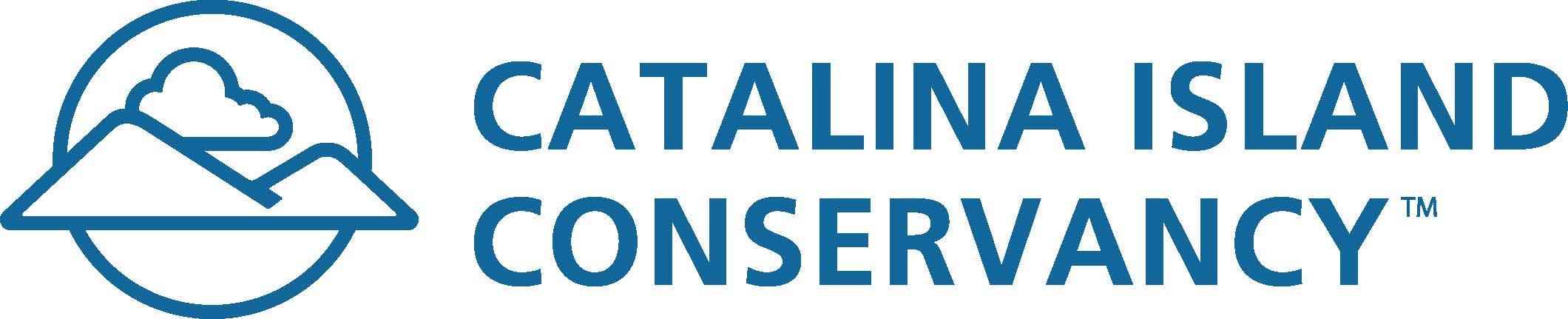
3. Tap About
4. Look for the Available line. This shows how much unused space available to store your recording
• It is important to have at least 5GB of storage available
• Clear photos/videos and apps if needed to free up storage
Next:
5. Tap Settings
6. Tap Camera
7. Look for Record Video Confirm 1080p at 30 fps is selected.
8. Next, tap Formats. Confirm High Efficiency is selected.
IMPORTANT NOTE: Charge phone fully before recording. Turn your device off and on prior to recording.
READY TO RECORD
Determine best location. If outside, look for time in the late afternoon/early evening or find a shady area with filtered sunlight.
1. Set up tripod to frame the shot.
2. Attach phone or DSLR to the tripod turning it to film horizontally.
3. Avoid using the smartphone’s zoom feature as it will pixelate the video quality
IMPORTANT NOTE: Make sure recording device and any nearby other phones are turned to Airplane mode Remove keys and anything that jingles/jangles from your pockets. Remove pens and glasses from shirt pockets.
4. Turn phone to Airplane Mode.
5. When ready to film, open the camera and select video.
6. Set the iPhone to “exposure lock” to ensure consistent lighting throughout the recording (as smartphones tend to consistently adjust lighting to movement).
• To do this, simply press your finger on the subject’s face in the shot and hold until “AE/AF Lock” appears at the top of the screen in the yellow box.
YOU ARE READY TO RECORD!
7. Have an assistant press the Red Button to record
8. Have an assistant press End to stop the recording
If you do not have someone to assist you, don't worry - we can edit this out!
TIPS FOR LOCATION, LIGHTING & POSITIONING
If filming outdoors, try to time it in the late afternoon/early evening or find a shady area with filtered sunlight. Direct sunlight often is too harsh on photo/video subjects, but if that particular time of day and outdoor location is all that is available please do not let that stop you. If filming in the studio, ensure that both you and your painting have sufficient lighting Dress as if you're representing yourself at the actual show.
If filming indoors, set up in a room with natural light and face the window or light source to prevent back lighting Do not stand with a window behind yourself or your paintings
Create a makeshift tri-pod by placing your phone on top of a tall chair/box/etc. and leaning it against something heavy. If you'd like to watch yourself while recording, you can record using the front-facing camera. We've also used duct tape on the back of our camera case, in a pinch! If you have audio issues, consider using headphones with an included microphone.
Feel free to reach out at any time to discuss or troubleshoot!
