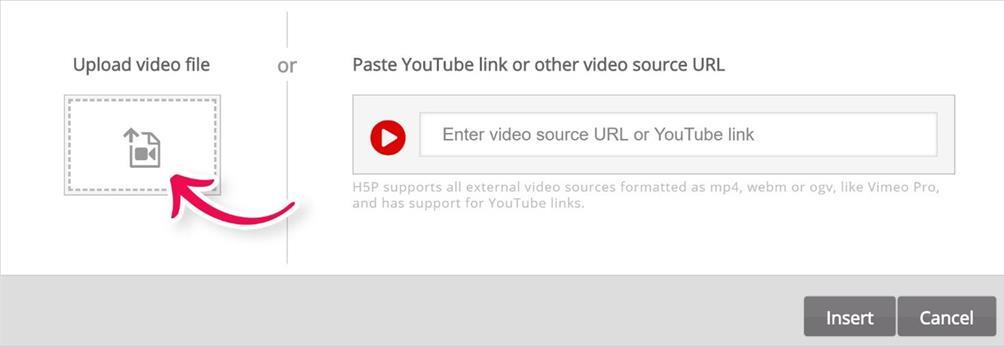10/2022 This product was created during the Nordplus Adult project "Interactive videos for the greener future" (NPAD-2021/10072) Interactive videos for the greener futurewhy, what and how? How to Guide for interactive videos production Ari Laitala Mart Laanpere Riku Mustonen Giedre Petrosiene Casper Håland Ole Fartein Knutson Kolnes Edgaras Gervaitis Juris Riekstins
Interactive videos for the greener future - How to Guide for interactive videos production About the authors .......................................................................................................3 This Guide in videos.....................................................................................................4 1. Introduction (Ari Laitala)..........................................................................................1 2. ThingLink Instructions (Giedre Petrosiene& Edgaras Gervaitis) ................................3 3. Adobe Captivate – instructions (Riku Mustonen) .....................................................7 When You First Open Captivate ...........................................................................7 Captivate Interface...............................................................................................7 Adding a video to Captivate project .....................................................................8 Adding Question slides into project......................................................................9 Adding bookmarks ............................................................................................. 11 Adding subtitles to video (more detailed in video)............................................. 12 4. H5P instructions (Casper Håland & Ole Fartein Knutson Kolnes) ............................ 15 Interactive video editor:..................................................................................... 16 Upload video:..................................................................................................... 16 Add interactions:................................................................................................ 18 Text interaction:................................................................................................. 19 Summary............................................................................................................ 21 Bookmarks......................................................................................................... 22 End Screen ......................................................................................................... 23 5. Instructional Design for Interactive Videos (Mart Laanpere) .................................. 25 Introduction....................................................................................................... 25 What is instructional design? ............................................................................. 25 The role of pedagogy in preparing interactive videos ......................................... 28 Interaction design guidelines for interactive videos ........................................... 31 Pedagogical scenarios for using interactive videos ............................................. 32 Learning analytics for interactive videos ............................................................ 33 Intellectual property rights in developing instructional videos........................... 34 Sources .............................................................................................................. 35 6. Summary of pedagogical considerations (Mart Laanpere)...................................... 36
About the authors
Ari Laitala
- works as a project manager at Sykli and is specialized on project development and new emerging digital technology applications - ari.laitala@sykli.fi
Riku Mustonen
- works as a project manager at Sykli and is specialized in digital learning material productions and circular economy related content - riku.mustonen@sykli.fi
Giedre Petrosiene
- works as a project Assistant at Teachers‘ Education and Culture Center of Klaipėda city and is specialised in social media communications and video production - giedre.petrosiene@kpskc.lt
Ole Fartein Knutson Kolnes
- works as Staff Engineer at Western Norway University of Applied Sciences - Ole.Fartein.Knutson.Kolnes@hvl.no
Casper Håland
- works as a Senior Adviser at Western Norway University of Applied Sciences - Casper.Haland@hvl.no
Mart Laanpere
- works as a professor of mathematics and informatics didactics at Tallinn University - martl@tlu.ee
Edgaras Gervaitis
- During the first half of the project Edgaras worked as a specialist at Teachers‘ Education and Culture Center of Klaipėda city
Juris Riekstins
- Juris Riekstins works in business plan development, project proposal development, financial consulting, and project management at ArtSmart - juris.riekstins@art-smart.eu
videos for the greener future - How to Guide for interactive videos production
Interactive
This Guide in videos

Technical instructions of this guide (How-to videos) can be found on the project's YouTube channel.
(https://www.youtube.com/@interactivevideosforthegre2631/videos).
for the greener future - How to Guide for interactive videos production
Interactive videos
1. Introduction (Ari Laitala)
This guide is about producing and exploiting interactive videos as a learning tool in education, especially in the field of adult education. Guide is produced in the Nordplus funded project “Interactive videos for the Greener future”. Preparing this guide has been one of the cornerstones of the project and it was tentatively planned in the early phase of the project idea development. However, it was a bit unclear until the middle of the project, should there be a literal version of the planned How-to-Guide as well, or would it be just enough to produce a set of How-to videos where the processes of interactive video production is explained.
As readers can see, the project ended up producing this “literal” (text based) handbook as well in addition to How-to videos. There were two special reasons for that. First, in the project meetings we concluded that there should be something which could give a quick and maybe more holistic overview of interactive videos. What are they and what are the options if one would like to produce one? And secondly, maybe it could be useful to get a short overview of the project and project actors. This guide touches these sides of the project as well, since published How-to videos focus clearly on software use in the production phase.
Project
consortium and their roles in video production and in this guide content creation
Project consortium was performed and managed by Sykli Environmental School of Finland. Among other activities, Sykli focused on their video production part in Adobe Captivate software. In Sykli´s activities several kinds of video production tools were actually studied and evaluated, like Powtoon and Synthesia.io.
ArtSmart from Latvia focused also on Adobe Captivate software and offered support in this area since being somewhat routinized Captivate user.
Teachers‘ Education and Culture Center of Klaipėda city focused on Thinglink software and they have produced one chapter to this related especially to Thinglink as a video tool.
Western Norway University of Applied Sciences (Campus Bergen) specialized in their part to H5P software, and they have produced a chapter, where this software is handled.
Valuable practical tips and deep pedagogical knowledge was provided by the Tallinn University and it's Centre for Educational Technology. TU´s role was specially to support other project actors' video production activities. Professor Mart Laanpere has also written one chapter about interactivities in the videos to this guide.
Interactive videos - what might they be?
1
Interactive videos for the greener future - How to Guide for interactive videos production
Very short definition for interactive video: it is a video which stops from time to time to wait for actions by the user. These actions are created by the video producer (content creator) who has applied technical features of the used software to produce interactive elements.
There are a multitude of different kinds of active elements available for videos, but naturally depending on the software used. These interactive features may be in the simplest case so called hot spots, where pinpointing a marked area (like a small colorful circle) opens a new info box, providing more information about the marked detail in a picture. Most complicated features can be questions where right/wrong statements should be chosen from the list and where right pairs from two columns should be combined.
Basically, many of these types of questions are the same as what could be applied in other applications. For example, in the paper exams very same kind of activities could be required. Now there is anyway a possibility to choose between different actions which follow the wrong answers, like jumping back to an earlier phase of the video where the asked information was given.
One may ask, is there a difference between a www-page where different kinds of interactive elements can be presented, and then interactive tasks may follow. There are necessarily no big differences between this kind of realizations. And as known, the same learning outcomes are possible to achieve by different kinds of teaching arrangements. But some advantages may occur when choosing interactive video as a learning tool. This may especially take place in the situations where video material already exists and it just has to be transformed into interactive format. Byt choosing a purposeful format, this may take just a couple of hours. At the same time the lifecycle of the existing footage may receive a “new” life and maybe a lot of new costs may be avoided.
Revolution in the video format?
Within this project videos as a learning tool were examined from many - even unexpected - directions. In the multinational project consortium, a question of languages was considered in the project planning phase already. One of the questions set in the beginning was is there a way to apply language in this project, there was a very fruitful starting point for video
Welcome to the group of forerunners!
Even though relevant techniques and software have been available for interactive videos at least for years, there hasn’t been much progress in the area. There seem to be many reasons for this. Interactive videos seem to be still somewhat new. There is a very limited number of articles, experiences, and examples available. Based on the experiences of this project, it seems that benefits really exist, and existing obstacles are worth overcoming. Development within the field of interactive videos seems to continue and many believe that learning will be more and more based on visual and audio focal content where interactivity matters. If you are one of those who are curious about this future´s possible mainstream, welcome to the group of forerunners and start to find out what there might be for you.
2
Interactive videos for the greener future - How to Guide for interactive videos production
2. ThingLink Instructions (Giedre Petrosiene&
Edgaras Gervaitis)
Visit www.thinglink.com and create your account by pressing START NOW. The website will offer you to create an account. You can create an account and log in using your personal Facebook, Google, Microsoft, Twitter, Clever account or create a separate account by entering your email and password and click create account.
To start creating content, click the Create button in the upper right corner. After clicking on, you will be asked what type of content you plan to upload. If you don't know yet, you can just select Blank canvas. You will be able to upload visuals from your computer, google drive, onedrive, canva account. You can upload photos, videos, or other media.


Interactive videos for the greener future - How to Guide for interactive videos production 3
After uploading the desired visuals, press Continue. And select the material with which you want to work.
Press the Add tag and it will take you to the wizard what type of link you want to create, which you can also adjust.

After selecting what link you plan to upload, you can later adjust the location of the link in the video material, as well as the link icon and photos.

4
Interactive videos for the greener future - How to Guide for interactive videos production
By pressing Done. An icon links will appear on the selected media file. Which you can take to the desired place.
If everything is already done, you can press Done again. If you want to share your work with others. You can select the Privacy icon.

You can set the visibility of your work:
My organization – Only members of your organization can see and the login is requested.


Public – Public and everyone can see this work.
Unlisted – Only people who have access to the link can see.
Private – Private, visible only to you.
5
Interactive videos for the greener future - How to Guide for interactive videos production
If you want to share the media you have created, you can press the Share button.

Select Share towards. Then select Copy. You can share the link with others.


the
How to Guide for
6
Interactive videos for
greener future -
interactive videos production
3. Adobe
Captivate
– instructions (Riku Mustonen)
This guide takes you through the steps of how we made a video with Adobe Captivate. This guide is supported by a video that goes through the video making process in more detail. A link to the video can be found here: https://youtu.be/WC66tvZziIg

When You First Open Captivate
When you first open Adobe Captivate, you will see this window below.
This is the window for the Windows version of Adobe Captivate. In this window, you can see two tabs: Recent and New. Under the Recent tab, you will find recent projects that you've worked on in Adobe Captivate. The New tab will give you options to create a new project. Let's open a new project. To do this, click the New tab, then click Responsive Project. Click the Create button.
Captivate Interface
Below is a snapshot of what you see when you create a new responsive project.
Interactive videos for the greener future - How to Guide for interactive videos production 7
On the far left, you see the Filmstrip, which contains thumbnails of your slides. In the center of the Captivate window, you can see our first slide. The Properties panel appears on the far-right side of the Captivate window. The Timeline appears at the bottom of the Captivate window.

Adding a video to Captivate project
Click Media and then click Video, and we want to add Slide Video. You can choose a video clip from your computer, or from Youtube for example.

the
future
How to Guide for
production 8
Interactive videos for
greener
-
interactive videos
And this is very important: You must align the edges of the video to same as in slides Layout Preview. This is shown in the video guide.
Anytime you would like to see how your project looks like, you can preview it from the top toolbar.

Click Live preview on Devices and Captivate creates temporary preview of your project. You can preview your project as many times you want. All our example videos clips are made in this same way.
Adding Question slides into project
First, we see the preferences of the quizzes. From the settings you can for example shuffle the answer options in each different question slide. Also, you can add Skip, Clear, or Back button to the slide.
And in the Pass or Fail options (below Settings) you can set the success


the
How to Guide
Interactive videos for
greener future -
for interactive videos production
When we want to add a question slide to the project, we choose Slides > and then question slide. We choose True or False question.

Then the question slide appears to Filmstrip.
Double clicking the questions topic, you can set the slide question. Double clicking answers, you can set different answers.


10
Interactive videos for the greener future - How to Guide for interactive videos production
Blue button defines the correct answer.
In quiz tab (shown in video) you can set the points of the question, "correct and incorrect" -windows and what happens when viewer answers correctly. Here you can also modify, how many tries the viewer has on specific question.

More details on how to add other question types (matching, Hot Spot) can be found in the video.
Adding bookmarks
How to set a bookmark on video slide? If we want the viewer go back on video when answering incorrectly for example.
Choose the video slide and after that click + on bookmark line in the Timeline.
11
Interactive videos for the greener future - How to Guide for interactive videos production
Name the bookmark and click Save.
And after this we go to question slide where we want to put this spesific bookmark.
And on properties of the quiz > Last attempt and choose > Jump to Bookmark and choose the right bookmark from the list.
And now if I answer incorrect to this question, I should go back to this first video.
Adding subtitles to video (more detailed in video)
You must have a separate audio file from the videos audio to put subtitles in the slide.
I've already added a new video clip with no sound in it. To add audio, right-click on this slide and select audio > import.

the
12
Interactive videos for
greener future - How to Guide for interactive videos production
Then we choose correct audio file. Then it appears to timeline.


Click Closed Captioning I've have already written the dialog to the subtitles, lets copy and paste it to the Captivate.
And on the audio timeline you click + from where you would like start the next subtitle. I also change the color to black, so it looks better in the final video.
Interactive videos for the greener future - How to Guide for interactive videos production 13
Interactive videos for the greener future - How to Guide for interactive videos production
When you've added all subtitles, click the cogwheel and choose "show closed captions". Apply and Save.

14
4. H5P instructions (Casper Håland & Ole Fartein
Knutson Kolnes)
A video clip is the cornerstone of any Interactive video. Interactive videos are perfect when you already have a video clip that you want to enrich with interactive elements. You can facilitate differentiated learning by adding in-depth information such as pictures, tables, text and links that the learner can interact with during video playback. Include puzzles for the learners to solve at any given time in the video by adding Multichoice questions, Fill in the blanks, Drag and drop questions and Summaries.
We'll use a very short video of redcurrants as a basis for this tutorial.
Select the New content option and choose Interactive video from the list of Content types:

the
future
How to Guide for
15
Interactive videos for
greener
-
interactive videos production
Interactive video editor:

The Interactive video editor should now appear. The top part of the editor looks like this:
In this tutorial, we'll focus on creating the interactive elements in the video. Therefore, we'll focus on the top part of the editor, above the Common fields header.
The Interactive video content type consists of three tabs: Upload video, Add interactions and Summary task. These three steps represent a natural workflow for creating an Interactive video. By default, the Upload video tab is displayed when you create a new Interactive video, and this is what you always want to start off with.
Upload video:
Here's where we add the video clips that our Interactive video is based on. Press the "+" button and then press the "Upload video file" button:
Browse to where you downloaded the mp4 video file from step 1 and upload the video. A square black icon with mp4 written in it will appear:
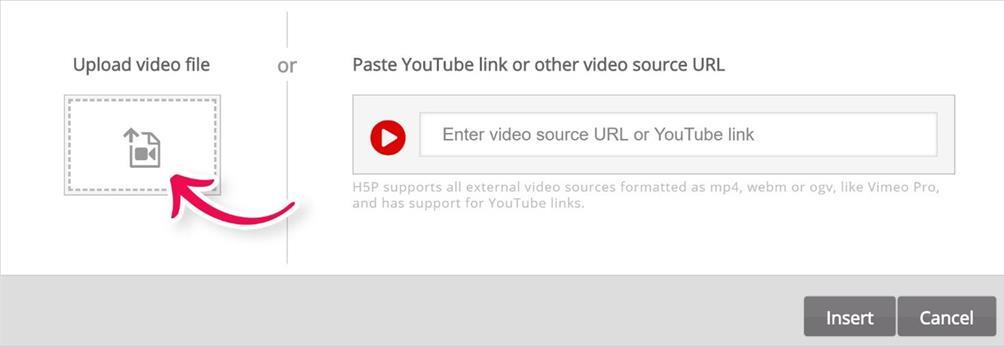
16
Interactive videos for the greener future - How to Guide for interactive videos production
Press the plus button again to add an alternative video format to ensure support in all browsers. Locate and upload the video clip in WebM format:
Add relevant labels for both quality levels. Now, edit the copyright information by pressing the Edit copyright button below the black video clip icons: Since we are using a Creative Commons licensed video clip, we add the information below in the Edit copyright dialog.


Title: -> Berries
Author: Fred Rune Rahm Source: https://vimeo.com/15132262
License: Attribution-ShareAlike License Version: 3.0 Unported
Now that we've added our video files and copyright information, we're ready to add interactions.


the
future - How to Guide
production 17
Interactive videos for
greener
for interactive videos
Add interactions:
Press the Add interactions tab in the top of the editor. The video clip we added in the previous step is previewed:

We use the toolbar above the video clip to add interactions:
There are three different types of interactions:
Quiz interaction (Question), presented as a blue button Simple interactions (Text, Image, Table), presented as a purple button and Adaptivity (Go To) interaction
In this tutorial, we'll add a Text and an Image interaction.
18
Interactive videos for the greener future - How to Guide for interactive videos production
Text interaction:

We'll add a short text about Redcurrants which the learner can choose to read. First, add a Text interaction by pressing the Text button on the toolbar, then drag it on top of the video and drop it in the middle of the video. A dialog will appear when you drop the interaction. We want the text interaction to be visible in the first three seconds of the video. Type in 0:00 as start time and 0:03 as end time in the Display time field. In this case, we don't want the video to stop automatically when the interaction appears, so we'll leave the Pause checkbox unchecked. The Label is a text that will be displayed next to the interaction icon as a short description of what the learner can expect to find in the interaction. Type Redcurrants in the label field. In the Text field, we'll add the actual in-depth information text about Redcurrants paraphrased from
Wiktionary: Redcurrants are the bright red translucent edible berries of the Ribes rubrum shrub, which is native to western Europe.
Press Done. You will now see that an icon with the label Redcurrants has been added to the video:

A white dot has also been added to the timeline below the video, to indicate that interaction is available at this point in the video:

Play the video to make sure the interaction is visible at the correct time. Double-press on interaction icons to edit interactive elements.

Image interaction:
We'll add two image interactions showing other types of currants which the learner can view by pressing on the image icons. Below are links to the images found on Wikimedia Commons that we'll use: Blackcurrant image
Whitecurrant image
You can add an Image interaction in the same way we added the text interaction. Press the Image button, drag it onto the video and drop it where we want it to be placed.
How
19
Interactive videos for the greener future -
to Guide for interactive videos production
In the first Image interaction, we add the blackcurrant picture. In the Display time field, insert 0:030:03. This time we'll check the Pause checkbox so that the video pauses when the interaction appears. Add the Label Blackcurrants. Also, use Blackcurrants for the Alternative text and Hover text fields. Press Done.
Remember to add appropriate license information when using multimedia you don't own the rights to. Finally, add the image of the whitecurrants and use the same settings as for the blackcurrant Image interaction shown above. Press Done when you have added the whitecurrant image interaction. You can move the interactions around by using drag and drop. Place them so you have something like this:


20
Interactive videos for the greener future - How to Guide for interactive videos production
You can also add Multichoice questions, Fill in the blanks, Drag and drop questions and Summaries in Interactive videos. You add and place them in the same way as the Text and Image interactions. Please read the individual tutorials for these content types to learn more about creating them.

Summary
At the end of an Interactive video, you can add a Summary. The Summary is intended to make the learner reflect on the learning content presented in the video.
We'll add two statement groups in the Summary. For a detailed description of how to create Summaries, you can read this tutorial
In the first Statements group, add the following statements:
Redcurrants are native to western Europe.
Redcurrants are native to northern Africa.
Redcurrants are native to southern Asia.
The first statement is the correct one. You should now have something like this:
21
Interactive videos for the greener future - How to Guide for interactive videos production
To create another Statements group, press the Add statements button. In the second Statements group, add the following statements:
Other currants include Blackcurrants and Whitecurrants. Other currants include Bluecurrants and Yellowcurrants. Other currants include Greencurrants and Orangecurrants. The first statement is the correct one here as well.
Bookmarks
Although the example video we're using here is very short, we'll add a few bookmarks. Bookmarks are used to indicate a new topic, an important interaction, or an event within the video. Head back to the Add interactions step by pressing this tab at the top of the editor.
Bookmarks are displayed in the bookmarks menu, which is opened by pressing the Bookmark button next to the Play button: You add a bookmark by moving the play-head to a desired point in the video and pressing the Bookmark button. We'll add a bookmark where each interaction appears in the video. Move the play-head to 0:00 and press the Bookmark button. From the menu, press Add bookmark:
Add the label Redcurrants to the bookmark and press Enter on the keyboard. Move the play-head to 0:03, add a bookmark and label it Other currants. Finally, move the play-head to 0:04 and add a bookmark labeled Summary.
Each bookmark is indicated with a vertical grey line on the seek-bar. Learners can jump directly to a chapter by pressing the bookmarks in the bookmarks menu. You should now have something like this:



22
Interactive videos for the greener future - How to Guide for interactive videos production
You can edit a bookmark label by moving the playhead so that the bookmark you want to edit is displayed, place the cursor in the bookmark text and edit the text directly. You delete a bookmark by pressing the button to the right of the bookmark label.
End Screen
Interactive video with questions embedded will have an end screen appended. The end screen includes a summary of all the questions answered, along with the score achieved for each question.The user may navigate back to unanswered questions, answer them, and the end screen is updated accordingly.

The end screen will be opened automatically at the end of the video. It may also be accessed at any time during the video by clicking the star icon located to the right of the video progress bar.


How
23
Interactive videos for the greener future -
to Guide for interactive videos production
Once the user completes one of the embedded questions, they may submit their answers. If the submission is successful, a report is generated for the user and a notification is displayed on the end screen.
Finishing up
Save the node/article to view your finished Interactive video. You should now have the same result as the example referred to on top of the page.


How to
24
Interactive videos for the greener future -
Guide for interactive videos production
5. Instructional Design for Interactive Videos (Mart
Laanpere)
Introduction
This manual was prepared within the Nordplus project 'Interactive videos for greener future'. The aim of this manual is to introduce the pedagogical guidelines for designing and using interactive instructional videos. The intended target group for this document are environmental experts, educators and video professionals who need to design and develop interactive videos on environmental topics to various learner groups, ranging from pupils in primary schools to adult learners. The approach is based on First Principles of Instruction and Pebble-in-the-Pond instructional design model by M.D. Merrill - one of the most prominent authors in the field of instructional design in the last 50 years.
What is instructional design?
While European educational scientists and practicing educators have been drawing their professional body of pedagogical knowledge from the mature field of didactics, the concept is not widely known in the Anglo-American educational research and practice. The American tradition of instructional design is much younger, but somehow more suitable for developing interactive educational resources. The field of instructional design originates from the years of II World War when rapid, yet systemic design of military and industrial training was needed for upgrading the skills of large groups of people. Back then, hundreds of psychologists and educators were invited to come up with evidence-based approaches to develop effective methods and resources for training. In the early years of instructional design, the professionals of this field relied upon classic firstgeneration learning theories, such as Bloom's taxonomy of educational outcomes and Operant Conditioning Theory (1) by B.F. Skinner. This theory that is based on simplistic reinforcement and punishment mechanisms served also as the basis of Programmed Learning - the first generation of adaptive learning that supported personalised learning paths using non-digital, yet automated 'Teaching Machines' (2). (see the photo on the right, source: Smithsonian).
Figure 1. Skinner's Teaching Machine

the
future - How to Guide for
production 25
Interactive videos for
greener
interactive videos
Ignoring the value of other learners and teachers in the educational process resulted with wide-scale failures of Programmed Learning initiatives in 1960ties. The first generation of Instructional Design emerged in 1960-1980, it was influenced by new cognitive learning theories and information processing theories of learning that became useful for developing the instructional films. UK's Open University was founded in 1969 and its distance education study programmes relied heavily on instructional videos.
In 1990ties, the military training was still the best funded and fastest developing context for Instructional Design, as the field moved to its mature phase and started to issue technical standards for interactive learning resources, online learning platforms, skill assessment and learner profiling. Such standardisation and innovation work is today coordinated by the 1EdTech (3) consortium that involves all major players in the Instructional Technology field: publishing companies, software giants, educational technology startups, government agencies, major universities and research centres dealing with digital innovations in education.
American professor Robert Gagne is widely recognised as the founder of Instructional Design, his seminal book 'Conditions of Learning' offered the first systemic, research-based approach to designing nine types of instructional events (4). Today, Instructional Design (ID) is defined as the practice of

How
Guide
26
Interactive videos for the greener future -
to
for interactive videos production
Figure 2. Instructional video example from Open University: Foundations of Maths (1978)
systematically designing, developing and delivering instructional resources and experiences, both digital and physical, in a consistent and reliable fashion toward an efficient, effective, appealing, engaging and inspiring construction of knowledge. The ID process usually begins with identifying the needs of the learner, then proceeds to defining the learning outcomes and designing educational 'intervention' to assist the educators and learners. There are many Instructional Design models, the most popular among these is (a bit simplistic) ADDIE that involves the five phases:
Analysis of learners' needs and external requirements,
• Design of instructional process and intervention,
• Development of learning resources and environment,
• Implementation of designed intervention,
• Evaluation of learning outcomes and quality of designed intervention.
While ADDIE model is widely known and used by instructional designers even today, it does merely describe the five phases of the design process without suggesting any pedagogical principles or ideas that should make instruction more effective. In this manual, we are following a more advanced Instructional Design model by M.D.Merill, as it gives a set of evidence-based, pedagogically sound guidelines for effective Instructional Design of interactive videos. One of the main components of Merrill's model is Component Display Theory (1983) that structures the components of learning along two dimensions:
1. four types of instructional content:
• facts, represented as listings (e.g. "three Baltic countries are Estonia, Latvia, Lithuania") or matching pairs (e.g. "the capital of Estonia is Tallinn")
• concepts, represented as definitions (e.g. "The ozone layer is a thin part of the Earth's atmosphere that absorbs almost all of the sun's harmful ultraviolet light")
• procedures, represented as workflows or algorithms (e.g. 5 steps of manual measurement of air pollution using spectrophotometry)
• principles, represented as causal or correlational relationships (e.g. "increase in manufacturing of halocarbon refrigerants, solvents, propellants, and foam-blowing agents (CFCs) causes significant depletion of Earth's ozone layer"
2. three levels of performance of a learner: a. remembering/recalling, e.g. naming the capital cities of three Baltic countries b. using/applying, e.g. measuring the air pollution using spectrophotometer c. generalising/creating, e.g. explaining the role of policy interventions in changes of Earth's ozone layer between 1970-2000.
While teaching facts and principles are usually appearing quite rarely in instructional videos, the concepts and procedures become the dominating instructional components there. The table 2 below illustrates the component analysis that results with a list of expected learning outcomes.
the
How to Guide
27
Interactive videos for
greener future -
for interactive videos production
We are going to combine Merrill's classic ID model with contemporary approach to scenario-based interaction design (Cooper, 2007), to make use of newer techniques of user-centred approach to design thinking.

The role of pedagogy in preparing interactive videos
Designing and developing instructional interactive videos requires understanding of learning process and related principles of learning and instruction. Merrill has summarised nicely the works of the most influential educational theorists into a set of the First Principles of Instruction that form the solid foundation of his Instructional Design model. Merrill's five principles of instruction are:
• Task-centeredness principle: Learning is promoted when learners are engaged in solving realworld problems/tasks. Learners should be shown the task they will be able to do as a result of completing a module. Stating learning objectives at the start of a module or lesson is common practice, but too often these are usually some form of “the learner will be able to…” that are abstract, and often only understood after the instruction. Merrill suggests instead that a specific demonstration of the whole task similar to those the learners will be able to do following instruction provides a better orientation to the material to follow than a list of abstract statements. This principle can be nicely implemented in interactive videos on environmental issues. It is also important that this demonstration and instructional tasks are not presented on atomic level, without meaningful context - the instructional tasks should be defined more broadly, involving the whole problems in their authentic real-life context (Merrill calls these "whole tasks"). Furthermore, the tasks should be designed in increasing level of complexity/difficulty - the first tasks in each module should be simple and scaffolded (e.g. partially solved or providing hints, guidance), every next task a bit more difficult and providing less scaffolding.
• Activation principle: Learning is promoted when existing knowledge is activated as a foundation for new knowledge. When learners think they already know some of the material, this knowledge can be activated by being given an opportunity to demonstrate their
videos for the greener future - How to Guide for interactive videos production 28
Interactive
knowledge - e.g. by asking questions, or solving a simple problem. This can make it easier for students to learn the new material, and result in more efficient instruction. Activation also involves stimulating mental models that can be modified or tuned to help learners incorporate new knowledge into what they already know. If learners already have the mental model needed to engage with the knowledge presented, they should be encouraged to use it. If they do not, the instruction should be structured in such a way that provides the organisational schema for the new knowledge (e.g. advance organiser in a form of a figure or concept map).
• Demonstration principle: Learning is promoted when new knowledge is demonstrated to the learner. Merely telling learners about what is to be learned is always less effective than providing a live (or video recorded) demonstration of the desired skill performed by expert. Possible demonstration methods include:
o example and anti-example of concept (e.g. what is truly green policy/action and what is fake, merely "greenwashing")
o demonstration of procedure (e.g. estimating the outcome of energy saving)
o visualisation of process (e.g. how production of biofuel can harm the nature)
o example of rule application (e.g. impact of CO2 emission to climate change)
• Application principle: Learning is promoted when new knowledge is applied by the learner. Exercises, learning tasks and assessment tasks should be divergent and yet consistent with the learning objectives, learners should receive feedback to their performance from teacher or system. However, as the learning progresses, the hints/support/scaffolding from teacher and feedback should diminish. The prompts of tasks could include:
o “recall or recognise…”
o “locate, name or describe…”
o "compare and contrast..."
o “identify new examples of…”
o “design/create/perform/find…”
o “predict a consequence of doing this right (or wrong!)”
• Integration principle: Learning is promoted when new knowledge is integrated into the learner’s world. Creating personal adaptations of the new knowledge and skill is one of the final stages of effective instruction. Reflection on the experience of learning is one way to achieve this, as is being asked to put their new knowledge or skill to work in their own personal context. Learners should be provided an opportunity to create, invent and explore new and personal ways to use their new knowledge or skill. Modifying new knowledge will make it one’s own is where a learner moves beyond the instructional environment and takes the new knowledge and skill into the world beyond.
Interactive videos can be easily designed in line with these principles. For instance, H5P allows adding hints to simpler test items included in an interactive video, while progressing to more difficult tasks and less built-in support to learners so that at the end of every module, learners should be able to accomplish the most complex tasks without any hints or guidance. See the varying levels of scaffolding provided by interactive tasks in this demo by H5P: https://h5p.org/interactive-video
the
How
29
Interactive videos for
greener future -
to Guide for interactive videos production
Merrill's Instructional Design framework includes a model for analysing instructional components (facts, concepts, procedures and rules) and designing their presentation forms in instructional videos. The primary presentation forms are:
• TELL the generalised info about the facts, definitions of concepts, descriptions of procedures, explanations of rules
• SHOW the real-life examples about parts-of and kinds-of relationships between concepts (e.g. two types of ozone layers, five parts of Earth's atmosphere)
• ASK to recall what was learned (e.g. list 3 causes of ozone depletion)
• DO the practice (e.g. calculate the value of Ozone Depletion Potential)
While the knowledge components in TELL format are usually presented as text or narrated audio (accompanied by short bullet-points on slides), SHOW format involves photos, charts, or videos shot in labs and/or outdoor settings. The ASK components can be implemented as interactive elements made with H5P or JavaScript in interactive videos.
Table 1 below describes the recommended mapping of instructional components (facts, concepts, procedures and rules) to their presentation formats: TELL, SHOW, ASK & DO.
Table 1. Component analysis

30
Interactive videos for the greener future - How to Guide for interactive videos production
The didactical knowledge and creativity of instructional (video) designers is required to define pedagogical strategies through the suitable sequencing of TELL, SHOW, ASK and DO elements in videos. Just like nobody would like to eat their favourite dish 7 days a week, the instructional designer should not use the same sequence in all episodes of learning. For instance, one module/video might start with a real-life example (SHOW) that illustrates the new concept to be taught by this video, then proceeds to ASK and only then TELL. Then the next module/video might start with definition of a new concept (TELL), then proceed to SHOW and ASK. DO elements might be presented in the interactive video, but usually these are only the triggers for learning activities that will take place elsewherediscussion in classroom, individual hands-on activity with desktop software, solving a paper-and-pencil task.
Interaction design guidelines for interactive videos
Creation of interactive instructional videos could benefit not only from pedagogical frameworks, but also from more generic interaction design models. Cooper (About Face 3, 2007 (5) ) provides a comprehensive goal-directed approach to interaction design and this approach suits well the challenge of designing interactive instructional videos. As one of the most well-known design methodologies, it aims at increasing the designer's empathy towards the learners and understanding his/her real needs, obstacles, expectations, and ways to make the product more relevant to users. Cooper's book 'About Face 3' (6) proposes an interaction design process that involves the following steps:
• understanding the users through qualitative research, observations, interviews
• modelling the personas - narrative descriptions of typical users with their everyday contexts, habits and goals (to develop empathy of instructional designers towards their target group thru deeper understanding of their needs)
• creating the usage scenarios - narrative accounts on typical cases of usage of designed solution (in our case: interactive videos), involving the personas and addressing their goals
• validating the scenarios with actual users (representing fictional personas)
• deriving the design requirements from validated scenarios
There is no need for developing personas, scenarios and design requirements separately for each interactive video, rather should a set of these design artefacts be created jointly for all videos in the current project 'Interactive videos for greener future'.
Despite her youth, Maria is an experienced teacher who is deeply interested in environmental and climate issues. Her mission is to "infect" also her students with her personal mission of saving the world by changing one's own behaviour. She is also a big fan of innovative pedagogical methods and use of new digital technologies in classroom.

31
Interactive videos for the greener future - How to Guide for interactive videos production
Persona: Maria, age 28 Occupation: science teacher
Her goals regarding interactive videos:
• to inspire all learners to become involved in "saving the world"
• to experiment with innovative technology-enhanced learning
• to give more personalised, adaptive feedback to her students, to improve their learning, collaboration and self-regulation skills
• to have better overview of her students' activities when they use interactive videos
Scenario A: biology teacher Maria is a proponent of Flipped Classroom approach, but she is not skilled in creating instructional videos and related interactive tasks - both of which are needed elements in Flipped Learning. She has discovered a set of interactive videos made with H5P by Nordplus project that address the topics she is expected to teach next month according to science curriculum. She downloads these interactive videos to her computer and uploads to the Moodle platform of her school. She is pleasantly surprised by detailed learning analytics charts provided by Moodle, it gives her visualised overview of her students' progress with learning in Flipped Classroom mode.
Pedagogical scenarios for using interactive videos
The interactive videos are usually just one type of learning resources used in teaching and learning in a mix with other resources: presentations, worksheets, self-tests, educational games etc. This is why it is important to consider a wider educational context and learning environment when designing and implementing interactive videos. Below are some recommended pedagogical scenarios for using interactive videos, each of these involves also some other types of learning resources in addition to videos.
• Flipped classroom - a relatively new pedagogical scenario, introduced by entrepreneur Salman Khan in 2008 as a mainstream approach for using his Khan Academy platform (videos + interactive tests) in typical classroom settings. As it would be challenging to use video individually in the classroom, Khan suggests "flipping" the traditional approach where new topics are usually being taught by teacher in classroom and practical task will remain as followup homework. In Flipped Classroom scenario, learners will study the new topic at home prior to the lesson, so that the lesson time can be used for practical implementation of the new knowledge that was acquired by learners independently from videos. There is an obvious connection to Merrill's Task-centeredness and Application principles. This scenario expects enhancing the interactive videos with some worksheets for individual and group tasks addressing the practical application of new concepts and procedures learned by students from video. Example: https://www.khanacademy.org/science/middle-school-earth-and-spacescience/x87d03b443efbea0a:earth-and-society/x87d03b443efbea0a:earths-changingclimate/v/earths-changing-climate
• Advance organiser - this scenario suggests using interactive videos in introductory part of learning unit (in fully online or blended learning mode) for recalling the previously learned knowledge and explaining some real-life problems that can be solved with new knowledge that will be taught in this unit. This type of videos should help to motivate the learners and create associations between existing and new knowledge, following the Merrill's Demonstration and
How
32
Interactive videos for the greener future -
to Guide for interactive videos production
Activation principles. Such videos often include or are accompanied by concept maps visualising the relationships between familiar and new concepts. Example: https://h5p.org/node/197471
• Independent studying with video tutorials - this online/blended learning scenario uses mostly screen videos to support individual learning tasks that involve the use of some specific computer software application on online platform. Such videos are usually supplemental material for those who have no experience of using the required software or platform. Example: https://youtu.be/ZpwZS3XnEZA
• Adaptive learning scenario provides a set of alternative learning paths for learners with varying level of knowledge and skills. It can be implemented with Branching scenario template in H5P, but also with Adobe Captivate and Articulate Storyline. This scenario is in line with Merrill's Task-centeredness and Application principles. Example: https://youtu.be/zZDuUic2AxM
• Project-based learning scenario involves learners in creative collaboration to solve some reallife problem by designing a (digital) artefact (e.g. video clip, poster, robot, web site, prototype of a smartphone app). In this scenario, learners can use interactive video for tutorials or as a starting point for their own video project. Allowing students to edit, remix and expand the original video speeds up the initiation phase of the project. Example: https://youtu.be/q_8fVIXAmr0
Learning analytics for interactive videos
Interactive videos are powerful enablers of smarter learning in the next-generation learning environments that are capable of collecting large amounts of digital footprints of every learner for Learning Analytics purposes. Learning Analytics (7) is the measurement, collection, analysis and reporting of data about learners and their contexts, for purposes of understanding and optimising learning and the environments in which it occurs. Learning Analytics data is usually collected for every learning activity that takes place in a digital learning environment (e.g. within an interactive video) in a standardised format:
<Subject> <Action verb> <Object> <Result> <Timestamp>
Smart learning systems and services (incl. H5P, Adobe Captivate, Articulate Storyline, Moodle, Canvas) are able to produce such standardised transcripts for learning events by default. The fig.3 below shows only part of potential xAPI statements that H5P interactive video object is capable to produce.
33
Interactive videos for the greener future - How to Guide for interactive videos production
Figure 3. xAPI statement coverage by H5P interactive video template.

These xAPI statements are usually collected in a specific database called Learning Record Store and later used by Learning Analytics Dashboard application for visualising the learning paths, gaps and recommendations. Even if our current project is not aiming at enhancing our interactive videos with the Learning Analytics capabilities, it would make sense to choose the interactive video authoring tools that enable the potential for collecting Learning Analytics data from users of these videos in the future.
Intellectual property rights in developing instructional videos
Although the issues related to intellectual property and copyright seem very complex in the context of interactive videos, it is possible to understand the most important and essential aspects here. The figure 4 below illustrates the continuum of copyright approaches, where on the right side is the strictest protection of rights (All rights reserved) and on the opposite side - the creative works that have been left to public domains (No rights reserved). In the middle are the open licenses (CC: Creative Commons, or: some rights reserved) that allow any user to copy, modify, distribute and present the Work without asking any permission of authors or publishers.
Figure 4. Copyleft vs copyright continuum.
the greener future - How to Guide for
production 34
Interactive videos for
interactive videos
Creative Commons (CC) license grants five basic rights to any user: copying, distributing, displaying in public, migrating to another type of media, creating derivates/adaptations of the original resource. Some restrictions may still be added to CC license:
• BY: attribution (required reference to original author)
• NC: non-commercial (you can freely use, but cannot make money with it)
• SA: share-alike (the original license will stick also to derivates/adaptations)
Free access to videos and free/open license are two different things - a resource can be freely accessible while being strictly copyrighted and vice versa. It is important to notice that authors of interactive videos cannot use in their works any texts, sounds or images produced by someone else unless they are convinced that these text and images belong to 'Copyleft' / Public Domain or have been released under CC license - the latter has to be clearly presented next to the item in question. If a text, image, sound or video does not have any explicitly visible license attached to it, we should assume that it has the strictest form of copyright. Sometimes it takes some digging to identify the copyright status of the product, for instance the videos, imagery and web resources of European Space Agency (8) are copyrighted (i.e. not published under Creative Commons license), but ESA grants to users some additional rights that do not include reuse, redistribution nor modification: " The contents of the ESA website are intended for the personal and non-commercial use of its users. ESA grants permission to users to visit the site, and to download and copy information, images, documents and materials from the website for users' personal non-commercial use. ESA does not grant the right to resell or redistribute any information, documents, images or material from its website or to compile or create derivative works from material on its website. Use of material on the website is subject to the terms and conditions outlined below.
Users may not modify, publish, transmit, participate in the transfer or sale of, reproduce, create derivative works from, distribute, perform, display or in any way exploit any of the content, software, material or services, in whole or in part, without obtaining prior written authorisation."
When your interactive video is finalised and ready for release, you should make an important decision of choosing the right license for it. For videos produced with financial support from Nordic Council of Ministers or European Commission, the most suitable license type is Creative Commons Attribution Share-Alike 4.0 (CC-BY-SA 4.0).
Sources
1
https://elearningindustry.com/operant-conditioning-theory
2 https://www.armyacademy.ro/biblioteca/anuare/2003/TEACHING.pdf
3 https://www.1edtech.org
4 https://elearningindustry.com/closer-look-gagnes-conditions-learning-tips-apply
5 https://a.co/d/61ghq61
6 https://www.amazon.com/dp/0470084111/ref=cm_sw_em_r_mt_dp_3P0WXBSATW6RPGK2A9DF
7 https://www.solaresearch.org/about/what-is-learning-analytics/
8 https://www.esa.int/Services/Terms_and_conditions
35
Interactive videos for the greener future - How to Guide for interactive videos production
6. Summary of pedagogical considerations (Mart Laanpere)
Interactive videos can play an important role in educational change needed for development of 21st century skills. Making online videos interactive significantly enhances their pedagogical value and potential to use these videos in various educational contexts and scenarios. The instructional design guidelines for developing interactive videos that were produced within current Nordplus project recommend several innovative pedagogical scenarios for using interactive videos in line with Merrill’s First Principles of Instruction:
• Flipped Classroom - a relatively new pedagogical scenario, introduced by entrepreneur Salman Khan in 2008 as a mainstream approach for using his Khan Academy platform (videos + interactive tests) in typical classroom settings. As it would be challenging to use video individually in the classroom, Khan suggest "flipping" the traditional approach where new topics are usually being taught by teacher in classroom and practical task will remain as followup homework. In Flipped Classroom scenario, learners will study the new topic at home prior to the lesson, so that the lesson time can be used for practical implementation of the new knowledge that was acquired by learners independently from videos. There is an obvious connection to Merrill's Task-centeredness and Application principles. This scenario expects enhancing the interactive videos with some worksheets for individual and group tasks addressing the practical application of new concepts and procedures learned by students from video. Example: https://www.khanacademy.org/science/middle-school-earth-and-spacescience/x87d03b443efbea0a:earth-and-society/x87d03b443efbea0a:earths-changingclimate/v/earths-changing-climate
• Advance organiser - this scenario suggests using interactive videos in introductory part of learning unit (in fully online or blended learning mode) for recalling the previously learned knowledge and explaining some real-life problems that can be solved with new knowledge that will be taught in this unit. This type of videos should help to motivate the learners and create associations between existing and new knowledge, following the Merrill's Demonstration and Activation principles. Such videos often include or are accompanied by concept maps visualising the relationships between familiar and new concepts. Example: https://h5p.org/node/197471
• Independent studying with video tutorials - this online/blended learning scenario uses mostly screen videos to support individual learning tasks that involve the use of some specific computer software application on online platform. Such videos are usually supplemental material for those who have no experience of using the required software or platform. Example: https://youtu.be/ZpwZS3XnEZA
• Adaptive learning scenario provides a set of alternative learning paths for learners with varying level of knowledge and skills. It can be implemented with Branching scenario template in H5P, but also with Adobe Captivate and Articulate Storyline. This scenario is in line with Merrill's Task-centeredness and Application principles. Example: https://youtu.be/zZDuUic2AxM
the
future - How to Guide
production 36
Interactive videos for
greener
for interactive videos
• Project-based learning scenario involves learners in creative collaboration to solve some reallife problem by designing a (digital) artefact (e.g. video clip, poster, robot, web site, prototype of a smartphone app). In this scenario, learners can use interactive video for tutorials or as a starting point for their own video project. Allowing students to edit, remix and expand the original video speeds up the initiation phase of the project. Example: https://youtu.be/q_8fVIXAmr0

37
Interactive videos for the greener future - How to Guide for interactive videos production