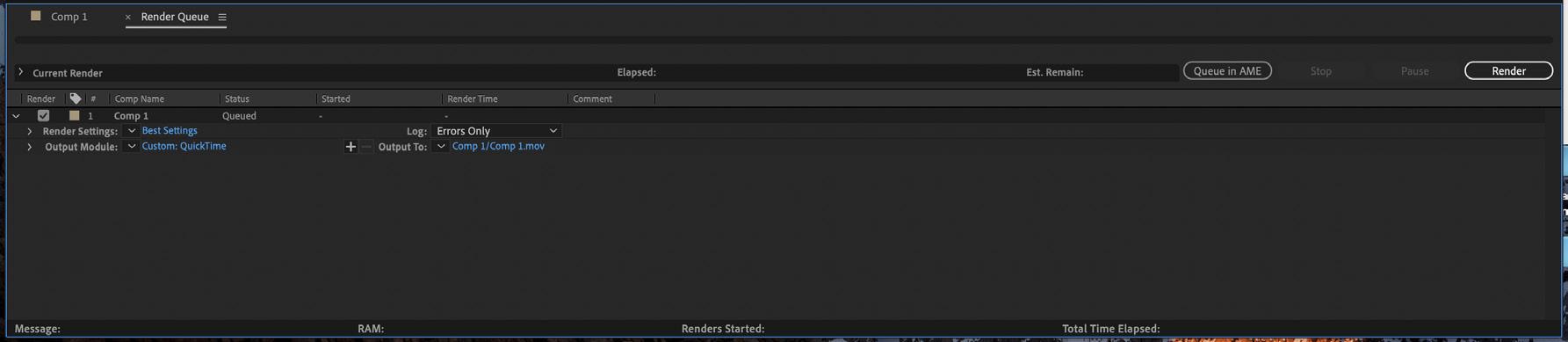1 minute read
import images + films
Import Image
There are a number of ways to import images:
Advertisement
● drag and drop images onto the Project Panel Timeline
The Timeline panel is where all your layers are arranged in time, and tasks such as animating layers are made.
or ● right click in the Project Panel > Import > File Note: similar to other Adobe software, the top layer is visually displayed first in the Composition Preview Panel.
or > File following: ● drag and drop files into the Composition Panel or
> Import > File
Import Film
Film/video are imported in the smae way as images:
● drag and drop film onto the Project Panel Each file will create a layer in the timeline, and by
or ● right click in the Project Panel > Import > File
or > File > Import Create Layers in Timeline
Create Layers in the Timeline using the images and film files from the Project Panel by doing one of the
● drag and drop ifiles into the Timline Panel
> File default the image will span across the entire length of the composition time.
ICT
The Composition Time Indicator (CTI) identifies the current time in the Timeline Panel.
The current time also appera in the upper left corner of the Timeline Panel. Note: the duration of each newly created layer fills the entire timeline.
current time CTI - Composition Time Indicator
The ICT can be dragged manually to scrub through time to preview the composition, or
● press Spacebar to start ICT and ● press Spacebar to stop ICT